How to type on a PDF? How to write on a PDF? Some people may wonder about these questions. This post shows you how to do that easily using the powerful PDF editing software - MiniTool PDF Editor.
Can You Type or Write on a PDF Using Microsoft Office?
PDF (Portable Document Format) is a file format developed by Adobe in 1992 to present documents, including text formatting and images, in a manner independent of application software, hardware, and operating systems.
Each PDF file encapsulates a complete description of a fixed-layout flat document, including the text, fonts, vector graphics, raster images, and other information needed to display it. Therefore, it won’t be changed with the change of devices, operating systems, and opening software.
However, this also brings a defect: it can’t be edited by ordinary Office tools. Word 2013 and higher can open a PDF file but can’t type or write on it. Word must convert it to a Word file (this will not change the original PDF file), edit the Word file, and then save the Word file as a PDF file again.
How to Type and Write on a PDF
Undoubtedly, using Word to type on a PDF file is not convenient. In addition, sometimes, Word may fail to open the PDF file, and you will get this error message “word cannot start the converter pdf files”.
Therefore, in most cases, a dedicated PDF editor like MiniTool PDF Editor, Adobe Acrobat Reader DC, etc. is needed. In this part, I will show you how to type on a PDF using MiniTool PDF Editor, which is a professional PDF editor and converter.
MiniTool PDF EditorClick to Download100%Clean & Safe
- Launch MiniTool PDF Editor. Double-click a PDF file to open it. If no other PDF editor is installed, the PDF file will be opened by MiniTool PDF Editor by default. If you have installed other PDF editor software, you can right-click the PDF file and choose Open with > MiniTool PDF Editor.
- After the PDF file is opened, click the Edit tab at the top section and click the Edit button on the ribbon area. Then, you are offered all tools needed to write on a PDF file. The interface is shown in the following picture.
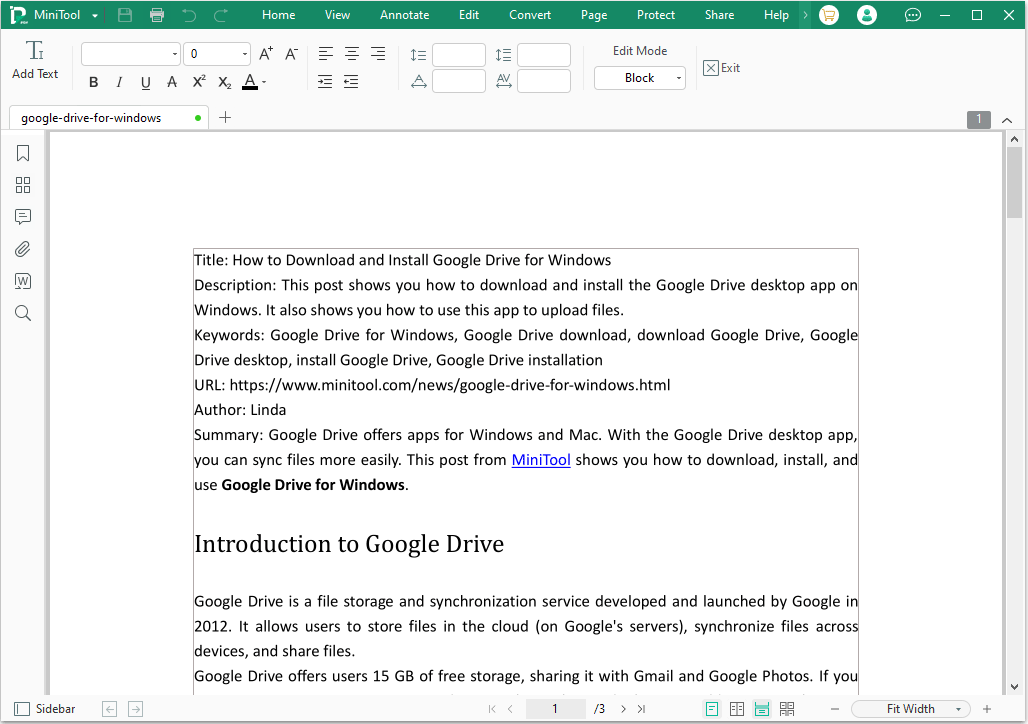
How to use these tools? What effects can be brought by these tools? Keep reading to know them.
Add Text
This feature allows you to add text anywhere. How to type on a PDF with this feature? You just need to click the Add Text button in the upper left corner and then move the cursor to the place where you want to add the text and click. Then, a text box will appear, and you just type the content you want to add.
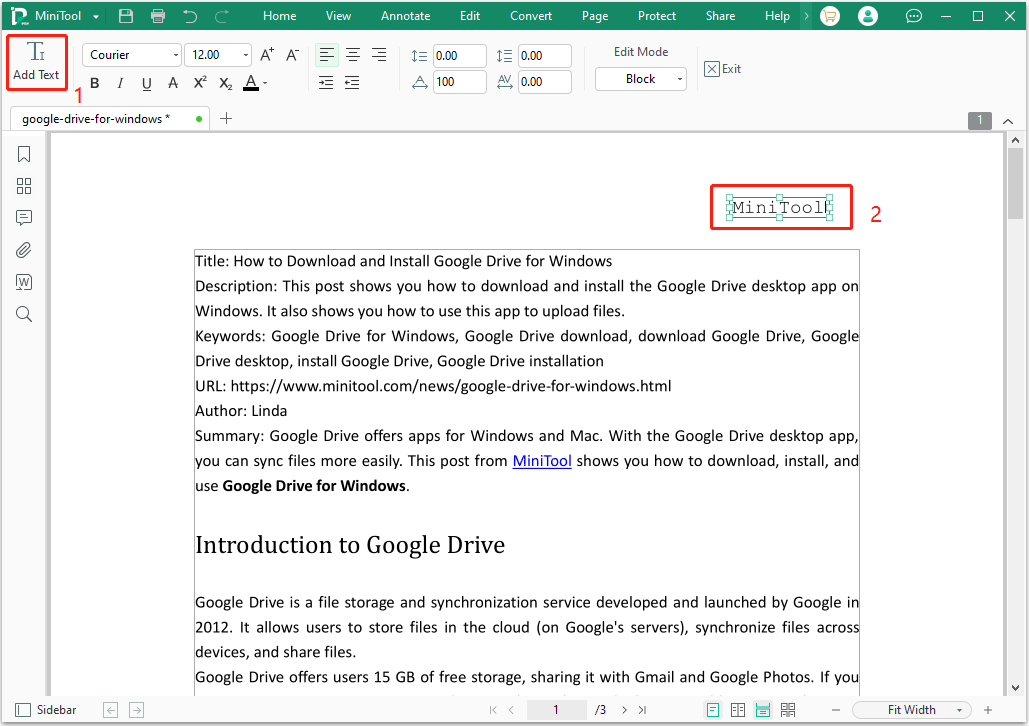
Edit Mode
As we all know, changing the text content on a PDF file will also change the layout of the file. Fortunately, MiniTool PDF Editor offers 4 Edit Modes (Block, Paragraph, Line, and Object) to help you control this change. You can click the drop-down menu under the Edit Mode section to switch.
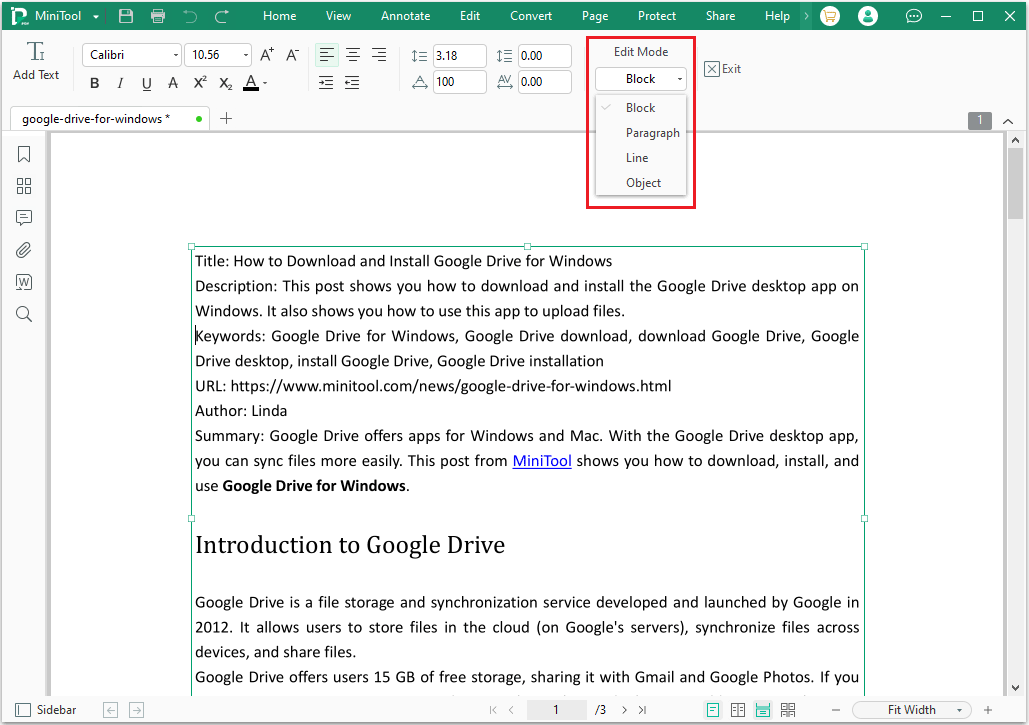
How to write on a PDF using this feature? What effects are brought by them? Here is the guide.
#1. Block Edit Mode
Under this edit mode, any changes you made in a block just affect the layout of this block. It won’t change the layout of other blocks. For example: adding lines in Block 1 won’t move the location of Block 2.
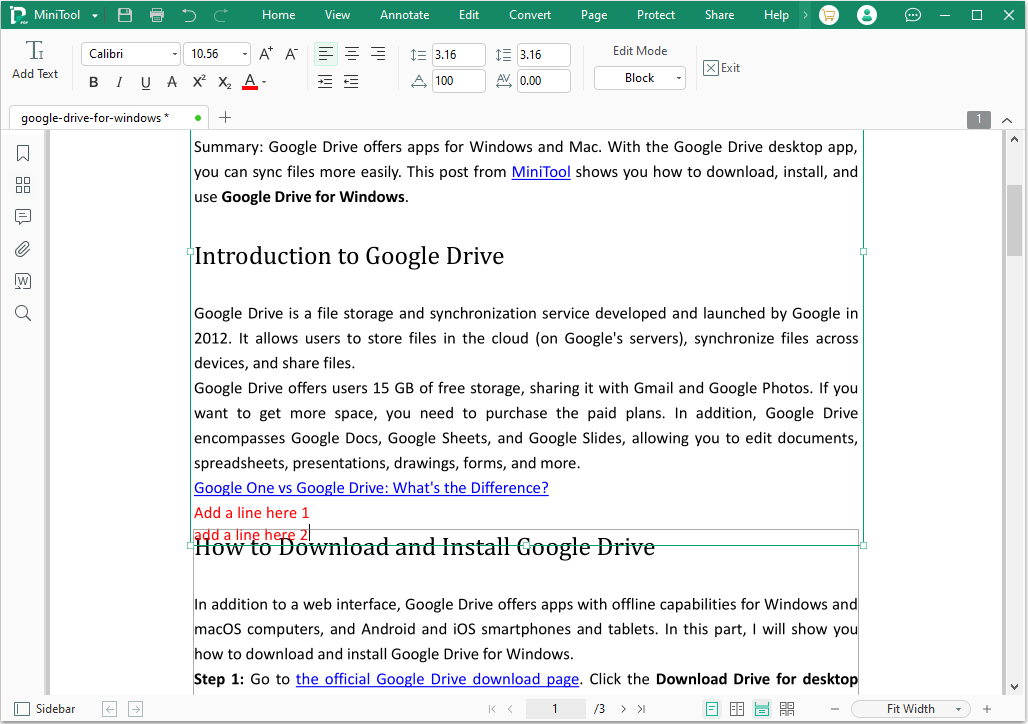
#2. Paragraph Edit Mode
Like the Block Edit Mode, changes you made in a paragraph box just affect the layout of this paragraph. It won’t change the layout of other paragraphs.
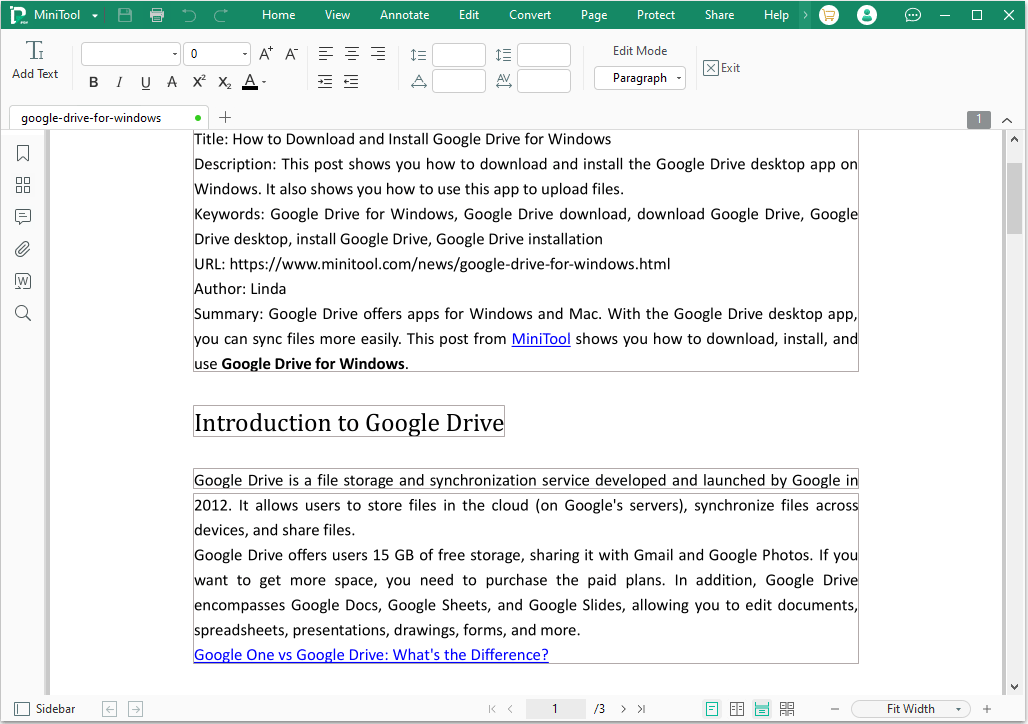
#3. Line Edit Mode
Under this edit mode, each line is framed. Click the box, and you can change the content of the line without affecting other lines. Adding some words won’t move other lines down, and deleting some words also won’t move other lines up.
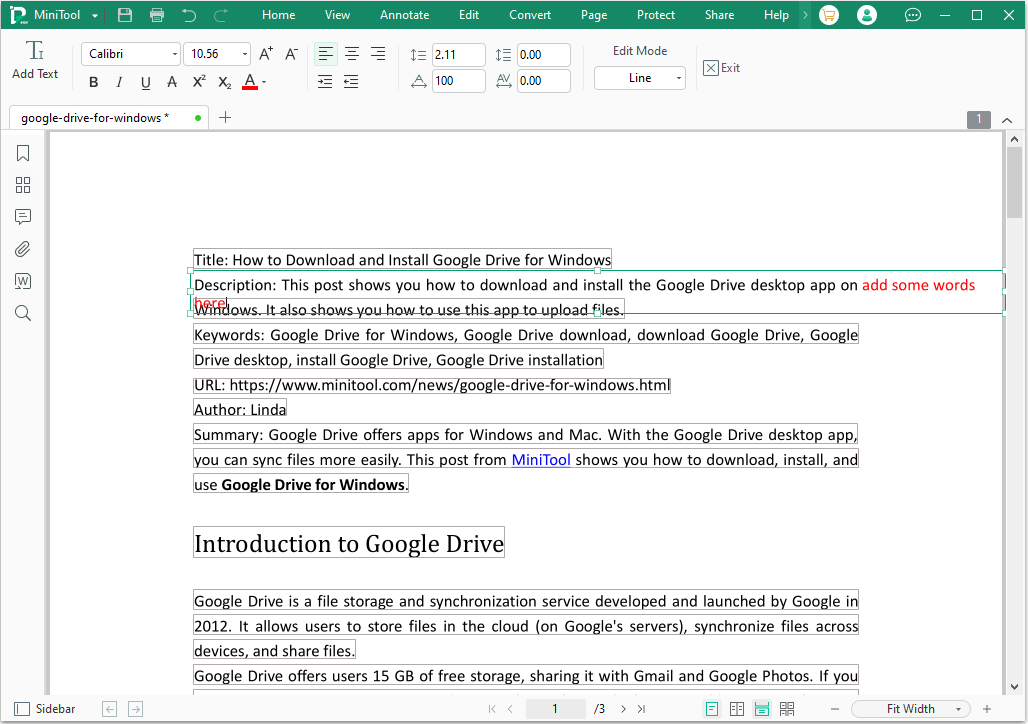
#4. Object Edit Mode
Under this edit mode, the text is divided into many small pieces. You can change the content in an object box without affecting other object boxes.
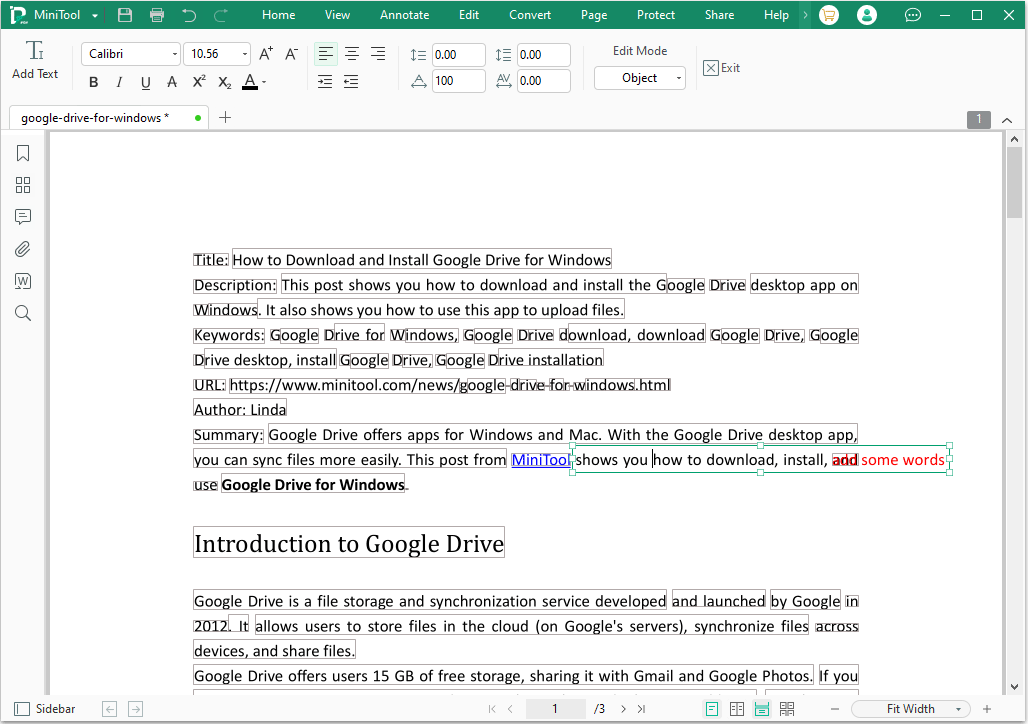
Other Common Tools
MiniTool PDF Editor also offers some common tools. You may have ever used these tools in Microsoft Word, so I won’t introduce them one by one.
- Tools in the red box 1: They can be used to change the font, font size, and font color; add bold, italic, underline, strikethrough, superscript, and subscript effects to the font; change the paragraph alignment method, and increase or decrease indent.
- Tools in the red box 2: They can be used to change the line spacing, paragraph spacing, character spacing, and character scale.
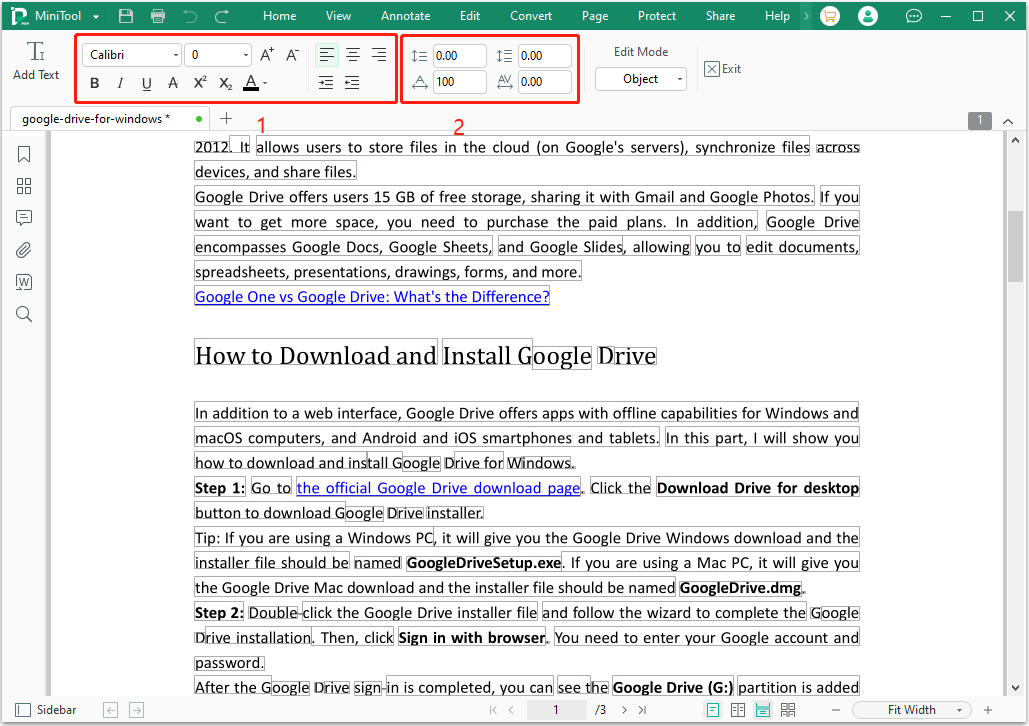
Bottom Line
How to write on a PDF? MiniTool PDF Editor has given its simple but powerful solution. You can use it to write a PDF meeting your needs as much as possible.
In addition, if you have encountered problems when using MiniTool PDF Editor, leave comments in the following zone or contact us via [email protected]. We will get back to you as soon as possible.