Do you want to open PDF files? If so, you may need a PDF viewer. This post from MiniTool PDF Editor introduces 5 best free PDF viewers for Windows 10/11. You can choose one from them.
What Is a PDF Viewer?
PDF (Portable Document Format) is a file format developed by Adobe in 1992. It encapsulates a complete description of a fixed-layout flat document, including the text, fonts, vector graphics, raster images, and other information into the files so that PDF files can present content in a manner independent of application software, hardware, and operating systems.
At first, the PDF was used as proprietary and there were very few external programs capable of opening it except the Adobe developed one. However, since 2008 when the PDF format received an ISO standard and became open format, many PDF viewers have come out.
What is a PDF viewer? PDF viewer is also called PDF opener. Its basic feature is to open, view, and print PDF files. Of course, some PDF viewers also provide PDF editing features.
Best Free PDF Viewers for Windows 10/11
PDF files are comparatively safe and can’t be altered easily. Therefore, the PDF file format is used for sharing any important document, resume, study material, manuals, etc. If you receive a PDF file, you can use the following best free PDF viewers to open it.
#1. Microsoft Word
If you run Microsoft Word 2013 or new versions, you can directly open PDF in Word. Here is the guide on how to open PDF in Word:
- Open Word and click File > Open.
- Click the Browse button and find the PDF file you want to open.
- Word tells you that it's going to make a copy of the PDF and convert its contents into a format that Word can display. The original PDF won't be changed at all. Select OK. You can view the PDF content now.
The advantage of this PDF opener is that it comes with your PC and you don’t need to install any software. The disadvantage is that the converted document might not have perfect page-to-page correspondence with the original. For example, lines and pages may break at different locations.
In addition, sometimes, Microsoft Word may refuse to open PDF files and throw out the following error message “Word cannot start the converter PDF Files.”
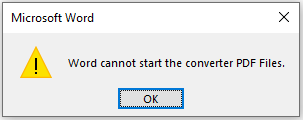
If you don’t like Microsoft Word, you can try the following PDF openers.
#2. Google Chrome or Microsoft Edge
Most popular browsers like Google Chrome and Microsoft Edge come with a built-in PDF viewer, which lets you open your local pdf files, online pdf files, or pdf files embedded in web pages. To open a local PDF file using a browser, you just need to right-click on the PDF file and choose Open with > Google Chrome or Microsoft Edge.
What Can You Do with the Chrome PDF Viewer?
This built-in Chrome PDF viewer only offers several features. It can list the table of contents, zoom in and zoom out the PDF file, rotate the PDF pages, present the PDF file in full screen, enable the single-page or two-page view mode, hide or show annotations, and print the PDF.
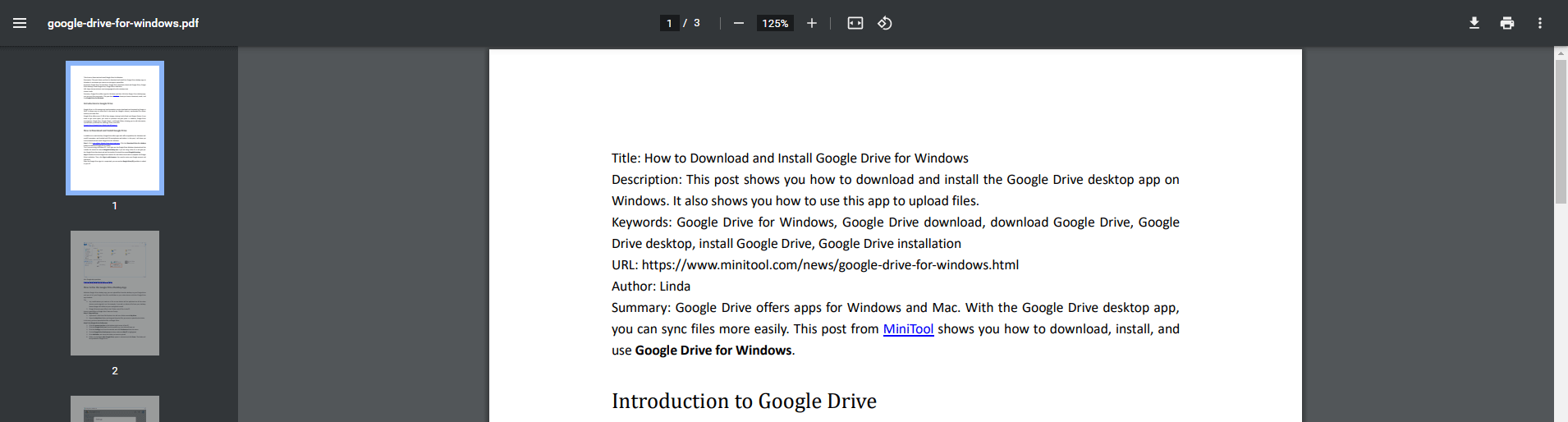
What Can You Do with the Microsoft Edge PDF Viewer?
The built-in Microsoft Edge PDF viewer not only can do what the Chrome PDF viewer can do, but also offers more features. For example, it allows you to highlight text using color, draw colorful lines on the PDF file, add text, read the PDF file content aloud with voices, and add comments. In addition, its print feature offers more customized options.
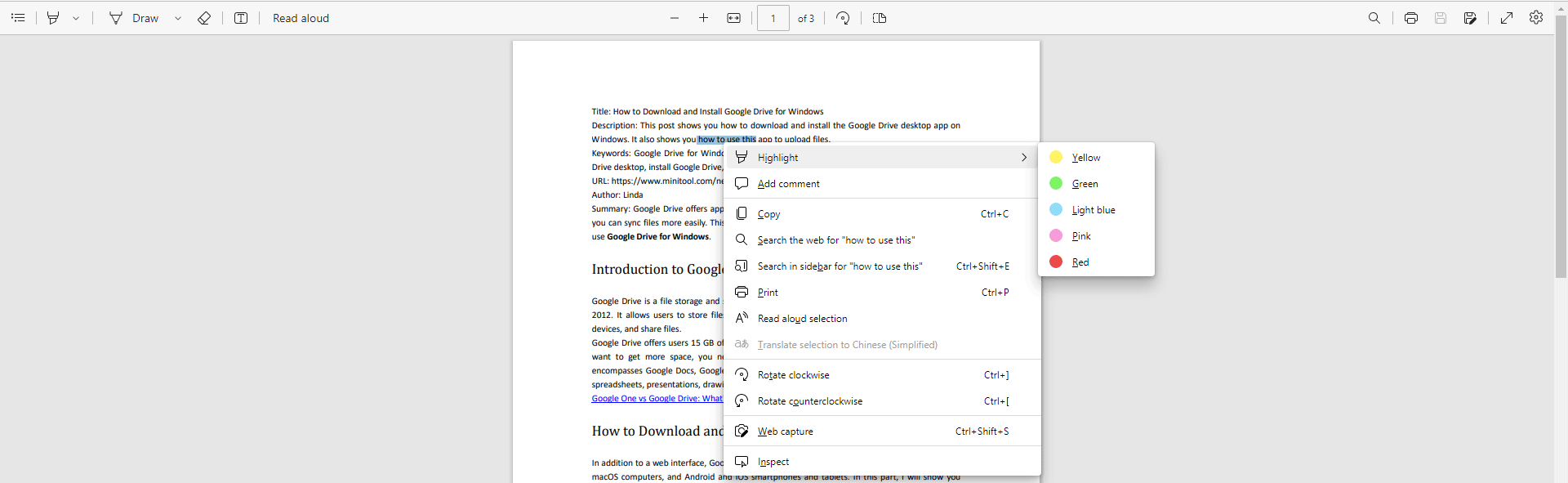
If you use a browser to open PDF files, you also don’t need to install an extra program. In addition, these browsers offer basic features to view and print PDF files.
#3. MiniTool PDF Editor
As you can see, the above free PDF viewers only offer a few features. Some PDF viewers for Windows 10/11 may offer PDF editing features like split/merge PDF, add image/watermark/text, convert PDF, password protect PDF, etc.
MiniTool PDF Editor could be one of the best PDF viewers for Windows 10/11. You can regard it as a free PDF viewer that lets you open PDF, view PDF in different modes, rotate PDF, change PDF themes, split screen, and count words.
MiniTool PDF EditorClick to Download100%Clean & Safe
It also has the Pro version offering you more features to edit PDF files. In addition, the paid version offers you a 7-day free trial.
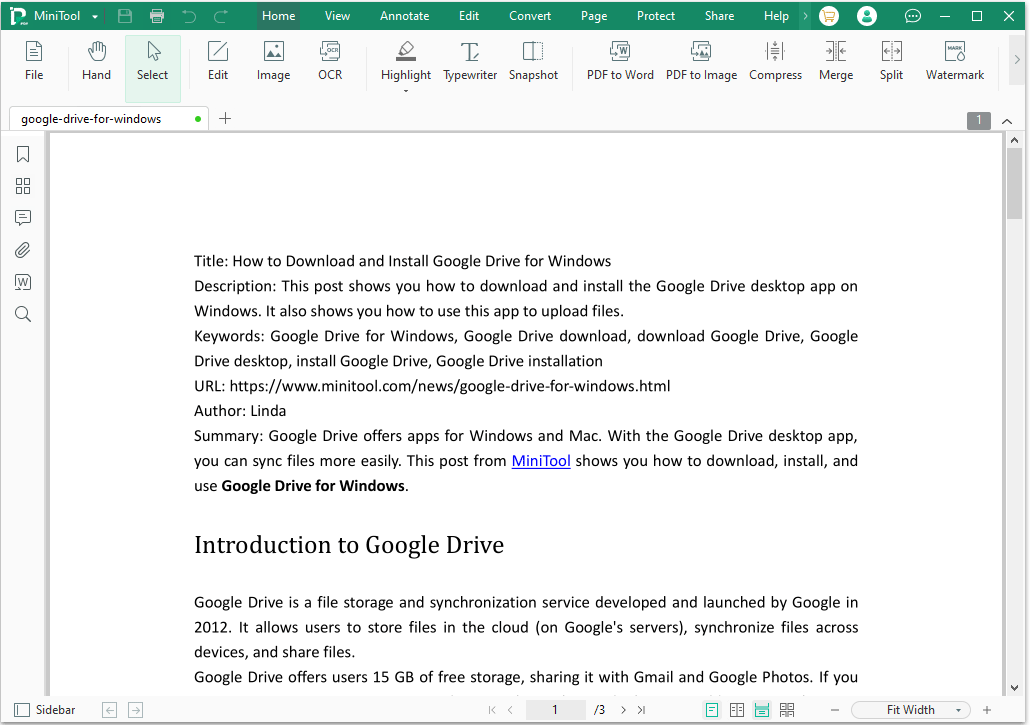
#4. Adobe Acrobat Reader DC
Adobe Acrobat Reader DC is also one of the best PDF viewers. It has a free version and a paid version and the paid version offers a 7-day free trial. The free version allows you to open, view, and print PDF files, fill and sign documents, and review, delete, and reply to comments. The paid version allows you to edit and convert PDF files.

#5. Foxit PDF Reader
The last best free PDF viewer I would recommend is Foxit PDF Reader. It allows you to view, annotate, form fill, and sign PDF files. If you want to access advanced PDF editing features, you need to upgrade to the Foxit PDF Editor version. Of course, it also offers a 14-day free trial.
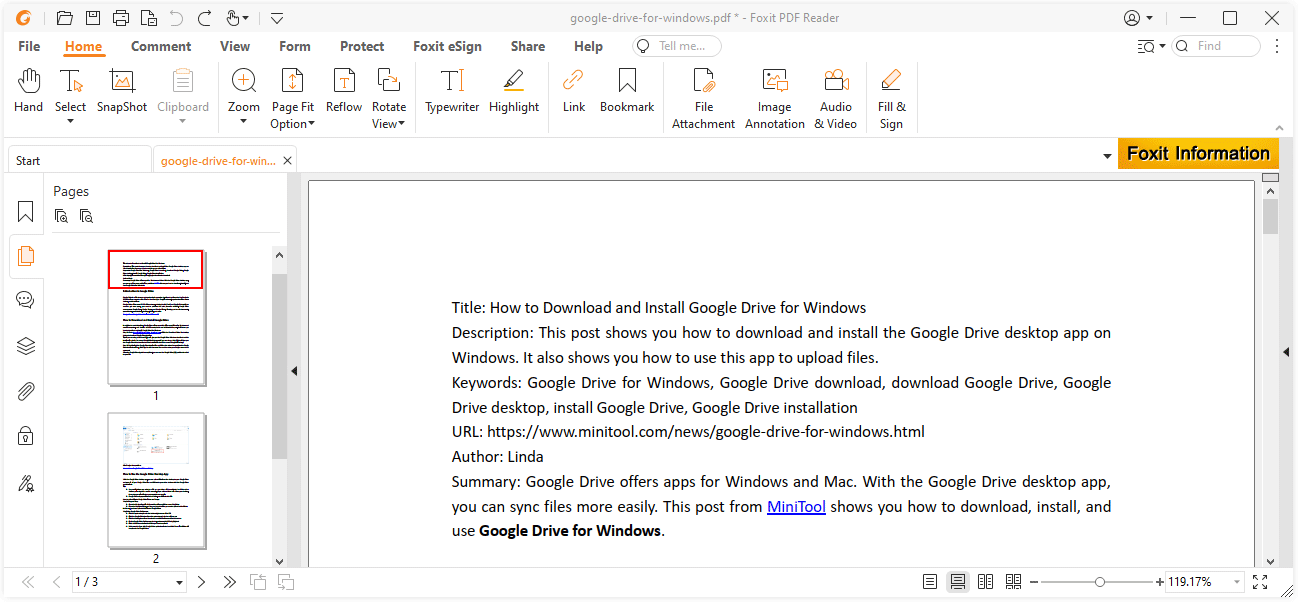
Bottom Line
If you want to open PDF files, a PDF viewer is recommended. Do you know other free PDF viewers? Share them with us in the following comment zone. In addition, if you have encountered problems when using MiniTool PDF Editor, leave comments in the following zone or contact us via [email protected]. We will get back to you as soon as possible.