Are you looking for effective methods to rearrange PDF pages? If so, you can pay attention to this post. Here, this post from MiniTool PDF Editor provides a couple of ways that may help you rearrange PDF pages online or offline.
When Do You Need to Rearrange PDF Pages
In some cases, it might be necessary for you to rearrange PDF pages. For instance:
- You convert a document to PDF via a PDF scanner but the scanned pages are out of order.
- The PDF pages are in the wrong order after you merge multiple files into one.
Are you confused about how to reorder PDF pages? Fortunately, this post explores several effective methods to help you rearrange PDF pages online or offline. You can choose one according to your preference.
How to Rearrange PDF Pages Offline
To rearrange PDF pages offline, you need to get a PDF editor installed on your PC. Here, we highly recommend you use MiniTool PDF Editor. It’s an all-in-one PDF manager that was newly released by MiniTool in Feb. 2023.
With the MiniTool PDF Editor desktop app, you can perform a wide range of operations related to PDF files, including viewing PDF, creating and editing PDF, converting PDF to various formats (Versa vice), compressing PDF, changing the order of PDF pages, etc. In this part, we mainly discuss how to use this app as a PDF page rearranger with the following guide.
Step 1: Download and install MiniTool PDF Editor on your PC from the official website.
MiniTool PDF EditorClick to Download100%Clean & Safe
Step 2: Launch this program, and then click Open to upload the PDF file you want to rearrange.
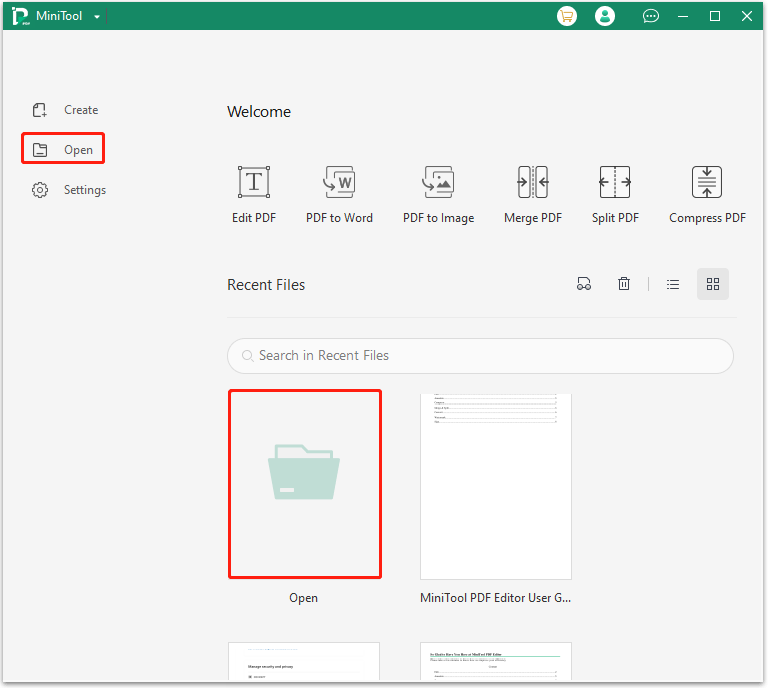
Step 3: After that, go to the Page tab. You can see all the PDF pages are displayed as thumbnails.
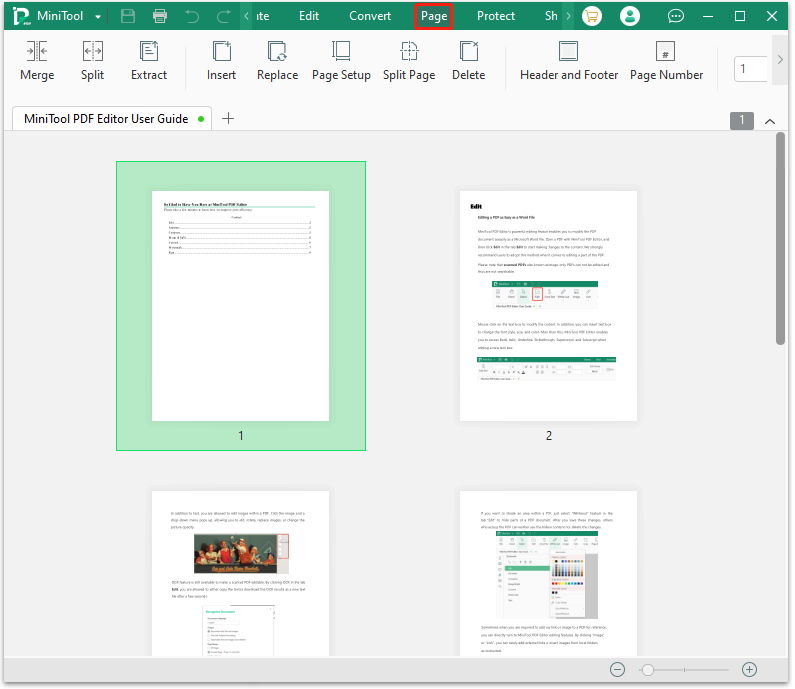
Step 4: To change the order of PDF pages, you should drag the specific pages to move. If prompted, click Yes to confirm.
Step 5: Once all the pages are set in the right place, save this PDF file and exit MiniTool PDF Editor.
How to Rearrange PDF Pages Online
There are some online PDF managers that can help you rearrange PDF pages without downloading extra apps. If you prefer to rearrange PDF pages online, you can pick one tool from below.
Tool 1: Sejda
Sejda is an easy-to-use online PDF editing service that can help you deal with plenty of PDF tasks. For instance, you are able to split & merge PDF files, convert PDF files, reorder PDF pages, and more. To learn how to reorder PDF pages online with Sejda, you can take a look at the following instructions.
Step 1: Go to the official Sejda website on your browser.
Step 2: Click All Tools and then select Organize from the expanded menu.
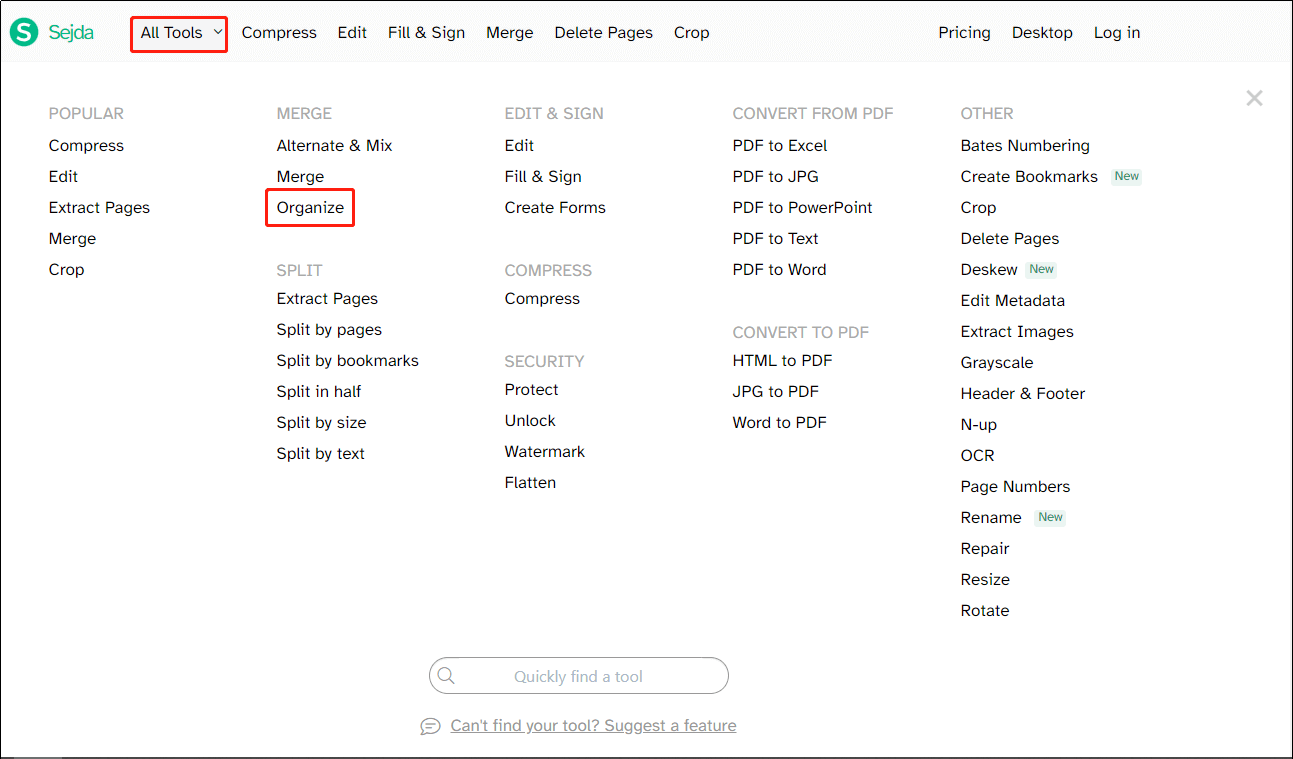
Step 3: Click Upload PDF files to add the target PDF file from your PC. Alternatively, you can also click the arrow icon after the Upload PDF files button and select to add the file from Dropbox, Google Drive, OneDrive, or URL.
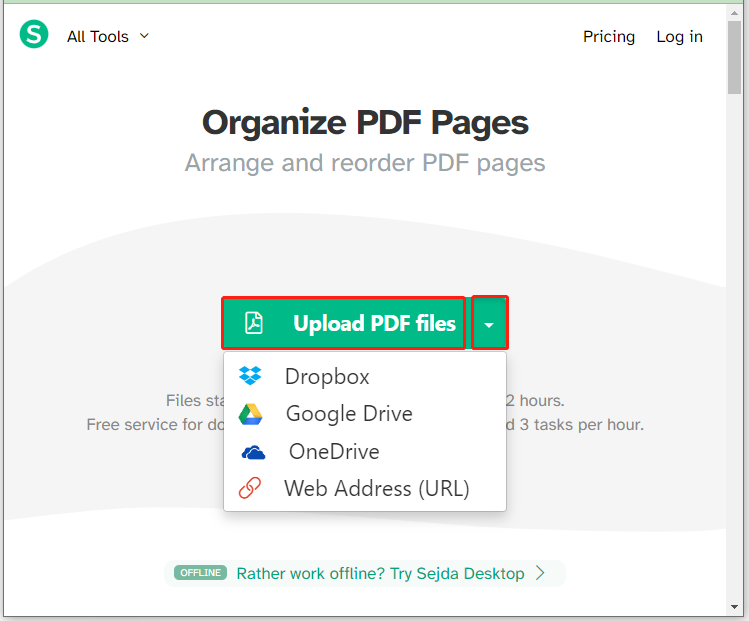
Step 4: Drag the pages that need to be reordered to move them to the correct place.
Step 5: Once done, click Save and then Download to save this file on your PC.
Tool 2: iLovePDF
iLovePDF is a free online PDF editing service that enables you to rearrange PDF pages with ease. Here’s a step-by-step tutorial on how to rearrange PDF pages using iLovePDF.
Step 1: Open the iLovePDF official webpage on your browser.
Step 2: Select Organize PDF from the tool list. Then click Select PDF file to upload the target file from your PC.
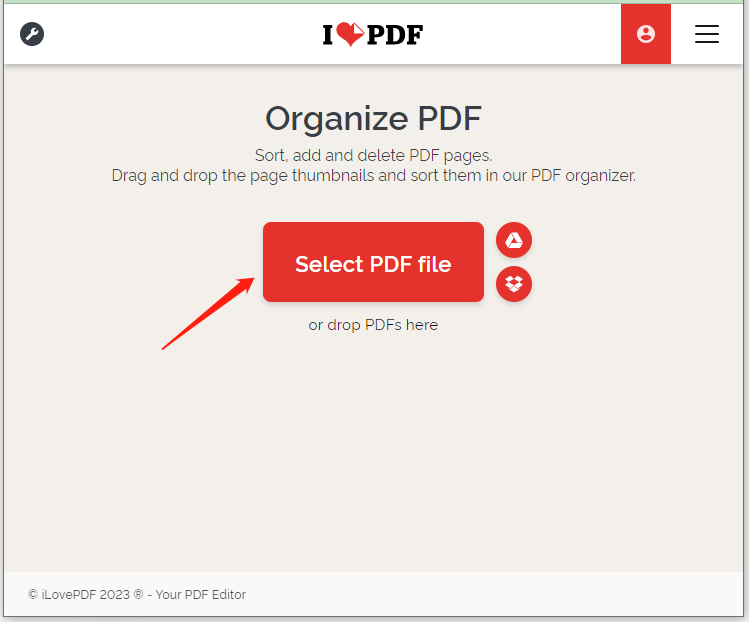
Step 3: Drag the pages that are out of order to move. After all the pages are rearranged correctly, click Organize to apply the changes.
Step 4: Click Download file to save the rearranged PDF file.
Bonus Tip: About MiniTool PDF Editor
As mentioned earlier, MiniTool PDF Editor offers a wide range of features related to PDF management. And as a PDF rearranger, it can not only change the order of PDF pages but also merge/split/word count PDF files. Additionally, MiniTool PDF Editor can help you rotate PDF pages, reverse PDF pages and add/remove PDF page numbers as well.
It’s such a comprehensive PDF manager that we highly recommend you use it if you always need to deal with PDF files. It’s a small app and is compatible with multiple Windows versions. Just check its system requirements if you plan to download this desktop app.
- OS: Windows 11, 10, 8.1, 8, 7, XP (32/64 bit)
- CPU: 1 GHz processor or higher
- Hard drive space: 150 MB or larger
- RAM: 1 GB memory or larger
Bottom Line
This post tells how to rearrange PDF pages offline or online. If you are interested in this topic, you can read this post and choose your favorite method. And using MiniTool PDF Editor is the most recommended. If you have other great ways to reorder PDF pages, you can share them with us in the following comment part.
For any problems with MiniTool PDF Editor, you can send us an email via [email protected]. We will get back to you as soon as possible.