How can you convert PDF to podcast? This article from MiniTool PDF Editor will guide you through some effective PDF to podcast converters. It also explains what PDFs and podcasts are, providing you with a clearer understanding of both.
About PDF and Podcast
PDF is a file format developed by Adobe for representing documents, including text, images, charts, etc., which can maintain a consistent format regardless of the device and operating system on which they are viewed.
Podcast is an Internet-based audio program, usually released in a serialized form, which users can listen to by subscription. The content of podcasts covers a variety of topics, such as news, entertainment, education, technology, culture, storytelling, etc.
Why Do You Need to Convert PDF to Podcast?
Converting PDF to podcast is a way to deliver text information through sound, which can provide a more diverse and convenient reading experience. Here are the reasons to convert PDF to podcast:
- Save time: By converting PDF to podcast, users can use their free time to obtain information content without having to concentrate on reading.
- Improve the accessibility of information: For people with visual impairments or reading difficulties, by converting PDFs to podcasts, they can obtain the original text content by listening.
- Improve user experience: Some PDF documents may be tutorials, guides, novels, or reports. Converting them to podcasts allows users to receive information more easily and interactively.
- Diversified content presentation: Some PDF files may contain heavy text content. By converting to podcast, information can be presented in the form of explanation, discussion, or storytelling.
How to Convert PDF to Podcast
This section summarizes 2 methods for converting PDFs to podcasts, and you can choose according to your preference.
Way 1: Convert PDF to Podcast in NotebookLM
Google NotebookLM is an AI-based note management tool launched by Google, which aims to help users organize, sort, and query information more intelligently and efficiently.
It can also help users convert documents such as PDF into audio formats because it combines advanced natural language processing (NLP) technologies such as Google PaLM.
Here are the detailed steps on how to convert PDF to podcast using NotebookLM:
Step 1: Open Google NotebookLM in your browser. Click Create.
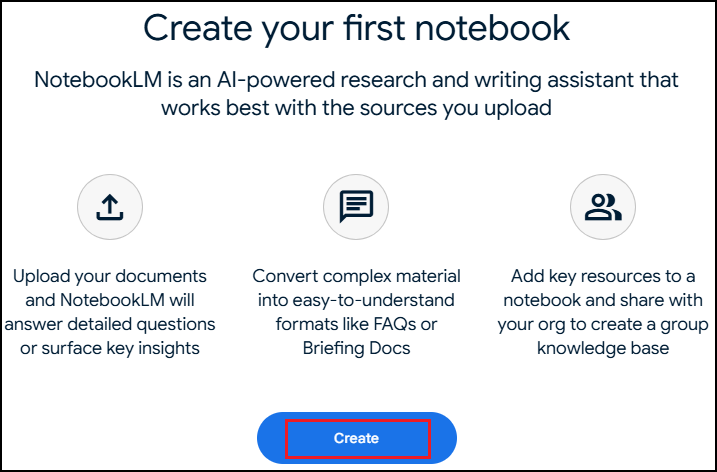
Step 2: In the new pop-up window, you can see there are 4 options that you can upload your PDF.
If you are using Google Drive, click on Google Docs or Google Slides. If your PDF document is in link form, click on Website or YouTube. If it is in text form, copy and paste it into the Paste text box. If it is in document form, just drag and drop the document into the corresponding text box.
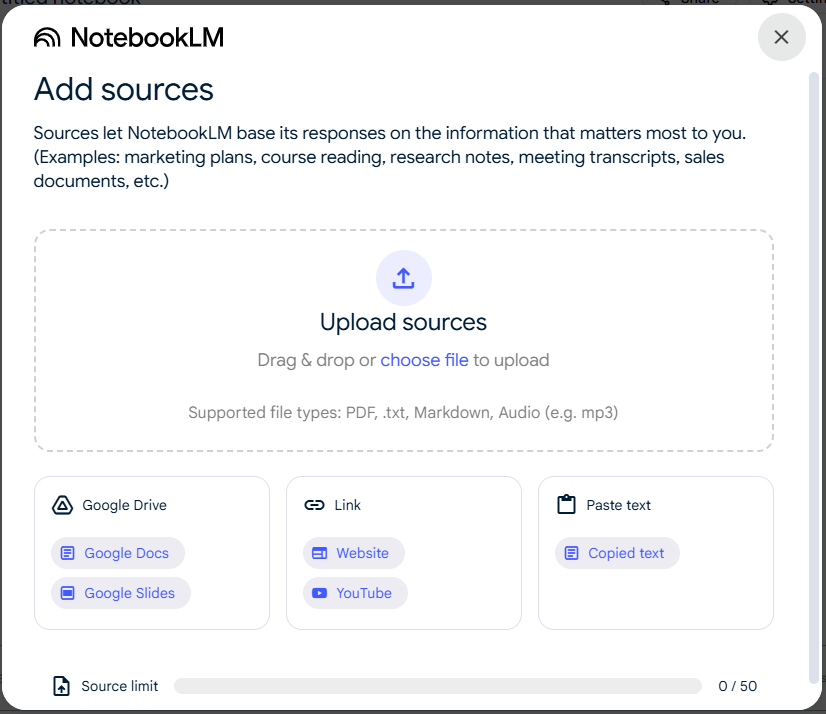
Step 3: In the new pop-up window, click Audio Overview.
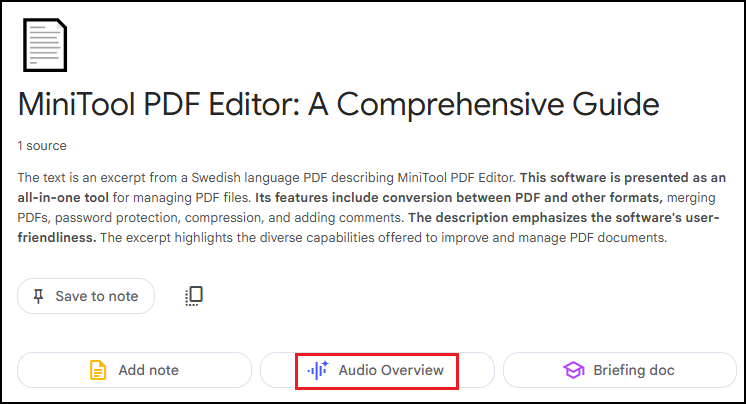
Step 4: The processing will take some time, depending on the size of the file. Once the audio file is generated, you will get this interface below.
You can click on the three dots on the right and change the playback speed of the audio file according to your own needs. You can also click on the Download button to download the audio.
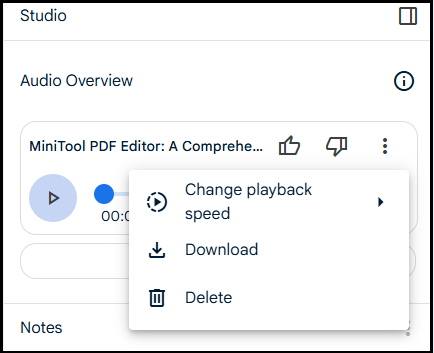
Way 2: Convert PDF to Podcast in Wondercraft AI
Wondercraft AI is an artificial intelligence-based tool designed to help users quickly create high-quality audio content. Here are the main features of Wondercraft AI:
- Text-to-speech: Wondercraft AI can convert text content into speech.
- Diverse voice styles: The platform supports a variety of voice types, and users can choose the appropriate voice style according to their needs.
- Seamless editing and optimization: Wondercraft provides audio post-editing tools that can help users adjust speech speed, intonation, volume, etc.
After logging into the Wondercraft AI homepage, click the Generate text box and three options will appear. You can select the current language, select the sound output method (for example, funny, professional, etc.), and you can click Add Attachment to upload the document.
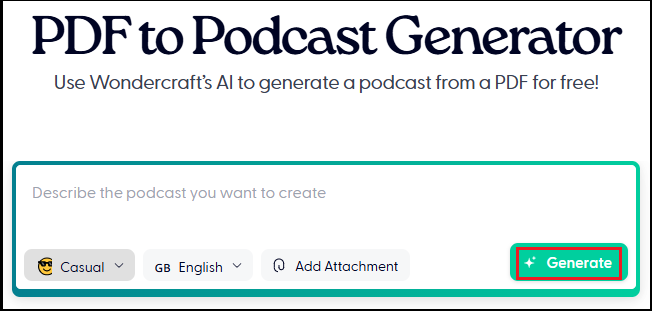
Bottom Line
This article introduces 2 detailed PDF to podcast conversion ways. If you need it, you can refer to the above methods.
![[A Step-by-Step Guide] How to Convert ACCDB to PDF](https://images.minitool.com/pdf.minitool.com/images/uploads/2024/09/accdb-to-pdf-thumbnail.png)