Easy to create, view and share, PDF is one of the most widely used formats in business. Adding hyperlinks to PDF documents is useful in a variety of situations. How to add links in PDF? This article from MiniTool shows you how to do that.
What Is a PDF Hyperlink?
A hyperlink is a URL that allows users to jump to a new location when they click or tap it. With the help of hyperlinks in PDFs, users can easily navigate between pages and websites for more information.
One of the main reasons for adding hyperlinks is to provide readers with a way to quickly access additional information or resources related to the content of the PDF.
Such links can point to different content on the same web page, such as images, text, files, or e-mail addresses. If you need to add hyperlinks to PDF documents, for example, by inserting external hyperlinks into PDF files, this post will help you to know how to do that.
How to Add Hyperlinks in PDF?
Here is the guide about how to add links in a PDF on Windows and Mac.
How to Add Links in PDF on Windows
Adding hyperlinks to PDF documents is useful in a variety of situations. How to add links in PDF on Windows? Here we recommend an easy-to-use and reliable program – MiniTool PDF Editor.
It is a lightweight PDF editor with minimal RAM and CPU usage. What's more, its various functions can meet daily user needs, including converting, editing, annotating, sharing, and password-protecting PDFs. And it is extensively compatible with Windows systems from 10 to XP.
Let's see how to add a link in PDF to a specific part of a PDF or document.
Step-by-step Guide:
Step 1: Download and install this program on your computer.
MiniTool PDF EditorClick to Download100%Clean & Safe
Step 2: Right-click on your PDF file, and choose the Open with option. Then hit MiniTool PDF Editor.
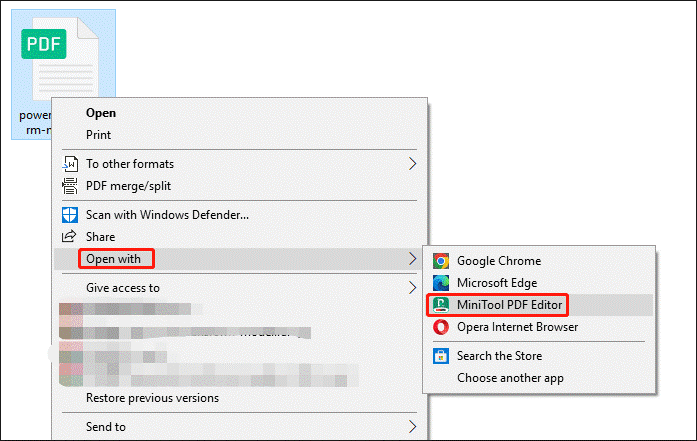
Step 3: After your PDF file is displayed, click the Edit feature on the top toolbar. Then click Link > Add or edit link.
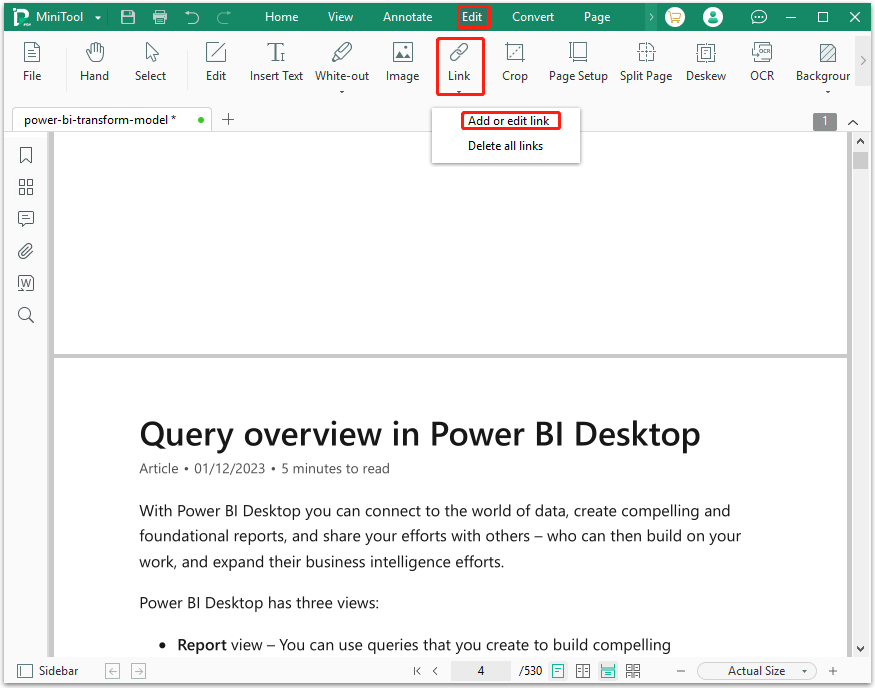
Step 4: Go to the location where you want to add a link and drew an area thereon.
Step 5: Then in the pop-up window, you can choose what you want your PDF link to do:
- Go to a Page View: After choosing this option, you can scroll down to preview pages.
- Go to a Certain Page: Enter a page number in the box, and then click OK. Then you can click on a link to jump directly to a specific page.
- Open a Web: Enter a web page URL in the box and then click OK. Finally, you can click the link to jump to the specified webpage.
- Open a File: After choosing this option, click on the Browse button to browse a document on your computer. You can choose any format of the document, which can be an image, PDF attachment, or any supported file format. Once done, when you click the link, it will open the linked PDF document.
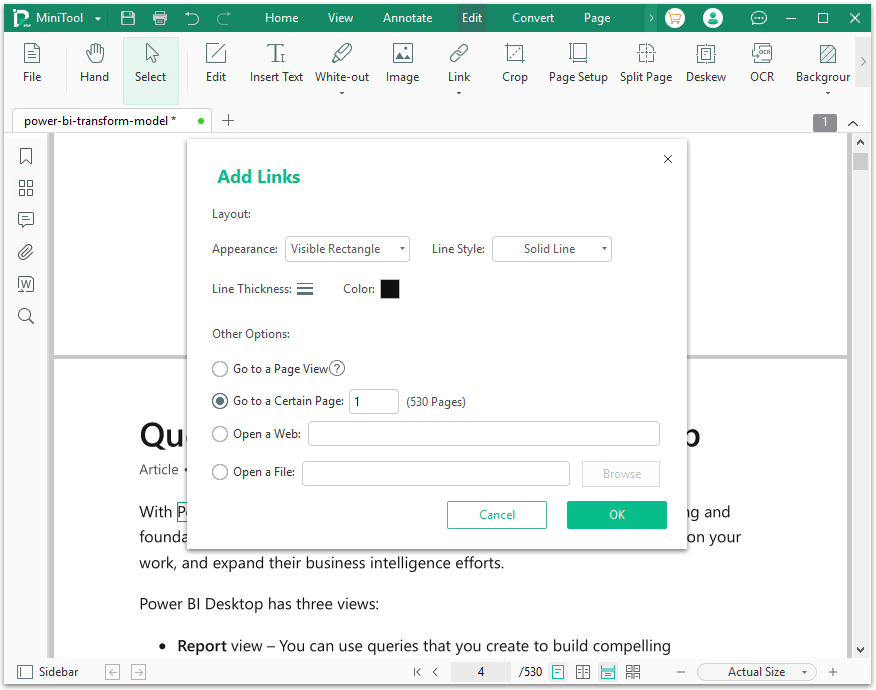
Link Layout Setting
Moreover, MiniTool PDF Editor allows you to change the link layout by providing options such as:
- Appearance: Here are two options: Visible Rectangle and Invisible Rectangle. You can choose to set the hyperlink as visible or invisible in the PDF document.
- Line Style: You can change the links style of the hyperlink to Solid Line, Dotted Line, Underline.
- Line Thickness: You can set the link thickness as 1pt, 2pt, and 3pt.
- Color: You can choose a color to set for the hyperlink box.
MiniTool PDF Editor is a tool that embeds almost all functions needed to manage PDF files. Just have a try!
How to Add Links in PDF on Mac
The steps of adding links in PDF on Mac are simple. Because there is a built-in PDF editor called Preview on Mac. This image and PDF viewer allows Mac users to easily change this difficult-to-edit file format.
For PDF files, Preview enables you to make PDF comments or modify content in the document. Here is the steps on how to add hyperlinks to PDF documents using Preview.
Step 1: Open a PDF file with Preview.
Step 2: Click the Tools feature on the top toolbar, and then click Annotate > Text. After this, you will see a text box pop up. Just type the hyperlink into the box.
Step 3: After completion, right-click on the text box and select Open Link to open the link in Safari. Or, if you want to open hyperlinks in a browser other than the default Safari, click Open with to choose your preferred browser.
In addition to adding links, Preview can also quickly remove or open hyperlinks by pressing Ctrl and clicking on the link, where your options will appear in the link. However, Preview cannot add internal hyperlinks. This means that you cannot click on a link to go to a page view or to a specific page.
How to Add Links in PDF Online
It is easy to create PDF documents on Google Docs and create hyperlinks in PDF. To create a link in a PDF, follow these simple steps:
Step 1: Open Google Docs and create PDF content. Next, select the word or phrase to hyperlink.
Step 2: Click the Insert > Link button on the menu bar, and enter the target URL, then click OK.
Step 3: To convert a document to a PDF, simply click on File > Download As, and then select PDF Document.
While online tools are usually available without registration or download, MiniTool PDF Editor is superior to online PDF tools, such as how hyperlinks are displayed and where they are inserted.
Bottom Line
How to add hyperlinks to PDF without Acrobat? This post tells about adding links in PDF on Windows and Mac. If you want to do more operations with PDF files, then you need a professional tool. Here, we recommend MiniTool PDF Editor. It has multiple features.
If you encounter any problems when using MiniTool PDF Editor, you can contact us by sending an email to [email protected].