Today, PDF documents are among the most widely shared items online. Many professionals and students need to share PDFs online. In this article, MiniTool will introduce 4 ways to share a PDF online. Also, we will discuss the best PDF tool - MiniTool PDF Editor.
PDF makes it easier to send files without worrying about formatting distortions. Learning how to share PDFs has become a necessity in the business world these days, for example, when you need to ask colleagues to sign PDF documents during remote work.
Due to the popularity of PDF files, sharing PDFs online has become an essential feature of PDF applications. This article will show you how to share a PDF online in 4 easy ways.
How to Share a PDF with MiniTool PDF Editor
MiniTool PDF Editor is an easy-to-use and reliable program that embeds almost all functions needed to manage PDF files. MiniTool PDF Editor is highly recommended to share PDFs with ease. Thanks to the help of this professional PDF editor, you can easily upload PDFs online to share via Email.
Moreover, this PDF editor lets you convert Word, PPT, and other files to PDFs or vice versa; protect your PDF files for secure sharing; add comments to the content, and so on. And it has extensively compatible with Windows systems from 10 to XP.
MiniTool PDF EditorClick to Download100%Clean & Safe
Here are the simple steps to share a PDF with this great PDF editor.
Step 1: Download and install this program on your computer.
Step 2: Right-click on your PDF file, and choose the Open with option. Then hit MiniTool PDF Editor.
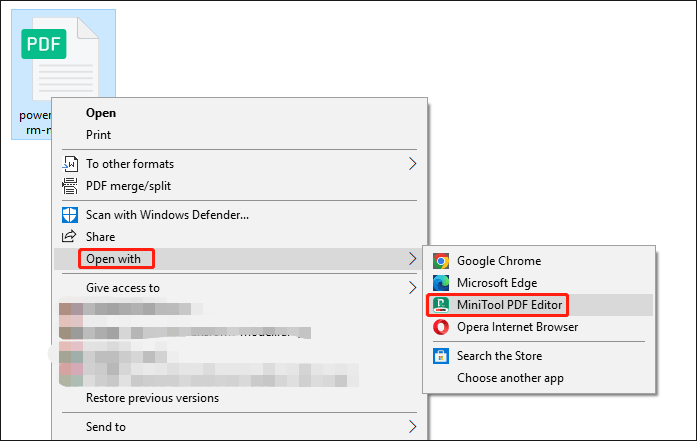
Step 3: After your file is displayed, click the Share feature on the top toolbar and hit Send to Email. Then log in to your email account.
Step 4: Choose the recipient and write the subject line. Then click Insert, select Files from the taskbar to upload your file, and click Send.
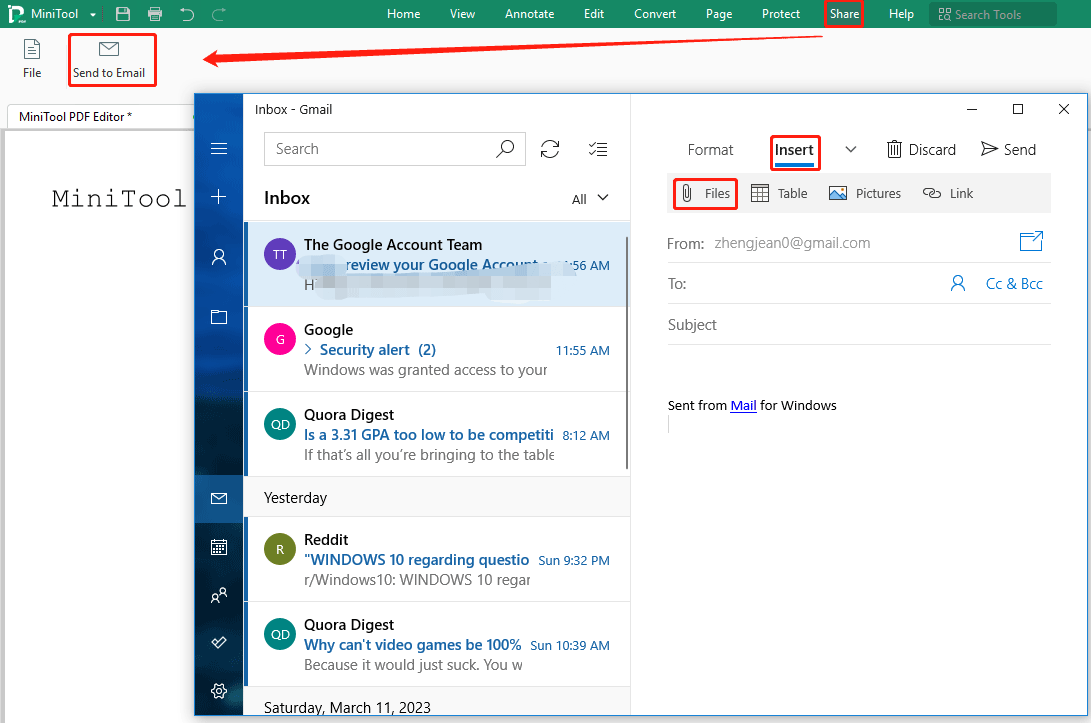
Once done, the PDF will be sent to the email box of your recipient immediately.
Want to share your PDF files with your friends or colleagues? You can attach them directly to the emails you send. MiniTool PDF Editor is worth trying!
How to Share a PDF on Facebook
Due to a large number of Facebook users, more users choose to post PDFs to Facebook. By doing this, you can capture the attention of a wider target audience. We provide 2 tutorials for sharing PDFs on Facebook.
# 1. Google Drive
Google Drive is a file storage solution on how to upload PDF files online. You can share files and folders stored on Google Drive with anyone. When you share from Google Drive, you can control whether people can edit, comment, or view the file. Google Drive makes it easy to share PDFs online, and creating PDF links saves time when you want to send large PDF files.
Learn how to share a PDF on Facebook with this file storage solution:
Step 1: Open your browser and go to Google Drive. When the Google Drive web page appears, click Go to drive.
Step 2: Click New in the upper left corner, select File upload, and add your PDF file.
Step 3: Right-click on your uploaded file and select the Share option. In the popup, click Copy link.
Step 4: Go back to your Facebook, create your post, paste the copied link into the created post window, ad tap Post.
You can then see a preview of your PDF file on your Facebook page. People who click on the file preview can view the full content.
# 2. Facebook Group
Another way to share a PDF on Facebook is to send it to a Facebook group. In some cases, it's common to upload PDFs to friends or other contacts on Facebook. However, this sharing does not involve external programs.
Learn how to share a PDF to a group on Facebook:
Step 1: Log into Facebook and find Groups in the left sidebar. Then select the group you want to distribute the file to and just click the Write something box next to your profile.
Step 2: Write an article and click on the three dots icon below. Then choose Add file.
Step 3: Click Choose file to upload your PDF document from the file browser and click Post.
Then, all group members can view the file by clicking and downloading the file without having to send the file to them individually.
How to Share a PDF Using iCloud Drive
iCloud Drive enables Mac users to securely share PDFs online between different Apple devices. It is a cloud storage service that supports sending PDFs to email or creating URLs for PDF files. Also, it automatically backs up data and settings in case of any failure to your device.
How to share PDFs using iCloud Drive? Follow these simple steps:
Step 1: Turn on iCloud Drive on your Mac.
Step 2: Right-click on your target PDF file and click Share. Then choose Share File.
Step 3: Click Copy Link in the shared folder window, and enter the recipient's Apple ID or email address.
Step 4: Set who can access the file and what authorized people can do with it, then click Share.
iCloud Drive offers various PDF-sharing options. Plus, in addition to sharing PDFs as links, you can upload PDFs to Messages or Airdrop to let your recipients quickly add a signature to the PDF document.
Bottom Line
This post has introduced 4 ways to share a PDF online. If you want to do more operations with PDF files, then you need a professional tool. Here, we recommend MiniTool PDF Editor. It has multiple features.
If you encounter any problems when using MiniTool PDF Editor, you can contact us by sending an email to [email protected].