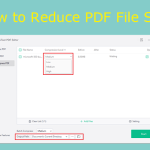Why Do You Need a PDF Compressor?
#1. Why Do You Need to Compress PDF?
PDF is one of the common file formats and it is usually used to present important files like study materials, manuals, etc. It can ensure the content and layout won’t change during the transfer among different operating systems.
However, sometimes, a PDF file may be very large because it may contain a variety of content besides flat text and graphics, including logical structuring elements, interactive elements such as annotations and form fields, layers, rich media (including video content), three-dimensional objects using U3D or PRC, and various other data formats.
If a PDF file is too big, transferring it over the Internet may be a little difficult because some web services or software don’t allow you to upload a too-big file. In addition, uploading and downloading a big file will be very slow.
#2. Do You Need a Dedicated PDF Compressor?
Many famous file compressors like WinRAR, Winzip, 7z, etc. can compress various file formats including PDF file format. Do you need a dedicated PDF compressor?
File compressors like WinRAR, Winzip, and 7z use a lossless compression method. After the compression, the compressed file can be completely restored without affecting the file content and quality. For image, video, and voice, there will be no loss of detail distortion.
Dedicated PDF compressors usually offer both lossless and lossy compression methods. If the lossy compression method is used, some details of pictures, videos, and audio in the PDF file will be distorted, but this will reduce the PDF file dramatically.
In general, if the file compressors can reduce the PDF file to the size you want, I recommend you use file compressors.
However, file compressors cannot reduce the size of pictures, videos, and audio very well. In most cases, the size of the compressed pictures, videos, and audio changes very little, or is almost unchanged sometimes.
Therefore, if your PDF file contains many pictures, videos, or audio, the file compressor may be unable to compress the PDF file to a size meeting your needs. In this case, a dedicated PDF file compressor is recommended.
Free PDF Compressors
Are there free PDF compressors? Yes, there are. Some online PDF compressors allow you to compress PDF files without downloading their software. Adobe, iLovePDF, SmallPDF, PDF2Go, etc. all offer this service.
However, this kind of service usually has many limits, for example:
- It may limit the size of the single file uploaded to the website.
- It may limit the total size of the files uploaded to the website.
- It may limit the number of files uploaded to the website or the times of uploading files.
- It may add watermarks to the compressed PDF file.
In a word, these online PDF compressors take various methods to let you upgrade to their paid services. In addition, you cannot ensure their compression effects are good enough.
Are there offline free PDF compressors? Yes, there are. I have found a tool called Free PDF Compressor. It is free and you can use it to compress PDFs without a network connection.
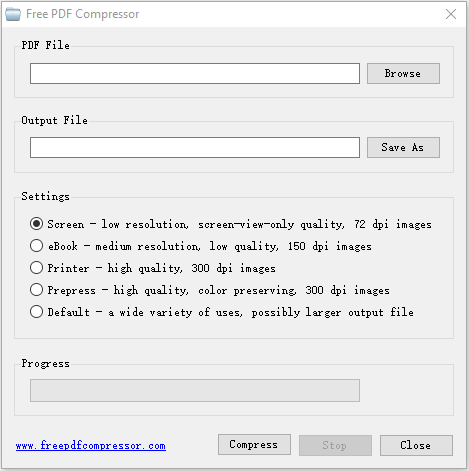
However, I can’t ensure this PDF file compressor will be permanently free and the compression effect is good enough. In addition, if you use this software, you do so at your own risk.
Best PDF Compressors
Do you want a reliable PDF file compressor? If so, you can try the following ones.
#1. MiniTool PDF Editor
MiniTool PDF Editor is a professional PDF editing tool. It can split/merge PDF, add image/watermark/text to PDF, convert PDF, password protect PDF, compress PDF, etc. This software offers the 3 PDF compression levels (Low, Medium, and High). The Low level is the lossless compression mode and others are lossy modes.
To use MiniTool PDF Editor to compress a PDF file, you just need to:
- Open the PDF file with MiniTool PDF Editor.
- Under the Home tab, click Compress.
- Change the Compression Level, Output Path, and Setting.
- Click the Start button to compress the PDF file.
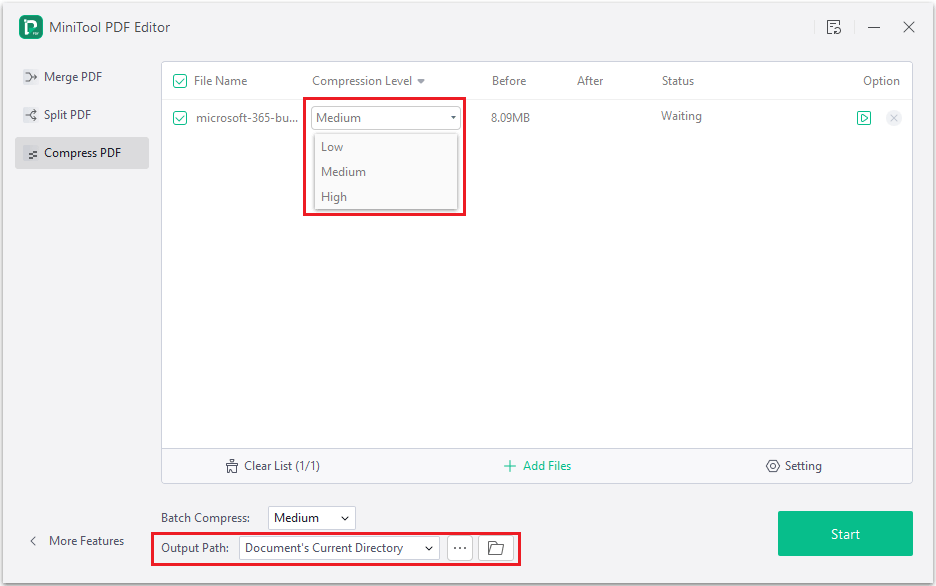
#2. Adobe Acrobat Reader DC
Adobe Acrobat Reader DC is a PDF editing tool, you can also use it to compress a PDF file. The PDF format is developed by Adobe, so many people may use Adobe Acrobat Reader DC. To use this software to compress a PDF file, you just need to:
- Open a PDF in Acrobat.
- Choose File > Reduce File Size or Compress PDF.
- Choose the location to save the file and click Save.
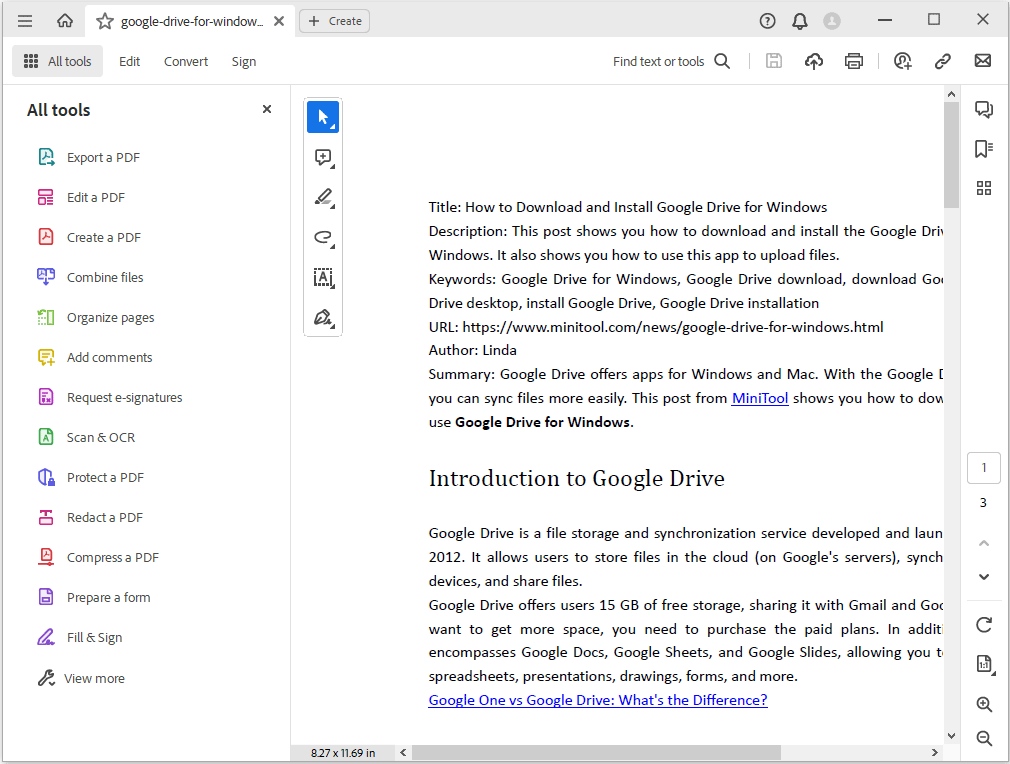
#3. Small PDF
Small PDF is not only a PDF compressor. It can also split, merge, convert, and encrypt PDFs. To use this software to compress a PDF file, you just need to:
- Open your PDF in the app.
- Select Compress from the drop-down tools list.
- Choose the basic compression level and the output folder.
- Wait for the app to reduce the file size.
In addition to the above PDF compressors, there are other nice PDF file compressors like:
- PDF2Go
- iLovePDF
- Soda PDF
- Wondershare PDFelement
- Foxit PDF Editor
You can choose one according to your needs.
Bottom Line
Do you know other free PDF compressors? Do you know other nice PDF compressors? Share them with us in the following comment zone. In addition, if you have encountered problems when using MiniTool PDF Editor, feel free to contact us via [email protected]. We will get back to you as soon as possible.