Why Do You Need to Convert PDF to Book?
Today, PDFs are very convenient for reading and sharing with others. However, sometimes you might need to convert a PDF into a physical book. Here, I list some of the most common reasons:
- Reading on paper reduces eye strain compared to screens.
- Physical books avoid notifications and apps, making them less distracting.
- Many prefer to annotate directly on paper.
- Printed books are less likely to be lost due to digital issues and don’t need power.
- Older generations or less tech-savvy individuals often favor physical books.
- Students and professionals may prefer print for heavy reading or referencing.
- Printed materials are often required for exams, certifications, or official documents.
- Personal writings like memoirs or poetry often feel more meaningful when printed.
- Printed books are better for gifting and are collectible, unlike PDFs.
- Writers may convert PDFs into print for sales.
- Physical books are ideal for offline sharing and in places with limited internet.
- Legal, contract, or manual documents may need to be printed.
- Libraries and archives often prefer or need physical copies.
If you have any of the above needs, turning a PDF into a physical book is necessary.
How to Convert PDF to Book?
To perform PDF to book conversion with the correct page order and layout, use MiniTool PDF Editor or Adobe Acrobat, which offer a Print feature for accurate printing. Here’s the detailed breakdown:
Method 1. Use MiniTool PDF Editor
MiniTool PDF Editor is a professional PDF converter. It offers the Print feature to help you convert a PDF file into a physical book easily.
Here’s how to do that:
Step 1. Download and install MiniTool PDF Editor on your computer. Then, launch this app to enter its main interface.
MiniTool PDF EditorClick to Download100%Clean & Safe
Step 2. Select Open from the left panel, choose the target PDF file, and click Open to move on.
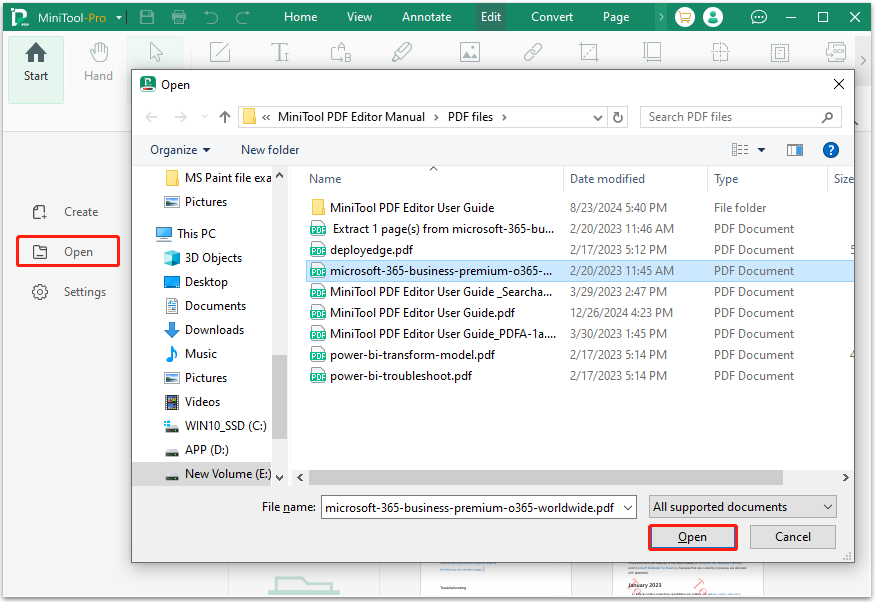
Step 3. Click MiniTool from the top left corner to expand a menu, and then select Print (Ctrl + P).
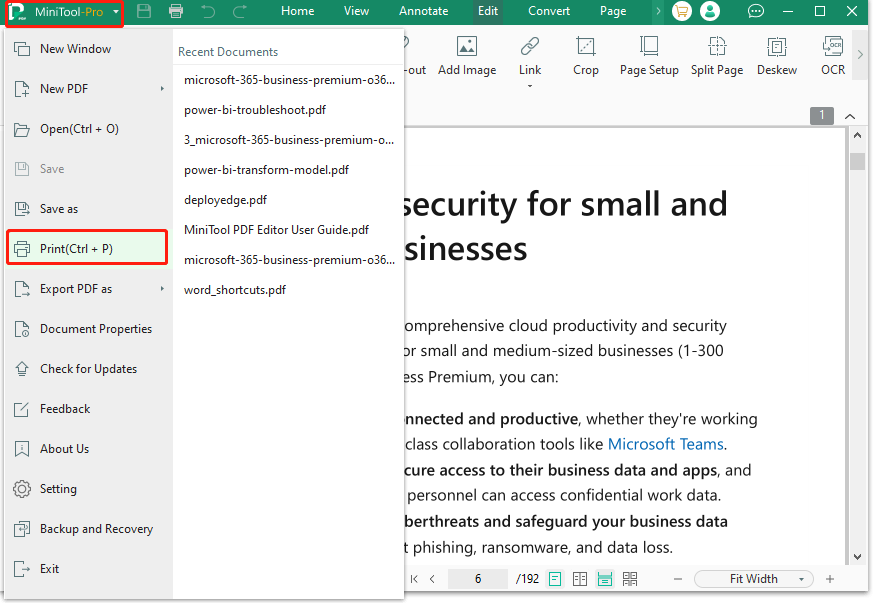
Step 4. In the Print window, set Copies, Color, Page Range, Paper Size and Orientations according to your personal needs.
Step 5. Under the Page Sizing and Handling section, choose Booklet.
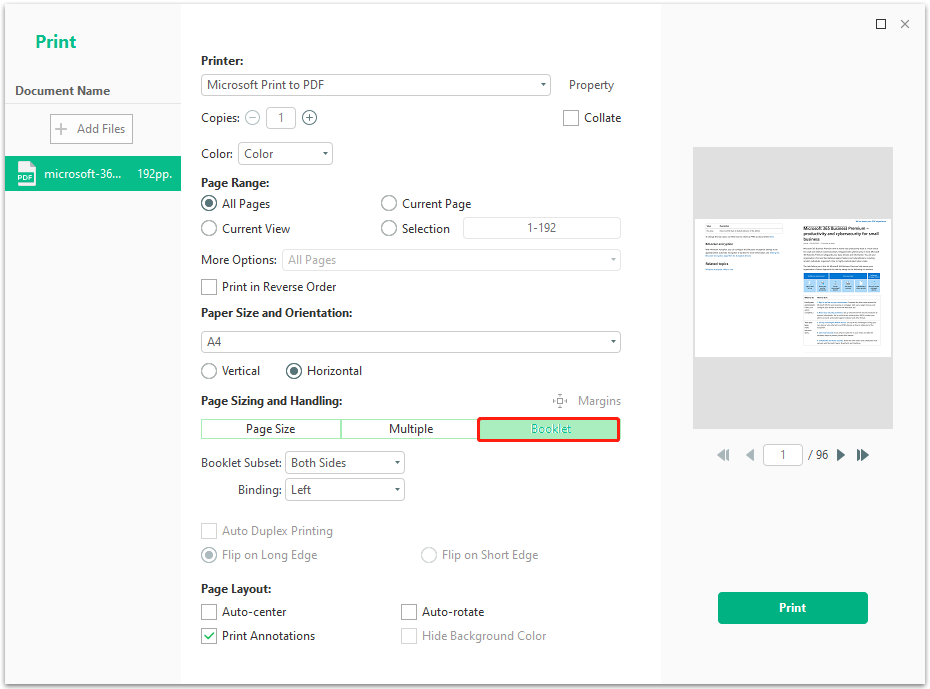
Step 6. Select Both Sides from the drop-down menu of Booklet Subset for a duplex printer. Otherwise, you can choose Front Side Only/Back Side Only.
Step 7. Choose Left or Right for Binding according to your needs. Then, set Page Layout.
Step 8. After setting all print settings, click Print to confirm. Once done, you can print PDF as book successfully.
Apart from printing, MiniTool PDF Editor also provides many PDF editing and conversion features. For instance, you can use it to add stamps, remove header and footer from PDF, and more.
Method 2. Use Adobe Acrobat
Adobe Acrobat is a popular PDF viewer and editor. It features a book printing option that allows you to create high-quality layouts and adjust settings for professional binding.
If you have already downloaded and installed this software on your computer, you can do the following steps to use it to turn PDF into physical book:
Step 1. Navigate to the folder where you store your PDF files. Right-click the PDF that you want to convert to book, and then select Open with > Adobe Acrobat.
Step 2. Click Menu at the top left corner and then select Print from the drop-down menu.
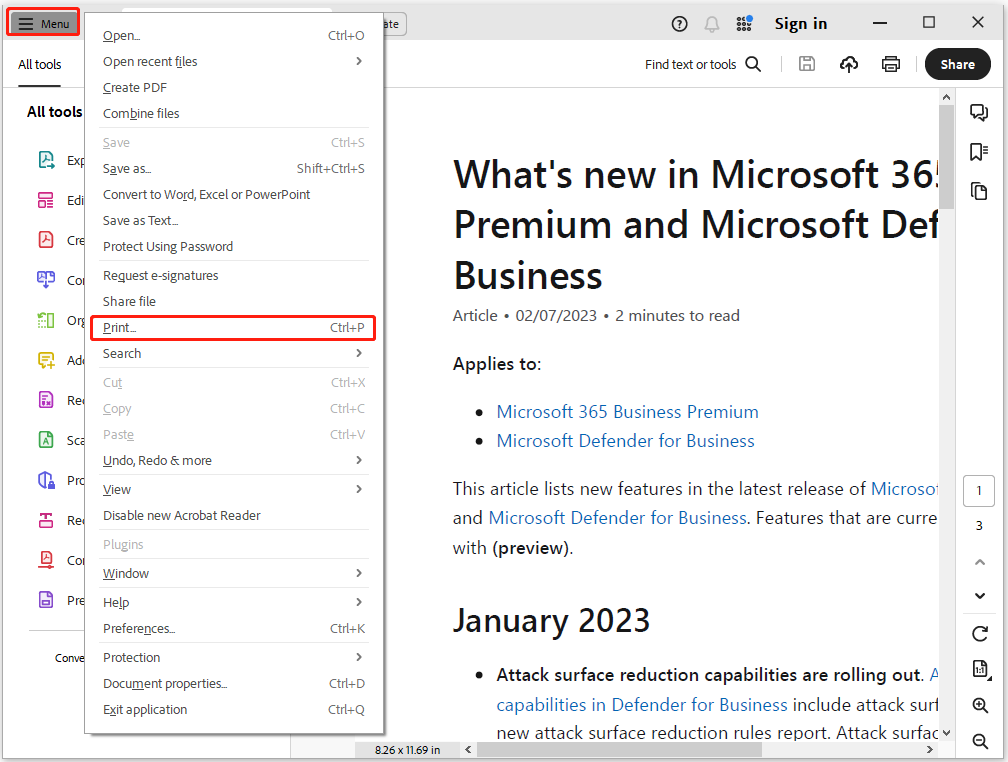
Step 3. Go to the Pages to Print section and choose All.
Step 4. Under the Page Sizing & Handling section, choose Booklet. In the Booklet subset drop-down menu, select either Both Sides for duplex printing or Front side only/Back side only.
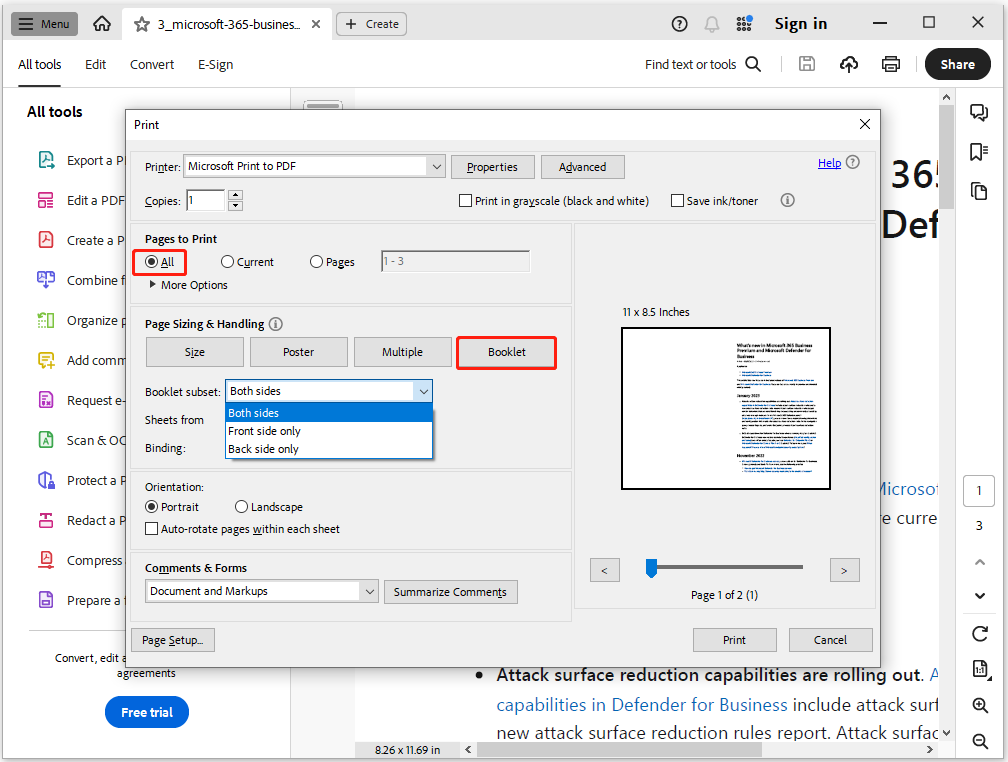
Step 5. Choose a proper option for Binding. Next, select Auto-rotate pages within each sheet to achieve the best fit within the printable area.
Step 6. After that, click Print to print the PDF to a physical book.
Things to Check Before Printing Your PDF Book
When converting a PDF to a physical book, check copyright, set margins and bleed, use high-resolution images (300 DPI), embed fonts, select booklet printing or professional imposition, choose suitable paper and binding, and proofread before final printing.
Here’s the detailed breakdown:
- Copyright & Permissions: You can encounter copyright infringement and legal issues if you don’t have the right to print PDF as book.
- Margins & Bleed: The converted book can have pixelated images or awkward crop marks if you don't set proper margins and bleed for your PDF file.
- Resolution & Fonts: You also need to use high-resolution images and embed all fonts in the PDF to maintain consistent typography across different devices and printers.
- Proofing: Before you perform PDF to book, you need to carefully preview your PDF and resolve all existing issues.
- Software & Services: You need to choose a professional PDF editor with a print feature, like MiniTool PDF Editor or Adobe Acrobat.
- Printing Settings & Paper Choice: You need to choose the booklet in print settings. Then, you also need to select the appropriate paper weight and type.
- Binding & Proofreading: After printing all pages, you'll need to staple them together or use a comb binder after punching the holes. Additionally, it's important to carefully proofread the physical book.
Bottom Line
After reading this post, you may already know the way to perform PDF to book conversion. This post offers two effective methods to help you do that.
Besides, if you encounter issues or have any suggestions while using MiniTool PDF Editor, you can contact us by sending email to [email protected]. We will reply to you as soon as possible.
Convert PDF to Book FAQ
So, to learn about the factors like the copyright status and licensing terms is important. Printing may be allowed for a limited number of pages or if the book is in the public domain.
1. Launch MiniTool PDF Editor to enter its main interface.
2. Click Merge PDF under the Popular Tools section.
3. Click Add Files.
4. Add all the PDF files into this tool.
5. Next, set File Name and Output Path.
6. Click Start.
7. After that, you can get the combined PDF file.