How to convert PDF to PPT on Windows 10/11? If you are also searching for a PDF to PPT converter, this post on MiniTool is worth reading. It introduces a fantastic PDF to PPT converter and shows you the detailed operating steps.
PDF (Portable Document Format) is a well-known file format developed by Adobe. It can present various documents like images and text formatting in a manner independent of application software, hardware, and operating system. It is a stable and secure file format that can be easily compressed, without occupying too much disk space.
PPT, also known as Microsoft PowerPoint, is a presentation program that can produce visuals, slides, and video output for group presentations. This file format was initially designed to show visual slides for business groups, but now it is widely used in many other fields.
Nowadays, both PDF and PPT files are very popular in all walks of life. Sometimes you may need to convert PDF to PPT in particular scenarios. How to convert from PDF to PPT on Windows or online? The following content will show you the detailed information.
Can You Convert PDF to PPT
Can convert PDF to PPT free on Windows? Of course, the answer is “Yes”. All things you need to do is use a professional PDF to PPT converter. There are a variety of PDF converters in the market, which can help you convert PDF to PPT or vice versa easily and quickly. To know more details, let’s keep reading about how to convert a PDF into a PPT.
How to Convert PDF to PPT on Windows 10/11
How to convert a PDF to PPT on Windows? If you are also looking for such a tool, MiniTool PDF Editor is a great choice. It is an all-in-one PDF manager that allows you to convert PDF to various types of file formats, such as PPT, Word, Excel, TXT, image, HTML, EPUB, CAD, XPS, markdown, and vice versa.
MiniTool PDF Editor also works as a powerful editing program that enables you to remove/add text, links, images, watermarks, pages, themes, and signatures to PDFs. In addition, it boasts many other features, such as “merge, compress, split, extract, annotate, read, and translate PDF files” in a flash.
This software is very lightweight and supports multiple languages so that you can choose one according to your needs. Here’s how to convert from PDF to PPT using MiniTool PDF Editor.
Part 1. MiniTool PDF Editor Download & Install:
1. Click the Download button below and select a location to save the download package.
MiniTool PDF EditorClick to Download100%Clean & Safe
2. Double-click the pdfeditor.exe file and click on Yes to run the installation wizard.
3. Tick the checkbox next to the Service Agreements and click on Install Now. To install with other language packages, you can click on Custom Installation and select your desired language from the drop-down menu.
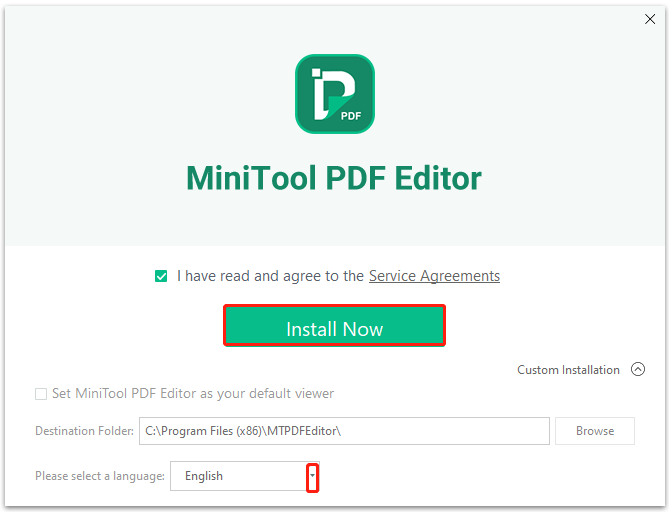
4. Wait for the installation to finish and start using this tool.
Part 2. Converting PDF to PPT via MiniTool PDF Editor
1. Launch the MiniTool PDF Editor to enter its main interface, click on Open and select your desiredPDF file from the pop-up window.
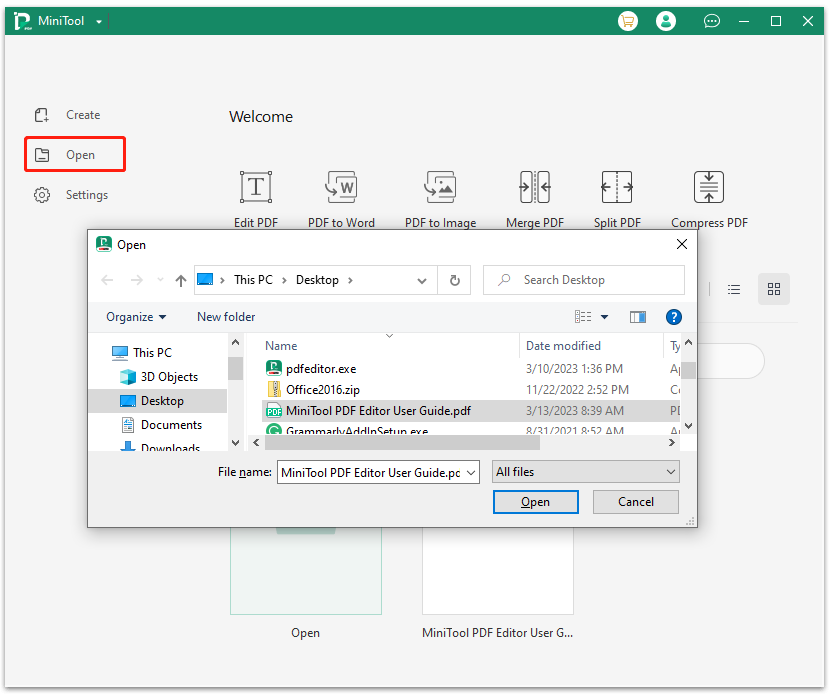
2. Navigate to the Convert tab from the top toolbar and click on PDF to PPT under the tab.
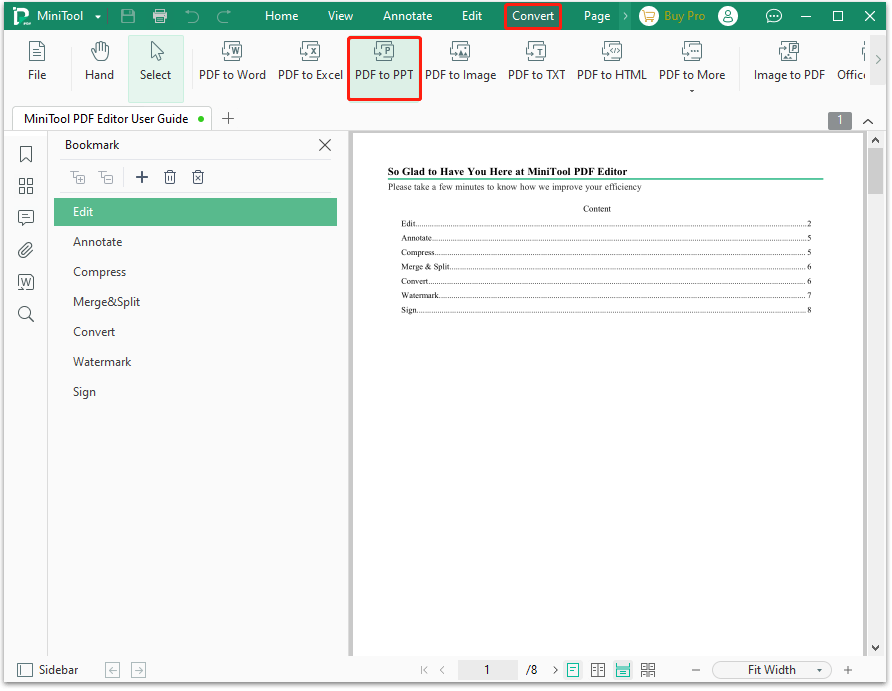
3. In the pop-up window, you can select a location from the Output Path drop-down menu to save the converted PPT and click on OK. Then click on Start to begin the conversion.
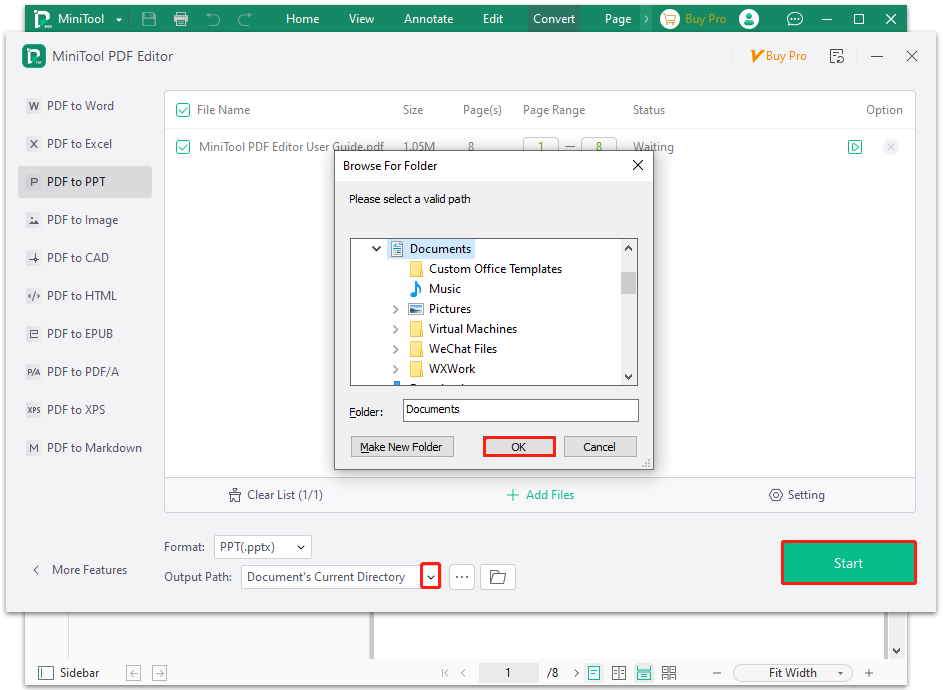
4. Wait for the PDF to PPT conversion to complete. This process may take you some time depending on how large the PDF file is.
How to Convert PDF to PPT Free Online
MiniTool Online PDF Converter can easily convert PDF to PowerPoint slides online for free, without extra registration or waiting. Besides, it provides excellent privacy protection and is compatible with all operating systems.
With the online converter, you can convert PDFs to PPT while preserving the original formatting, quality, and layout. Here’s how to do the conversion.
Step 1. Open your web browser and visit the website of MiniTool Online PDF Converter.
Step 2. Select PDF to PowerPoint, click Choose a file, and highlight your PDF file. Also, you can drag and drop the file into the converter. Then it will automatically start converting.
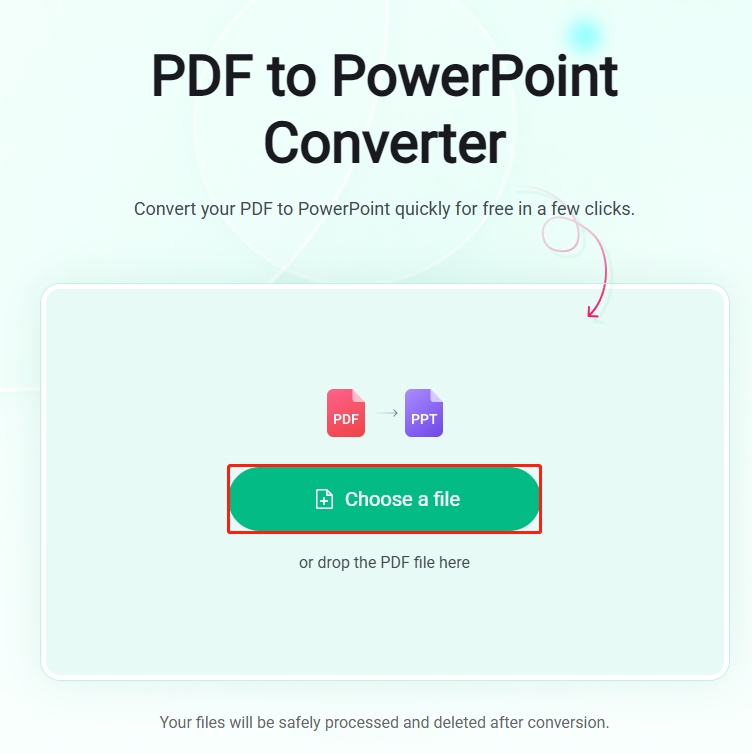
Step 3. When the conversion is complete, you can click Download and select a location to save the file.
Have a Try Now
How to convert a PDF to PPT on Windows 10/11? After reading the above information, I believe that MiniTool PDF Editor has aroused your interest. If you are still looking for a PDF to PPT converter, the MiniTool software is worth trying.
If you have any questions or suggestions on this subject, you can leave them in the following comment zone or contact us via [email protected].