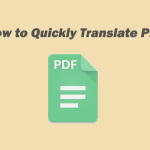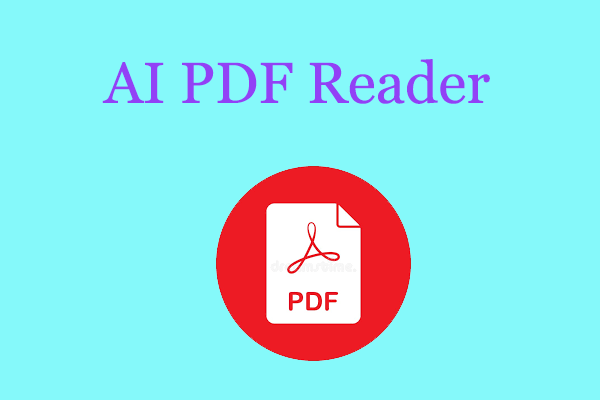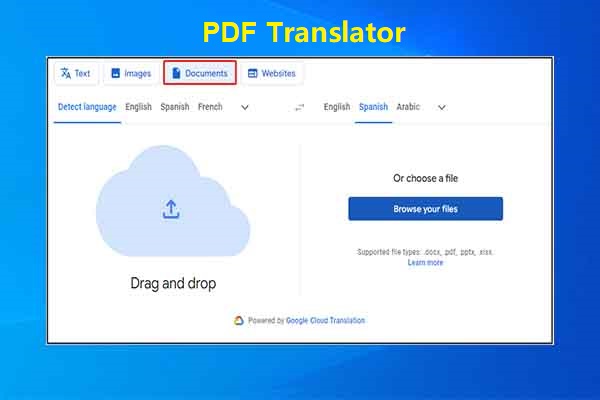Both English and Spanish are global languages. You may need to translate PDF to Spanish from English due to political, economic, cultural, or technological exchanges. This post from MiniTool PDF Editor shows you how to do that.
Why Do You Need to Translate PDF to Spanish?
English is the most spoken language, the third-most spoken native language, and the most widely learned second language in the world. It is either the official language or one of the official languages in 59 sovereign states.
In addition, English is also the de facto lingua franca of diplomacy, science, technology, international trade, logistics, tourism, aviation, entertainment, and the Internet.
On the other hand, Spanish is also a global language. It has 500 million native speakers, mainly in the Americas and Spain, and about 600 million when including second language speakers. Spanish is the official language of 20 countries, as well as one of the six official languages of the United Nations.
Besides, Spanish is used as an official language by many international organizations, including the United Nations, European Union, Organization of American States, Union of South American Nations, Community of Latin American and Caribbean States, African Union, etc.
PDF is a file format that can present documents, including text formatting and images, in a manner independent of application software, hardware, and operating systems. Therefore, many official documents will take this file format. Then, you may need to translate English to Spanish PDF due to political, economic, cultural, or technological exchanges.
How to Translate PDF from English to Spanish
In general, a PDF file usually contains text, images, and other contents, but text and images are the main content. In this part, I will show you how to translate PDF text and images from English to Spanish in 2 ways.
Way 1. Use MiniTool PDF Editor
MiniTool PDF Editor is a professional PDF editing tool. It can modify or delete content on a PDF, white out or black out a PDF, add links, watermarks, underlines, area highlights, notes, stamps, signatures, attachments, etc. to a PDF file, extract text from PDF images, convert a PDF file to various files and vice versa, translate/read/protect/compress PDF, etc.
You can use this software to translate English to Spanish PDF. Here is the guide:
MiniTool PDF EditorClick to Download100%Clean & Safe
Translate PDF Text
Step 1: Download and install MiniTool PDF Editor. Right-click the English PDF file and then click Open with > MiniTool PDF Editor.
Step 2: Once the PDF file is opened, go to the Home tab and then click the Quick Translation button. This feature will become light green if it is selected.
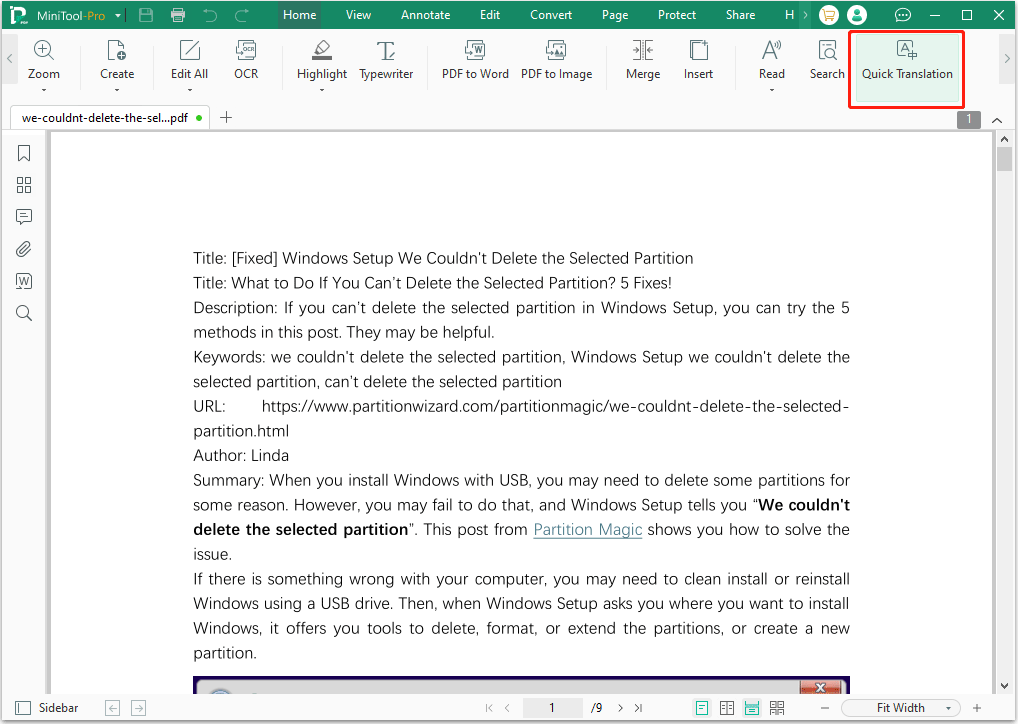
Step 3: Use the cursor to select the text that you want to translate. A quick translation window will pop up. On the window, set the input language (the left menu) to English and the output language to Spanish. Then, you will get the translated text. Note that the selected text should be no more than 400 characters each time.
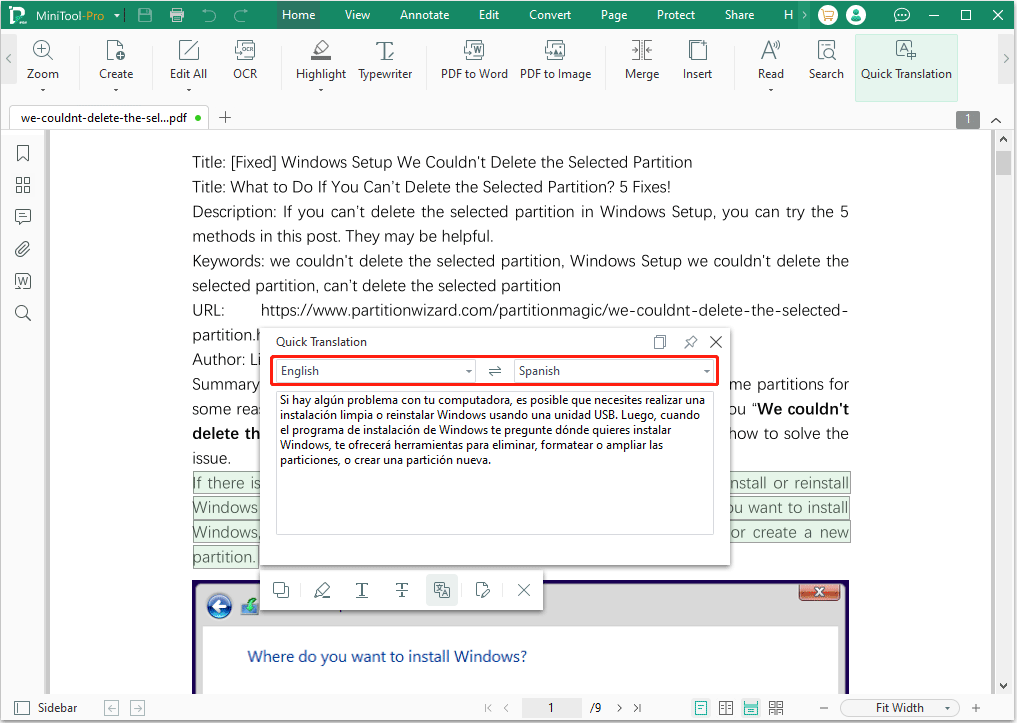
Translate Text on PDF Images
Step 1: Find the image and then use the cursor to frame the text of the image. Now, click the OCR button that appears under the frame.
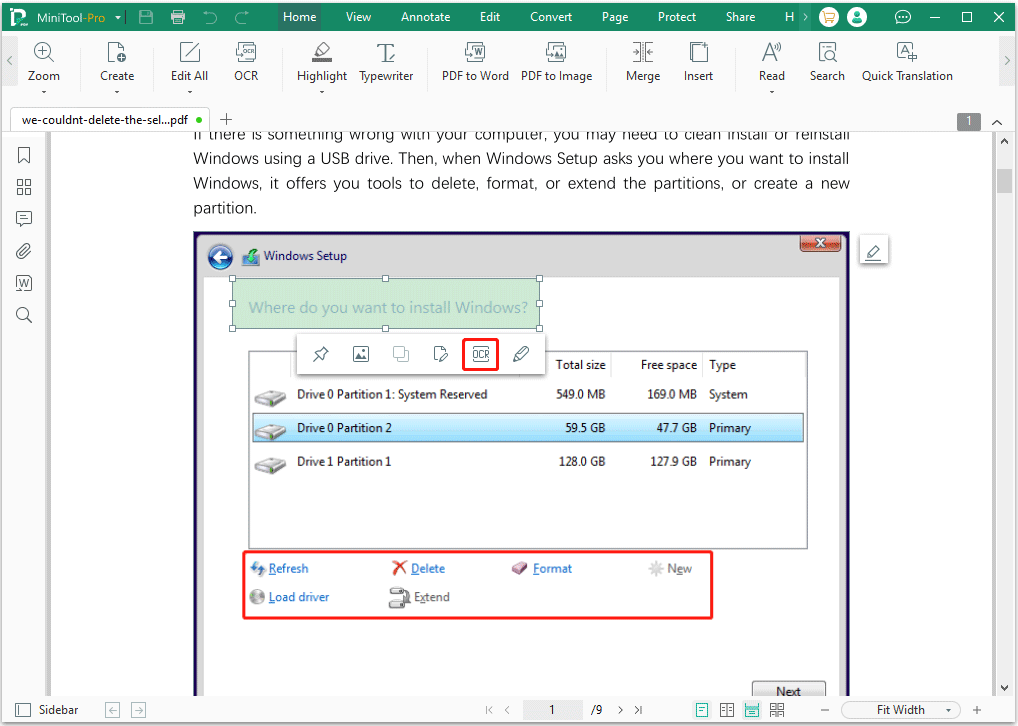
Step 2: On the pop-up window, make sure the Document Language is English. Then, keep other options to the default ones and click the Apply button.
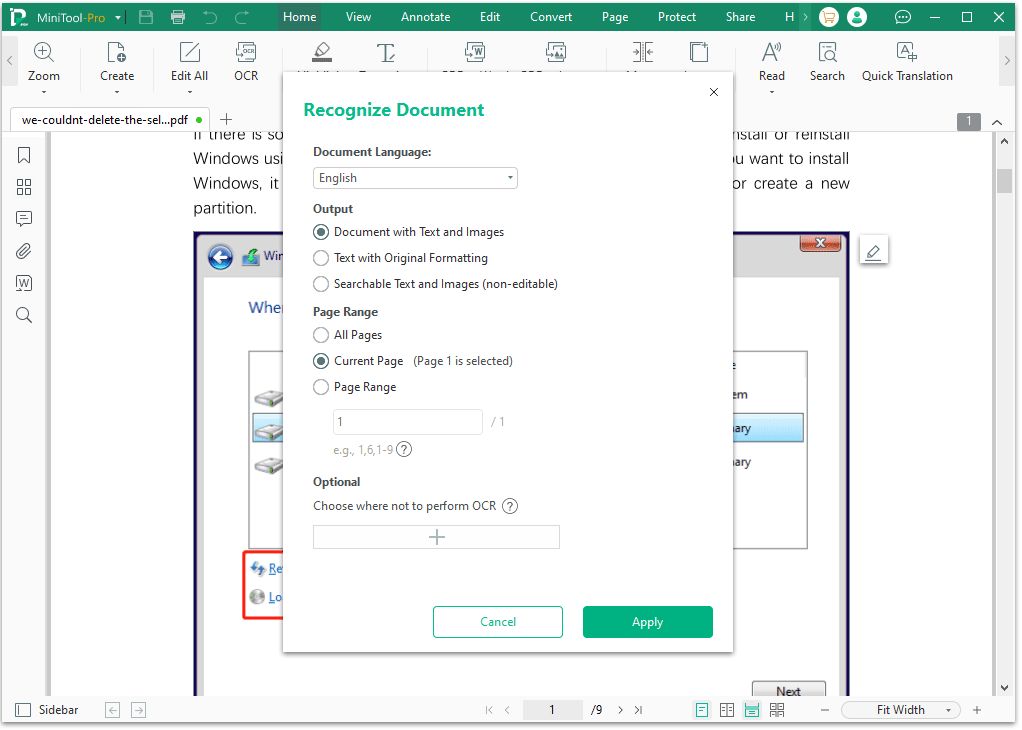
Step 3: The extracted text will open on another page and then you need to use the Quick Translation feature to translate the text to Spanish.
Way 2. Use Google Translate
Google Translate is a multilingual neural machine translation service developed by Google to translate text, documents, and websites from one language into another. It supports up to 249 languages, including English and Spanish.
You can use its Text Translate, Documents Translate, and Images Translate to translate PDF to Spanish. Here is the guide:
Translate PDF Text
- Open the English PDF file using a browser.
- Go to Google Translate and make sure Text is selected.
- Copy text from the opened PDF file and paste it to the left window of Google Translate.
- Change the input language to English and the output language to Spanish.
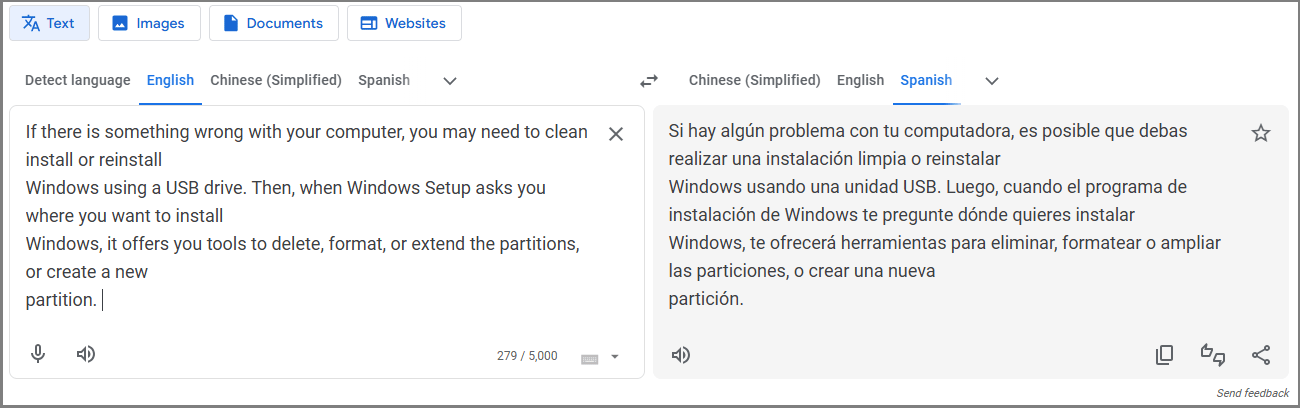
This way has a defect that there may be some issues with the paragraph formatting. You need to adjust it manually.
Translate PDF Document
If you want to translate all the text of a PDF file, using Google Documents Translate is a good choice. Here are the steps:
- Open Google Translate and make sure the Documents option is selected.
- Drag and drop the English PDF file to the left section.
- Set the input language to English and the output language to Spanish.
- Click the Translate button.
- Click the Download translation button to get the translated PDF file.
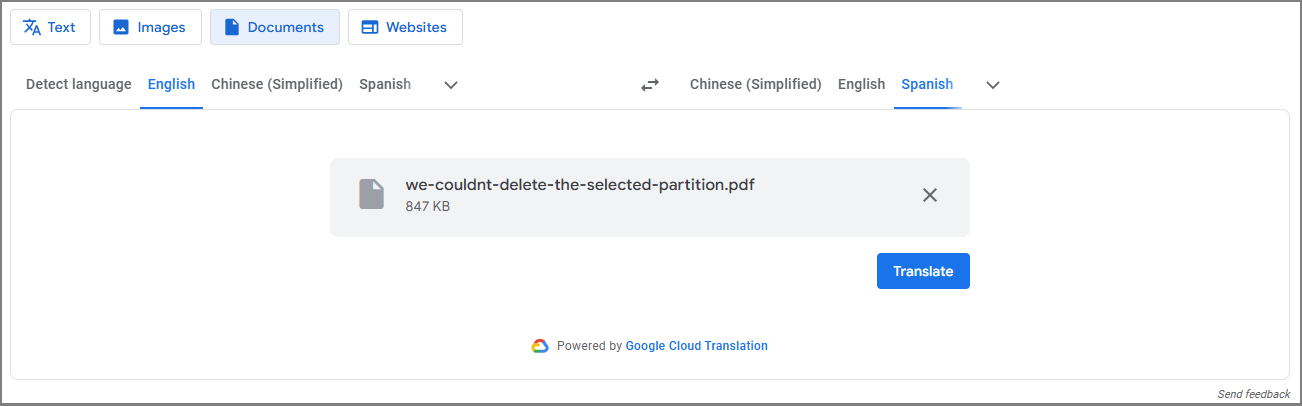
This way also has a defect - it can’t translate the text on the images if the PDF has images.
Translate Text on PDF Images
- Find the image in the PDF and take a screenshot of it.
- Open Google Translate and select the Images tab.
- Set the input and output languages.
- Drag and drop the image to the left window and you will get the translated image soon.
- Then, you can just copy the text or download the translated image.
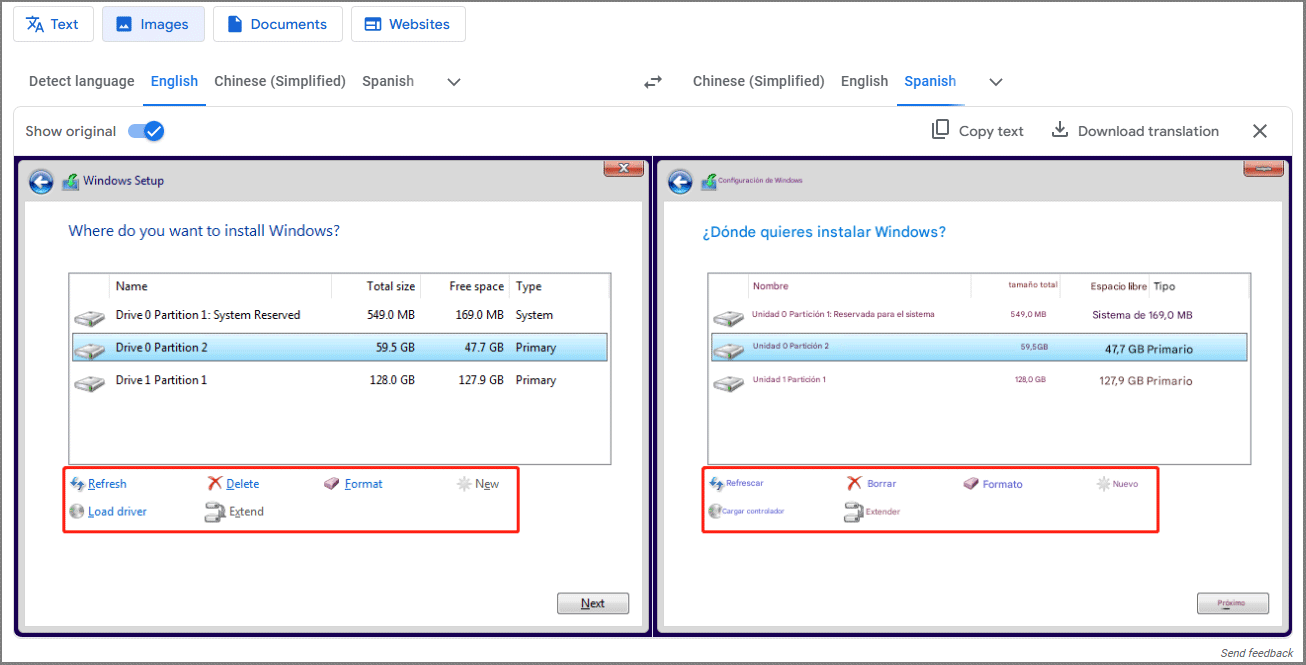
In addition to the above 2 ways, there are other ways to translate PDF from English to Spanish. For example, you can do that via Yandex Translate, AI translators, or other online PDF translation tools.
Bottom Line
This post shows you how to translate English to Spanish PDF in 2 ways – using MiniTool PDF Editor and using Google Translate. If you encounter issues when using MiniTool PDF Editor, feel free to contact us via [email protected]. We will get back to you as soon as possible.