Is there an easy way to quickly translate PDF into another language? How to translate a PDF into another language? If you have the same doubts, you can read this post on MiniTool PDF Editor. It provides a complete guide on PDF translation.
PDF (Portable Document Format) is a file format developed by Adobe in 1992, which presents documents in a manner independent of application software, hardware, and operating systems, including text formats and images.
Well, how to translate PDF to English or other languages? Keep reading.
Can You Translate a PDF Document
Document translation is becoming important as more and more people from different countries work together via the Internet. Can you translate a PDF document? The answer is Yes. However, translating PDF documents is not as easy as working with editable Word files.
So, how to easily translate PDF documents? And in the following part, this post provides you with a detailed guide on how to translate a PDF document by using an excellent PDF Editor – MiniTool Partition Wizard.
How to Translate a PDF Document
How to quickly translate a PDF document? Here we recommend you use MiniTool PDF Editor. The software enables you to translate PDF directly through its Quick Translation feature and allows you to copy and paste the translation results. It can translate PDF to English and over 100 other languages in the world.
MiniTool PDF Editor is a feature-rich PDF software application that enables you to compress, split, password-protect, share, and highlight PDF files, convert PDFs to other formats and vice versa, and more.
Here are steps on how to translate PDF documents:
Step 1: Click the button below to download and install MiniTool PDF Editor on your computer. It works on both 32 and 64-bit Windows XP/7/8/8.1/10/11 systems. You don’t have to worry about the compatibility issue.
MiniTool PDF EditorClick to Download100%Clean & Safe
Step 2: Right-click on the PDF file you want to translate, and choose the Open with option. Then hit MiniTool PDF Editor.
Step 3: After your PDF file is displayed, select a piece of text you want to translate, and select Quick Translation in the pop-up toolbar. Or on the Home tab, select Quick Translation on the top toolbar.
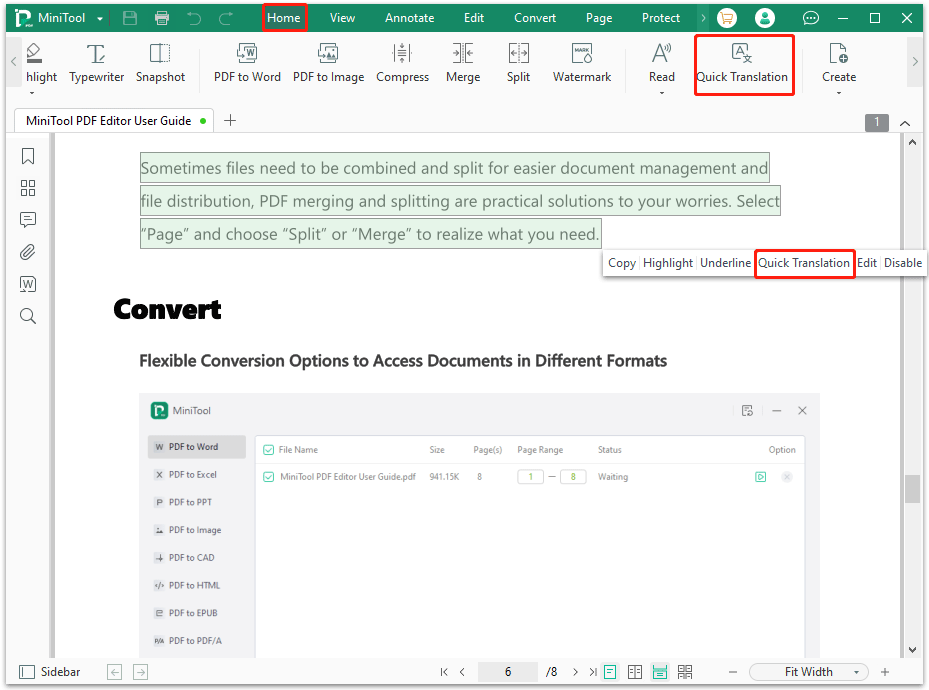
Step 4: Choose the original and target language, and then the software will translate the selected text into your PDF automatically.
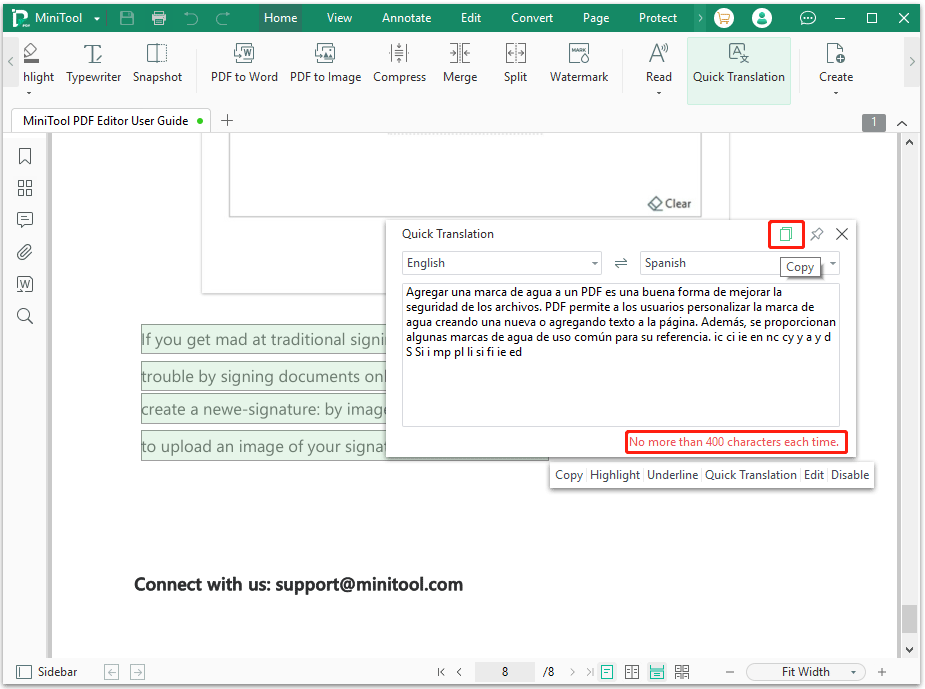
Translating PDF text with this software simplifies your translation steps. Save yourself the hassle of copying text into Document Translator and pasting the translation into another document.
How to Translate a Scanned PDF Document
A scanned PDF file is a digital document that is created by scanning a physical paper document with a scanner or similar machine. If you want to translate a scanned document, you should convert the scanned PDF to a Word document with a PDF editor containing the OCR technology. Here, we highly recommend you try MiniTool PDF Editor.
MiniTool PDF Editor comes with advanced OCR technology, enabling you to turn normal and scanned PDFs into editable documents without losing the overall layout and formatting.
MiniTool PDF EditorClick to Download100%Clean & Safe
Here are the steps on how to convert PDF to word to help you translate a scanned PDF.
Step 1: Get MiniTool PDF Editor installed on your computer. Then open the scanned file you want to translate with this program. Under the Home tab, click OCR from the toolbar.
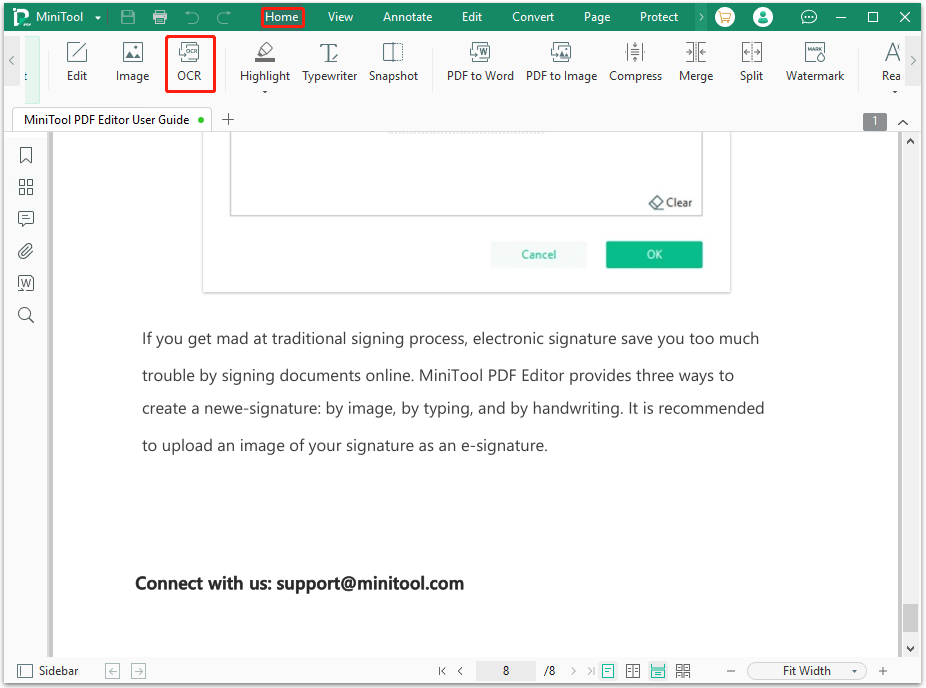
Step 2: In the Recognize Document window, set the Output and Page Range, and then press OK.
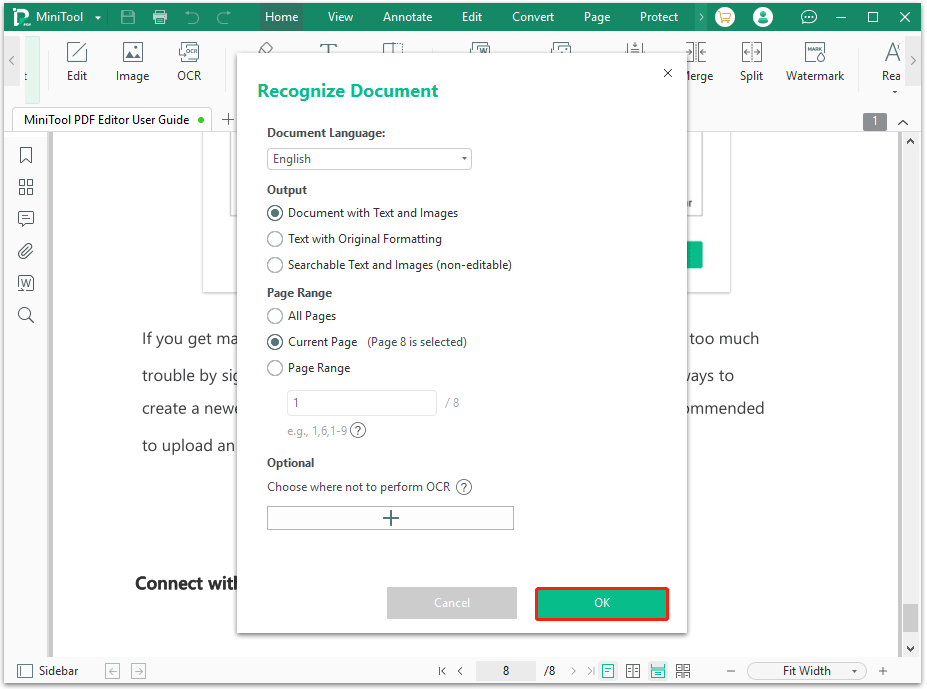
Step 3: When the process is completed, the new version of the scanned PDF file will be opened in a new tab automatically.
Then select the text you want to translate and select Quick Translation in the pop-up toolbar. Then choose the original and target language, and then the software will translate the selected text in your PDF automatically.
How to Translate PDF Documents Online
You can do PDF translation with Google Translate. It is one of the most used machine translation services and online translators developed by Google. Google Translate also supports100+ languages and it can translate PDF into English, Spanish, and so on. The steps are as follows:
- Search Google Translate in your browser.
- Choose Documents, and then click Browser your computer to upload the PDF file you want to translate.
- Tap drop-down arrows on two sides to select which language you need to translate the document from and to.
- Click Translate. Then download and save the translated PDF document.
Compared with Google Translate and MiniTool PDF Editor, the latter is easier. MiniTool PDF Editor can quickly scan and translate your selected text into your desired language.
Bottom Line
How to translate PDF documents? MiniTool PDF Editor has given its simple but useful guide. Besides, it introduces how to translate a scanned PDF document with OCR technology. MiniTool PDF Editor is a comprehensive PDF tool that covers almost all PDF-related functions. If you are interested in this software, you can have a try.
In addition, if you encountered problems when using MiniTool PDF Editor, you can leave comments in the following zone or contact us via [email protected]. We will get back to you as soon as possible.