In some cases, you may want to convert PDF to MOBI. Do you know how to complete this conversion? In this post, MiniTool PDF Editor offers you a couple of useful PDF to MOBI converters. You can pick one according to your preference.
About a MOBI File
A MOBI file is a Mobipocket eBook file with the .mobi file extension. Like EPUB, MOBI is also designed for storing digital books. However, this file format is usually used for mobile devices, especially the Amazon Kindle. MOBI is lightweight in size and supports content like bookmarks, notes, corrections, JavaScript, etc.
If you are trying to read a digital book in PDF format via Kindle, you’d better convert it to MOBI. How can you convert PDF to MOBI? Here we summarize several PDF to MOBI converters that can help you execute the conversion easily. Just keep reading.
How to Convert PDF to MOBI
In this part, multiple PDF to MOBI converters are provided to help you convert PDF to MOBI offline and online. You can choose the suitable one based on your needs.
Via Calibre
Calibre is a cross-platform and open-source eBook manager. With this tool, you can do various tasks related to eBooks, such as viewing/creating/editing e-books, converting e-books between different formats, syncing e-books with other e-book readers, and so on. To convert PDF to MOBI offline with this program, you can follow the steps below.
Step 1: Download and install the Calibre desktop app on your PC. Then launch this program.
Step 2: Click Add books at the top-left corner to upload the target file in PDF format in Calibre.

Step 3: After you see the specific file listed on the main interface, select this file and then click Convert books from the top toolbar.
Step 4: In the prompted window, make sure Input format is set as PDF. Then select MOBI for Output format from the drop-down menu.
Step 5: After that, click OK to convert .pdf to .mobi.
Via Zamzar
Zamzar is an easy-to-use online file converter service that enables you to convert files for free without downloading an app. It supports more than 1,200 different conversion types, like PDF to MOBI conversion and CBZ to PDF conversion. Here’s a step-by-step guide on how to perform the conversion with the PDF to MOBI converter free.
Step 1: Go to the official website of Zamzar on your browser.
Step 2: Click the arrow icon next to Choose Files to upload the target PDF file from the computer, URL, Box, Dropbox, Google Drive, or OneDrive according to your situation.
Step 3: Click Convert To and select mobi from the drop-down menu.
Step 4: Click Convert Now to convert .pdf to .mobi.
Step 5: Once the conversion completes, click Download to save the converted file on your PC.
Via Convertio
Convertio is also an online PDF to MOBI converter that is easy and free to use. To use this PDF to MOBI converter free, make sure you have a stable and fast network and then follow the given steps.
Step 1: Open the Convertio official webpage in your browser.
Step 2: Click Choose Files or the icons following it to add the target file from the PC, Dropbox, or Google Drive.
Step 3: Select MOBI as the output format. Then select Convert to begin this operation.
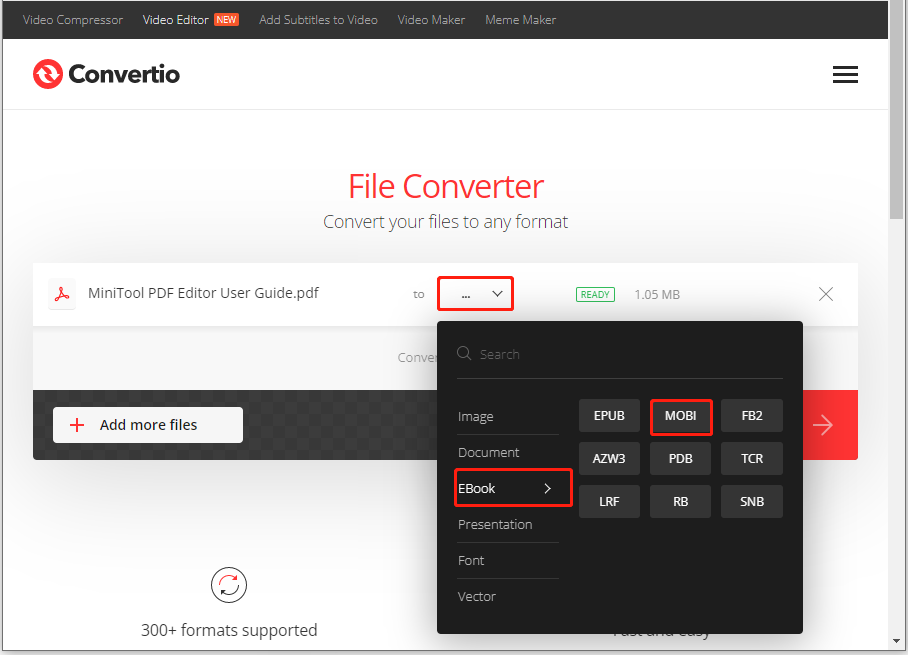
Step 4: Once done, click Download to download the converted file to your PC.
Recommended PDF Converter: MiniTool PDF Editor
In addition to PDF to MOBI conversion, you may sometimes want to convert files from PDF to other formats as well. To achieve the specific conversion, you need a PDF converter. Here, we’d like to recommend MiniTool PDF Editor to you. It’s a comprehensive PDF converter that enables you to convert PDF to Word, Excel, PPT, image format, CAD, HTML, etc.
Moreover, MiniTool PDF Editor can be used as an image converter and PDF editor. If you are interested in this program, you can download it on your PC and have a try by yourself.
MiniTool PDF EditorClick to Download100%Clean & Safe
When you plan to convert PDF to MOBI, you can use the above PDF to MOBI converters. For any problems with this conversion, you can leave a message in the following comment area.