Why do you need to zip PDF files? How to zip a PDF file? To find out the answers, you can focus on this post. Here, this post from MiniTool PDF Editor explores reasons for PDF to ZIP conversion and ways to execute this conversion.
Why Do You Need to Zip PDF Files
A ZIP file is created by using compression. In some cases, you may consider converting your files from PDF to ZIP. This post summarizes several reasons for zipping PDFs as follows.
- You need to reduce the PDF file size to save your PC storage.
- Putting multiple PDFs into one zipped folder will help you manage files more effectively.
- It’s more convenient to email share a zipped PDF file instead of an uncompressed PDF.
Below MiniTool PDF Editor introduces how to zip PDF files. If you wonder about that, you can pay attention to the following content.
How to Zip a PDF File in Windows
Way 1: Use File Explorer
File Explorer is a Windows built-in utility that can help you convert PDF to ZIP file. To learn how to zip a PDF file with this tool, you can follow the steps below.
Step 1: Press Windows + E to open Windows Explorer.
Step 2: Locate and right-click the PDF file you want to zip. Then select Send to > Compressed (zipped) folder.
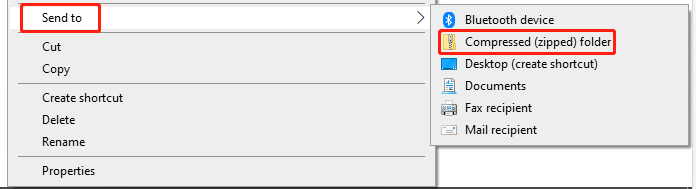
Step 3: After that, you will see a zipped folder containing the selected PDF file appear in the current directory.
Way 2: Use WinRAR
In addition to File Explorer, you can also convert PDF to ZIP file by taking advantage of third-party software like WinRAR. It’s a powerful archive manager that enables you to create and view archives in RAR or ZIP file formats. Here’s a full guide on how to zip a PDF file with WinRAR.
Step 1: Download and install WinRAR from the official website on your PC.
Step 2: After you install this program successfully, find the PDF file you want to zip in File Explorer.
Step 3: Right-click the target PDF file and then select Add to archive.
Step 4: In the pop-up window, select ZIP in the Archive format section. Then click OK to apply this pending operation.
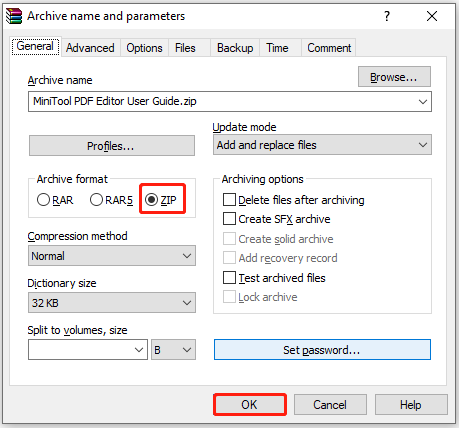
Way 3: Use an Online PDF to ZIP Converter
You can zip a PDF file with an online PDF to ZIP converter as well, such as 2PDF, Online converter, OnlineConvertFree, and so on. Here, we discuss how to zip a PDF file by taking OnlineConvertFree as an example.
Step 1: Go to onlineconvertfree.com in your browser.
Step 2: Click CHOOSE File to upload the target PDF file to this window.
Step 3: In the next window, click the to box and then select ZIP from the drop-down menu.
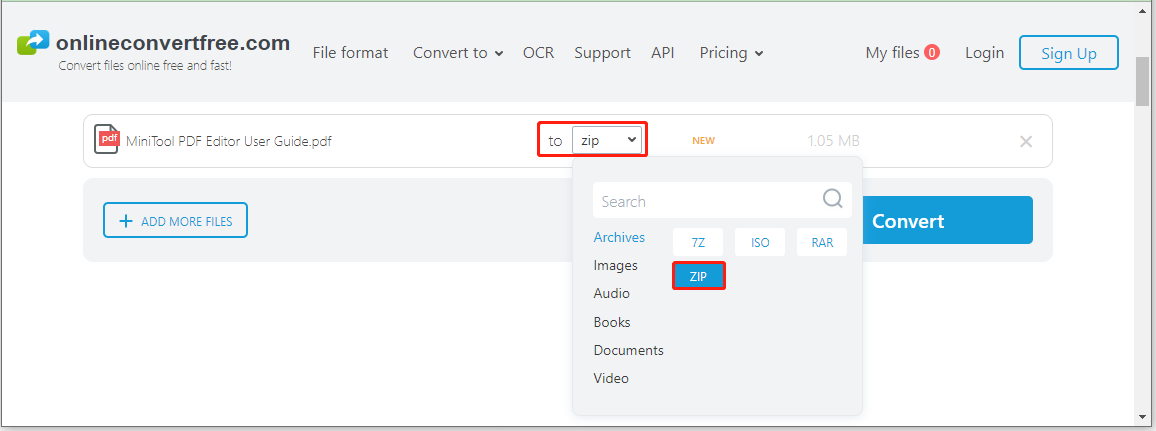
Step 4: Once done, click Convert to start the PDF to ZIP conversion.
Step 5: Wait until the process is completed. Then click Download to download the converted ZIP file on your PC.
Bonus Tip: Compress PDFs with MiniTool PDF Editor
If you only want to reduce the PDF file size to save disk storage, you can try compressing the specific file besides converting it to ZIP. As for this, we’d like to recommend you use MiniTool PDF Editor.
It’s a comprehensive PDF manager that can help you to perform various tasks related to PDF files. For instance, you can view/edit PDFs, compress/split/combine PDFs, covert PDFs/images to or from other formats, etc.
To compress the PDF file with MiniTool PDF Editor, you need to get this program installed on your PC, enter its main interface, and then select Compress PDF.
MiniTool PDF EditorClick to Download100%Clean & Safe
This post provides a complete guide on how to zip a PDF file. If you plan to convert PDF to ZIP, you can follow this guide. For any problems with how to zip PDF files, you can leave a message in the comment part below.