Do you need to combine PDF files? This post from MiniTool PDF Editor introduces some online and offline PDF mergers and shows you how to merge two or multiple PDF files into one.
Best PDF Combiners/Mergers
#1. Why Do You Need a PDF Combiner/Merger?
PDF (Portable Document Format) is a file format developed by Adobe. The biggest advantage of this file format is that it can present documents in a manner independent of application software, hardware, and operating systems.
Therefore, people who want to share important files like study materials, manuals, etc. will like to use this file format.
Sometimes, if you have too many PDF files, you may want to combine them into one so that you can manage them more easily. Or, you may want to pick certain pages in these PDFs and then combine them.
Then, you need a PDF combiner (also called PDF merger). It is a tool that can combine PDFs into one.
#2. Are There Free PDF Mergers/Combiners?
There is no thoroughly free PDF combiner, but you can merge PDF free to a certain extent. Here are 2 ways for you:
- Use the online PDF mergers. Many PDF mergers offer online websites, allowing you to merge PDFs without downloading apps. For example, Adobe Acrobat, SmallPDF, iLovePDF, etc. To merge PDF online, you just need to open the website, sign in with an account sometimes, upload and combine PDFs, and then download the new file to your PC.
- Use the free trial of PDF merging apps. Most PDF editors offer a free trial. You can use them to merge PDF free during this period.
Which method is better? General speaking, I recommend you use the online PDF combiners if you are in one of the following cases:
- Just combine PDF files occasionally.
- The PDF file doesn’t contain sensitive data.
- The PDF file is not too big.
But note that online PDF combiners are also not thoroughly free. It usually sets size limits for the uploaded files. Once you exceed this limit, it will also ask you to pay for its service.
#3. Best PDF Combiners
If you need to combine PDFs frequently, I recommend you use PDF combining apps. Here are 5 nice options you can try.
- MiniTool PDF Editor.
- Adobe Acrobat Reader DC.
- SmallPDF.
- iLovePDF.
- SodaPDF.
All the above apps have a free trial. You can try them to decide which one you like.
How to Combine PDF Files
How to combine PDF files without Acrobat? Many people may ask this question. Adobe Acrobat Reader DC is developed by Adobe, but it is a little expensive. When people ask this question, they may have two meanings.
- How to merge PDFs using other daily-used software like Microsoft Word?
- How to combine PDFs using alternative apps to Adobe Acrobat?
Actually, if you don’t care about the PDF merging effect, you can use Microsoft to combine PDFs indeed. Microsoft Word 2013 and higher versions can convert PDF into Word. You can then copy the content you want from the converted file to a new Word file. Then, save the Word file as PDF.
If you think this way is cumbersome or the merging effect is not good, you can use MiniTool PDF Editor and other alternative apps to Adobe Acrobat.
MiniTool PDF Editor is a professional PDF editing tool. It can not only combine PDFs, but also split PDFs, add image/watermark/text to PDFs, convert PDFs, password protect PDFs, compress PDFs, etc. With it, you can create a content-rich PDF from scratch.
In this part, I will show you how to merge PDF files using this software.
MiniTool PDF EditorClick to Download100%Clean & Safe
Step 1: Open a PDF file that you want to merge, with MiniTool PDF Editor. Under the Home tab, click Merge. A new window will pop up.
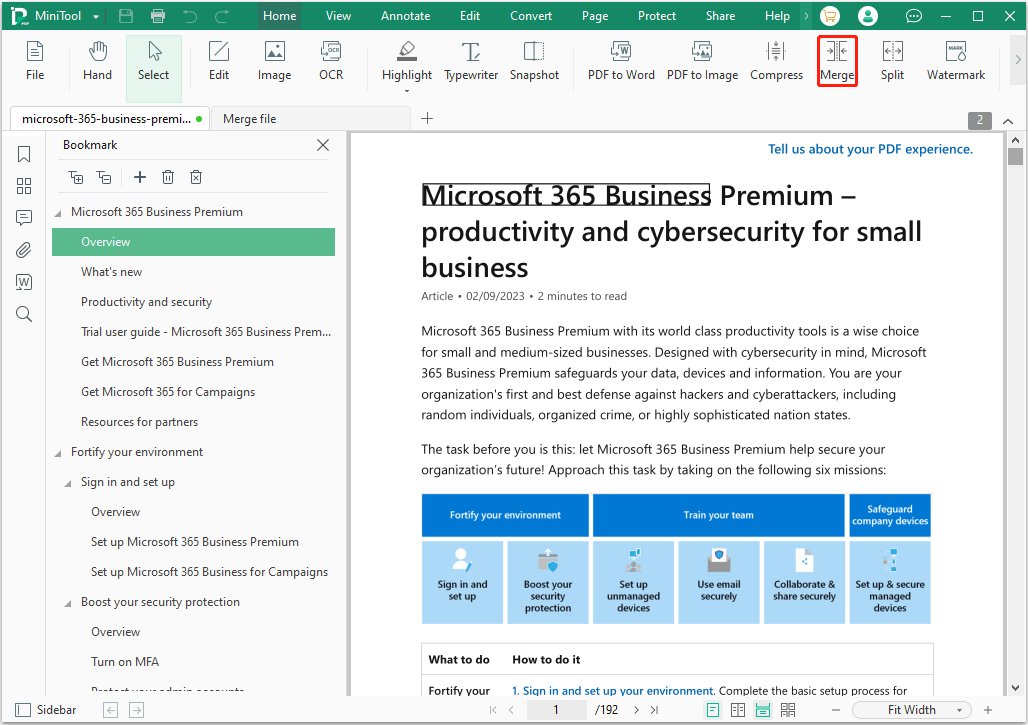
Step 2: On the pop-up window, click Add Files to select a second PDF that you want to merge. If you want to combine multiple PDFs, click Add Files to select more PDFs. Then, under Page Range, select the PDF pages that you want to merge. Type File Name and select Output Path. Click Start.
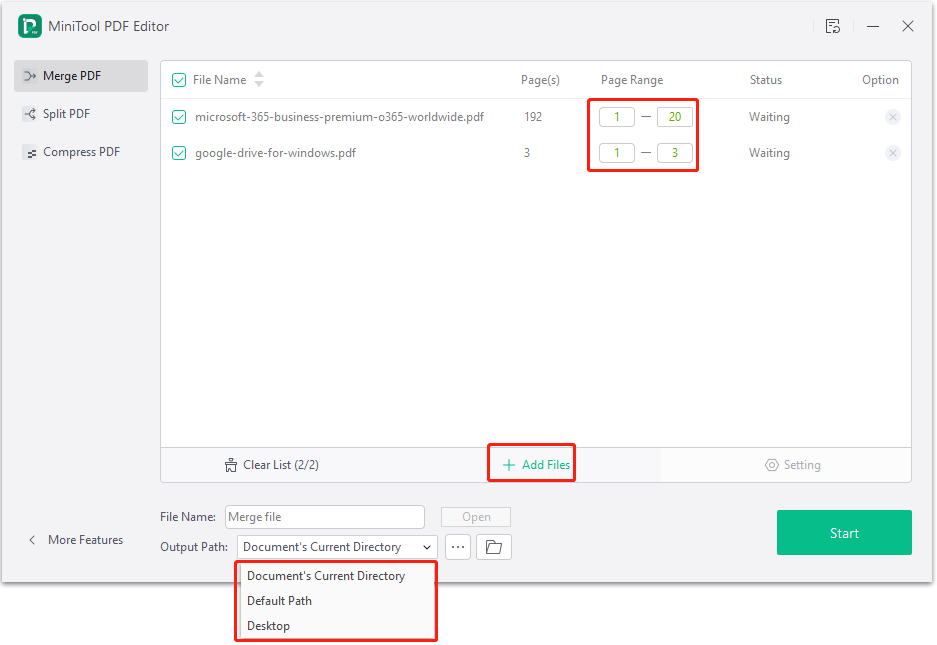
Step 3: A warning window will pop up. Click OK to confirm.
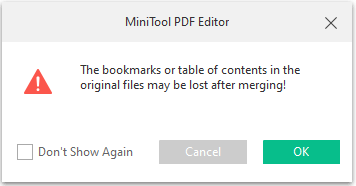
Now, you have known how to merge two PDF files and more into one, but there are 2 more things you need to do.
- Rearrange PDFs. Change the order of merged PDF pages to what you want.
- Add table of contents to the PDF. This will make the PDF easy to find the content you want.
Bottom Line
Is this post useful to you? Do you have other ideas about how to combine PDF files Windows 10? Leave your comments in the following zone. In addition, if you have encountered problems when using MiniTool PDF Editor, feel free to contact us via [email protected]. We will get back to you as soon as possible.