I have a PDF document that I have been using for the past 2 years that suddenly is showing "0"bytes", when trying to open the document, I get a message stating, could not open it because it is not a supported file or the file has been damaged. How to open 0KB PDF files? Thanks.https://community.adobe.com/t5/acrobat-reader-discussions/cannot-open-pdf-shows-quot-0-quot-bytes-have-used-for-the-last-2-years/m-p/9734029
Why PDF Shows "0" Bytes
According to user reports, PDF files appear as 0KB suddenly after a long time. The main reason behind the problem is that the PDF file become corrupt or damaged. Another possible reason is that the hard disk where the PDF files are stored has bad sectors. In addition, some factors like 0KB viruses, operating system crashing, and file system errors may lead to the PDF files showing up 0KB problem.
How to Open 0KB PDF Files on Windows
What to do if I can’t open 0KB PDF files on Windows 10/11? Here are 4 feasible ways to help pen 0KB PDF files. Let’s try them in order.
# 1. Restore or Repair PDF Files
The foremost thing you should do is to restore the PDF files as soon as possible if you have a backup. If not, you can try repairing the corrupt PDF files using utilities like iLovePDF, Sejda, AvePDF, PDF2GO, and Adobe Acrobat Reader.
Here you can use MiniTool PDF Editor to back up and restore PDF files on Windows. It is an all-in-one PDF editor that can do many powerful works, like “backup/restore, convert, compress, split, merge, read, and translate PDFs”, etc. For that:
MiniTool PDF EditorClick to Download100%Clean & Safe
Step 1. Launch MiniTool PDF Editor to enter its main interface, click the down icon next to MiniTool, and select Backup and Recovery.
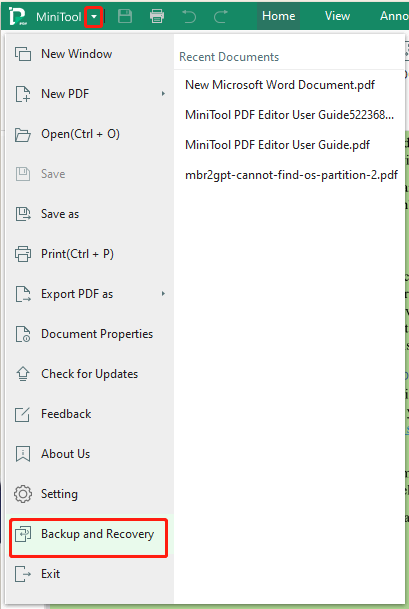
Step 2. In the pop-up dialog box, set the time range by clicking the arrow icon and clicking Restore. Then your backup should be come back.
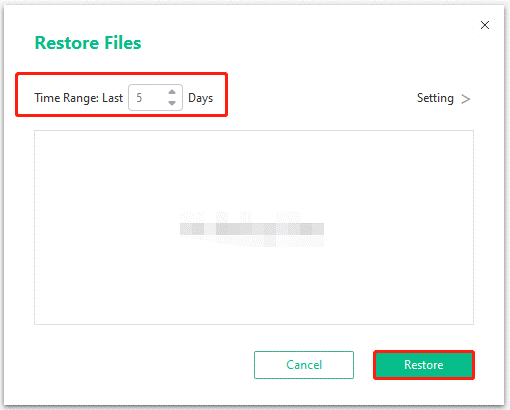
# 2. Remove the OKB Virus
The PDF files showing up 0KB issue can be caused by a virus attack. So, we recommend you run a virus scan to remove the 0KB virus. For that:
Tip: Besides, you’d better end all third-party progress in Task Manager and stop suspicious progress from Windows Startup.
Step 1. Type virus in the search box and click the Virus & threat protection app from the top result.
Step 2. Inside the Windows Defender Security Centre, click on Run a new advanced scan or Scan options on the right panel.
Step 3. Then you will see a list of advanced scans. Select Full scan and click Scan now.
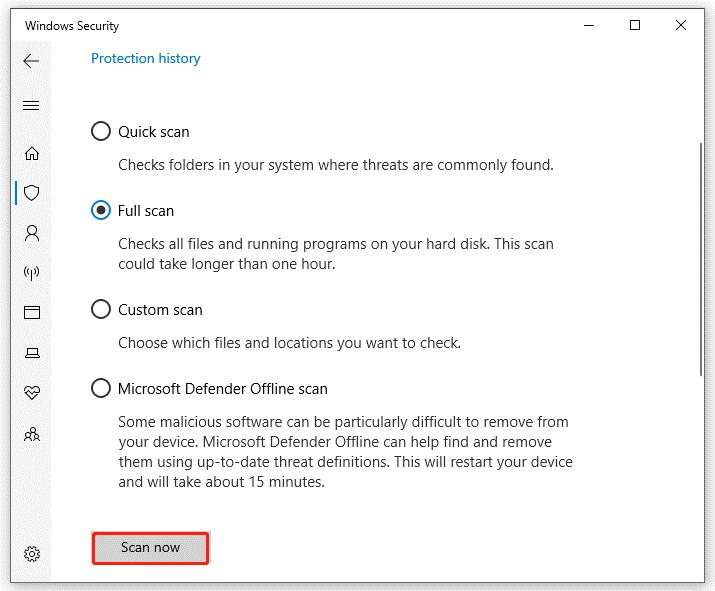
Step 4. Once removed, re-open the file and see if PDF files appear as 0KB.
# 3. Open 0KB PDF Files in Safe Mode
Sometimes you can’t open 0KB PDF files just because of conflicting software. Here you can try opening these files in Safe Mode.
Step 1. Click the Start icon at the bottom left corner press the Power icon, and then click the Restart button with the Shift key pressed.
Step 2. Now, your computer will boot into the Windows Recovery Environment menu. Once here, click on Troubleshoot > Advanced options.
Step 3. In the Advanced options menu, select Startup Settings. Then you will see 3 options to enter Safe Mode. Just press F4, F5, or F6 based on your needs.
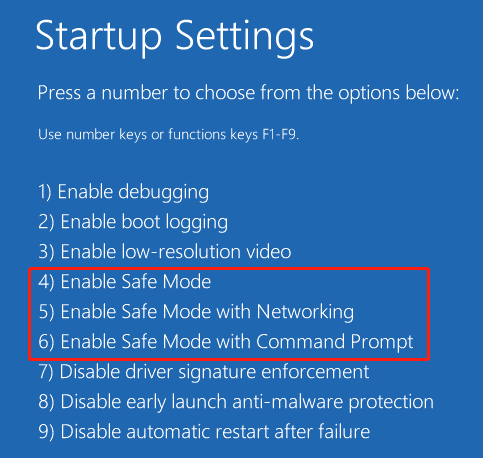
Step 4. Open the PDF files in Safe Mode and see if it works. After that, you can exit Safe Mode.
# 4. Check Bad Sectors on Your Storage
If your storage device where the PDF files are saved has bad sectors, then the file could be damaged and show as 0 bytes. To check bad sectors, you can use the CHKDSK tool in Command Prompt.
Step 1. Type cmd in the search bar, and then right-click the Command Prompt app and select Run as administrator from the context menu. Then click on Yes in the UAC window to confirm it.
Step 2. In the elevated Command Prompt window, type the following command and hit Enter. Here you need to replace D: with the drive letter where you store the PDFs.
chkdsk D: /f /r
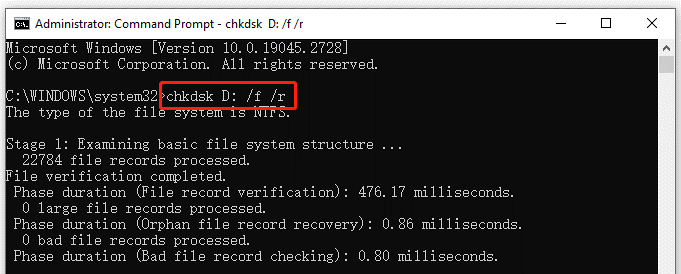
In addition, you can use a professional bad sector checker – MiniTool Partition Wizard. This tool cannot only repair file system errors on your storage but also check bad sectors. It can also recover data, migrate OS, extend partitions, convert MBR to GPT, and more.
Bottom Line
How to Open 0KB PDF Files on Windows 10/11? This post has introduced 4 ways to help fix the “PDF shows "0" bytes” issue. Let’s try them.