Why Does PDF Open in Firefox?
Why does my PDF always open in Firefox and not in other browsers or software? Sometimes you may need PDF to open in other browsers, so why does this problem occur? And how to stop Firefox from opening PDFs?
Why does my PDF open in Firefox? Possible reasons are as follows:
- Firefox may be set as the default application for opening PDF files.
- You do not have any other PDF readers or software installed on your computer, this can only be opened from the Firefox browser.
- If you have any add-ons installed in Firefox that handle PDF files, they may cause the PDF to open in the browser.
How to Stop Firefox from Opening PDF
Now that you know why your PDF keeps opening in Firefox, let’s see how to stop PDFs from opening in Firefox.
Solution 1: Change the Default App Used by PDF File Type
You have 3 PDF readers installed on your computer, but the files are still open in Firefox. This is because you have set Firefox as your default PDF viewer, based on which you need to change the default PDF viewer. Here are the steps:
Step 1: Click the Start icon and choose Settings. Then in the new pop-up window select Apps.
Step 2: Select Default apps from the left panel, and then scroll down to find the Choose default apps by file type and click it.
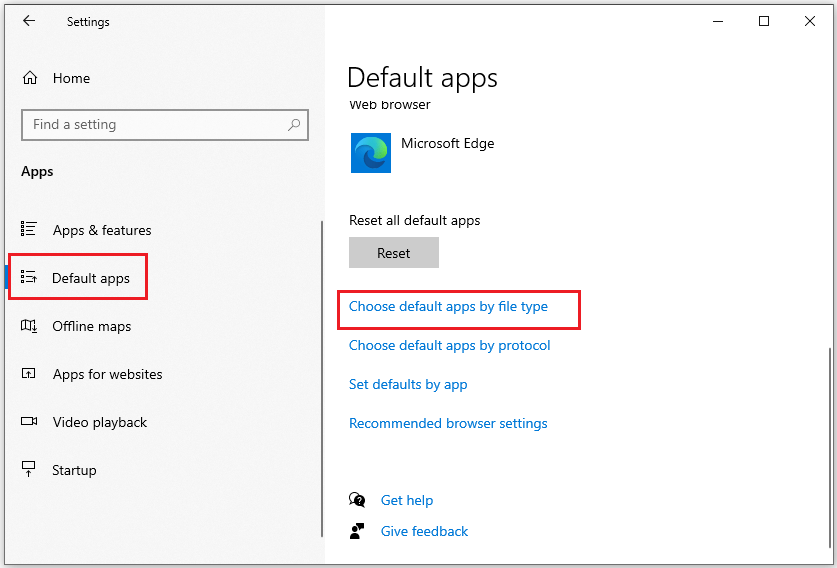
Step 3: Find the .pdf and click on Choose a default, and select Adobe Acrobat as the default app.
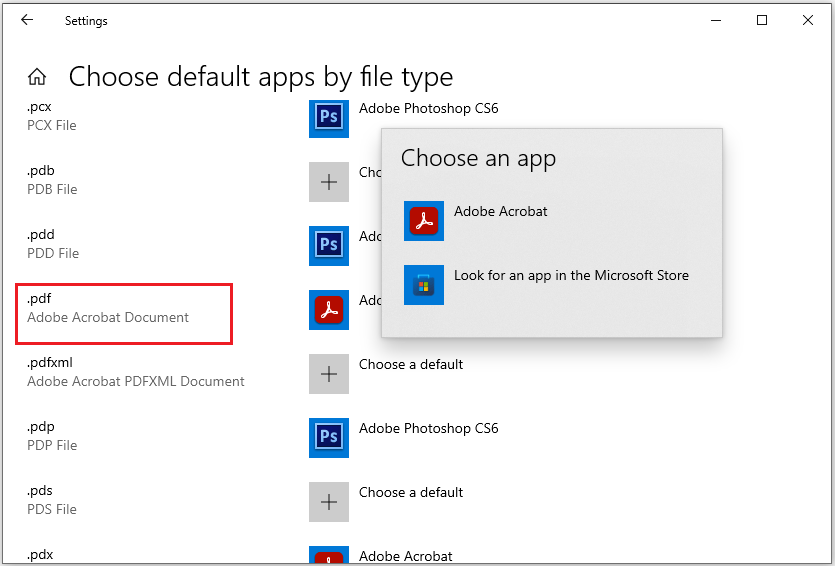
Now, you can reopen the PDF files and see if they open PDF in Adobe not in Firefox.
Solution 2: Install Some PDF Readers
If you don't have other PDF openers, you can re-download one or more PDF software. This way you don't have to use only Firefox to open PDF documents. Here we take MiniTool PDF Editor as an example. You can click the download button below to download it on your computer.
MiniTool PDF EditorClick to Download100%Clean & Safe
MiniTool PDF Editor provides a 7-day free trial that allows you to explore all its features. After the trial period ends, you can still open PDF files, view them in various modes, rotate pages, change themes, and more.
Once you have downloaded it, you can follow the steps below to change the way the PDF opens.
Step 1: Right-click on a PDF file and click Open with.
Step 2: As you can see, there are several ways to open PDF files, choose the one you like.
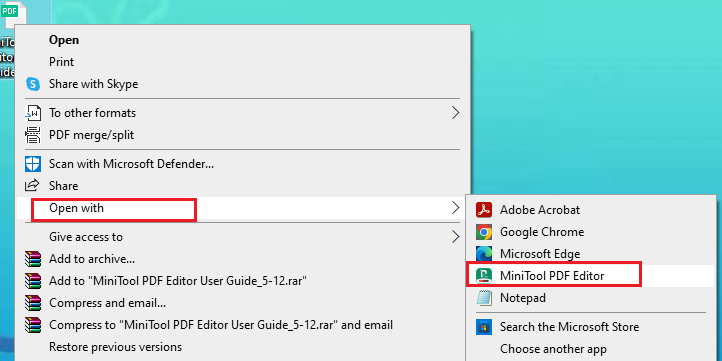
Solution 3: Open PDFs in Microsoft Edge
Another way to prevent Firefox from automatically opening PDFs is to change your Microsoft Edge settings. You can set PDFs to open in Microsoft's browser instead. This is useful for users who often choose Microsoft's browser as their tool of choice. Here are the full steps:
Step 1: Open your Microsoft Edge, type edge://settings/content in the URL search bar, and press Enter.
Step 2: Click Cookies and site permissions on the left side and then toggle on the Always download PDF files from the right side.
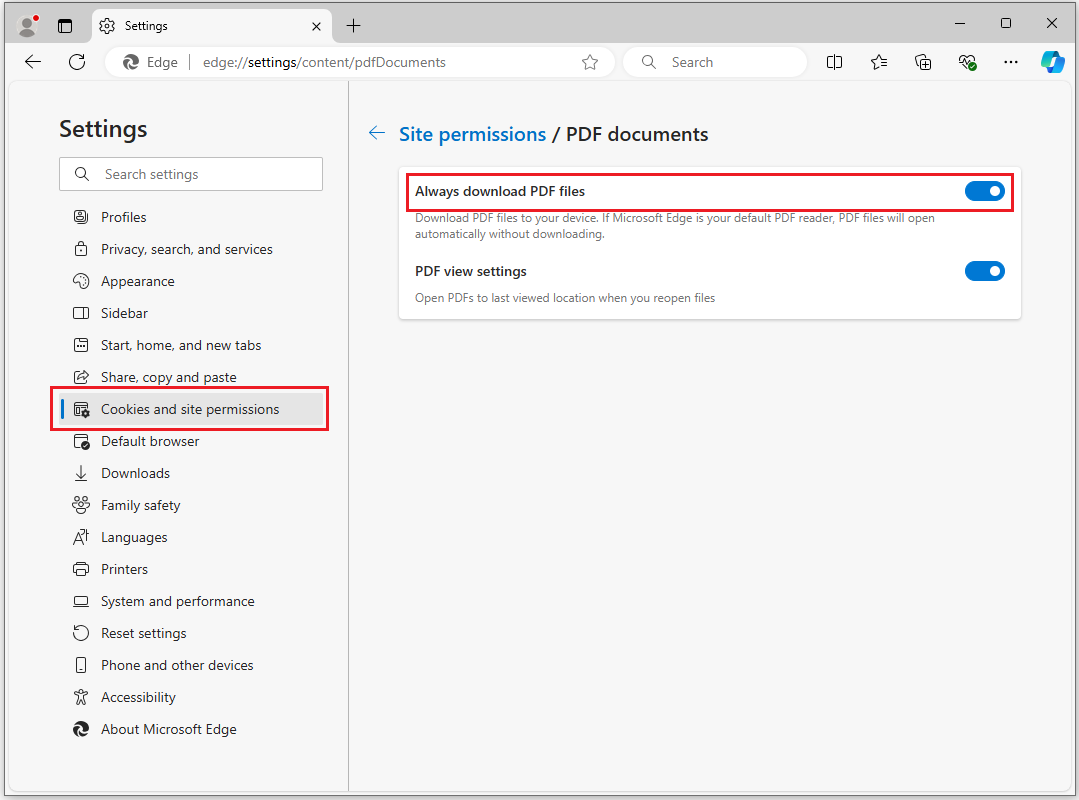
Solution 4: Set a New Default Application for PDFs
If you want to prevent Firefox from opening PDFs and want to use a specific PDF software to open the PDF you can use this method. Here are the steps for opening PDF in MiniTool PDF Editor not in Firefox:
Step 1: Right-click the PDF and select Open with > Choose another app.
Step 2: In the How do you want to open this file interface, then select MiniTool PDF Editor, make sure to tick the checkbox Always use this app to open .pdf files, and click OK.
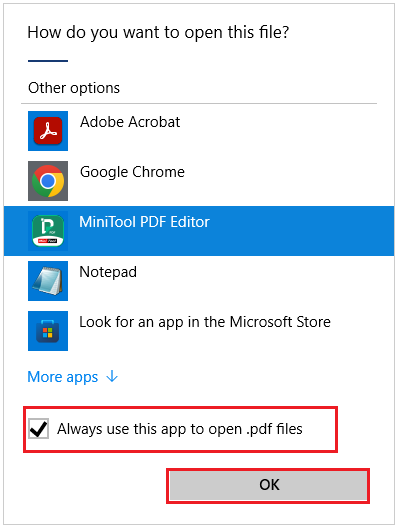
Bottom Line
How can you prevent Firefox from automatically opening PDFs? This article presents 4 effective solutions to stop PDFs from opening in Firefox. We hope you find them helpful.
![How to Stop Adobe from Automatically Opening PDF Files? [3 Ways]](https://images.minitool.com/pdf.minitool.com/images/uploads/2024/08/stop-adobe-from-automatically-opening-pdf-thumbnail.jpg)