A lot of users reported that the PDF downloaded from Chrome automatically opening in Acrobat Reader. How to stop Adobe from automatically opening PDF? This post from MiniTool PDF Editor is worth reading because it provides several effective ways.
MiniTool PDF Editor is an all-in-one PDF manager as well as an Adobe Acrobat Alternative. It offers all the basic functions of Adobe Reader, including “remove/add text, links, images, watermarks, pages, themes, and signatures to PDFs, etc.” It can also convert between PDF and many other file formats, compress, split, merge, annotate, read, and translate PDF documents.
MiniTool PDF EditorClick to Download100%Clean & Safe
PDF Downloaded from Chrome Automatically Opening in Acrobat Reader
Adobe Acrobat is a well-known PDF editor that can view, edit, annotate, encrypt, edit, crop, manage PDFs, etc. However, users sometimes run into different troubles, such as “Adobe Acrobat Error 110 The document could not be saved”, “Adobe the document could not be printed”, “invalid plugin detected Adobe”, and the one discussed in the post.
The following is a user report from the Adobe forum who encountered the “PDF downloaded from Chrome automatically opening in Acrobat Reader” issue.
PDF downloaded from Chrome automatically opening in Acrobat Reader. We had a user report an issue to our helpdesk yesterday, she was downloading a PDF document via Chrome, and the document was opening up in Adobe Reader automatically. Is there any way to stop this from happening?
How to Stop Adobe from Automatically Opening PDF Files
How to stop Adobe from opening PDFs automatically on Windows? We summarize 3 feasible ways to stop Adobe Acrobat from automatically opening downloaded PDF files after investing extensive user reports from the forum. Let’s try them in order.
Way 1. Open PDFs in Chrome
The first way to stop Adobe from automatically opening PDFs is to change the Chrome settings. If you want to open PDF files instead of Adobe, then the method is suitable for you.
Step 1. Open your Chrome, type chrome://settings/content in the URL search bar, and press Enter.
Step 2. Scroll down to expand the Additional content settings and select PDF documents.
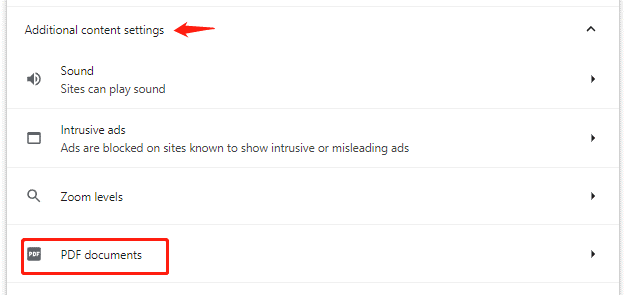
Step 3. In the newly opened web page, check if the Open PDFs in Chrome is selected. If it is, first click the other option Download PDFs, and then immediately re-select the second option Open PDFs in Chrome.
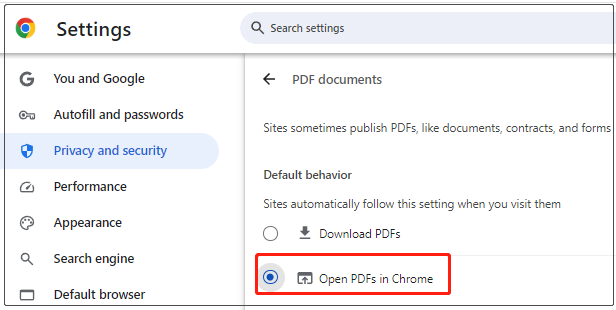
Step 4. Restart your browser and see if it can stop Adobe from automatically opening PDF files.
Way 2. Change Preferences in Adobe Acrobat
Another simple way how to stop Adobe from automatically opening downloaded files is to change the preferences in Acrobat. Here are detailed steps:
Step 1. Open your Adobe Acrobat, select Menu from the upper left corner, and select Preferences.
Step 2. In the Preferences window, go to General from the left categories, and then untick the checkbox next to Open PDFs automatically in Reader when they are downloaded in Chrome Browser.
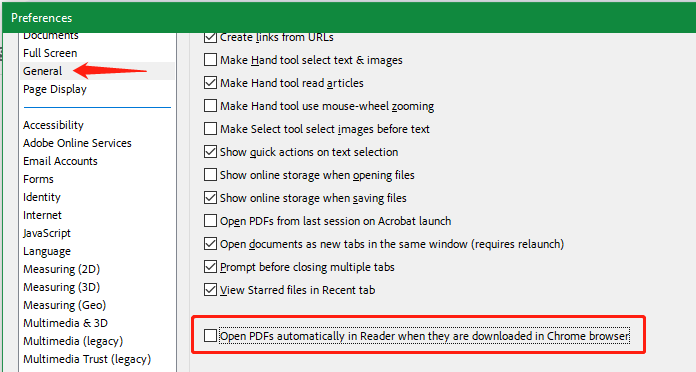
Step 3. Click on OK to save the change and see if it can stop Adobe Acrobat from automatically opening downloaded PDF files.
However, a lot of users from the Adobe forum complain that they can’t find the Open PDFs automatically in Reader when they are downloaded in Chrome Browser option in the newer Chrome. In this case, you can try to revert to the old Acrobat version. You can click the Menu icon select View > Disable New Acrobat or select Disable new Acrobat Reader, and then restart the app.
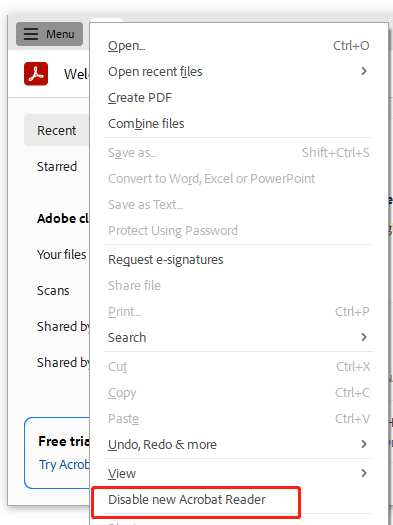
Way 3. Change the Default App by PDF File Type
If the above 2 methods can’t help you stop Adobe Acrobat from automatically opening downloaded PDF files, you may consider using a roundabout way by changing the default app for the PDF file. For that:
Step 1. Right-click the Start icon from the left bottom of the screen and select Settings.
Step 2. Select Default apps and click on Choose default apps by file type.
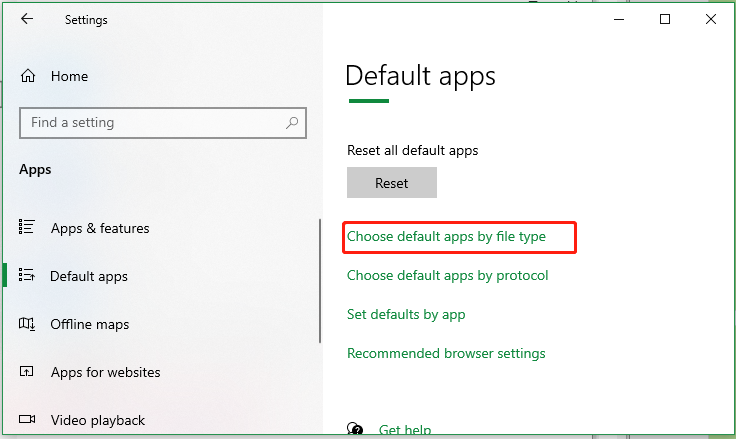
Step 3. Scroll down the list of file types to .pdf and change its default app from Adobe Acrobat to other programs.
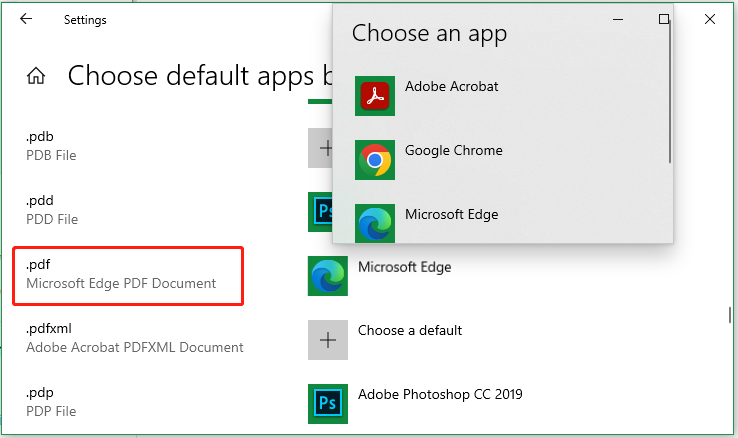
Have a Try Now
How to stop Adobe from opening PDFs automatically? This post has offered 3 effective ways to fix the PDF downloaded from Chrome automatically opening in Acrobat Reader issue. Hope they can help you.
![How to Stop Chrome from Opening PDFs Automatically? [3 Ways]](https://images.minitool.com/pdf.minitool.com/images/uploads/2024/08/stop-chrome-from-opening-pdf-thumbnail.jpg)