If some issues occur with Adobe Acrobat, you may need to use an Adobe Acrobat alternative. What’s the best Adobe Acrobat free alternative? In this post, MiniTool will introduce the top 6 Adobe PDF alternatives.
What Is Adobe Acrobat
Adobe Acrobat is a series of application software and web services released by Adobe Inc. in 1993. It can be used to create, view, print, annotate, edit, and manage PDF files. The commercial version can also convert, encrypt, export, crop, digitally sign, and publish PDF files on Windows and macOS.
In addition to these basic features, Adobe Acrobat can import many popular document and image formats and save them as PDFs. It even can import a scanner’s output, a website, or the contents of the Windows clipboard. In a word, it is a professional and comprehensive PDF manager.
As one of the earliest published PDF editors, Adobe Acrobat has attracted a large number of users around the world. However, this app sometimes runs into various issues, such as “Adobe Acrobat can’t open PDFs”, “Adobe Acrobat keeps crashing”, and other error codes. In these cases, an Adobe Acrobat alternative is a good choice.
So, what’s the best free Adobe Acrobat alternative? Let’s keep reading.
Best Adobe Acrobat Alternatives
What’s the alternative to Adobe Acrobat? Here we list the top 6 Adobe PDF alternatives that you can choose from them.
# 1. MiniTool PDF Editor
MiniTool PDF Editor is a feature-rich and trustworthy PDF manager for Windows PCs. It can be used to do almost all PDF editing works, including “remove/add text, links, images, watermarks, pages, themes, and signatures to PDFs”. With this software, you can rotate, deskew, crop, and set up PDF pages or reverse page orders to fit your preference.
MiniTool PDF EditorClick to Download100%Clean & Safe
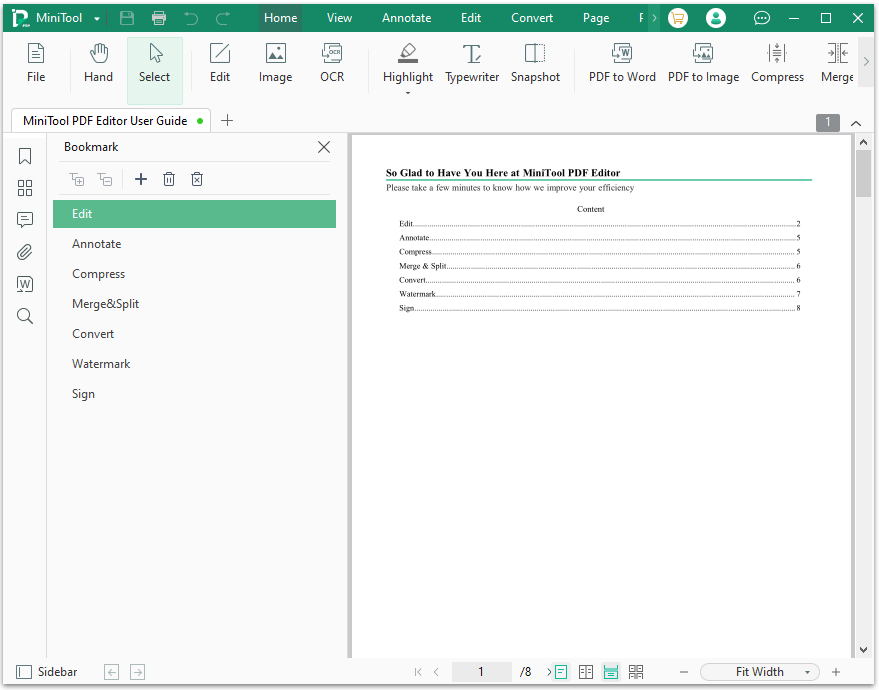
The MiniTool software is also a powerful PDF file converter that can easily convert Word to PDF, PNG to PDF, Excel to PDF, CAD to PDF, image to PDF, and other formats to PDF, and vice versa. Moreover, it can convert HEIC and Office files to images, scanned copies to editable PDFs, etc.
As a professional PDF editor, MiniTool PDF Editor can not only create/edit PDFs but also merge, compress, split, encrypt/decrypt, extract, annotate, read, and translate PDF files. It supports multiple languages and is very lightweight, so you don’t have to worry about any high disk usage issues.
# 2. Nitro PDF Pro
Nitro PDF Pro is another free alternative to Adobe Acrobat for those Windows users who don’t want to join in any ongoing subscriptions. That’s to say, users can obtain a perpetual license without extra payments. With this software, users can edit, create, read, convert, combine, and compress PDFs freely within the 14-day trial.
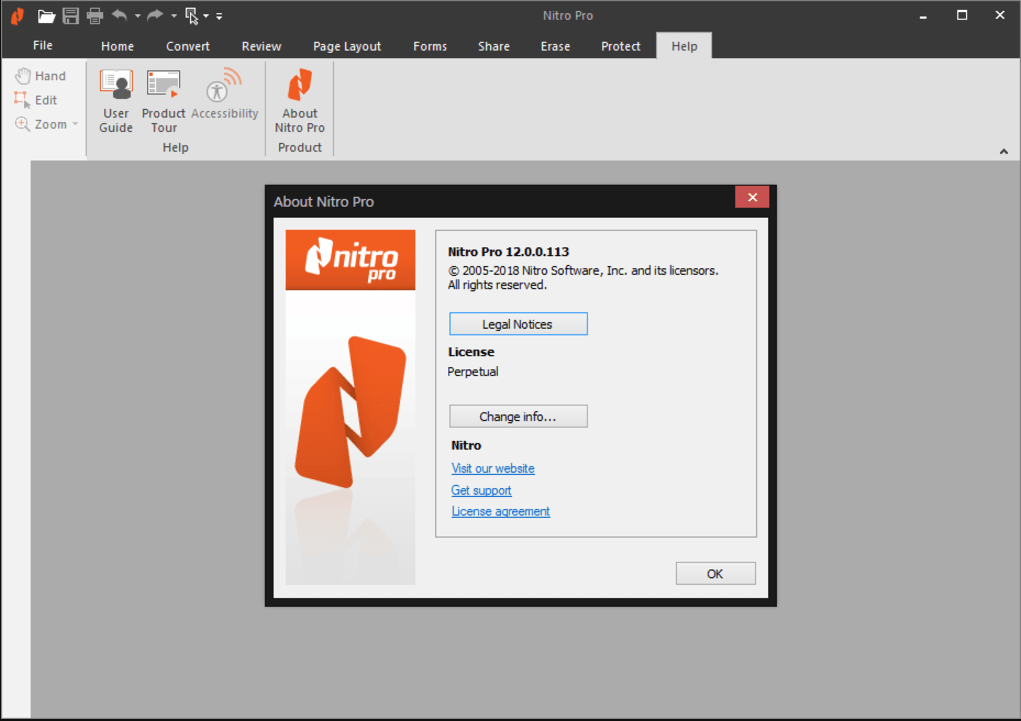
Apart from editing PDFs, this software can be used to convert Word, Excel, and PPT to PDFs and supports OCR technology. It also enables you to annotate pages, add watermarks, merge/split PDFs, and make other changes to documents.
Pros:
- Excellent collaboration tools
- E-signature workflows
- Advanced integrations
Cons:
- Only supports annual subscription
- Restricted to the ticket system of VIP/Premium
# 3. PDF24 Creator
PDF24 Creator is an unlimited and free alternative to Adobe Acrobat for Windows users. Although it is a no-cost application, the PDF editor boasts many practical features and works very well offline. Functions like PDF creation, compressing, merging, and converting are all available.
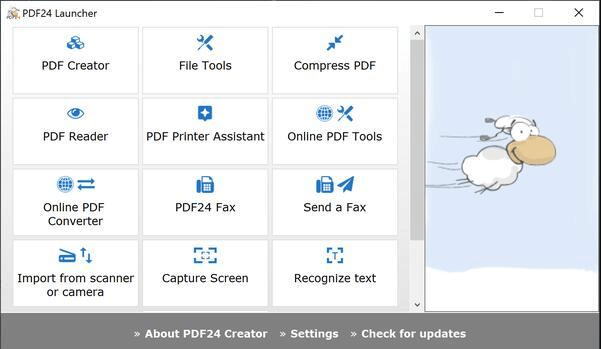
In addition, some advanced features like OCR and eSign are well-performed. This tool comes with a very clean and friendly-user interface so that you can do what you want to do quickly. More importantly, it can work well with low-end computers.
Pros:
- Completely free and unlimited
- Ideal for low-end computers
- Fast, simple, and lightweight
Con:
Only supports Windows
# 4. Foxit PDF Editor
Foxit PDF Editor is one of the best free Adobe Acrobat alternatives for Windows, macOS, iOS, and Android. This PDF editor has been released for decades like Adobe and caught a large number of users on the market. It attracted many well-known companies like Google, Dell, Intel, and Amazon.
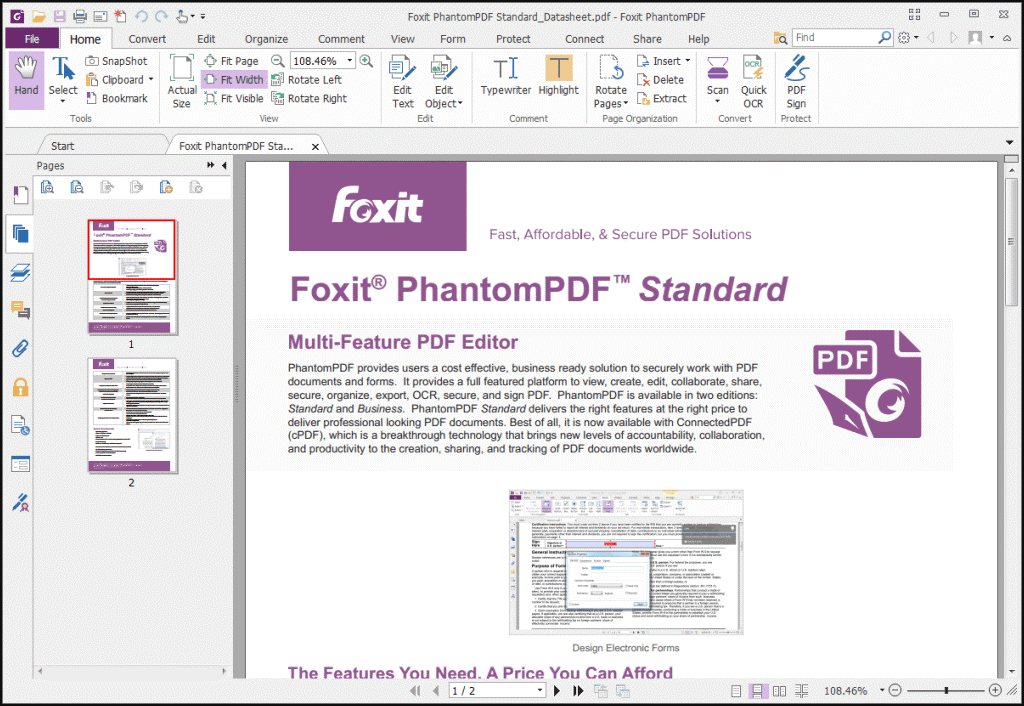
It provides many useful editing features, such as adding/removing footers, encrypting, watermarking, converting other file formats to PDF, etc. Besides, it can scrub sensitive data from documents and redact, annotate, and alter PDFs.
Pros:
- Multiple platforms
- Excellent conversion and editing tools
Cons:
- Free trial only available with paid plans
- License restricted to a single device
# 5. PDF Architect
PDF Architect comes with a series of PDF functions that can rival Adobe Acrobat. With the free plan, users can create basic PDFs from Word, Excel, and PPT, and merge, move, and delete pages and files. Well, more advanced features are included in the Standard, Pro, and Pro + OCR plans.
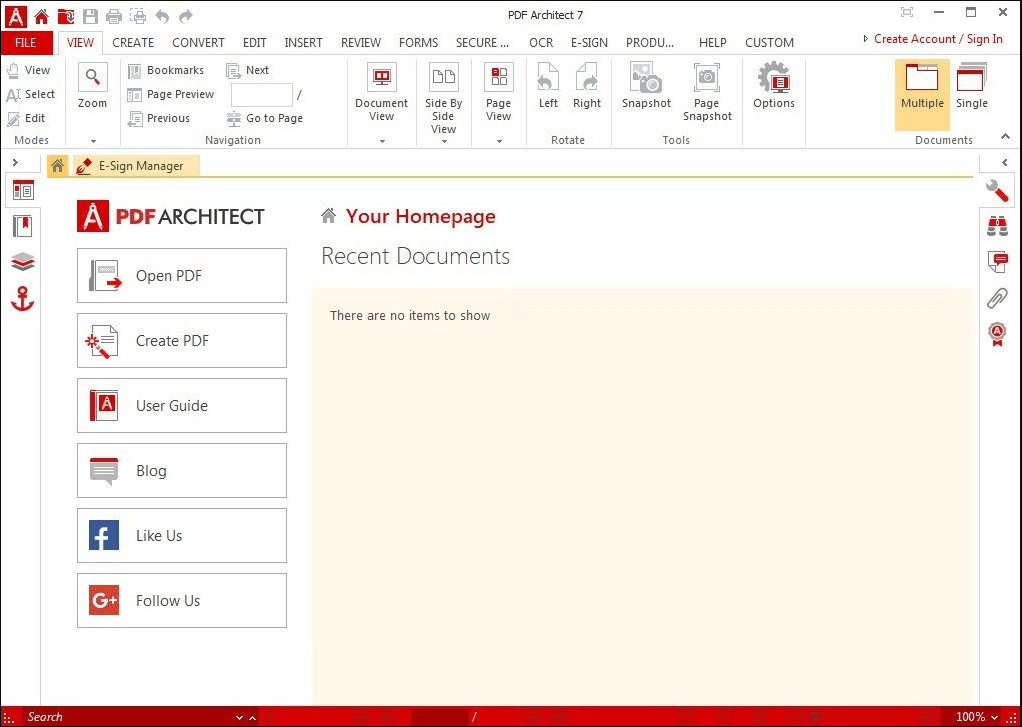
Since its release, PDF Architect has obtained a wide range of positive comments. With minimal system requirements and a reliable interface, the software is a good Adobe Acrobat free alternative for those low-end computers.
Pros:
- Supports OCR scanning
- Offers free PDF features
- Cost-effective
Cons:
- Only available for Windows
- No editing on the free edition
# 6. Sejda
Sejda is an ideal choice for those who want to edit PDFs both on Windows and online. It allows users to merge and split PDF files and extract certain pages from a PDF file into a single document. The online version can use cloud storage and deal with files of less than 200 pages or 50MB freely at a time.
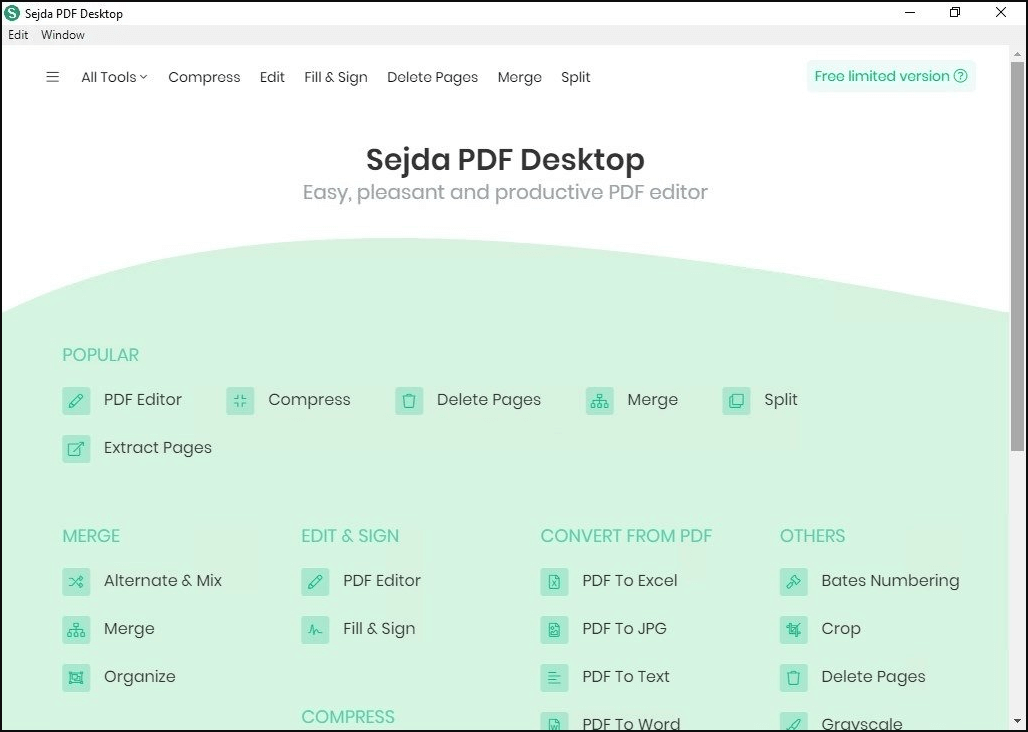
In addition, Sejda is also fitful for business that focuses on data protection and security. This is because all files uploaded via Sejda to the servers will be automatically deleted after two hours. The desktop version also offers password protection.
Pros:
- Free to use online
- Multiple platforms for desktop app
- High security
Cons:
- Limited editing features
- Restrictions on the free version
Pick Up One Now
This post has listed the 6 best Adobe PDF alternatives and enumerated their pros and cons. Now, you can compare these utilities and make your best choice. If you have other opinions about this topic, please leave them in the following comment zone.
In addition, you can contact us via [email protected] if you have difficulty using MiniTool PDF Editor, and we will get back to you as soon as possible.