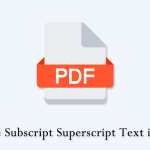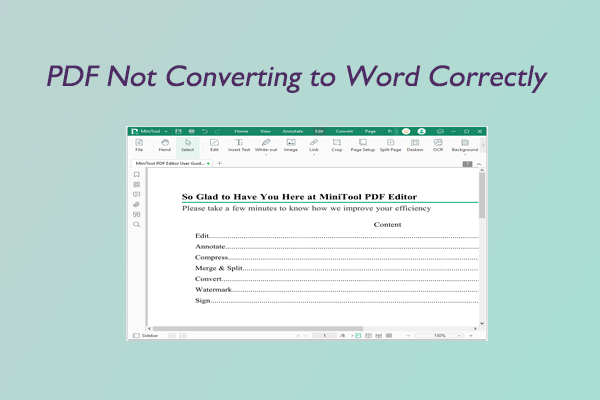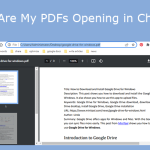Are you searching for a free PDF Editor? If you are trying to find a PDF editor, this post on MiniTool is what you need. It summarizes the top 8 free PDF editors on Windows and online.
Nowadays, PDF has become one of the most common file formats due to its excellent stability, security, and compact file size. It is widely used in all walks of life. A wide variety of topics related to PDF are heatedly discussed online, such as how to convert PDF to PPT, PDF to PNG, PNG to PDF, how to make PDF editable, and so forth.
However, you have to get a PDF editor first before doing these works. A PDF editor allows you to edit or make changes to PDF files, such as removing or adding texts, images, pages, links, and watermarks to PDF. So, what’s the best free PDF editor? Here we list several free PDF editors for Windows and online. Let’s keep reading.
Best Free PDF Editor Windows
If you need to frequently edit PDF files on PCs, then we highly recommend you try the following free PDF editor Windows.
# 1. MiniTool PDF Editor
As one of the best free PDF editors on Windows, MiniTool PDF Editor has attracted a lot of users due to its many distinctive advantages. It is a professional and comprehensive PDF editor that provides users with many practical features, including “edit, convert, merge, split, compress, extract, annotate, and even translated PDF files” in a flash.
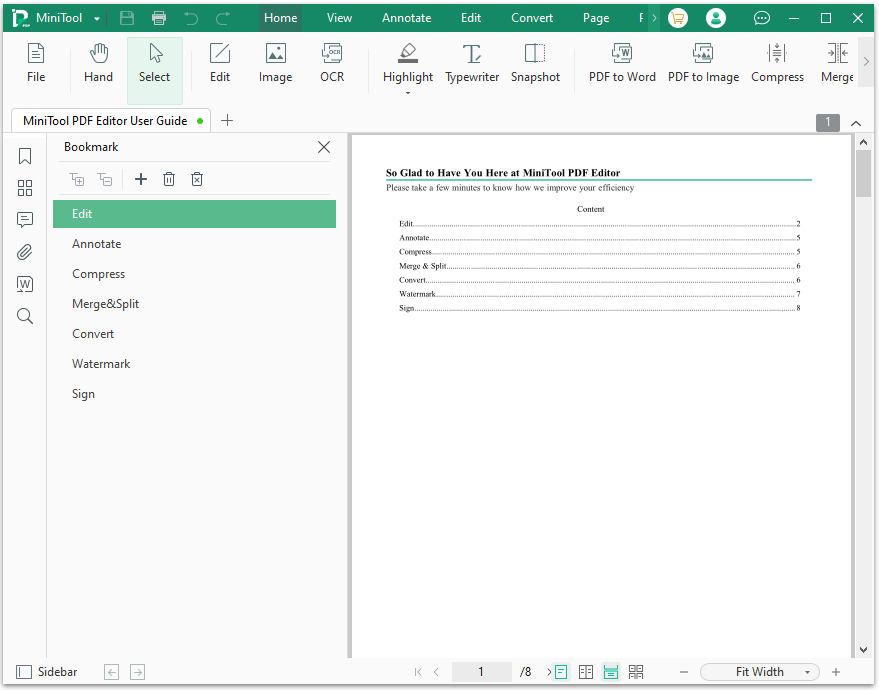
MiniTool PDF EditorClick to Download100%Clean & Safe
Here are the main reasons why people choose MiniTool PDF Editor:
Multiple PDF Editing Features:
- Add/remove texts, links, images, pages, themes, and backgrounds to or from PDFs.
- Create a PDF from a blank, page, image, CAD, existing file, and scanner.
- Rotate, deskew, crop, and set up PDF pages or reverse page orders to fit your preference.
Convert Files Between PDF and Other Formats:
- Convert PDF to PPT, Excel, Word, image, TXT, HTML, EPUB, CAD, PDF/A, XPS, markdown, and vice versa.
- Convert image to PNG, JPG, TIF, BMP, and ICO.
- Convert HEIC and Office files to images.
- Convert scanned copies to editable PDFs or convert PDFs to scanned/searchable copies.
Split/Merge PDF:
- Merge multiple files into one document quickly.
- Split a single PDF into several pages to fit your need.
Compress/Extract PDF:
- Optimize your file size by compressing the PDF file.
- Reduce the file size of images, Word, Excel, and PPT.
- Extract specific pages of PDF into other file formats.
Annotate PDF:
- Annotate PDF through an underline, highlight, caret, arrow, line, shape, pencil, note, stamp, eraser, etc.
Read & Translate PDF:
- Support up to 16 common languages when reading PDFs.
- Adjust volume, speed, and pitch (text to speech) while reading PDF.
- Translate PDF contents between any 2 of the supported 110 languages.
- Count and search for content in the selected PDF.
# 2. Foxit PDF Editor
Foxit PDF Editor is one of the best PDF editors that provides a 14-day of free trial on Windows PCs. This PDF editor allows you to do many basic editing works, such as adding/removing text, media, and pages, changing document layout, modifying text size, etc.
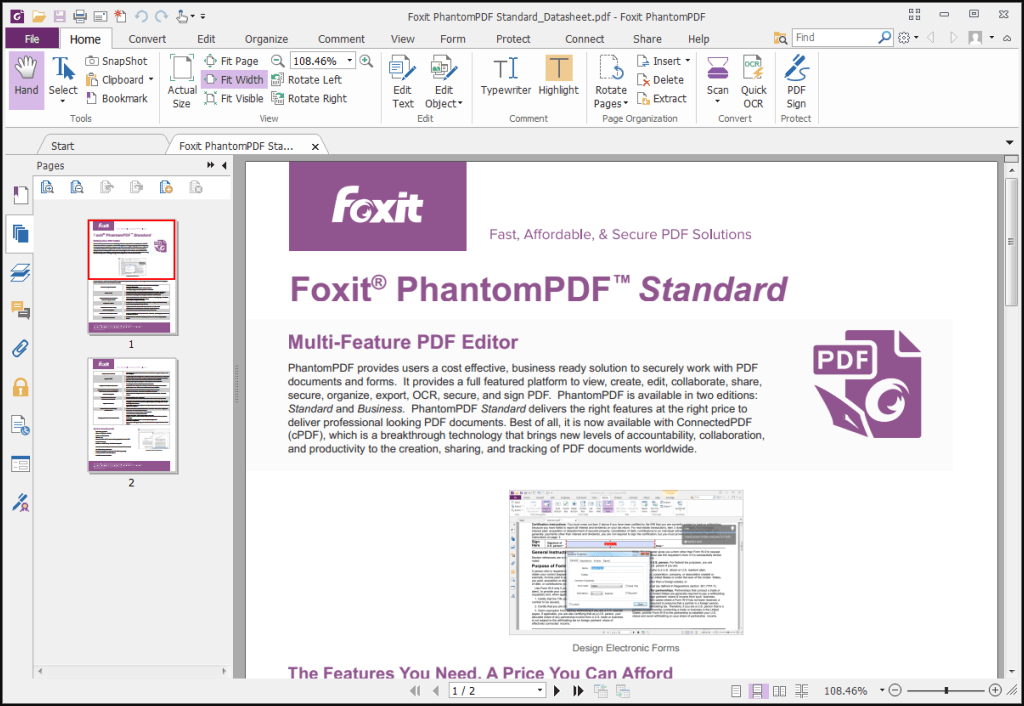
--image from Softonic
It can export PDF to many common file formats, like Word, PPT, RTF, HTML, and image. In addition, this free PDF editor Windows allows you to create PDF, PDF/A, PDF/X, and PDF/E files from web pages or other file formats.
# 3. Nitro PDF Pro Editor
As one of the best PDF editors on Windows, Nitro PDF Pro is a fast and easy PEF editor that features many practical editing utilities. This editor allows you to edit, create, read, convert, combine, and compress PDFs freely within the 14-day trial.
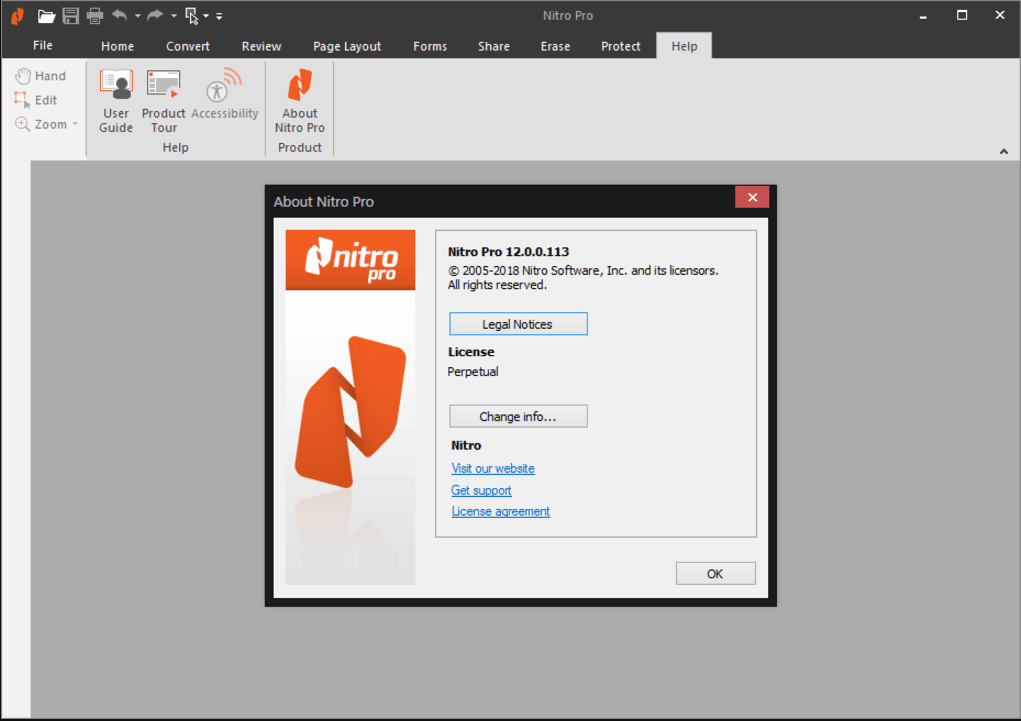
--image from Softonic
With this PDF editor, you can enjoy multifunctional PDF features in all versions for individuals, small businesses, and enterprise organizations, such as converting Word, Excel, and PPT to PDF. Moreover, it allows you to send, request, and track digital or electronic signatures on PDF easily.
# 4. PDF Candy
PDF Candy is a practical and free PDF editor that provides many editing features, such as editing scanned PDF files, converting PDF to other file formats, and splitting/merging/compressing PDF on Windows. These basic features are available during the free trial.
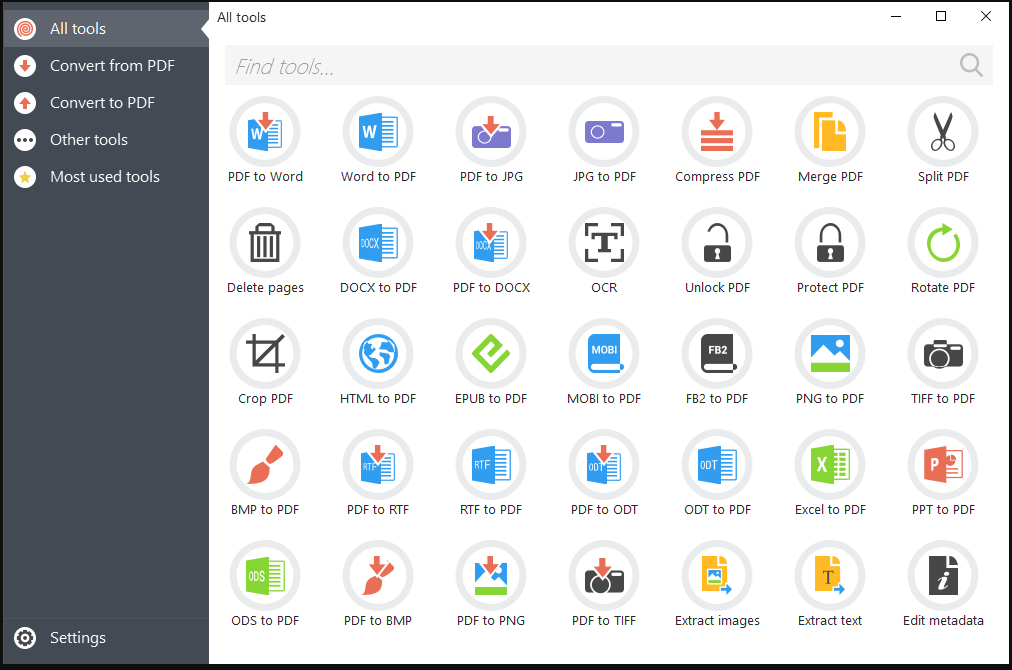
Besides, it is also a free online PDF editor that offers up to 47 online tools to process PDF files. It allows you to crop, unlock, protect, rotate, and extract PDF files, recognize text in scanned PDFs, and so on. All these features are available through a user-friendly interface.
Best Free Online PDF Editor
If you just want to edit a few PDF files online, then you can try these free online PDF editors.
# 1. PDFescape
PDFescape is a great choice for those who want to get a PDF editor online freely. It is available for almost all browsers, including Chrome, Firefox, Edge, Opera, and Safari. With this free PDF editor online, you can edit and annotate PDF files easily.
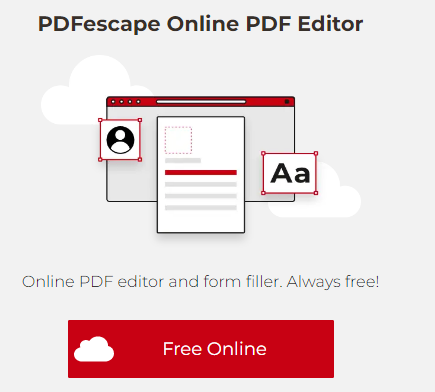
Besides, it allows you to create forms, add text and web links, highlight text, pages, sticky notes to PDF, and crop/rotate images, lock/encrypt PDF. But it has a limit of either 100 pages or 10MB of PDF files for free.
# 2. Sejda
Sejda is a well-known free PDF editor online that enables you to edit PDF files in different ways. It can be used to merge and split PDF files and extract certain pages from a PDF file into a single document.
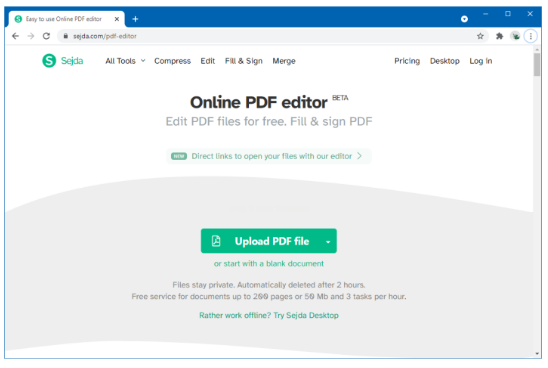
This editor allows you to rotate or crop PDF pages, add headers and footers to PDF, and fill out forms. It also provides some security features, such as password protection and encryption. But it can only edit a PDF file at a time.
# 3. Smallpdf
Smallpdf is also one of the best free online PDF editors that offer many basic PDF editing features. It can help you make minor changes to the PDF files, such as adding pages/signatures/images/texts, compressing PDF, etc.
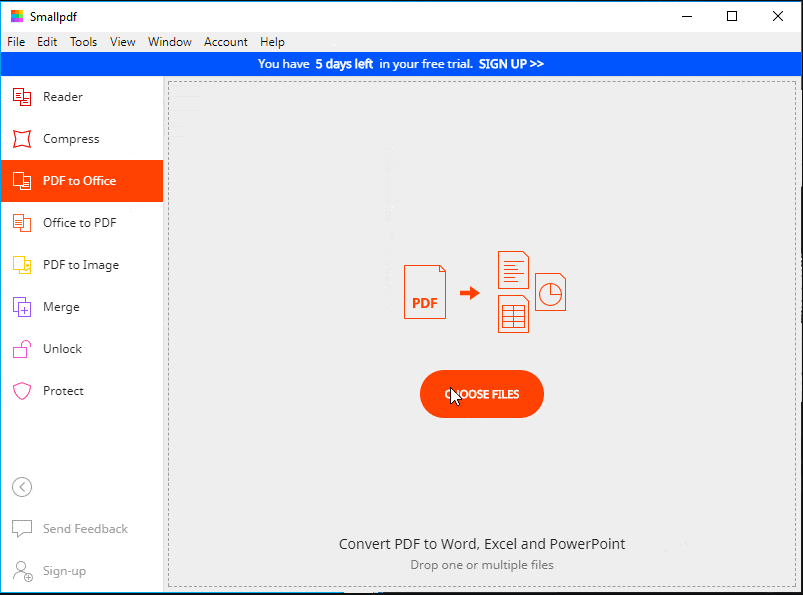
Moreover, this free PDF editor online allows you to convert PDF to Word, Excel, PowerPoint, JPEG, and vice versa. But it has no annotation and is limited on font options. The free version only supports 2 documents per day.
# 4. FormSwift
Compared to the above PDF editors, FormSwift is slightly different in PDF editing. It provides an option to upload and edit PDF files while offering an extensive library of legal and business forms which you can fill in online and extract as a PDF file or Word document.
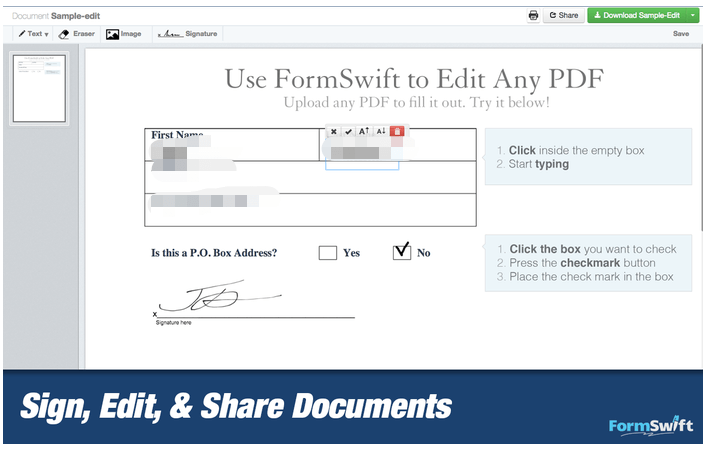
With this PDF editor online free, you can add/remove text, images, highlight, signs on PDF, and other basic editing works. It also provides 4 fonts that you can resize to your preference. But there is no way to change existing text.
Pick Up One Now
What’s the best free PDF editor online and on Windows? Now, I believe you have made your best choice. If you have any opinions or suggestions about MiniTool PDF Editor, please contact us via [email protected] or leave them in the following comment zone.