A great many people are confused about how to convert PNG to PDF. Are you also searching for a PNG to PDF converter? In this post, MiniTool will help you convert PNG to PDF on Windows and Online freely.
PDF is a well-known file format developed by Adobe in 1992. As a stable and lightweight file format, PDF can be used to present various documents like images and text formatting without occupying too much disk space.
Nowadays, it has come to be widely used in all walks of life. So, a lot of people choose to convert their files to PDF, such as “convert PPT to PDF, XLS to PDF, Doc to PDF, HTML to PDF, and more”. This post will focus on how to change PNG to PDF. Let’s keep reading.
Can You Convert PNG to PDF for Free
Can you convert PNG to PDF on Windows and Online for free? Absolutely, you can. All things you need to do is to have a PNG to PDF converter app or online. When searching for the answer to how to turn a PNG into a PDF, you can find many different PDF converters easily on Google. Here we will introduce the best one to you. Let’s keep reading.
How to Convert PNG to PDF on Windows
How to change PNG to PDF on Windows 10/11 PC? If you have plenty of PNG files ready to convert to PDF, MiniTool PDF Editor can do that easily and quickly. It is a professional PDF converter that can convert different types of file formats like PPT, Word, Excel, TXT, image, HTML, and CAD to PDF, and vice versa.
With this MiniTool software, you can also do many editing works, such as “remove/add text, links, images, watermarks, pages, themes, and signatures to PDFs”. Moreover, it can help you merge, compress, split, extract, annotate, read, and translate PDF files on Windows PCs.
This program is very lightweight, so you don’t worry it takes up too much space. Besides, it provides multiple language packages, including English, German, and French. Let’s see how to turn a PNG into a PDF using MiniTool PDF Editor.
Step 1. Click on the following Download button to get the package. Once downloaded, double-click the pdfeditor.exe file and follow the on-screen prompts to install MiniTool PDF Editor on your PC.
MiniTool PDF EditorClick to Download100%Clean & Safe
Step 2. Launch the software to get its main interface, navigate to the Convert tab from the top toolbar, and click on the Image to PDF button under the tab.
Step 3. In the pop-up window, navigate to the Convert tab from the top toolbar and click on Image to PDF under the tab.
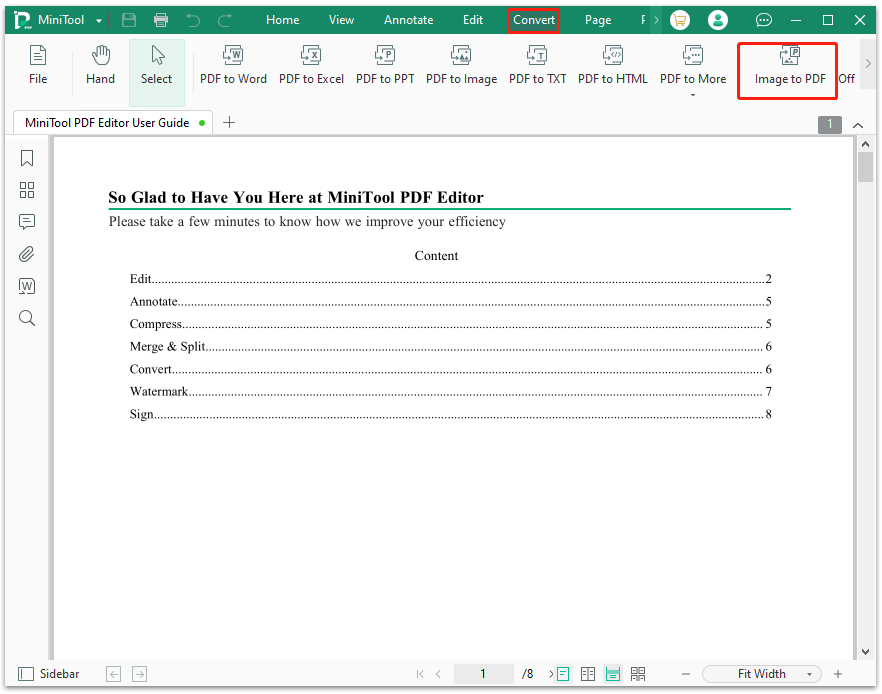
Step 4. Click on Add Files or the middle blank area, locate your desired PNG file from the File Explorer, and click on Open. Here you can select multiple PNG files at one time by keeping the Ctrl key pressed or select all files by pressing Ctrl + A keys.
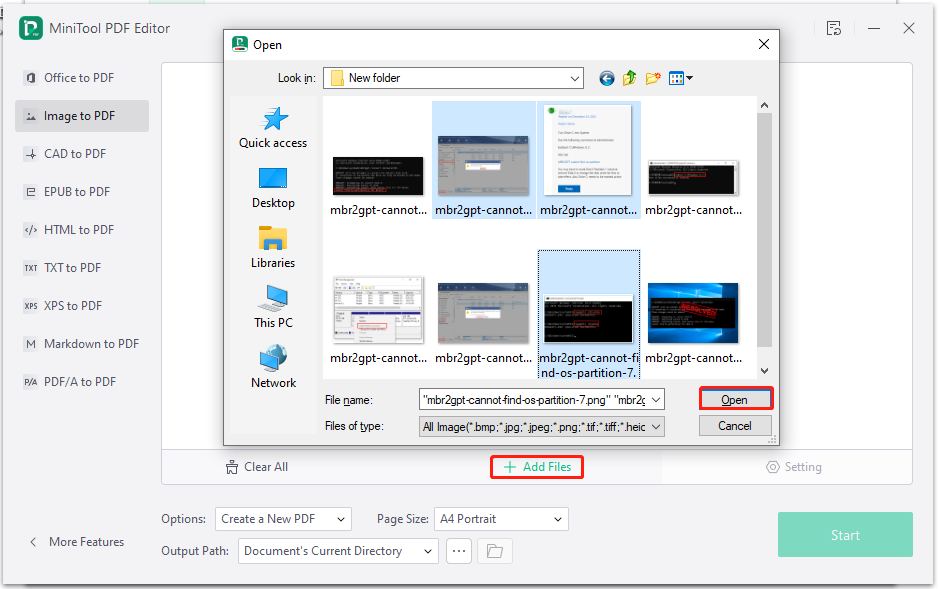
Step 5. Then you can set the Options, Page Size, and Output Path according to your needs. Here we explain the detailed information of the settings as follows:
- Options: You can create a new PDF file or create multiple PDF documents.
- Page Size: You can choose the “Original Image Size”, “A4 Landscape”, “A4 Portrait”, and “Custom Size”.
- Output Path: You can click on the “Three-dot” icon and select a location to save the converted PNG file.
Step 6. After you confirm these options, press the Start button to begin the process of converting PNG to PDF.
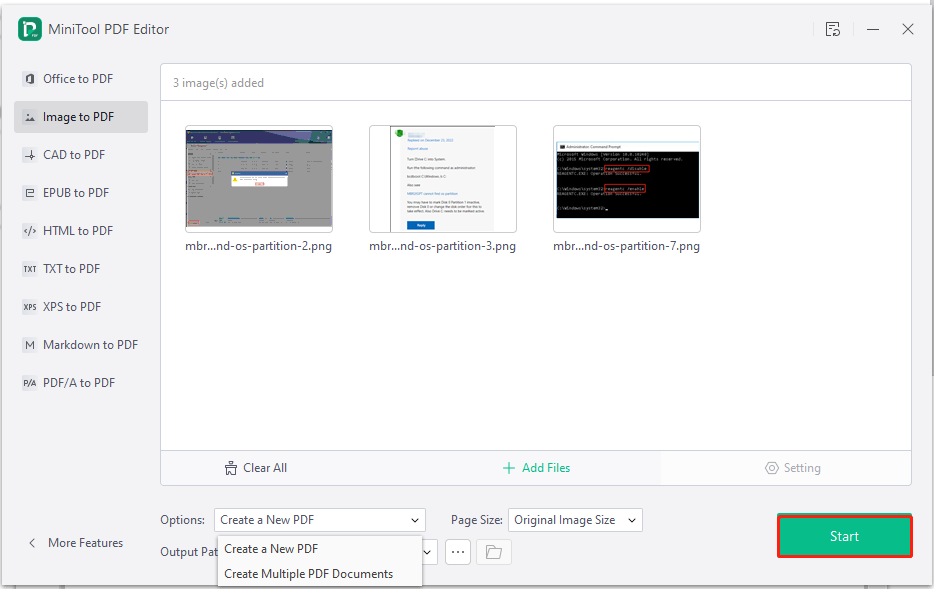
Step 7. Once done, you should find these PNG files have been converted to PDF. To save the PDF file, you can click the MiniTool icon from the upper left corner, select Save as, and rename the file in the pop-up window.
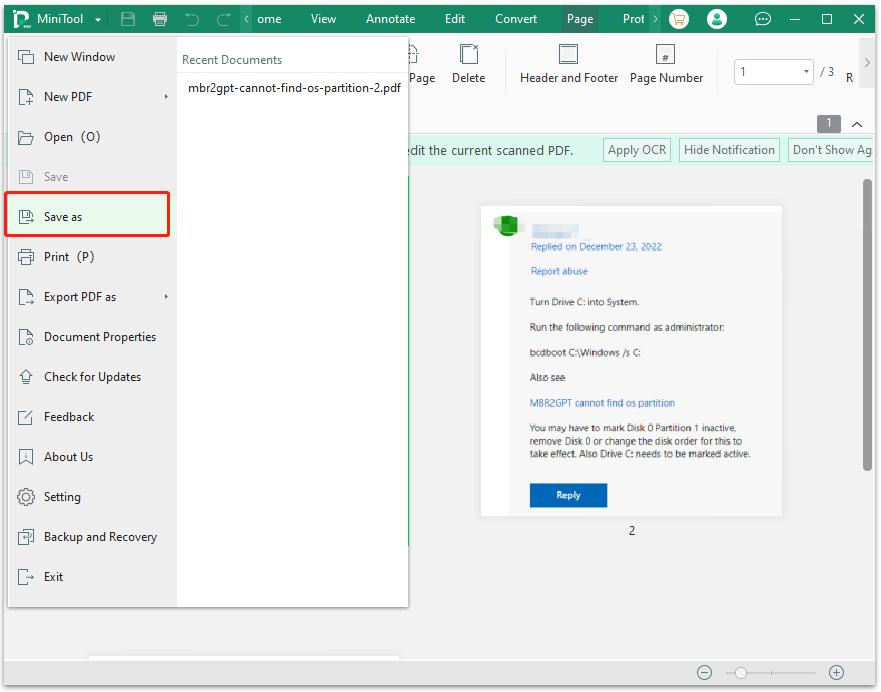
How to Convert PNG to PDF Online
Of course, there are many online PNG to PDF converts like png2pdf, sodapdf, smallpdf, and so on. To convert PNG to PDF freely online, you just need to visit these official websites and follow the on-screen instructions to finish the process. Here we take the png2pdf for example.
Step 1. Visit the official website of png2pdf.com, click on Upload Files and select your desired PNG files from the pop-up file explorer, and click on Open.
Step 2. Wait for the conversion to complete and click on Combined to save the converted PDF file.
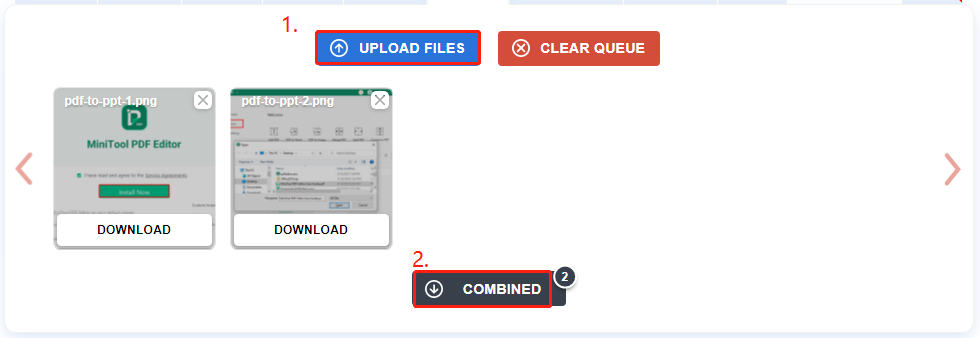
According to the information, you may find some limitations of this online PDF converter, such as “can’t create multiple PDF files” and “can’t adjust the page size of the PNG file”. Thus, if you want to have more advanced options while converting PNG to PDF, MiniTool PDF Editor is worth trying.
Have a Try Now
How to convert a PNG to PDF? Now, I believe you have made your best choice. MiniTool PDF Editor is a good choice for those who want to convert PNG to PDF freely and quickly. If you have any questions or suggestions on this subject, please leave them in the following comment zone or contact us via [email protected].