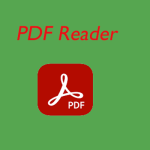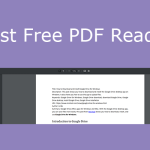Why are my PDFs opening in Chrome? Why did my PDF files change to Chrome HTML? Why are my PDFs saving as Chrome? This post from MiniTool PDF Editor will tell you the reasons and offer corresponding solutions.
Why Are My PDFs Opening in Chrome?
Why are my PDFs opening in Chrome instead of my computer? You may expect PDF files to open in a PDF reader/viewer, but they are opened in your default browser instead. This is a fairly common problem.
This week all my PDF files started opening on my web browser. I don't know why this changed from opening on the server, but I want to change it back. Does anyone know how this can be changed? https://answers.microsoft.com
Why are my PDFs opening in Chrome? The possible reasons are as follows:
- You don’t have a PDF reader or software installed on your computer.
- You have set Google Chrome as the default app to open PDF files.
- Your PDF reader comes with a Chrome extension. You have changed its settings to make PDF files open using the Chrome extension on the browser.
How to Fix the “PDFs Opening in Chrome” Issue
Why are my PDFs opening in Chrome? Now that you have known the causes, you can solve the issue accordingly.
Method 1. Install a PDF Reader
First, you need to check whether you have installed a PDF reader. Right-click on a PDF file and click Open with. A list of apps appears. You need to see whether there is a PDF reader program on the list.
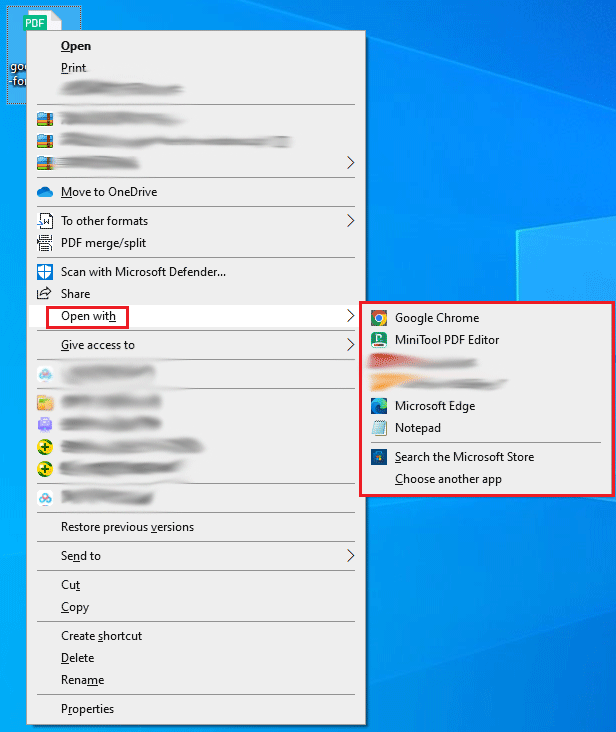
If no PDF viewer is on the list, you need to install one. Then, I recommend you install MiniTool PDF Editor. It can open, view, create, edit, convert, read, annotate, rotate, split, merge, compress, and password protect PDF files. Of course, this software also offers other features, including adding watermarks to PDF files, translating text, etc.
MiniTool PDF Editor offers a 7-day free trial, allowing you to experience all of its features. Even if the 7-day free trial expires, you can still use it to open PDF files, view PDF files in different modes, rotate PDF files, change PDF themes, split screen, and count words.
MiniTool PDF EditorClick to Download100%Clean & Safe
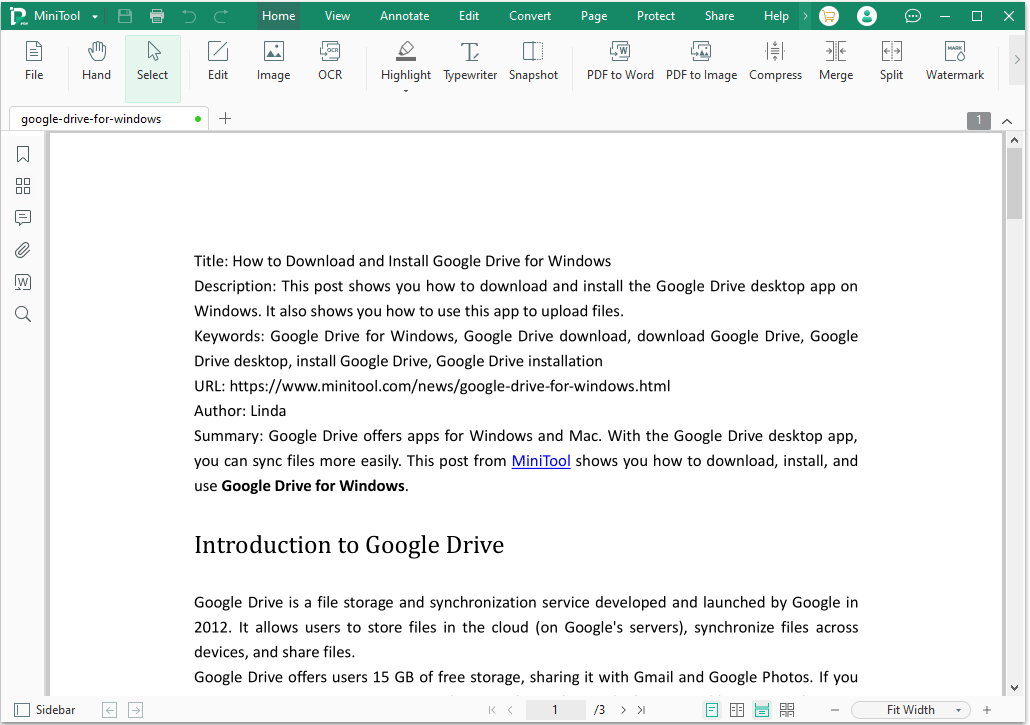
Method 2. Change Default PDF Viewer
If you have installed a PDF reader but the PDF file opens in Chrome still when you double-click on it, the reason is that you have set Google Chrome as the default PDF viewer, not the PDF reader software. In this case, you need to change default PDF viewer.
How to change default PDF viewer in Windows 11/10? Here are 4 ways for you.
Way 1. Change Default PDF Viewer via Open with
- Right-click on a PDF file and click Open with.
- From the app list, click Choose another app.
- On the How do you want to open this file window, select a PDF viewer app, and check the box before Always use this app to open .pdf files.
- Click the OK button.
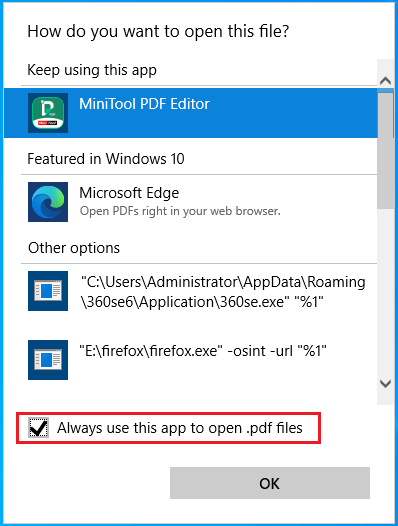
Way 2. Change Default PDF Viewer via Properties
- Right-click on a PDF file and click Properties.
- Click the Change button, choose a PDF reader app, and click OK.
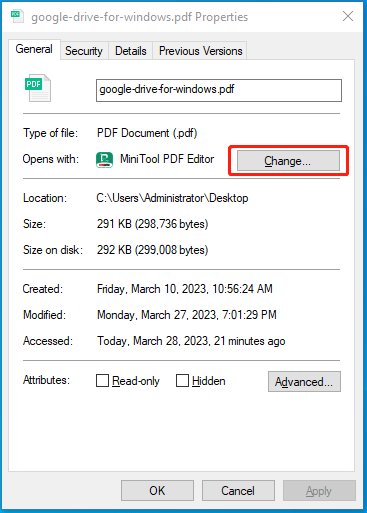
Way 3. Change Default PDF Viewer via Settings
- Press the “Windows + I” keys to open Settings.
- Go to Apps > Default apps.
- On the right panel, scroll down to find the Choose default apps by file type link and click it.
- On the new interface, scroll down to find the .pdf file type.
- Click the app following the .pdf file type and choose a PDF viewer app.
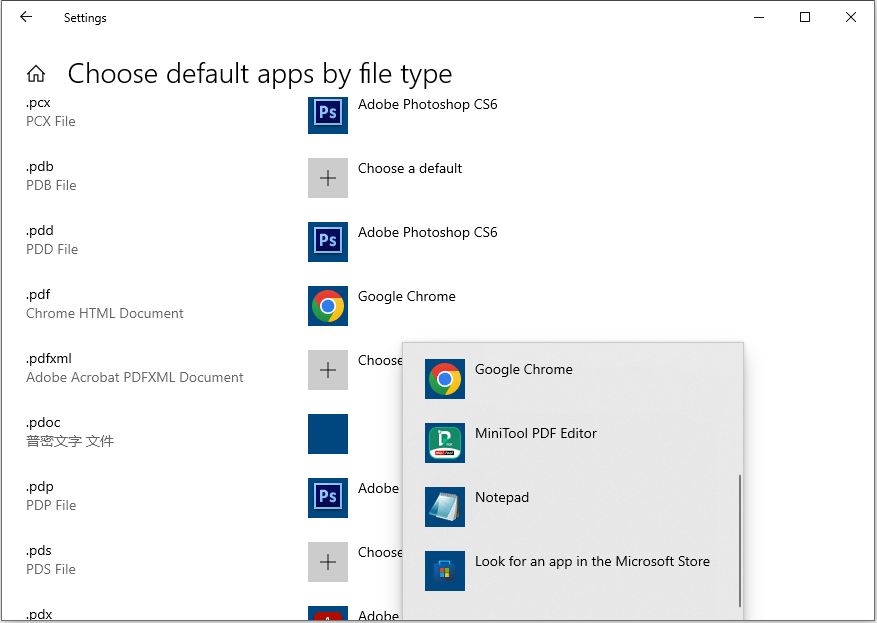
Way 4. Change Default PDF Viewer in the App
If you want to set an app as the default PDF viewer, you just need to open this app. Then, a window will pop up asking you to make it the default PDF app. You just click OK. You can also go to the app’s settings or preferences to set it as the default PDF app.
Method 3. Disable the Add-On in the PDF Reader
Some PDF readers like Adobe Acrobat Reader DC come with a Chrome extension, letting PDF files open in Chrome. If you don’t want to open PDF in Chrome but in the PDF viewer, you need to disable the add-on. Taking Adobe Acrobat Reader DC as an example, the process is as follows:
- Open Acrobat Reader.
- Click your account icon and select Preferences.
- On the Preferences window, click Internet in the left panel and then select Internet Settings.
- On the new window, select the Programs tab.
- Click Manage add-ons and choose Acrobat Reader in the list of add-ons.
- Click Disable to ensure PDFs won’t be opened in a browser.
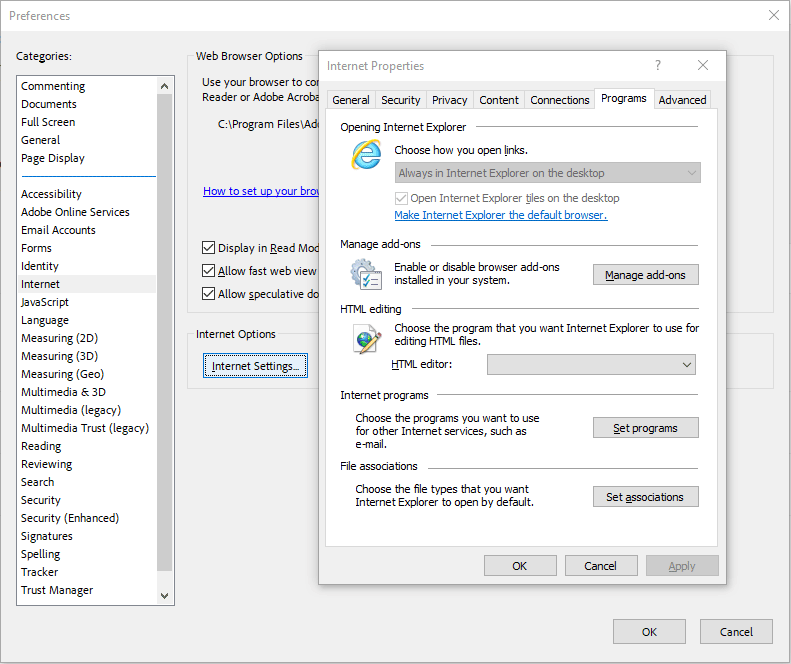
Further Reading
#1. Why are my PDFs saving as Chrome? Why did my PDF files change to Chrome HTML?
Some people report that the file type of their PDF files becomes Chrome HTML Document (.pdf). The reason is that no PDF reader is installed on your computer or you have set Google Chrome as the default app to open PDF files. To solve the problem, you just need to install a PDF reader app and set it as the default PDF app.
#2. How to Download PDFs from Chrome?
Some web pages offer PDF files to download. If you want to download a PDF file from Chrome, you need to click this PDF file. It will open in a new window. On the new window, click the download button.
What if you want to download the PDF file directly by clicking on it? You need to change the Chrome PDF viewer settings. Here is the guide:
Step 1: Disable Chrome PDF extensions. If you have no PDF extension installed, you can skip this step.
- Open Google Chrome and click the three-dot icon in the top right corner.
- Go to Settings > Extensions to turn off extensions related to PDF.
Step 2: Change the Chrome PDF document settings.
- Go to Settings > Privacy and security > Site settings > Additional content settings.
- Click PDF document and select Download PDFs. Then, PDF files won’t open in Chrome. They will be downloaded to your PC directly instead.
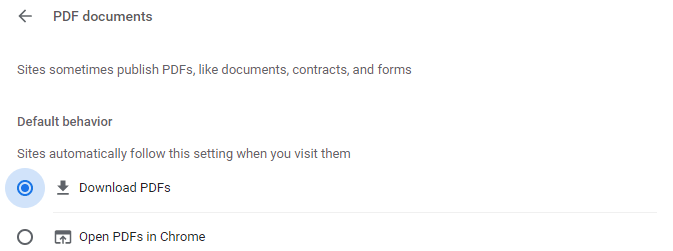
Bottom Line
Do you know other reasons why PDFs open in Chrome? Share them with us in the following comment zone. In addition, if you have encountered problems when using MiniTool PDF Editor, feel free to contact us via [email protected]. We will get back to you as soon as possible.