A lot of people need to convert Word to PDF in many cases. How to convert Word to PDF on Windows/online freely? In this post, MiniTool introduces a fantastic Word to PDF converter and provides detailed steps.
Nowadays, more and more file formats are being created to fit people’s needs from all walks of life. Sometimes we may need to convert a file type to another type in certain particular situations, like “convert PDF to PPT”, “PNG to PDF”, “XLS to PDF”, “PDF to DOCX”, “PDF to CAD” and more.
Among them, the most frequently asked question is about how to convert Word to PDF. A great many people need to convert DOCX/DOC to PDF in their works. That’s why so many people are looking for a DOCX to PDF converter. So, what’s the best PDF converter? How to convert PDF to Word freely? Let’s keep reading the following content to know more details.
What’s the Best Word to PDF Converter
When it comes to converting DOC/DOCX to PDF, most of us will search for a Word to PDF converter. There are so many PDF converters on the market, but what’s the best one? Usually, we can choose one from a desktop app or an online DOCX to PDF converter.
If you want to convert a large number of files quickly offline on Windows, MiniTool PDF Editor is a good choice. It is a trustworthy and feature-rich PDF editor that allows you to convert PDF to many other file formats, including Word, Excel, PPT, PNG, JPG, Text, HTML, EPUB, CAD, XPS, markdown, and vice versa.
Of course, you can choose a DOC to PDF converter from an official website if you just need to convert a few PDF files online. There are plenty of PDF converters online, such as Adobe, Smallpdf, pdf2go, and more. Here we will show you how to convert PDF to Word freely on Windows and online in detail.
How to Convert Word to PDF on Windows Freely
How to convert Word to PDF on Windows 10/11 PCs? MiniTool PDF Editor is indeed worth trying. It is a comprehensive PDF converter that can convert DOCX/DOC to PDF and vice versa in a few clicks.
In addition, the MiniTool software can do many editing works, including “remove/add text, links, images, watermarks, pages, themes, and signatures to PDFs”, etc. It can also help you merge, compress, split, encrypt/decrypt, extract, annotate, read, and translate PDF files.
Here’s how to convert Word to PDF on Windows 10/11 using MiniTool PDF Editor.
Step 1. Click on the following Download button to get the package. Once downloaded, double-click the pdfeditor.exe file and follow the on-screen prompts to install MiniTool PDF Editor on your PC.
MiniTool PDF EditorClick to Download100%Clean & Safe
Step 2. Once installed, launch this software to enter its main interface, navigate to the Convert tab from the top toolbar, and click on Office to Word under the tab.
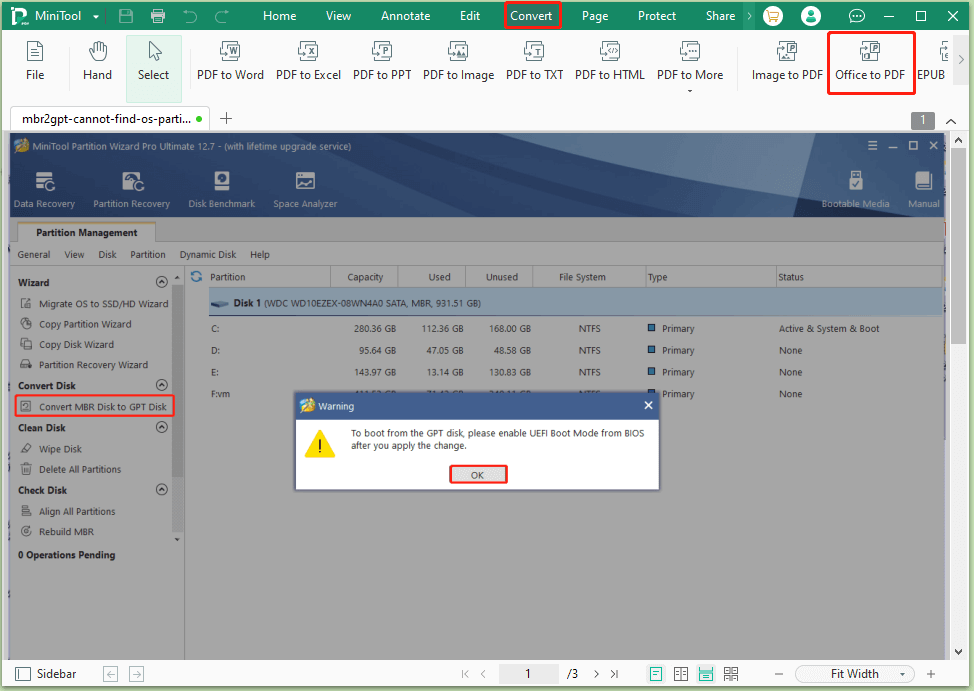
Step 3. Click on Add Files, and locate your desired DOCX/DOC file from the File Explorer, and click on Open. Here you can select multiple files by keeping the Ctrl key pressed or select all files by pressing Ctrl + A keys at one time.
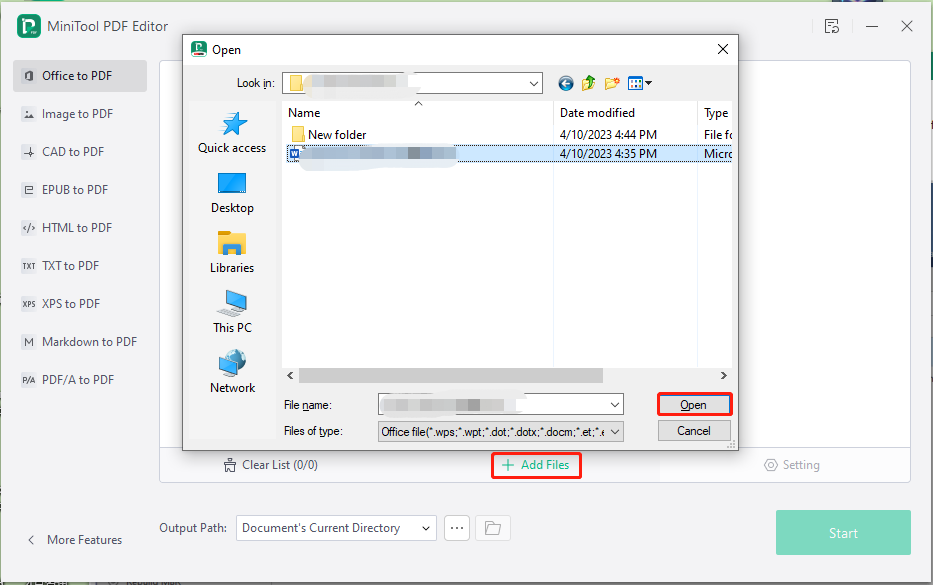
Step 4. Click on the Three-dot icon next to Output Path and select a target directory to store the converted file. Or, you can use the Document’s Current Directory. Then click on Start to begin the process of converting Word to PDF.
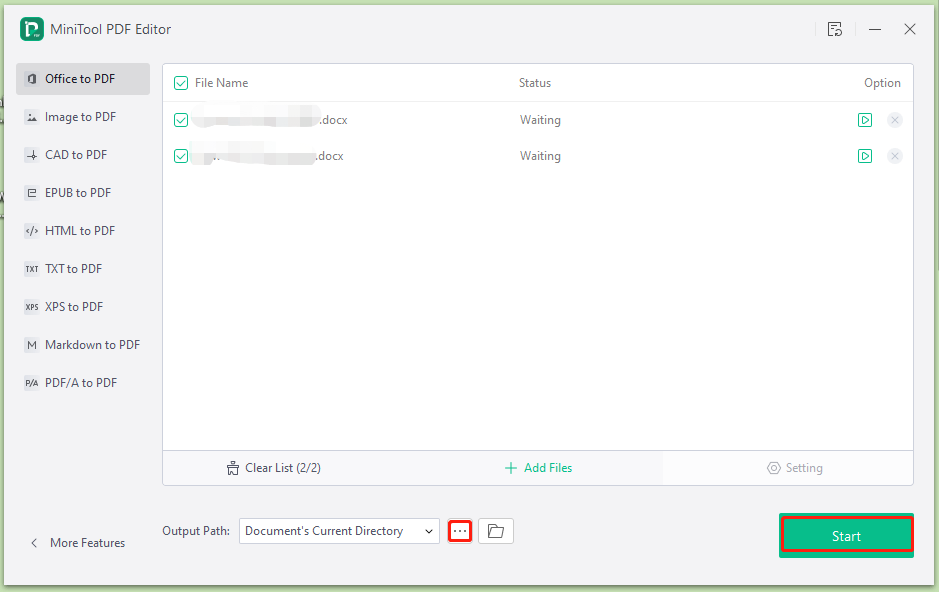
Step 5. Once completed, you can click on the Open File icon to view the converted file.
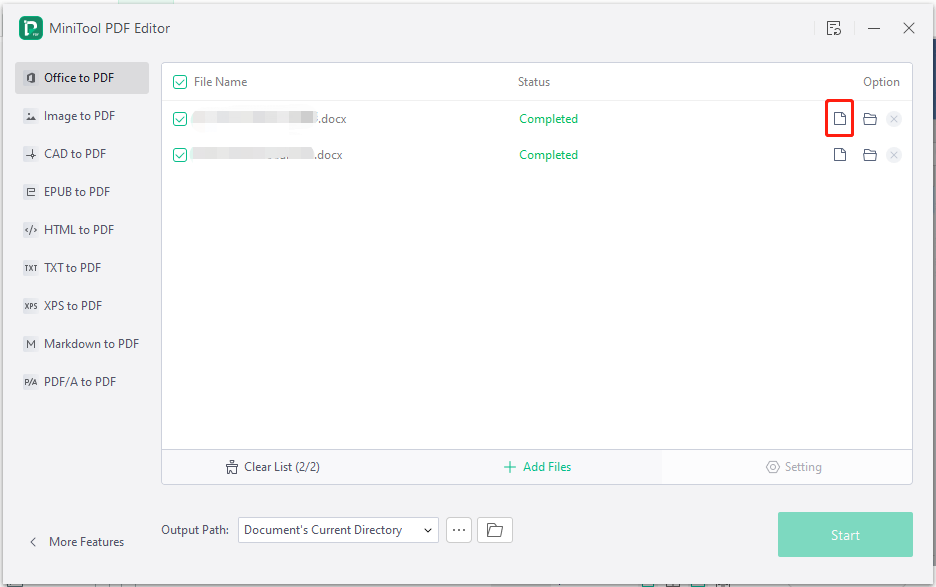
How to Convert Word to PDF Online Freely
As mentioned above, there are also many online PDF to Word converters, such as Adobe, smallpdf, pdf2go, etc. If you just want to convert a few Word files online, you can visit the official websites of these online converters. For example, to convert DOCX to PDF using Adobe, you can refer to the following guide.
Step 1. Open your default web browser and visit the official website of Adobe Acrobat, and sign in to the Adobe account.
Step 2. Click on Select a file and select your desired file.
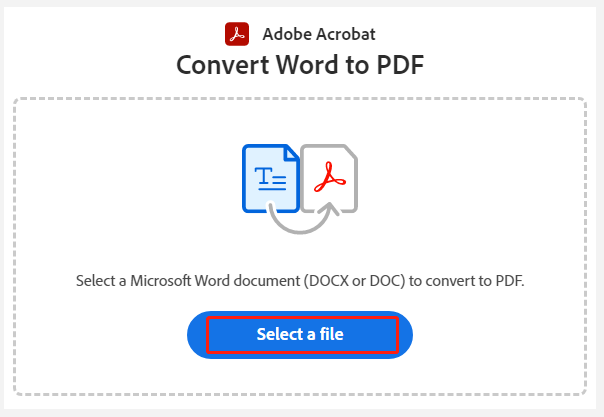
Step 3. Once converted, click on Download and select a location to save the file.
According to the above information, you may find some limitations of the online DOCX to PDF converter. For example, it cannot select multiple files at one time and requires an account to download the converted file. So, we highly recommend you use MiniTool PDF Editor to enjoy more advanced features while converting Word files to PDF.
We Need Your Feedback
How to convert DOCX to PDF on Windows & online freely? This post has introduced the 2 best Word to PDF converters – MiniTool PDF Editor and Adobe Acrobat. You can choose one depending on your needs.
If you have any opinions about this topic, please leave them in the following comment area. If you have any questions or suggestions for the MiniTool software, contact us via [email protected] and we will get back to you as soon as possible.