A great many people want to convert PDF to Word on Windows or online freely. If you are also confused about how to convert PDF to Word, this post of MiniTool is what you need. It offers a powerful PDF to Word converter and detailed steps.
People often use various types of file formats to fit their different needs. However, you may need to convert a file format to a different one in certain particular situations, such as convert PDF to PPT”, “PNG to PDF”, “PDF to PNG”, and so on.
Among these conversions, the most asked question is “how to convert PDF to Word”. A lot of people want to convert PDF to Doc, Docx, or other file formats supported by Word. So, we want to share a free PDF to Word converter to help you perform the conversion easily. Let’s keep reading the following content to know more details.
What’s the Best PDF to Word Converter in 2023
To convert PDF to Word freely and easily, it’s necessary to study what’s the best PDF to Word converter. After investigating extensive user reports and references, we find there are 2 main types of PDF to Word converters in the market. The first type is desktop apps, while the other comes from online websites.
If you want to convert a large number of files quickly offline on Windows, you’d better use a desktop app, such as MiniTool PDF Editor. It is a multifunctional PDF editor that allows you to convert PDF to many other file formats, including PPT, PNG, JPG, Word, Excel, Text, HTML, EPUB, CAD, XPS, markdown, and vice versa.
Well, if you just want to convert a few PDF files online, MiniTool Online PDF Converter is a reliable choice. It can easily convert PDF documents to Word online for free, without an account registration. Besides, it is compatible with all operating systems and preserves the original formatting, layout, and quality.
How to Convert PDF to Word on Windows 10/11
How to convert a PDF to Word on Windows 10/11 PCs. As discussed above, MiniTool PDF Editor works as a PDF to Doc converter as well, which can convert PDF to Doc/Docx and other Word file formats easily and vice versa.
With this program, you can also do many PDF editing works, such as remove/add text, links, images, watermarks, pages, themes, and signatures to PDFs. Besides, it can help you compress, merge, split, annotate, extract, read, and translate PDF files. It is very lightweight so you don’t have to worry about any high disk usage issues.
Here’s how to convert a PDF to Word using the MiniTool software.
Step 1. Click on the following Download button to get the package. Once downloaded, double-click the pdfeditor.exe file and follow the on-screen instructions to install MiniTool PDF Editor on your PC.
MiniTool PDF EditorClick to Download100%Clean & Safe
Step 2. Once installed, start the program to enter its main interface, click on Open, and select the PDF that you want to convert from the pop-up window.
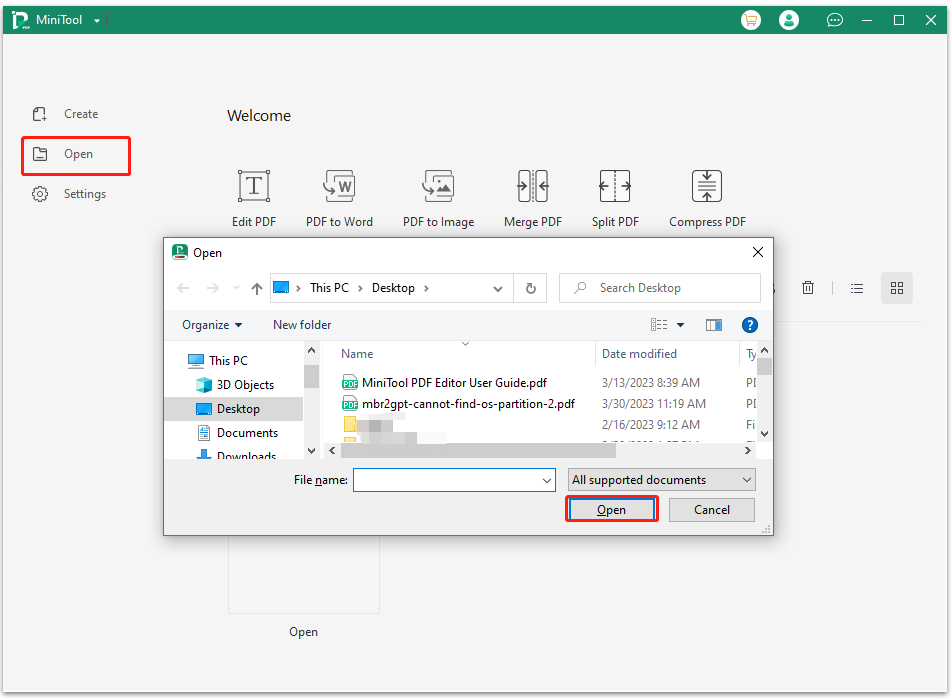
Step 3. Navigate to the Convert tab from the top toolbar and click on PDF to Word under the tab.
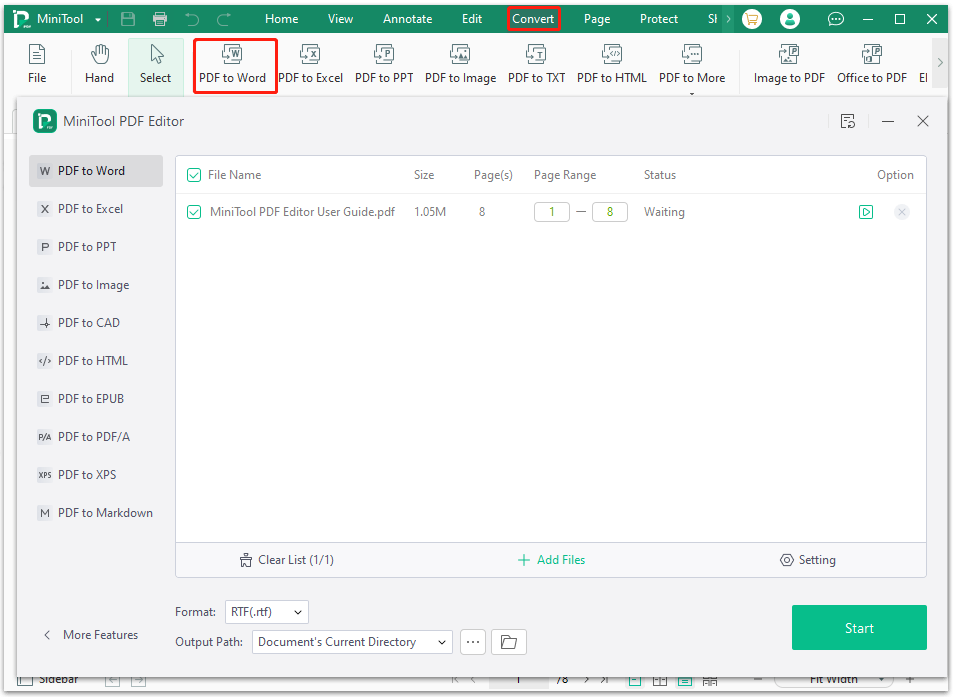
Step 4. In the pop-up window, select your desired file formats from the Format drop-down menu and click on Start to begin converting PDF to Docx/Dox/RTF. In addition, you can change the Page Range to convert certain pages instead of all pages and click on the Three-dot icon next to Output Path to select your desired location.
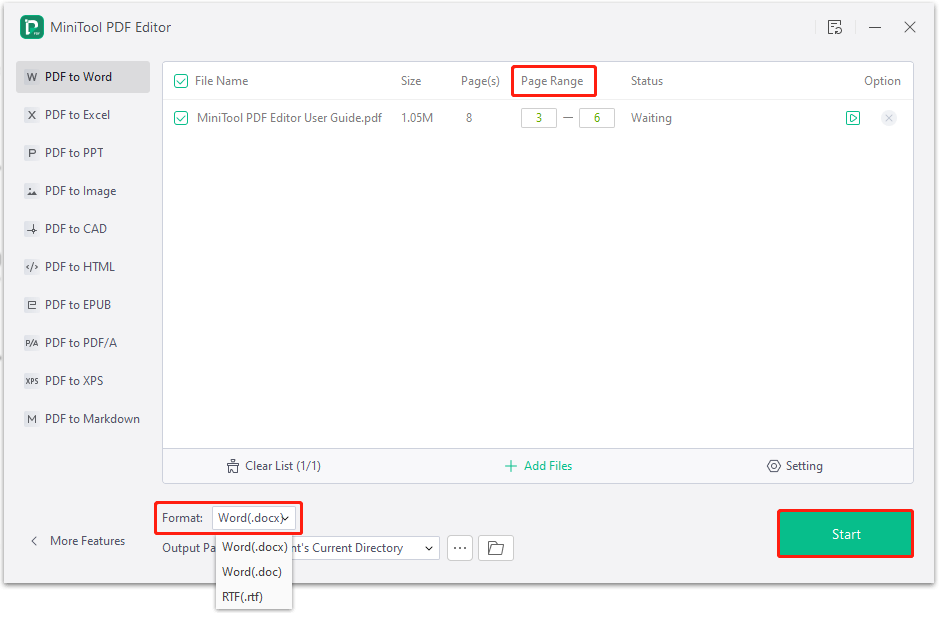
Step 5. Wait for the process to complete. Then you can locate the output path or click Open File to view the converted file.
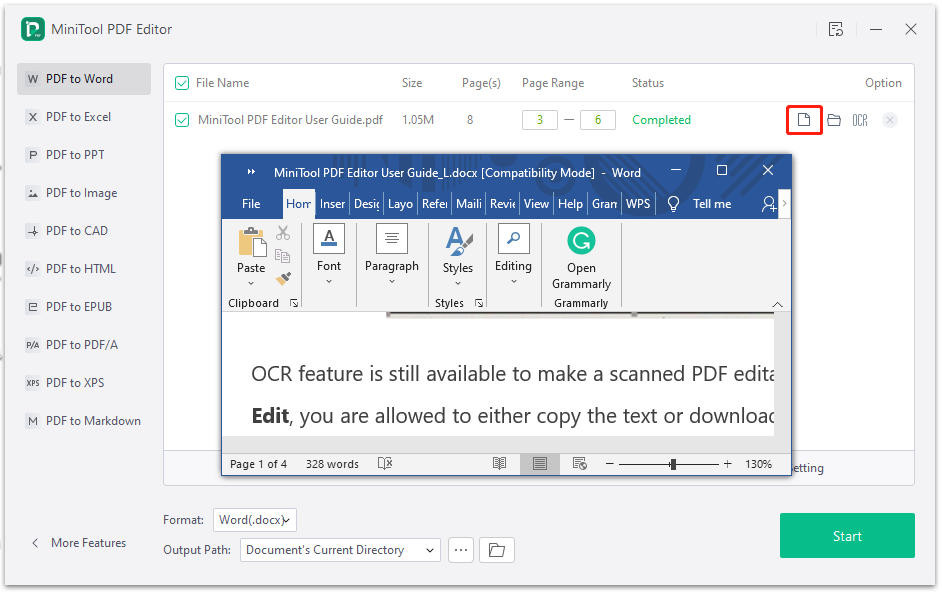
How to Convert PDF to Word Online
To convert a PDF to Word online, simply follow the guide below:
Step 1. Visit the official website of MiniTool Online PDF Converter, select PDF to Word, and drag and drop a PDF file into the converter. Then it will automatically start converting.
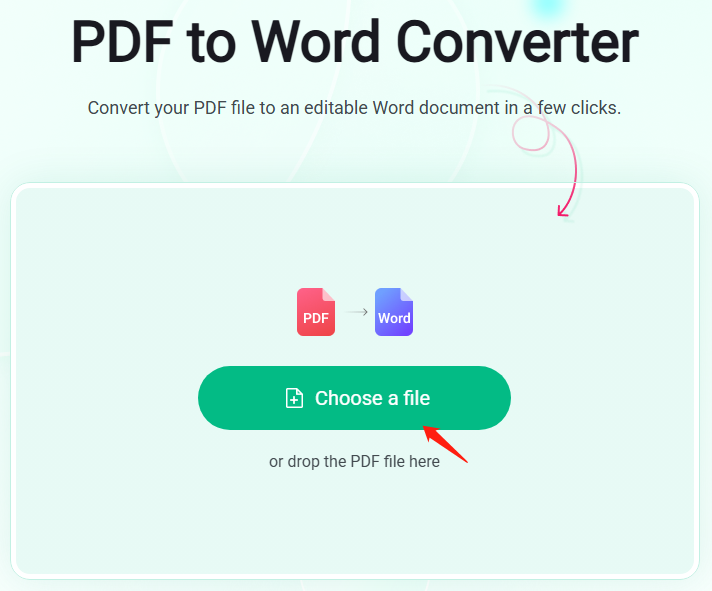
Step 2. Once completed, click Download and select a location to save the file.
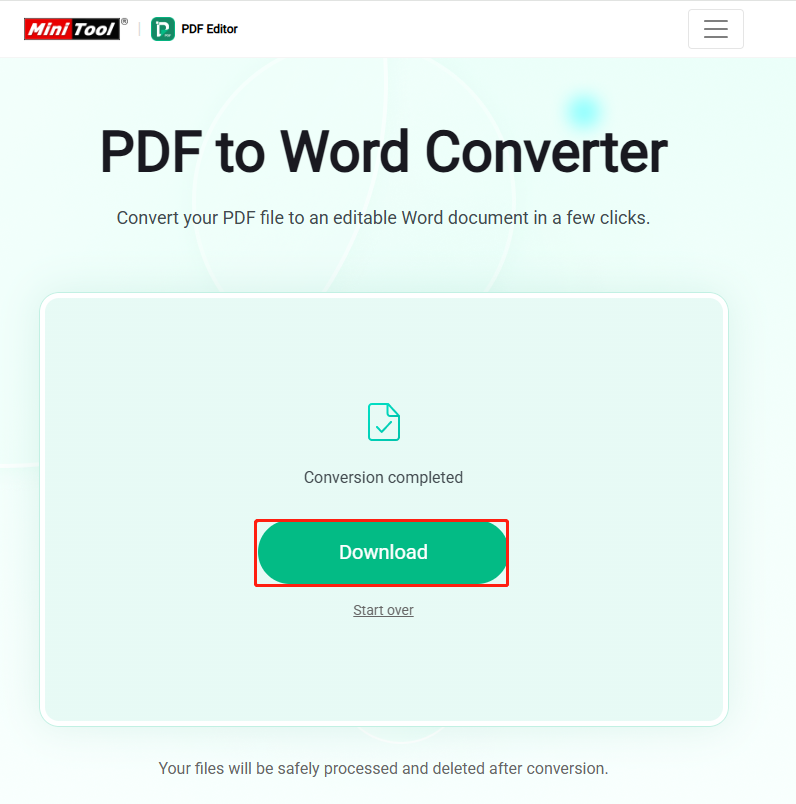
Have a Try Now
How to convert a PDF to Word on Windows? Now, I believe that MiniTool PDF Editor has aroused your interest. It is truly worth trying. If you have any suggestions about this program, you can contact us via [email protected] or leave them in the following comment area.