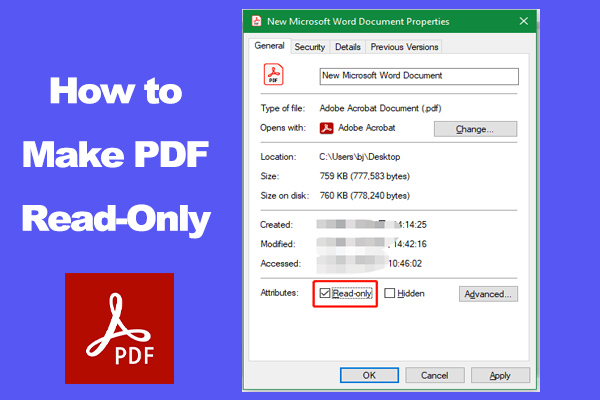A lot of users receive the “Adobe Acrobat Error 110 The document could not be saved”. What causes the Adobe error 110? Now, you come to the right place. This post from MiniTool PDF Editor provides 6 proven fixes.
Adobe Acrobat is a well-known PDF editor that can view, edit, encrypt, convert PDFs, and so on. However, this software also receives negative comments due to different errors, like “The application was unable to start correctly 0xc0000022”, “save as PDF not working”, “the document could not be printed”, etc.
Here is a user from the Adobe community who posted the “Adobe Acrobat the document could not be saved. there was a problem reading this document (110)” error.
Hi, I know there are multiple discussion questions posted regarding Error 110, however, it doesn't seem that there's a single concrete answer that seems to solve the issue for Error 110 on Acrobat Reader DC. When attempting to save a file, after editing, the error states "The document could not be saved. There was a problem reading this document."https://community.adobe.com/t5/acrobat-reader-discussions/error-110-on-acrobat-reader-dc-osx/td-p/8142976
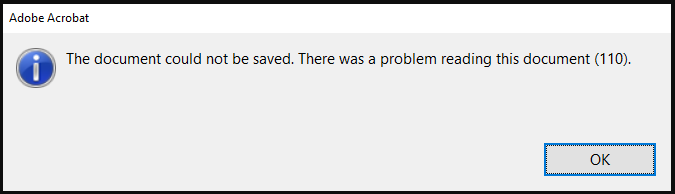
What Causes the Adobe Error 110
What causes the Adobe The document could not be saved error 110? According to a survey, the main reason behind the error is that one of the pages in the PDF become corrupt. In addition, some possible reasons like incompatible PDFs, outdated Adobe Acrobat, and damaged elements in the PDF are also related to the problem.
Fix Adobe Acrobat Error 110 The Document Could Not Be Saved
If you are still troubled by the “Adobe Acrobat error 110, there was a problem reading this document (110)” issue, try the following solutions.
# 1. Insert the Problematic PDF After the Last Page of a New PDF
Many users from the Adobe community reported that the Adobe Acrobat Error 110 The document could not be saved error can be solved by inserting the PDF into a new PDF. Here are steps:
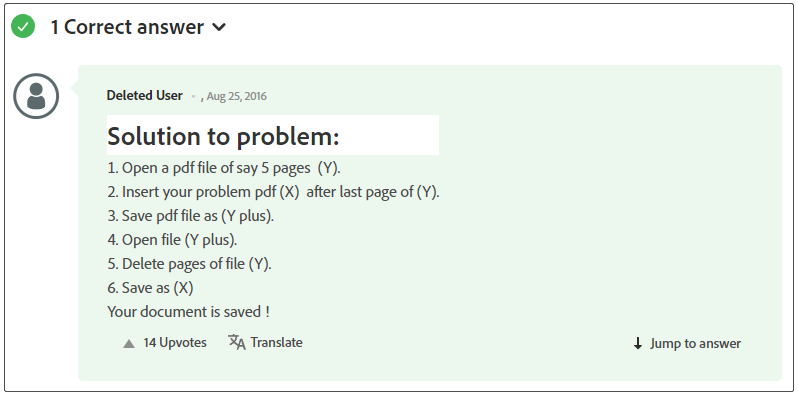
Step 1. Open another PDF (A) that can be saved correctly.
Step 2. Insert the problematic PDF (B) that you encounter the Adobe The document could not be saved error 110 into the last page of PDF (A). Then save the file as PDF (AB).
Step 3. Open the PDF (AB) and delete all pages of the PDF (A). Then save the file as PDF (B).
Now, the “Adobe Acrobat the document could not be saved. there was a problem reading this document (110)” problem should be solved.
# 2. Update Adobe Acrobat
Sometimes, a bug in an outdated version can trigger the “Adobe Acrobat error 110, there was a problem reading this document (110)” issue. So, you’d update Adobe Acrobat timely. Click the Menu icon from the upper left corner, select Help, then click on Check for updates. If any updates are available here, install them and check if the problem gets solved.
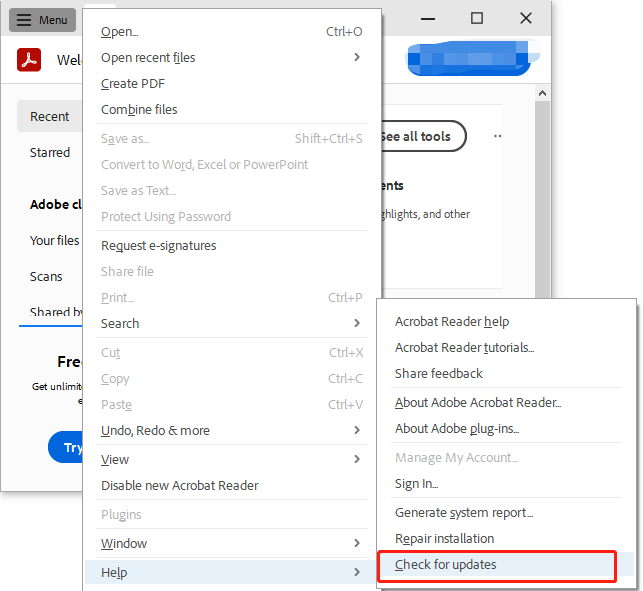
# 3. Use the Microsoft Print to PDF Feature
The Microsoft Print to PDF feature can skip some checks, which may avoid the Adobe The document could not be saved error 110. Let’s try.
Step 1. Open the PDF using Adobe Acrobat and navigate to File > Print.
Step 2. Select Microsoft Print to PDF option from the Printer drop-down menu.
Step 3. Select All under the Pages to Print option and click Print.
Step 4. Confirm the destination location of the file and select Save as type to PDF. Then click on Print finally.
# 4. Save the PDF File Using Chrome
Some users reported that the “Adobe Acrobat error 110, there was a problem reading this document (110)” error can be fixed by using Chrome. Here’s how:
Step 1. Launch your Chrome browser, type chrome://extensions in the URL search bar, and hit Enter.
Step 2. Locate the PDF Viewer extension and click Details.
Step 3. Toggle on the switch of Allow access to file URLs and drop the PDF into your Chrome window. Then it will automatically open the PDF via the extension.
Step 4. View the PDF and click Download to save the PDF file.
# 5. Repair the Corrupt PDF
If some elements in the file get corrupted, you may receive the “Adobe Acrobat Error 110 The document could not be saved” error. In this case, you need to repair the corrupt PDF file. Here you can refer to this post “How to Repair Damaged or Corrupted PDFs”.
# 6. Use Adobe Acrobat Alternative
If none of the above methods solve Adobe error 110, you may consider using an Adobe Acrobat alternative. MiniTool PDF Editor is a good choice. It’s a multifunctional PDF editor that can remove/add text, links, images, watermarks, pages, themes, background, and signatures to PDFs”. With this software, you can rotate, deskew, crop, and set up PDF pages or reverse page orders to fit your preference.
MiniTool PDF EditorClick to Download100%Clean & Safe

In addition, it’s a powerful PDF converter which can easily convert Word to PDF, PNG to PDF, Excel to PDF, CAD to PDF, image to PDF, and other formats to PDF, and vice versa. It also can convert HEIC and Office files to images, scanned copies to editable PDFs, etc.
Bottom Line
Here comes the end of this post. You can try the Adobe Acrobat Alternative – MiniTool PDF Editor to fix the “Adobe Acrobat error 110, there was a problem reading this document (110)” error, or try other methods as we showed above.