A lot of people want to make PDF read only on Windows. Are you also searching for a read-only PDF converter? This post introduces a free read-only PDF creator – MiniTool PDF Editor and other 3 online PDF converters.
About Read-Only PDF
A read-only PDF allows users to open and view the file, but cannot do any other work, such as edit/print/copy/translate PDF. This can protect a PDF from being changed accidentally. In some cases, a DPF also might be presented read-only, such as password-protected PDF, image-based PDF, or scanned PDF.
Sometimes you may need to make a PDF non-editable or vice versa. Are there read-only PDF converters for Windows? Let’s keep reading to find them.
Best Read-Only PDF Converters for Windows
This part introduces you to 4 free read-only PDF converters for Windows or online. You can try them and choose one that works best for you.
# 1. MiniTool PDF Editor
The first read-only PDF creator we highly recommend is MiniTool PDF Editor. It is a feature-rich PDF converter that can easily convert Word to PDF, PNG to PDF, Excel to PDF, CAD to PDF, image to PDF, and other formats to PDF, and vice versa. It can also convert images to ICO, PNG, BMP, and JPG as well as convert scanned copies to editable PDFs.
In addition, the software can be used to do almost all PDF-related editing works, such as “remove/add text, links, images, watermarks, pages, themes, and signatures to PDFs”, “deskew, crop, and set up PDF pages”, etc. Here’s how to make a PDF non editable using MiniTool PDF Editor.
MiniTool PDF EditorClick to Download100%Clean & Safe
Step 1. Right click the PDF that you want to create and select Open with, then select MiniTool PDF Editor.
Step 2. Navigate to the Convert tab and select PDF to Image.
Step 3. Select an image format from the Format drop-down menu and click Start to convert the PDF to image. Once done, your PDF should be read-only. If you want to make a PDF editable later, you can use the OCR feature.
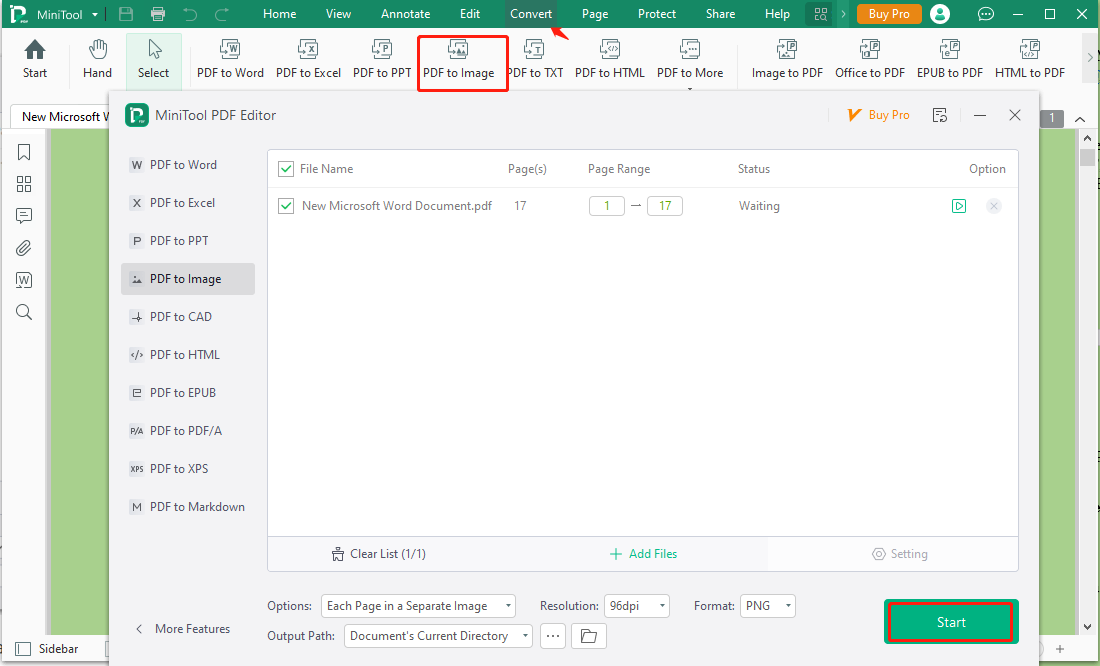
# 2. Adobe Acrobat
Adobe Acrobat is a well-known PDF editor that can create, view, print, annotate, edit, and manage PDF files. Its commercial version allows users to convert, encrypt, export, crop, digitally sign, and publish PDF files on Windows. It is also a read-only PDF creator that can save a PDF as read-only. You can use the properties of the PDF to make it read-only.
Step 1. On Windows PCs, right-click the PDF that you want to convert to read-only, and select Properties from the menu.
Step 2. Then tick the checkbox of Read-only and click on Apply > OK.
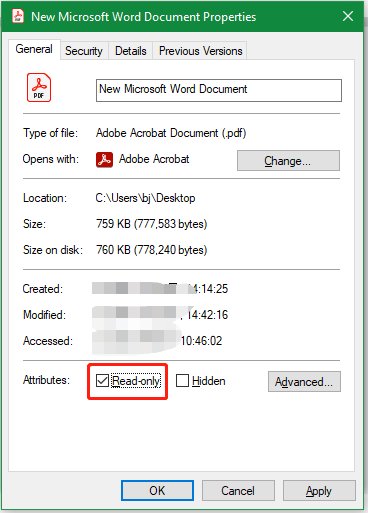
However, this method could be unreliable because other people with user rights can change the PDF’s status back to read-and-write. So, it’s highly recommended that you make a PDF read-only with password protection. To use the feature, open the PDF and navigate to Tools > Protect, enter a password, and click on Set password.
# 3. Sejda
If you want to make a PDF read-only online, Sejda is an ideal choice that can make a fillable PDF read-only, and print & scan it. To do so, you just need to flatten the PDF as an image. Moreover, it also provides some security features, like password protection and encryption. Let’s see how to make a PDF read only using Sejda.
Step 1. Visit the official website of Sejda and click on Upload PDF files on the Flatten PDF page. Here you need to log into the account or create a new one by yourself.
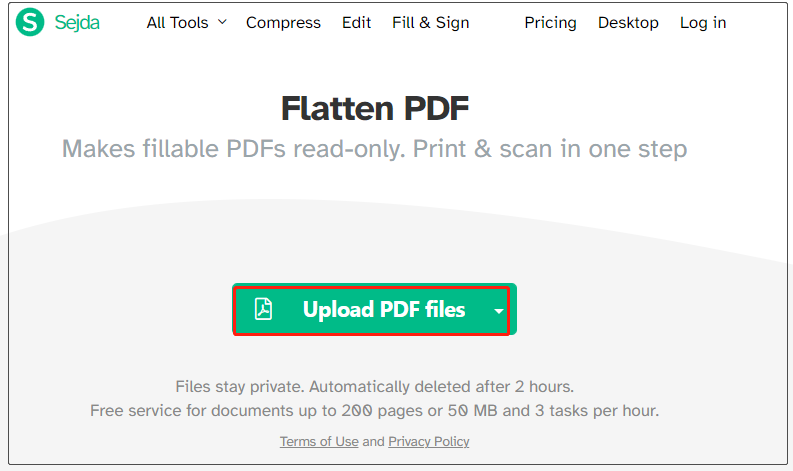
Step 2. Choose an option and click on Flatten PDF to flatten everything or flatten only form fields. After that, the PDF should be non-editable (read-only).
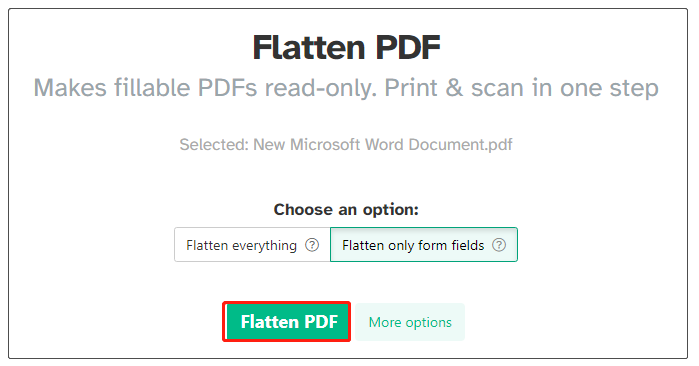
# 4. pdfFiller
As an online PDF AI-powered editor, pdfFiller can easily convert a PDF file to read-only format. It helps users solve the problem of unauthorized modifications and ensure the integrity of the PDF documents. It supports both single and batch conversion for enhanced productivity. Here you can use the Make PDF Read Only Made Simple for Free feature to quickly convert a PDF to read-only.
Step 1. Visit the official website of pdfFiller and go to the “make pdf read-only” page.
Step 2. Click the Select from device option and select the PDF you want to convert from the pop-up menu. Then wait for the conversion to complete.
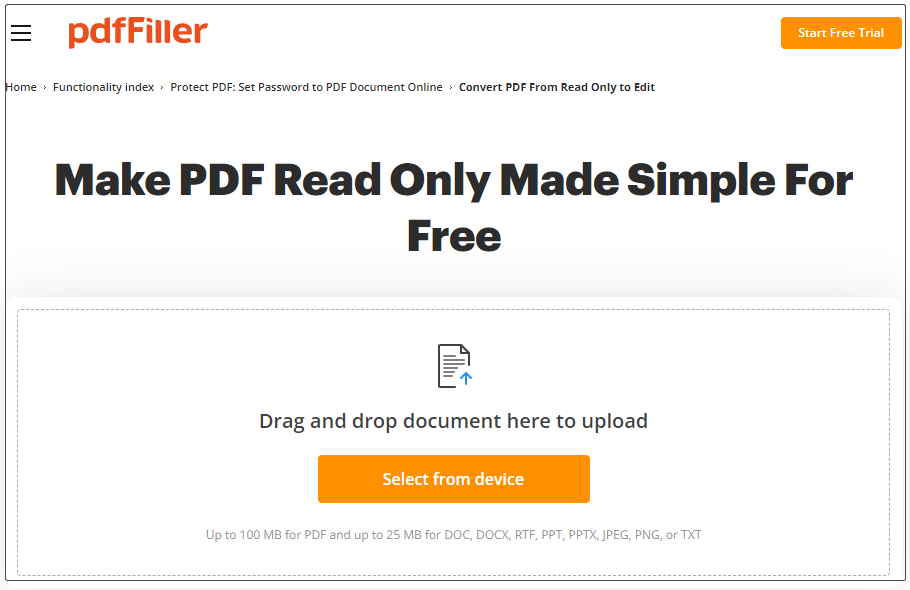
Pick Up One Now
How to make a PDF read only on Windows or online? Now, I believe you have made your best choice. This post provides 4 free read-only PDF converters. Here we strongly recommend you use MiniTool PDF Editor because of the advanced PDF conversion features.
In addition, you can contact us via [email protected] if you have difficulty using MiniTool PDF Editor, and we will get back to you as soon as possible.