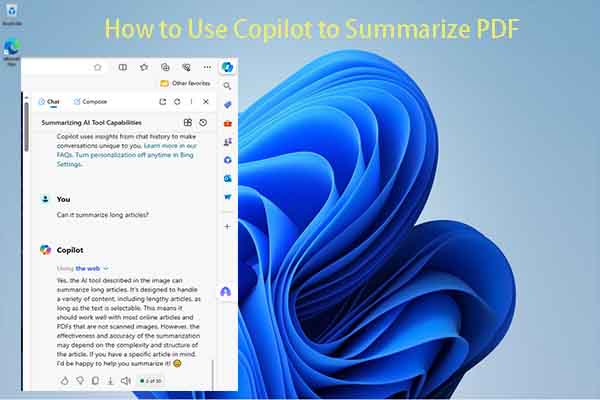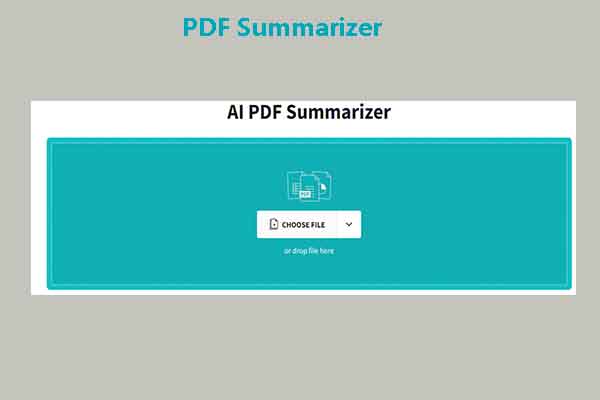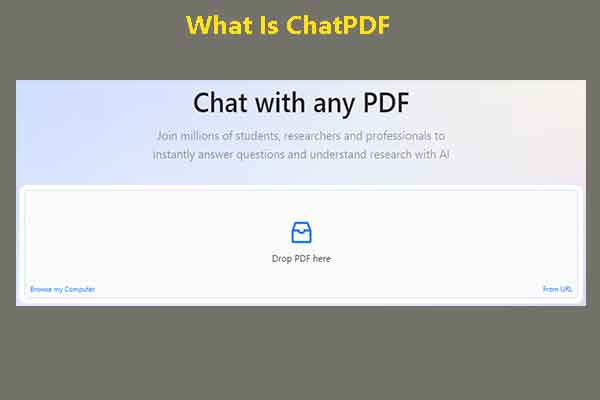MiniTool PDF Editor is a comprehensive PDF editing tool for Windows PCs. It helps you open/create/edit/convert/translate/annotate PDFs, copy signature from PDFs, edit a signed PDF, back up PDFs, merge image to PDFs, and make other changes related to PDFs.
MiniTool PDF EditorClick to Download100%Clean & Safe
Compared with ordinary PDF editors, the AI PDF editor enables you to work with PDF documents like contracts, reports, presentations, or proposals more easily and more efficiently. What’s the best AI PDF editor? In this post, several free AI PDF editors are collected.
#1: pdfFiller
AI-powered PDF editor offered by pdfFiller provides intelligent tools for effortless editing. For instance, it contains AI technology for smart editing suggestions, advanced OCR capabilities for seamless text recognition, and automatic layout detection for easy reformatting.
By using this online PDF AI editor, you can simplify many operations. For example, it simplifies the process of reviewing and modifying legal documents, ensuring accuracy and saving working hours. All these features make pdfFiller the best AI PDF editor.
Here are the instructions to use this AI PDF editor.
Step 1: Log into the account or create a new one by yourself.
Step 2: Add the PDF by clicking the ADD NEW button.
Step 3: Pick a manner to add the PDF. You can upload from the local device or cloud storage.
Step 4: After opening the PDF, accept the AI PDF editor suggestions you want.
Step 5: Review the results and make other changes using the toolbar.
Step 6: Add and adjust fillable fields.
Step 7: Click the DONE button to complete the editing process.
#2: PDFgear
As one of the best AI PDF editors, PDFgear improves your efficiency in editing PDFs significantly. With the power of artificial intelligence, this free AI PDF editor helps you read, convert, or edit PDFs effortlessly. In addition to being an AI PDF editor, it can also be used as a free AI PDF summarizer, smart PDF proofreader, handy text rewriter, etc.
In a word, PDFgear is an all-in-one AI-powered PDF editing utility. Different from other AI PDF editors, PDFgear is an offline program. You need to download and install it on your computer before you utilize it to edit PDFs.
This free AI PDF editor works on platforms including Windows, Mac, iOS, and Android. You can install it on your device and follow the on-screen instructions to edit PDFs.
#3: DocHub
DocHub offers a free AI PDF editor, enabling you to edit PDFs with ease. As this is an online AI PDF editor, you need to ensure that you have a fast and stable network before using it. You don’t need to download and install the program on your computer.
Powered by ChatGPT, this online AI PDF editor is not available now. However, it will be coming soon. To use this AI PDF editor, follow the instructions below.
- Log into your DocHub account or create one by clicking Create free account and following the prompted instructions.
- Upload your PDF file or import it with a link.
- Launch the PDF AI editor assistant and give it commands.
- Get the edit done and review your modifications.
- Fix or add anything you need using the toolbar.
- Once done, save the changes and download the document to your device.
#4: Visual Paradigm
The AI PDF editor offered by Visual Paradigm is easy to use. It allows you to tweak text and graphics, customize font settings, and add new elements like videos, photos, and animated effects in PDF easily. As an online PDF AI editor, it enables you to edit PDFs with AI online through any device and browser like Chrome, Edge, Firefox, Safari, and so on.
With the advanced OCR technology, this AI PDF editor can analyze texts and turn letters into editable text. AI character recognition is highly accurate while maintaining a fast conversion process. How to edit PDFs with AI through this online PDF AI editor? Here’s the tutorial for you.
Step 1: Navigate to this website on your browser.
Step 2: Upload the PDF to the AI PDF editor.
- Click UPLOAD PDF TO EDIT and find & open the target PDF.
- Drag and drop the PDF file into the box.
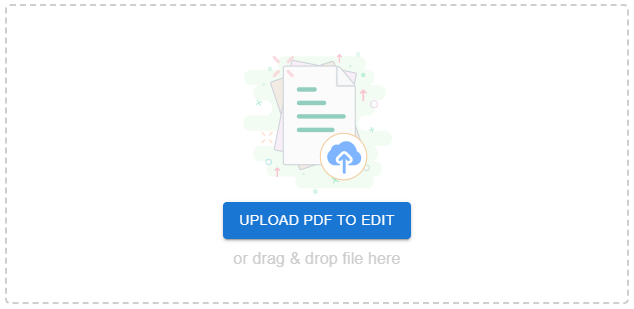
Step 2: Edit the PDF based on your demands. You can edit the text and insert a shape or image.
Step 3: Download the edited PDF to your computer or share it with others online. You are also allowed to convert the PDF to an online flipbook to enjoy a boost in reading experience.
Conclusion
Several popular AI PDF editors have been introduced to you. Now, it’s your turn to make a choice. Pick a preferred free AI PDF editor to edit your PDF efficiently.