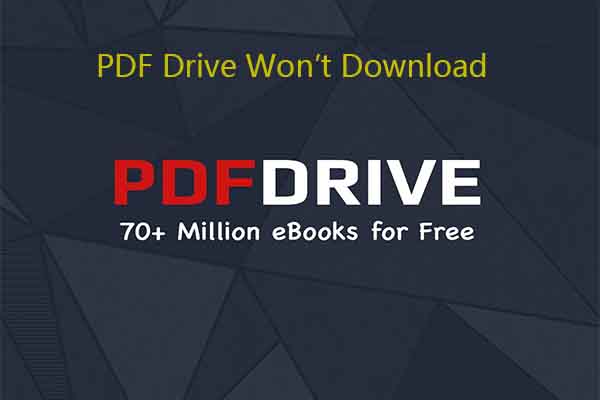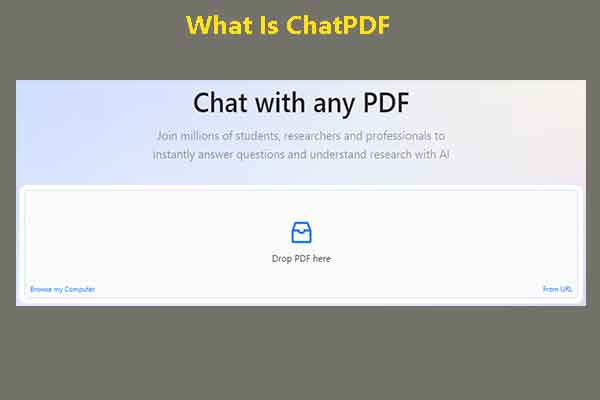If you want to quickly obtain the key information from PDFs with dozens of pages, you can use a PDF summarizer to grasp the information. Alternatively, summarize PDFs with Copilot – an AI-powered feature. How to use Copilot to summarize PDFs? Here, MiniTool PDF Editor reveals the answer.
Copilot can summarize PDFs, documents, and web content from your browser. To summarize a PDF, the Copilot needs to be able to access its text. So, the PDF must have selectable text, and scanned documents won’t work. Copilot doesn’t require any additional content or input from the user.
To summarize PDFs with Copilot, two prerequisites are using only the Microsoft Edge browser and documents containing selectable text. In this post, we show you how to summarize PDFs with Copilot in Microsoft Edge and Windows 11 desktop.
How to Use Microsoft Edge Copilot to Summarize PDFs
Copilot in Microsoft Edge can summarize PDFs efficiently. It generates summaries of small documents and PDFs, ideally around 20-40 pages. Besides, it gives detailed answers to follow-up questions related to these files. However, it doesn’t work well with larger documents like books.
MiniTool PDF EditorClick to Download100%Clean & Safe
Here’s the tutorial on how to use Microsoft Edge Copilot to summarize PDFs.
Step 1: Right-click on the target PDF and hover the Open with option > choose Microsoft Edge.
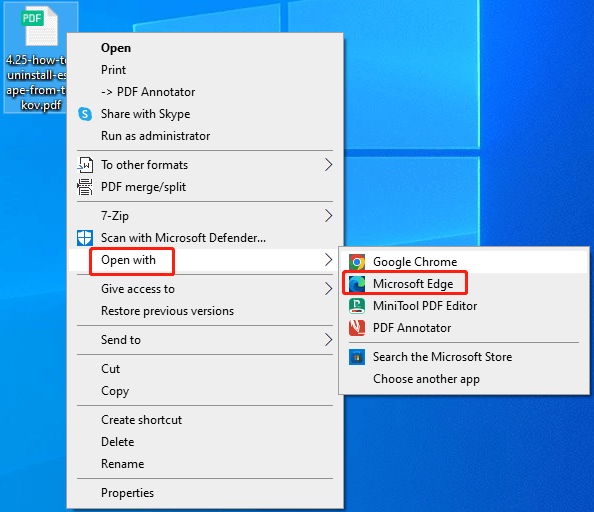
Step 2: Click the Copilot icon from the top right corner of the browser to bring up the Copilot tab.
Step 3: After the prompt to summarize the document appears, click on it to confirm the operation.
Step 4: From the offered options, choose a conversation style based on your preference. The styles include Creative, Balanced, and Precise.
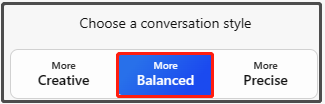
Step 5: Click the prompt and then Copilot will summarize the PDF.
Also read: Common Cases of Edge Not Opening PDF and Available Fixes
Further reading:
If you want to get more insights into the file after obtaining the summary, interact with the content of the file using Copilot. For instance, you can ask Copilot to elaborate on certain sections of the document or suggest improvements.
In addition to Copilot, AI PDF editors can also help you summarize PDFs and make other changes to PDFs in a smart way.
How to Use Windows Copilot to Summarize PDFs
In addition to Microsoft Edge’s Copilot, Microsoft’s new Copilot AI assistant on Windows 11 can also help you summarize the content of PDFs. The following steps show you how to use Windows Copilot to summarize PDFs in detail.
Step 1: Launch Copilot from the taskbar icon in the bottom-right corner of the desktop. Alternatively, press the keyboard shortcut: Windows + C to access Copilot.
Step 2: Tap on the paperclip icon to attach a file (in formats like .docx, .pdf, .txt, or other formats). In this scenario, we choose PDF files.
Step 3: Choose the PDF file you want to summarize.
Step 4: In the chat prompt, type “Summarize this document” or a more specific instruction.
Step 5: Hit Send. Then Copilot will generate a summary in the chat window.
Apart from the summary, you can also get more creative with your prompts to extract what you need. For instance, you are able to explore the content below.
- Summarize the key points from this contract
- Give a 3-sentence summary highlighting the most important information in this report
- Extract a bulleted list of the 5 main takeaways from these meeting notes
- Condense this research paper into a 200-word abstract
- Etc.
Conclusion
How to use Copilot to summarize PDFs? This post offers you two available methods. You can pick one method from them and follow the given steps to finish the process.