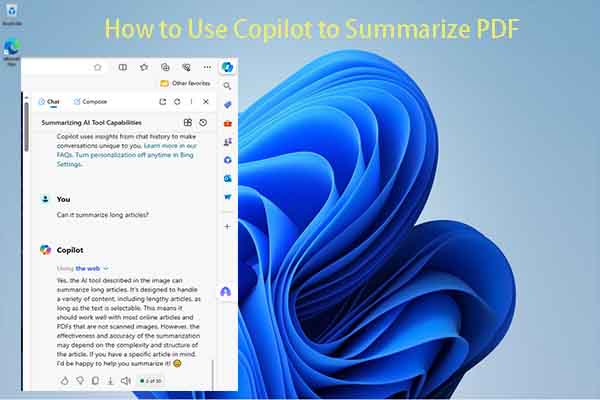What Is PDF Drive
PDF Drive is a PDF search engine that allows you to locate and download PDF files. From this platform, you can download articles, magazines, and eBooks from all fields of life in PDF format. However, sometimes you can’t download PDF files from PDF Drive.
MiniTool PDF EditorClick to Download100%Clean & Safe
Why PDF Drive Won’t Download
You will encounter this PDF Drive download problem due to multiple reasons. Some common reasons are listed as follows.
- The network you’re using is not stable.
- There are some server-side issues with the PDF Drive website.
- The website of PDF Drive is experiencing a downtime.
- PDF Drive is blocked in your area.
- Your device has some software or hardware problems.
- The specific PDF file you are attempting to download may not be available or may have been removed from the platform.
- An old-fashioned browser can cause several website issues, resulting in PDF Drive download issues. Besides, specific web browsers may not fully support PDF Drive’s download mechanisms, which can lead to download failures.
- The antivirus or firewall can block PDF Drive from downloading PDF files.
Based on the above reasons, this post collects several solutions to this PDF Drive download problem.
Fixes for PDF Drive Won’t Download Issue
In this section, several troubleshooting methods for the “PDF Drive download problem” are offered.
Solution 1: Check the Network
When PDF Drive won’t download, the first thing you should do is to check your network speed. You can perform an Internet speed test via tools like speedtest.net, Fast.com, or something like that. If your network speed is slow, switch to another network to solve the issue.
You might be interested in this: What Is a Good Internet Speed? Check the Answer Right Now!
Solution 2: Wait and Retry
If PDF Drive’s servers are overloaded, wait for a while and retry the download process later. A lot of users have confirmed that this method is useful. You can also have a try!
Solution 3: Try a Different Browser
As mentioned before, the PDF Drive download problem can be caused by issues with browsers or browsers themselves. Therefore, when PDF Drive won’t download, try using a different browser. For instance, you can use browsers like Google Chrome, Mozilla Firefox, or Microsoft Edge. These browsers typically have better compatibility with various websites.
Solution 4: Try Another PDF Source
When PDF Drive won’t download, try downloading PDF files from other available PDF search engines especially if the PDF is not available in PDF Drive. For example, you can download PDF files from websites like PDF Search Engine, PDF Drive Search, FileSearchBox, etc.
This method is also applicable to the PDF Drive not working issue. If you encounter the PDF Drive not working problem, you can also apply this method.
Solution 5: Disable Antivirus or Firewall Temporarily
If PDF Drive won’t download due to the block of antivirus or Firewall, you should disable antivirus or Firewall temporarily. Here are the steps for doing that.
Step 1: Open the Run window by holding the Windows and R keys simultaneously.
Step 2: Type control in the Run window and click OK to open Control Panel.
Step 3: Change View by to Large icons and find & click Windows Defender Firewall.

Step 4: In the next window, click the Turn Windows Defender Firewall on or off option in the left panel.
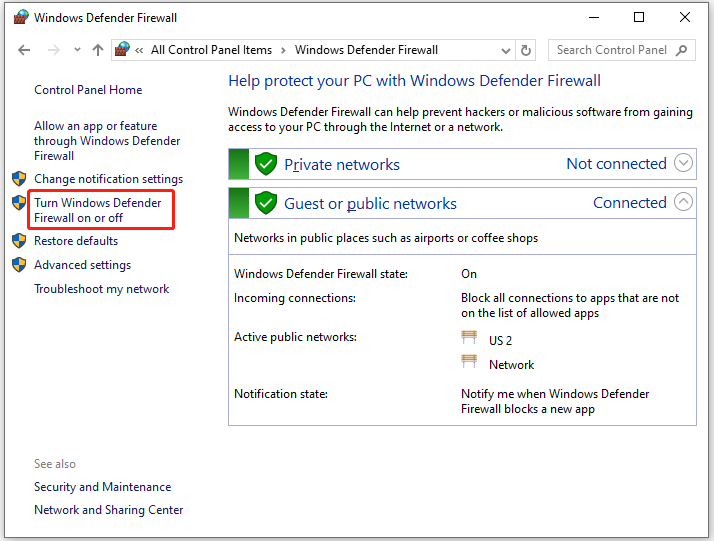
Step 5: Tick the Windows off Windows Defender Firewall (not recommended) option under both the Private network settings and the Public network settings sections. Then click OK to save changes.
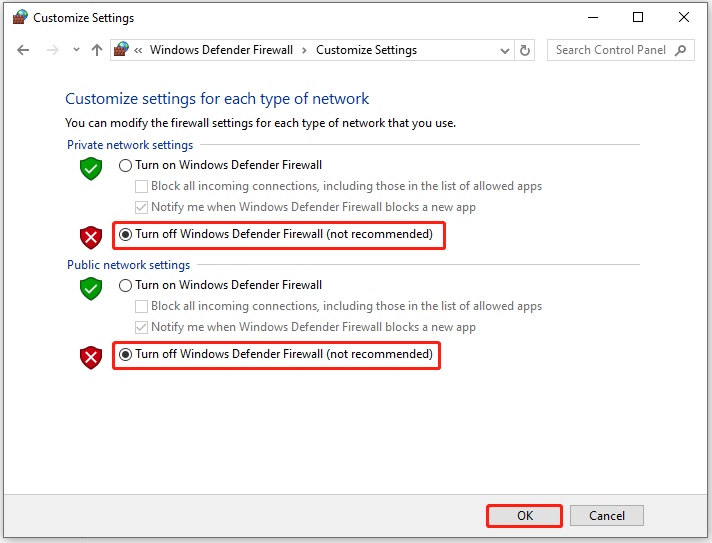
Conclusion
This post shows you what to do if PDF Drive download issues occur. To be specific, it tells you how to fix the “PDF Drive won’t download” issue in 5 methods.

![How to Repair Damaged or Corrupted PDFs? [Solved]](https://images.minitool.com/pdf.minitool.com/images/uploads/2023/06/repair-damaged-or-corrupted-pdf-thumbnail.jpg)