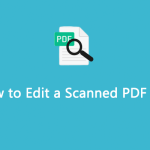For some reason, you need to copy signature from PDFs. Can you copy signature in PDF? How to do that? In this post, MiniTool PDF Editor reveals the answers to these questions. You can read it to explore the answers.
It is important to sign a PDF for legal and business transactions. However, a large amount of time is required if you have multiple files to be signed. How to improve work efficiency and save time? Some people raise the idea of copying and pasting signatures from PDFs.
Can you copy signature from a PDF? Generally speaking, PDF doesn’t allow you to copy the signature. You have a chance to copy signature in PDFs if you have the help of a PDF editor. In this post, we show you how to copy signature from PDF in 3 methods.
Also read: Common Cases of Edge Not Opening PDF and Available Fixes
Method 1: Copy Signature from PDF in MiniTool PDF Editor
As mentioned above, you can copy signature from PDFs if you make use of a PDF editor. Here, it is recommended to use MiniTool PDF Editor – a comprehensive PDF editing tool for Windows PCs. It allows you to add electronic signatures to a PDF, edit all images and text layers in the PDF, merge images to PDF, edit a signed PDF, convert PDF to formats like Word/Excel/PPT/image, etc.
Download and install MiniTool PDF Editor on your computer. Then copy signature from the PDFs using it. Here are the steps for doing that.
MiniTool PDF EditorClick to Download100%Clean & Safe
Step 1: Launch MiniTool PDF Editor and open the PDF with the needed signature.
- Click on the Open option in the left panel and then find & open the target PDF in the prompted window.
- Drag and drop the PDF into the main interface of the program.
- Right-click on the PDF, hover over the “Open with” option, and then choose MiniTool PDF Editor in the sub-menu.
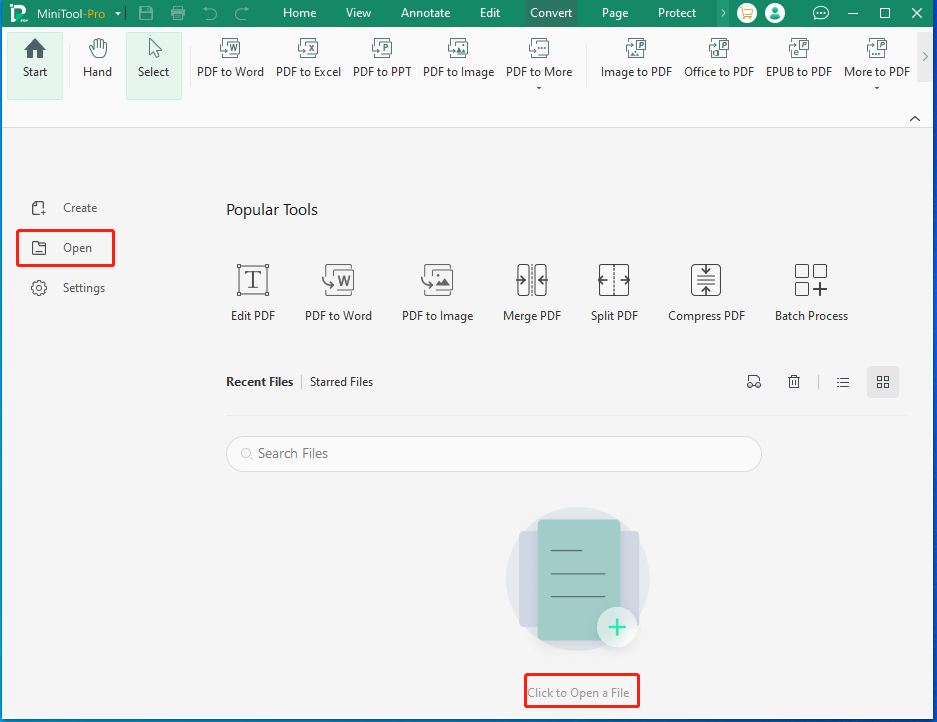
Step 2: Find and click on the signature you want to copy in the opened PDF file. Then right-click on your mouse and hit Copy Image to copy this signature image. Alternatively, you can also press the Ctrl + C keys simultaneously to copy the signature.
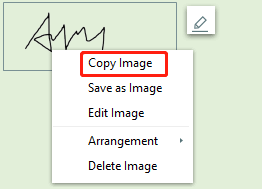
Step 3: Paste the copied signature to other PDFs or documents. To paste the signature, press the Ctrl + V keys or right-click on the blank area on the target location and choose a paste option.
Further reading:
With the OCR technology, MiniTool PDF Editor can also help you copy signature from a scanned PDF. Open the scanned PDF with MiniTool PDF Editor and click Apply OCR in the prompted notice window. This will convert the scanned PDF to a recognizable one and then use the steps above to copy signature in PDF.
Method 2: Copy Signature from PDF Online
You can also copy signature from a PDF online via the DocHub website. It means that you don’t have to download and install any third-party software on your computer. However, you are required to register an account on the DocHub website with your Gmail account or other available electronic mail addresses.
After you create a free account on DocHub, navigate to this place and follow the steps below to start the operation.
Step 1: Upload your PDF with the signature to copy into the box. You can directly drag and drop the PDF into the box or click Select a document and find & open the target PDF in the pop-up window.
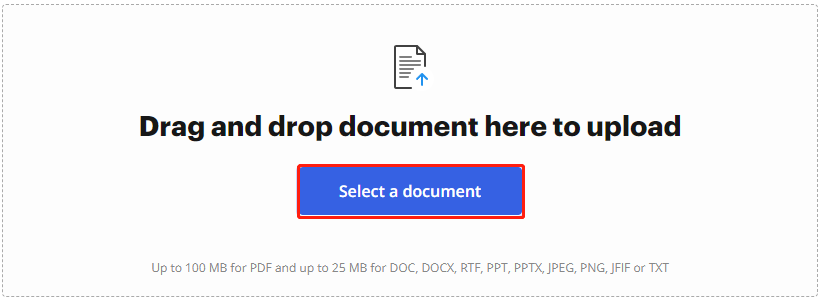
Step 2: After the PDF file is uploaded, find and right-click on the signature, and then click Copy.
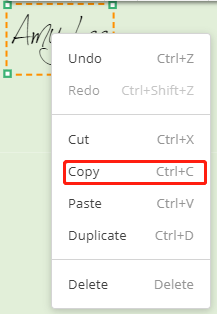
Step 3: Navigate to the destination and paste the signature.
Step 4: After you finish the editing operation, save your document. You can save it in your account, download it to your computer, or send it straight to your recipient through DocHub.
Also read: How to Validate Signature in PDF? Detailed Steps Are Here
Method 3: Copy Signature from PDF via Screenshot
If the signature in the PDF is displayed in text format, you can’t extract it using other methods. In this case, screenshotting signatures from PDF is an alternative way to copy them. The following steps show you how to copy signature from PDFs by taking screenshots.
Step 1: Open your PDF file with a PDF reader like a web browser (such as Google Chrome), MiniTool PDF Editor, etc.
Step 2: Locate the signature you want to copy and screenshot it by using a keyboard shortcut or professional snipping tools. If you are on a Windows PC, press Windows + Shift + S keys to screenshot the signature. If you run a Mac, press Command + Shift + S keys instead.
Step 3: Then save the screenshot on your computer.
Step 4: Open the PDF that you want to add the signature and then put the snapshotted signature to it.
Related articles:
- How to Copy Text from PDF? Two Ways to Copy from a PDF
- How to Copy Image from PDF to the Desired Place [Solved]
Conclusion
To sum up, this post provides you with 3 available methods to copy signature from a PDF. According to your preference, choose a way from them to copy signature from PDFs. For any questions or problems related to MiniTool PDF Editor, please contact us by sending an email to [email protected]. We will get back to you as soon as possible.