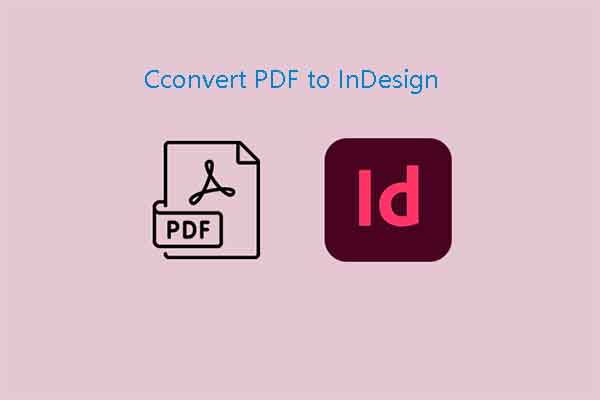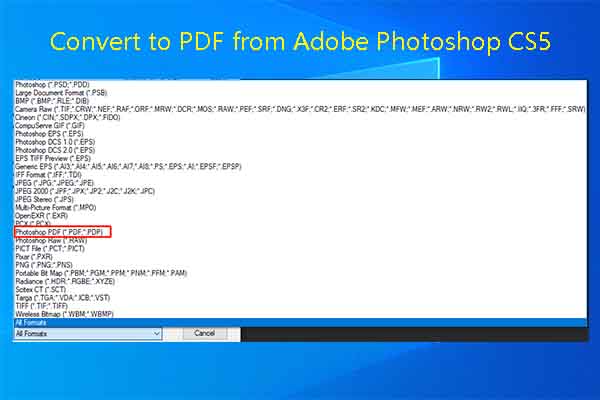There are several ways to create PDFs. One of the methods is to create PDFs from one or multiple images. You can merge images in the same or different formats to PDFs. Converting images to PDFs is another way to combine images to PDFs.
Merge Image to PDF Offline
MiniTool PDF Editor is a multifunctional PDF management tool for Windows computers. By using it, you can create, open, edit, convert, compress, share, and do other changes to PDFs. As for PDF creation, it allows you to create PDFs from blank pages, images, files, CAD, scanners, and HEIC.
In addition to that, MiniTool PDF Editor also enables you to convert images to PDFs. Those images can be in the same or different formats. How to combine JPEGs/PNGs/BMPs/TIFFs/HEICs into one PDF via MiniTool PDF Editor? Here’s how to do.
Step 1: Click the button below to download and install MiniTool PDF Editor on your computer.
MiniTool PDF EditorClick to Download100%Clean & Safe
Step 2: Run MiniTool PDF Editor to enter its main interface and then click the Create option. In the prompted window, click From Image.
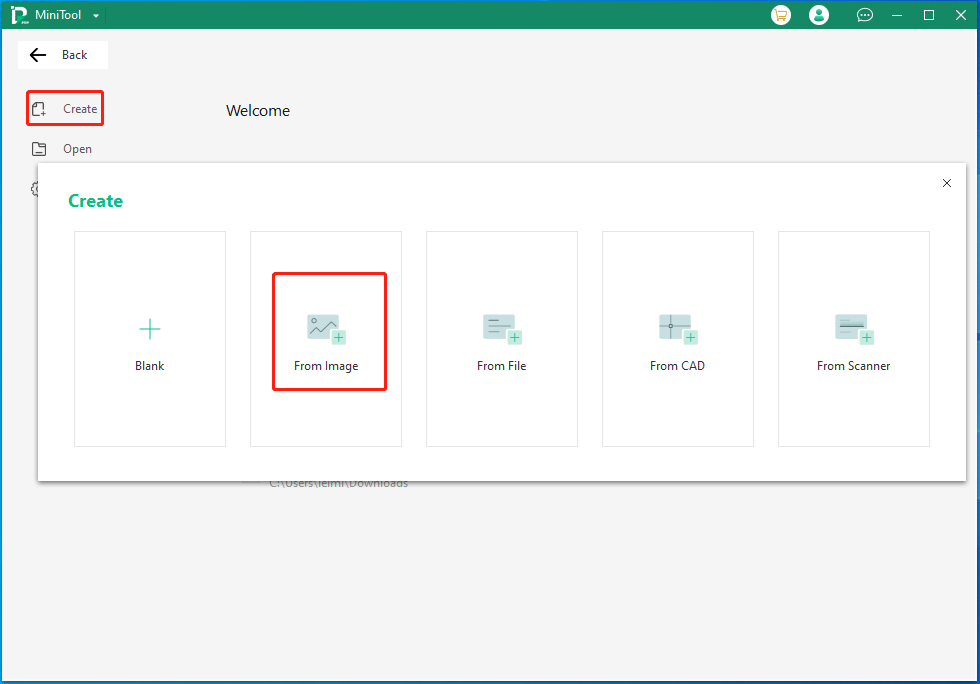
Step 3: Head to the Image to PDF tab and then open the image files that you want to merge to PDF with one of the following methods.
- Drag and drop images into the box.
- Click Add Files and then find & open target images in the pop-up window.
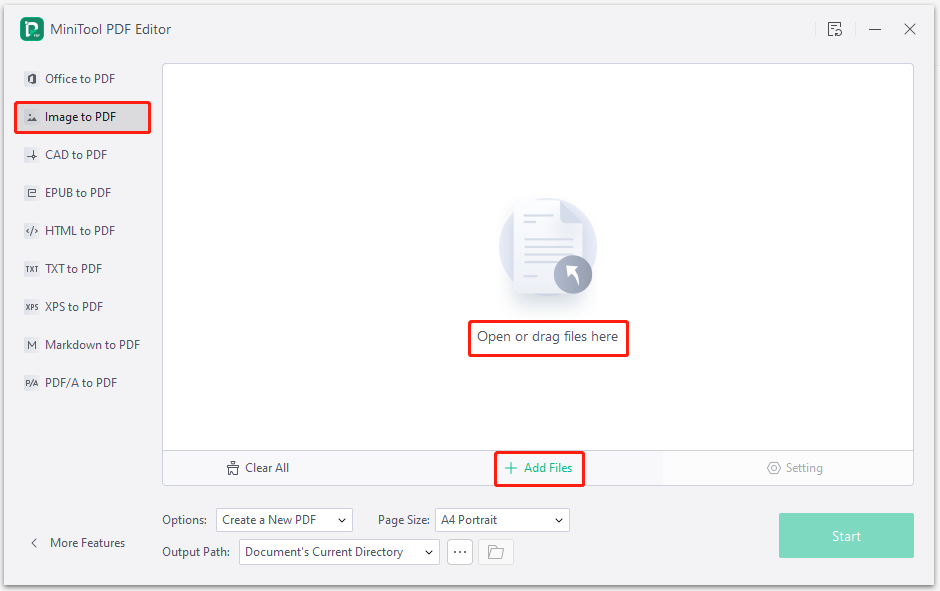
Step 4: From the Options drop-down menu, click Create a New PDF. According to your demands, configure the page size or output path manually. After that, click the Start button to execute the operation.
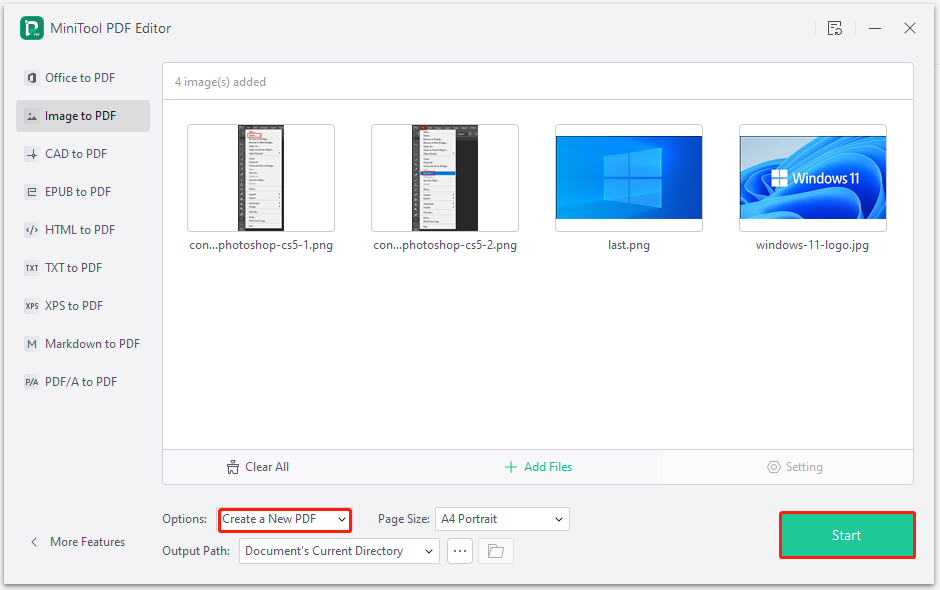
Step 5: After a while, all the selected images will automatically be merged to a PDF. Besides, MiniTool PDF Editor will open the PDF by automatic.
Step 6: Click on the down icon next to MiniTool to open the drop-down menu. Then click the “Save as” option on the menu.
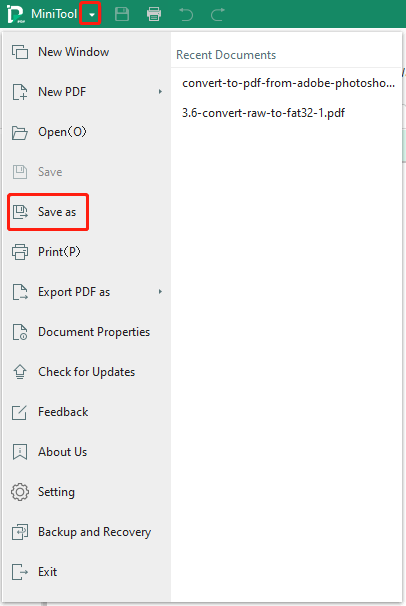
Step 7: Configure the location and file name for the PDF. Then click the Save button to store the file.
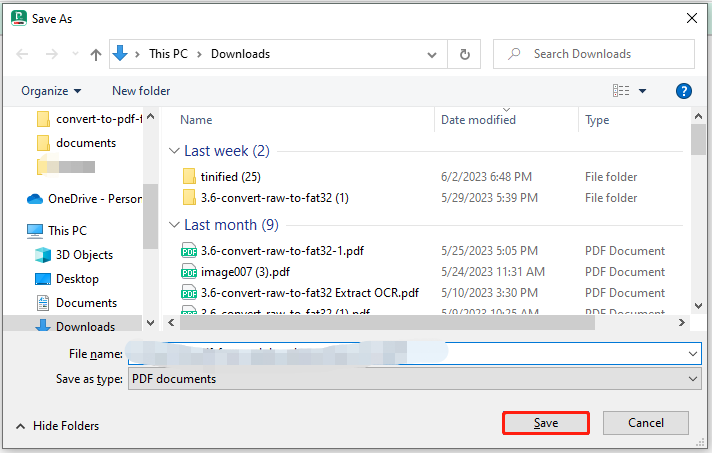
Merge Image to PDF Online
If you want to merge JPG files into one PDF with the Internet, use online image to PDF converters to perform the conversion. For instance, you can use tools from iLovePDF, Smallpdf, XConvert, JPG to PDF, PDF2GO, ASPOSE, etc. to do that.
Different from MiniTool PDF Editor, these converters don’t require you to download and install them on your computer. However, they need a fast and stable network. Otherwise, the conversion will fail to complete.
Here, we show you how to combine JPEGs into one PDF via Smallpdf.
Step 1: Open your web browser and go to smallpdf.com.
Step 2: Click Tools > JPG to PDF.
Step 3: Upload JPG files to the service by directly dropping JPGs into the box or choosing a file source from the drop-down menu and following the on-screen instructions to finish the upload process. As the picture below shows, you can upload JPGs from the device (local computer), Smallpdf, Dropbox, and Google Drive.
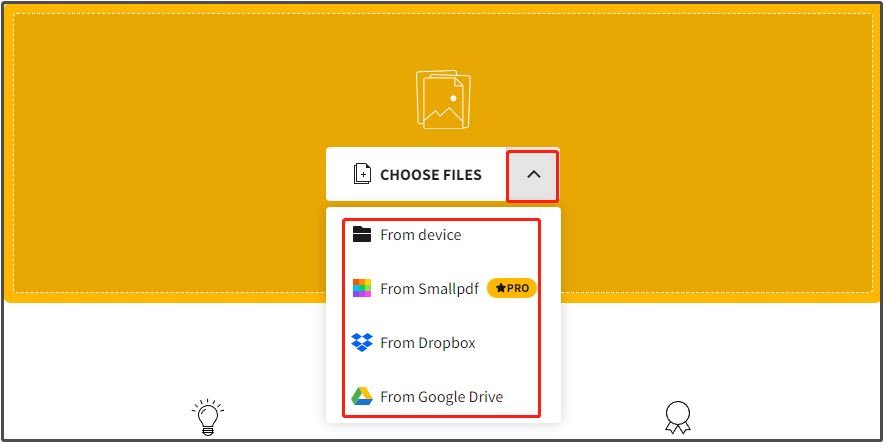
Step 4: After all the needed JPGs are uploaded, merge JPG files into one PDF by clicking the Convert button at the upper right corner of the webpage.
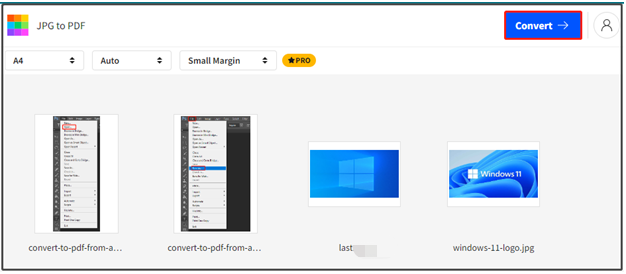
Step 5: Once the conversion completes, click the Download button to get the PDF downloaded on your device.
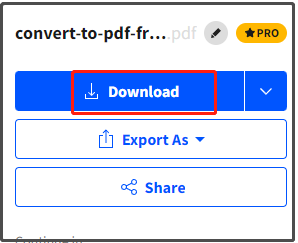
Bottom Line
How to combine PNG to PDF? How to merge JPG into one PDF? When you are bothered by questions like that, pay attention to this post. It provides you with the steps to merge image to PDF. By following these steps, you can merge images in identical or different formats to a PDF smoothly.
If you have any thoughts about this topic, share them with us in the following comment area. For any issues that occur when you use MiniTool PDF Editor, contact us by sending an email to [email protected]. We will help you work them out as soon as possible.