This post introduces PDF and InDesign briefly and then shows you how to convert PDF to InDesign. You can use MiniTool PDF Editor to perform the conversion offline or try an online PDF to InDesign converter to conduct the conversion.
About PDF and InDesign
PDF (Portable Document Format) is a versatile file format developed by Adobe. Being one of the most commonly used file types, PDF offers you an easy and reliable way to present and exchange documents. Besides, it can preserve document formatting, making it more shareable.
However, PDF files are primarily meant for viewing instead of editing. So, it is hard to edit PDFs unless you use a professional PDF editor. As for InDesign, it is widely used by graphic designers, artists, publishers, and marketing professionals across the world.
InDesign can work with multiple file formats. For instance, it is compatible with PDF, EPUB, JPEG, PNG, ESP, HTML, XHTML, QuarkXPress, and QuarkXPress Passport. The supported output formats of InDesign include Word, Excel, PowerPoint, JPG, JPEG, TXT, RTF, TIFF, EPUB, and HTML.
With InDesign, you can manage your digital files and print them into books, reports, magazines, etc. In addition to that, converting PDF to InDesign helps you enrich the content and improves your workflow automation. Given facts like that, you may want to convert PDF to InDesign. Here comes the question: how to convert PDF to InDesign. If you have the same doubt, this post is what you need in which detailed steps are shown to you.
How to Convert PDF to InDesign
MiniTool PDF Editor is a comprehensive PDF editor for Windows computers. It allows you to open, create, edit, convert, merge, split, compress, and make other changes to PDFs. For instance, you can black out text in PDF, copy images from PDF, convert screenshots to PDF, copy text from PDF, and sign PDF by using MiniTool PDF Editor.
It allows you to switch file formats between PDF and other file types. To be specific, it helps you convert PDF to Word/Excel/PPT/image/TXT/HTML/EPUB/CAD/PDF/A/markdown/XPS, and vice versa. Here, you can convert PDF to InDesign via MiniTool PDF Editor by using the steps below.
Step 1: Click the button below to download and install this PDF to InDesign converter.
MiniTool PDF EditorClick to Download100%Clean & Safe
Step 2: Enter the main interface by running the software.
Step 3: Open the target PDF in MiniTool PDF Editor.
- After you click Open, find and select the target PDF in the prompted window, and then click the Open button.
- Click on the “+” button at the bottom of the main interface, and then find and open the PDF to convert in the pop-up window.
- Drag and drop the target PDF into the interface of MiniTool PDF Editor.
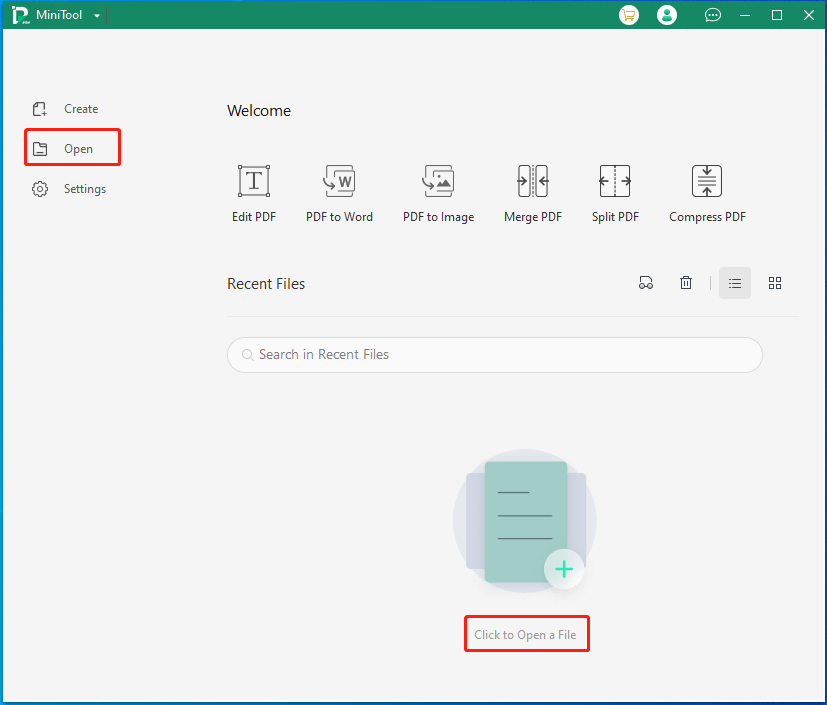
Step 4: After that, convert PDF to InDesign supported files. To do that, navigate to the Convert tab and click on a specific option based on your demand. In this scenario, we click the PDF to Word option.
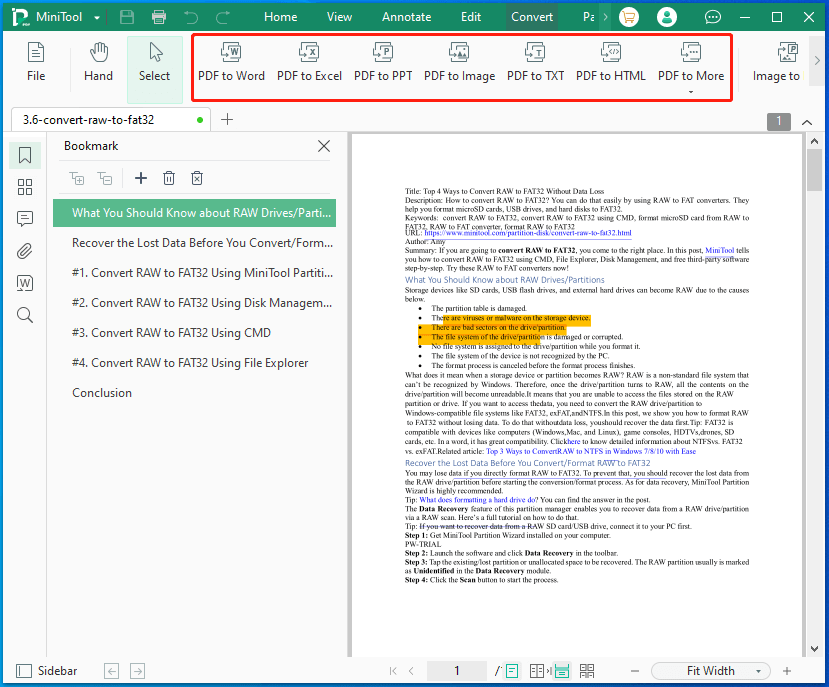
Step 5: In the next window, select the output format and path from the given options. Then click the Start button to begin the conversion.
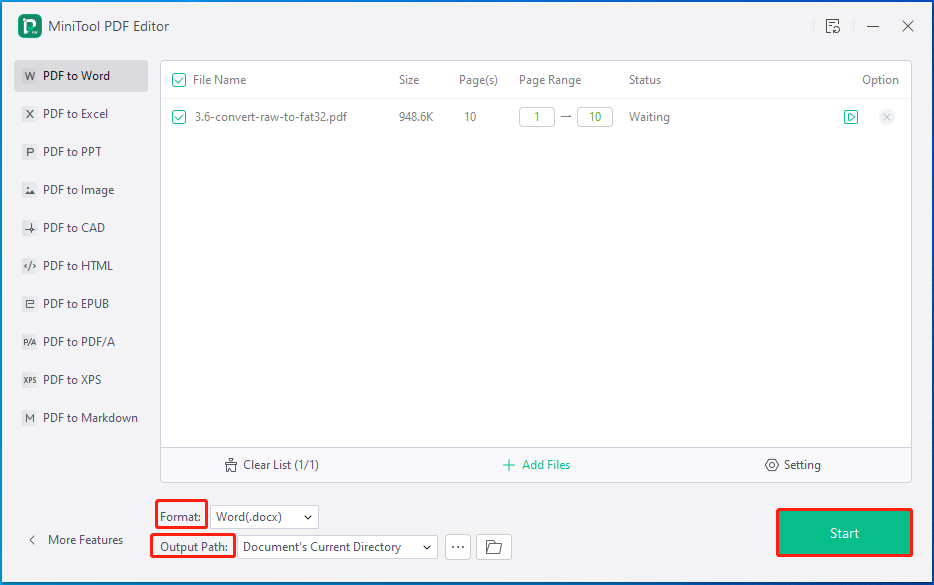
Once the conversion completes, you can see the converted result at the assigned place.
Further reading:
If you want to convert PDF to InDesign online, you can use online PDF to InDesign converters like DocHub. It helps you finish PDF to InDesign conversion with the Internet. You don’t need to download and install the converter on your computer. Instead, navigate to this website on a browser and upload the target PDF to it.
However, the uploaded documents should be within 25MB. Otherwise, you will fail to upload them. After you upload the PDF, follow the on-screen instructions to finish the conversion. Then download or export the converted file.
How to Open PDF in InDesign
To open PDF in InDesign, you can follow these steps.
Step 1: Open your project in InDesign.
Step 2: Select File and Place and check the Show Preview box.
Step 3: Choose Show Import Options and then select the PDF file.
Step 4: Choose one page or multiple pages. If you want, select the entire document to open.
Step 5: Then click on the Open button to confirm the operation.
Also read: How to Open a PDF in Word? There Are Two Methods
Conclusion
For some reason, you need to convert PDF to InDesign. A PDF to InDesign converter is required to do that. MiniTool PDF Editor is an offline converter, which allows you to finish the conversion within a few clicks. To convert PDF to InDesign with Internet, use online PDF to InDesign converters like DocHub.
Each method has both advantages and disadvantages. According to your situation, pick a suitable method to finish the process. If you encounter any issues while using MiniTool PDF Editor, directly contact us by sending an email to [email protected]. We will get back to you as soon as possible.