This post tells you how to sign a PDF document in detail. You can add a PDF signature by using professional PDF signers. In addition to MiniTool PDF Editor, there are several PDF signers that allow you to sign PDF online.
Why a PDF Signature Is Needed
A digital signature in a PDF is equivalent to an ink signature on a paper document, but it’s safer than the latter. Actually, PDF signatures are used to ensure that the document has not been modified by someone other than its author. They can also prove that the author is whom we expect instead of somebody else.
In a word, PDF signatures can protect the content and show who signed or approved the document. Here comes the question: how to sign a PDF? As you know, PDF isn’t editable. So, you need to sign a PDF with the help of expertized PDF signers. The section below shows you how to sign a PDF document online or offline via PDF signers.
#1. Sign PDF Offline via MiniTool PDF Editor
To sign a PDF without the Internet, you can use MiniTool PDF Editor. As its name indicates, it enables you to edit PDF files effectively. For instance, you can add or remove text/images/links to PDF, crop PDF, split pages, etc. In addition to editing PDFs, it is also capable of viewing, annotating, converting, protecting, and sharing PDFs.
Download and install this multifunctional PDF editor by clicking the button below. Then follow the given steps to sign PDF.
MiniTool PDF EditorClick to Download100%Clean & Safe
Step 1: Launch MiniTool PDF Editor to enter its main interface.
Step 2: Open the PDF to sign via this software.
- Click Open in the left panel.
- Find and select the target PDF file in the pop-up window.
- Click the Open button to confirm the operation.
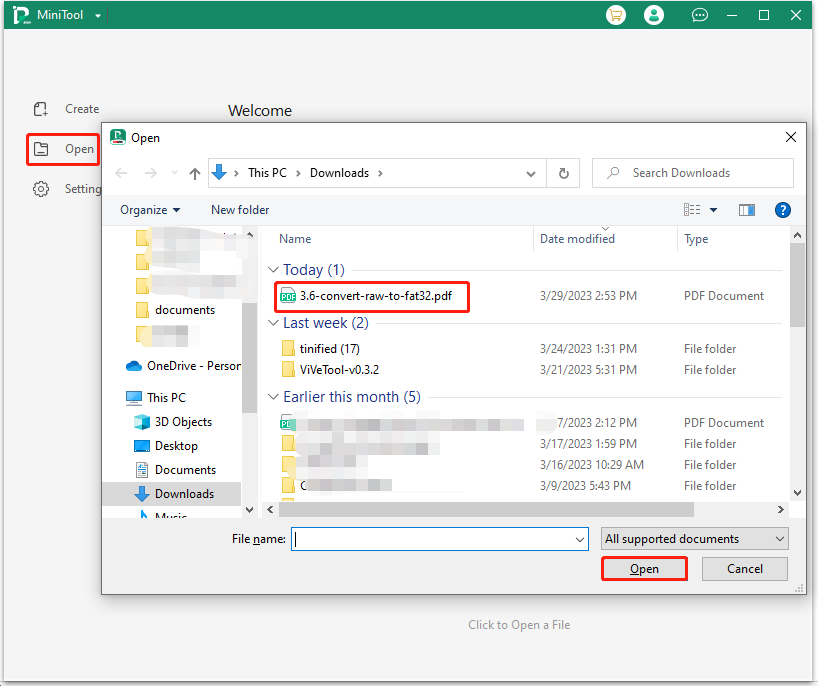
Step 3: Navigate to the Protect tab at the top toolbar, click Signature, and then tap Create New Signature.
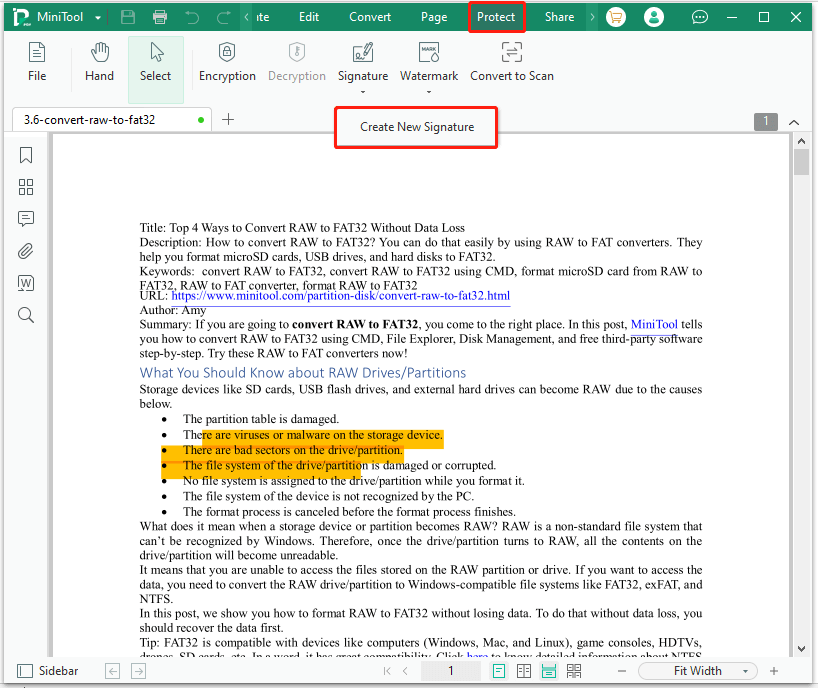
Step 4: In the prompted window, choose a way from the given options to add a PDF signature. For instance, you can sign PDF by inputting words, handwriting, or using an image. After you configure the signature, click OK to confirm the operation.
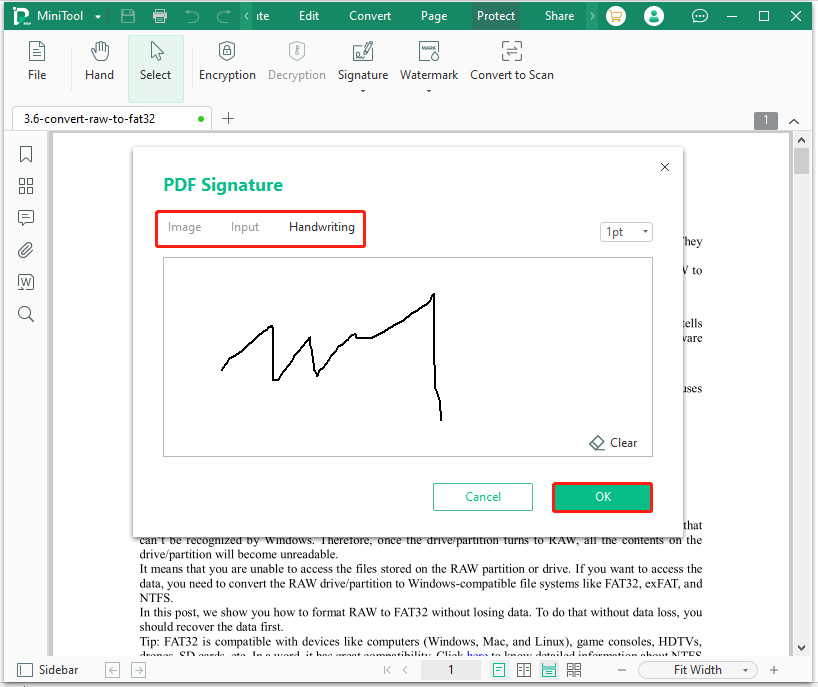
Step 5: Next, you should choose the place where you want to add the signature to. Drag the signature to the desired place and then click Apply. For further settings, click Apply to and then configure the settings based on your needs. Finally, click OK to save the changes.
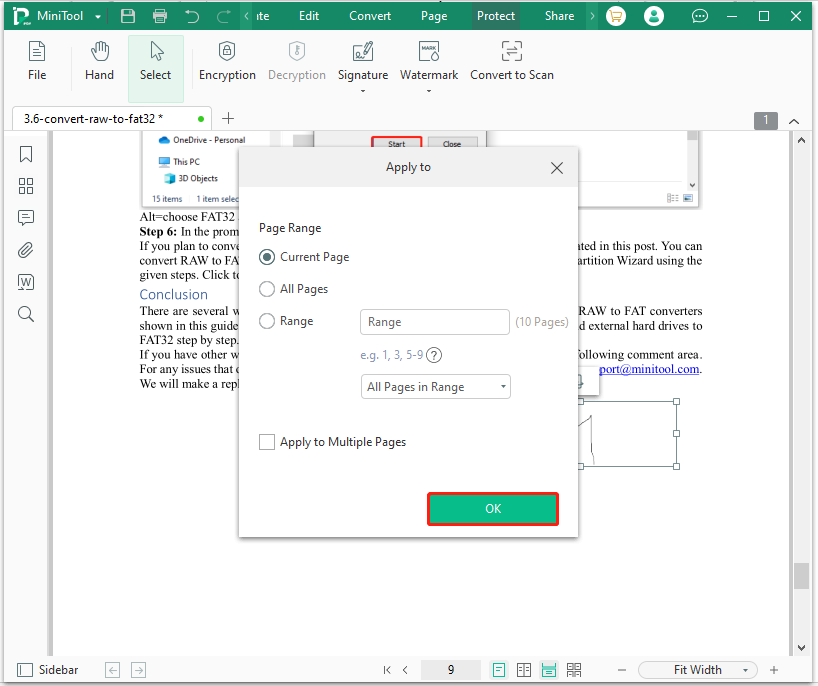
Step 6: If you want to save the signed PDF to your desktop, click the down arrow icon next to MiniTool and click the Save as option in the drop-down menu. Then follow the given instructions to finish the process.
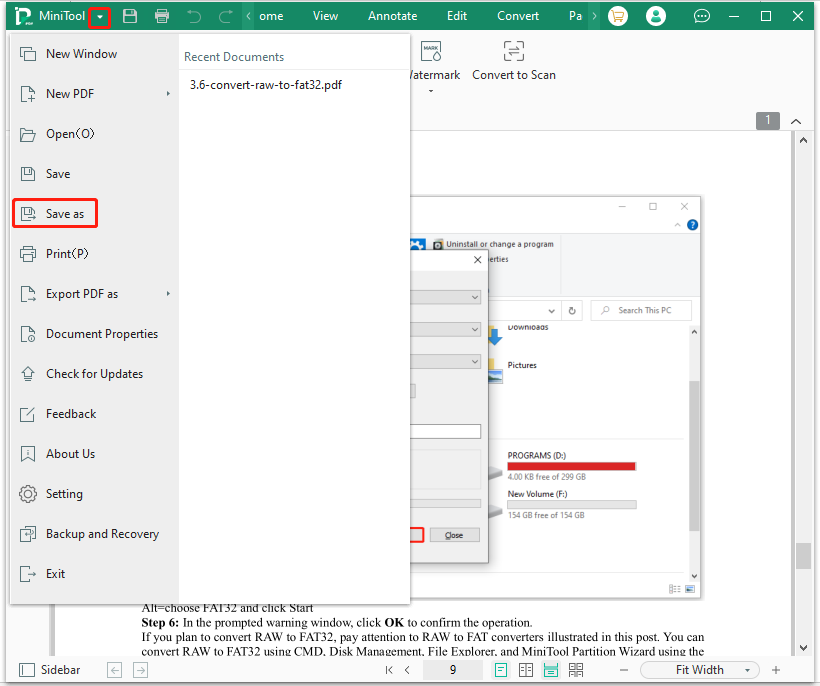
#2. Sign PDF Online via Adobe Acrobat
If you want to sign PDF online, you should utilize an online PDF signer. Then Adobe Acrobat is a great option. The following steps show you how to sign a PDF document via Adobe Acrobat.
Step 1: Go to the official website of Adobe Acrobat and switch to the E-Sign tab.
Step 2: Open the drop-down menu of Select a file and then select a place where the target PDF file is located. Then find and open the needed PDF.
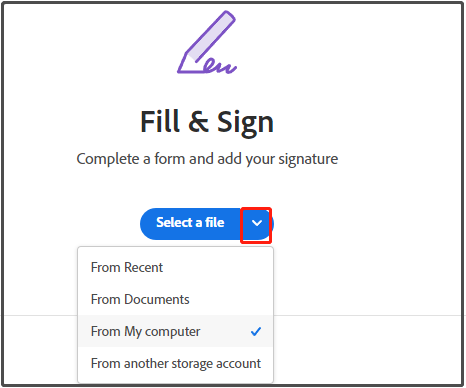
Step 3: You may be required to continue with one of the given platforms. If so, follow the instructions to move on.
Step 4: Click the E-Sign option on the left webpage.
Step 5: Under this section, tap Add signature or the “+” icon behind this option. In the prompted window, select a way to add the signature from the offered options (Type, Draw, or Image). After that, input your signature and click Save.
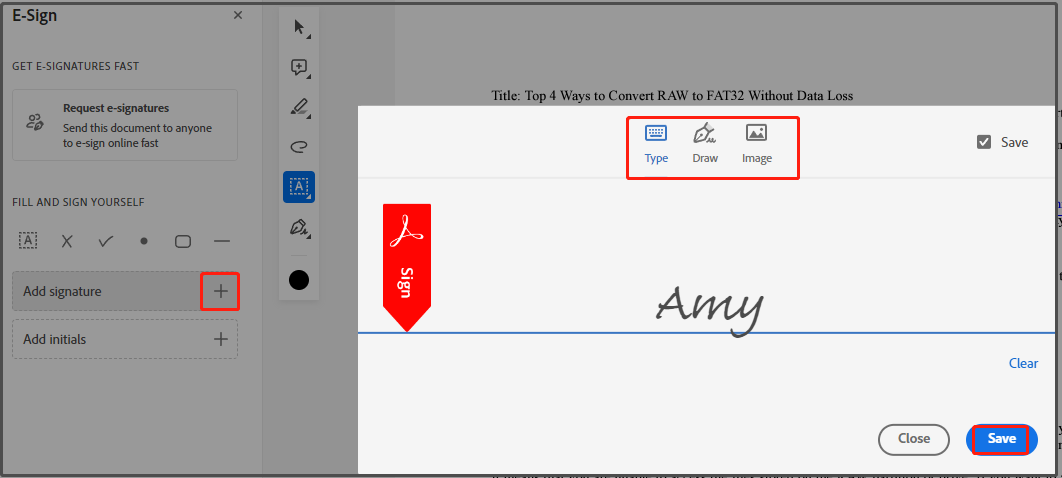
Step 6: Likewise, drag the signature to the expected place on your PDF file. If you want to make further changes, click the given options to do that.
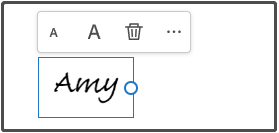
Step 7: After finishing the PDF signing process, click the Download button at the upper right corner of the page. Then the modified PDF will be downloaded to your computer.
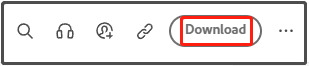
In addition to Adobe Acrobat, you can also use the following services to sign PDF online. Move to the website of these PDF signers and follow the on-screen instructions to complete the operation.
- I Love PDF
- Smallpdf
- Sejda
- DocFly
- PDF24 Tools
- DigSigner
Conclusion
This post shows you how to sign a PDF document both online and offline. According to your preference, pick a way to sign PDFs. If you encounter any difficulty while using MiniTool PDF Editor, contact us by sending an email via [email protected]. We will get back to you as soon as possible.

