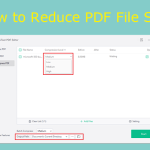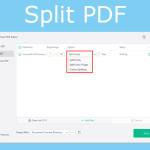In this post, MiniTool lists several PDF extractors to help you extract pages from PDFs. According to your preference, you can extract PDF pages online or offline. Just pick a suitable PDF extractor to extract PDF pages now!
You can extract a certain page from a PDF file with the help of a PDF extractor. In this post, we illustrate how to extract pages from PDFs via 5 PDF extractors step-by-step. You just need to select a program and follow the given steps to finish the extraction.
Extract PDF Pages via MiniTool PDF Editor
Different from other PDF extractors, MiniTool PDF Editor is a desktop version. It means that you need to download and install it on your computer before using it. As a multifunctional PDF editor, it allows you to view/edit/convert PDF, password-protect PDF, add pages to PDF, replace PDF pages, remove pages from PDF, and so on.
To extract PDF pages via this tool, follow the steps below.
Step 1: Click on the button below to download MiniTool PDF Editor.
MiniTool PDF EditorClick to Download100%Clean & Safe
Step 2: Double-click on the downloaded pdfeditor.exe file on your computer to run it. In the pop-up window, check the Service Agreements and click Install Now. Then the program will be installed automatically.
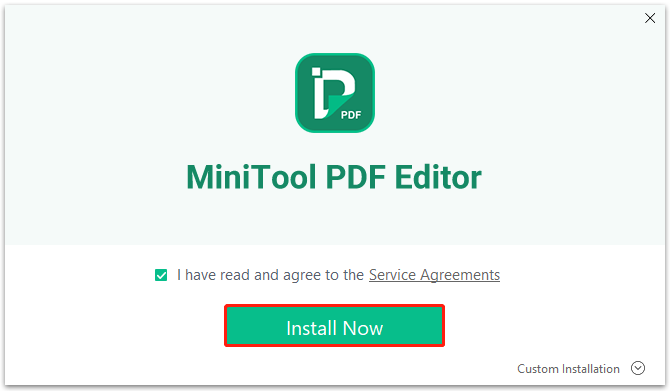
Step 3: Click Start Now in the prompted window to run MiniTool PDF Editor.
Step 4: In the left panel, click Open. Then find and choose the target PDF file in the elevated window and then click Open.
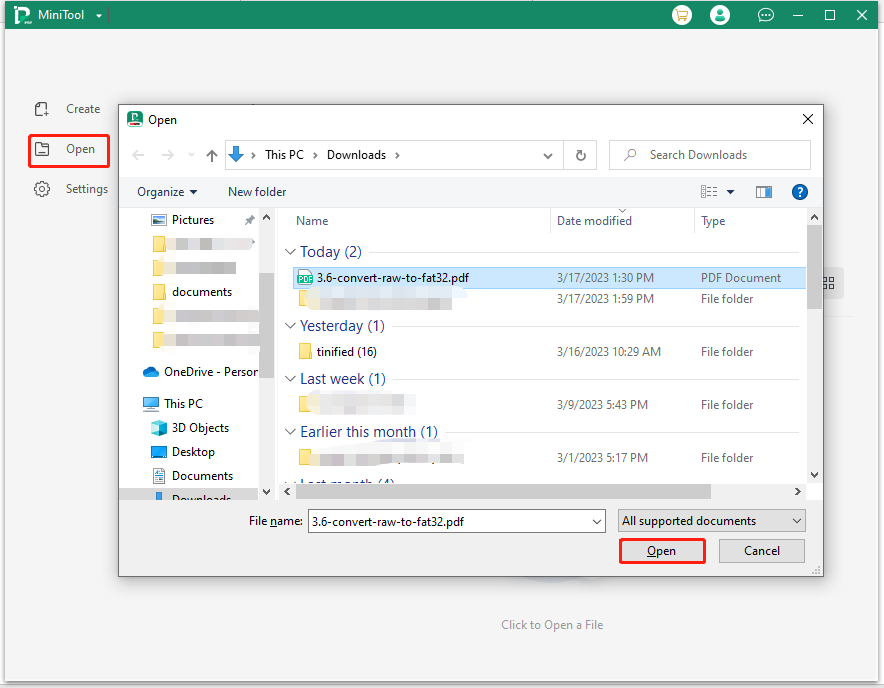
Step 5: Tap the Page tab and then click Extract. In the pop-up window, choose an extraction mode, page range, and output path based on your needs. After that, click the Start button to begin the process.
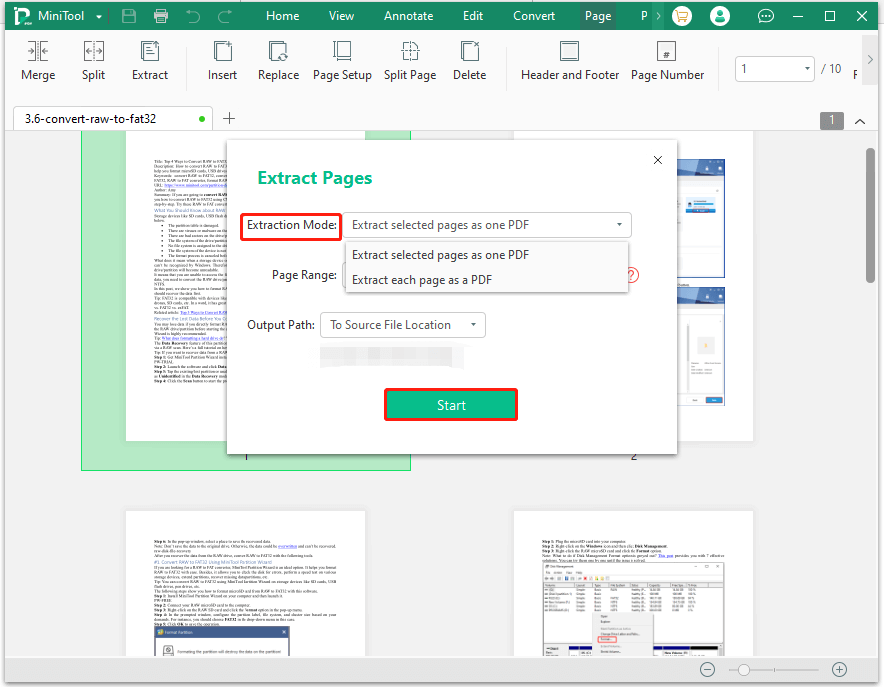
Step 6: You can view the result at the assigned place after the process ends.
Extract PDF Pages via Smallpdf
Smallpdf is also an online tool enabling you to extract pages from PDF with ease. Here’s the tutorial on how to extract pages from PDF via Smallpdf.
Step 1: Navigate to the official website of Smallpdf.
Step 2: Click Tools > Split PDF under the Split & Merge section.
Step 3: Drag and drop the PDF file into the box. Alternatively, you can open the Choose Files drop-down menu and find & open the target PDF file.
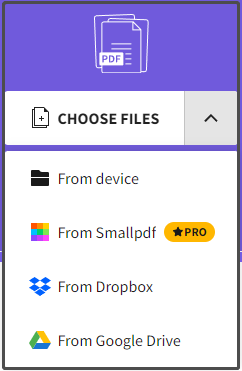
Step 4: In the prompted page, select Extract pages and click Extract.
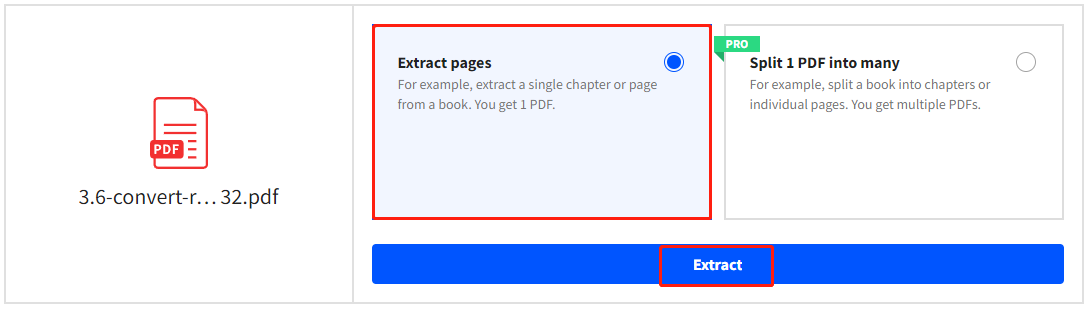
Step 5: On the next page, you can preview the extracted PDF pages. According to your needs, choose PDF pages and click Extract to execute the operation.
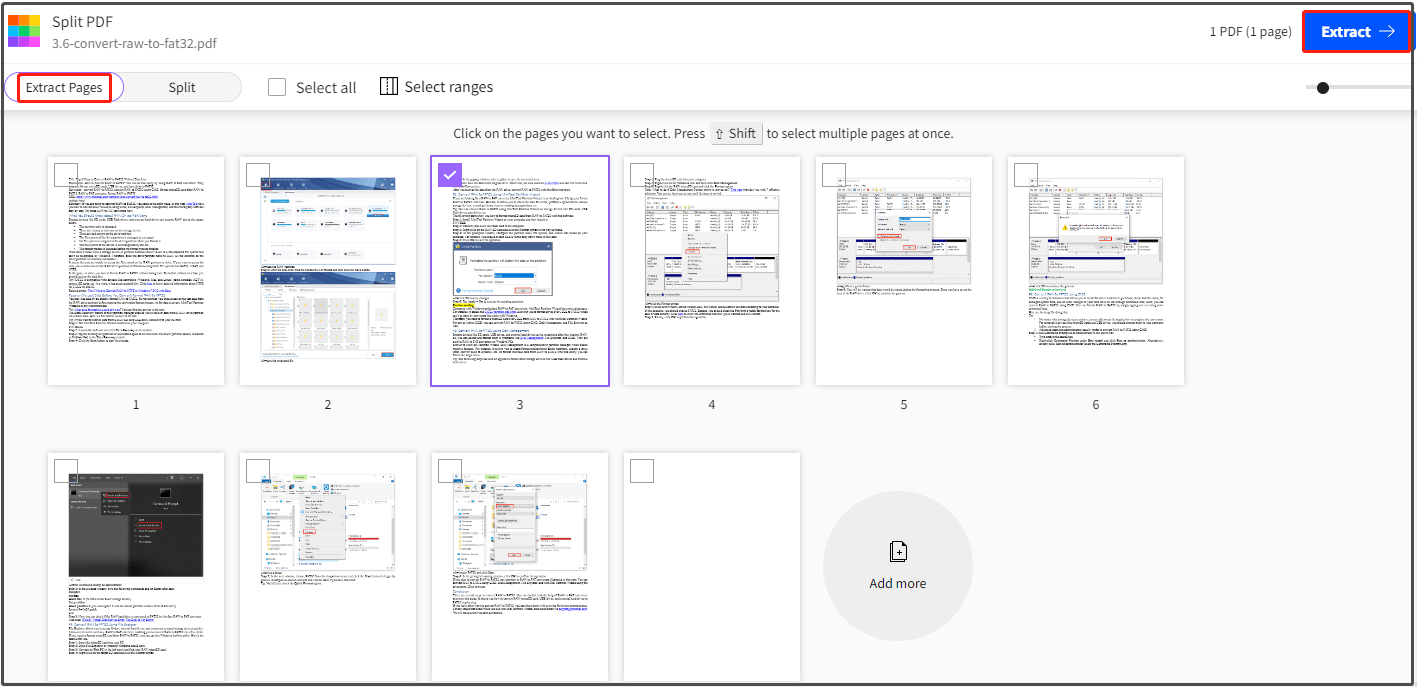
Step 6: Simply download the result or save it to Smallpdf, Dropbox, or Google Drive. If necessary, you are able to compress the PDF.
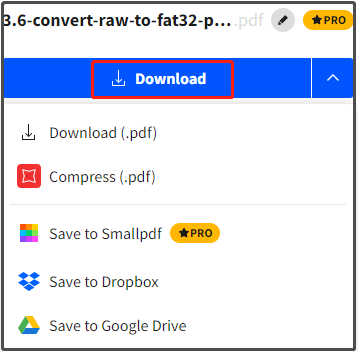
Extract PDF Pages via PDF24 Tools
You can extract PDFs for pages online or offline via PDF24 Tools. To extract pages from PDF online, follow these steps.
Step 1: Move to the official website of PDF24 Tools.
Step 2: Click All tools > Extract PDF pages.
Step 3: Drop the PDF file into the box or click Choose files and then select and open the target PDF file in the prompted window.
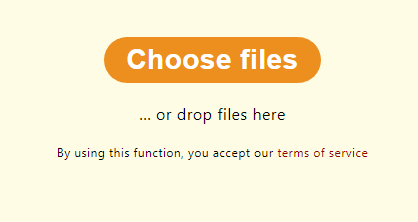
Step 4: Pick the pages you want to extract and click the Extract pages button to start the process.
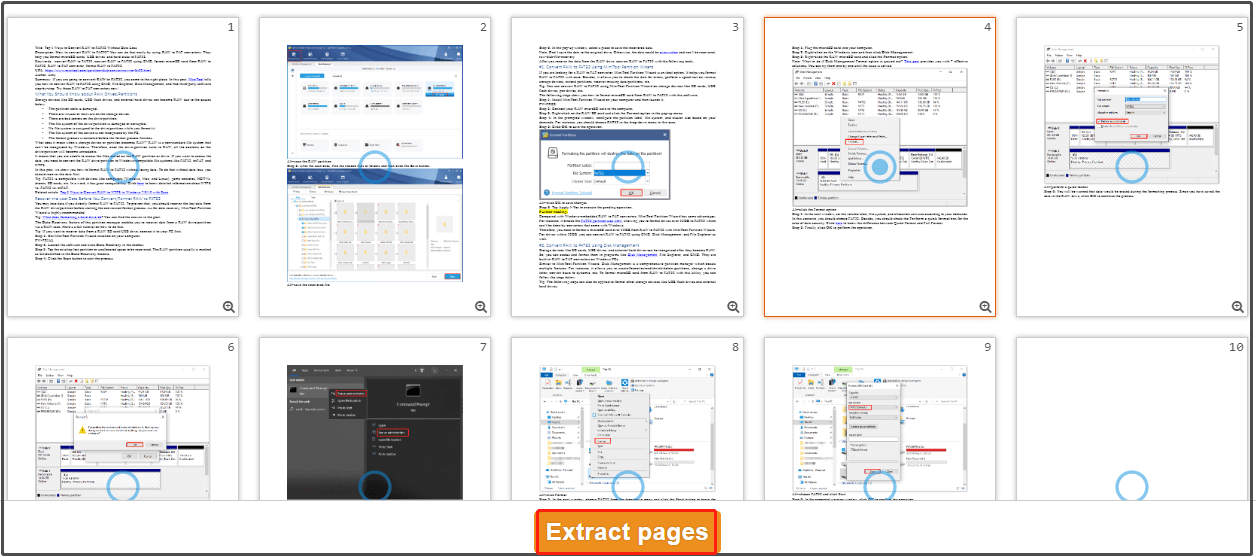
Step 5: Then you can download, preview, erase, or save the extracted PDF pages freely.
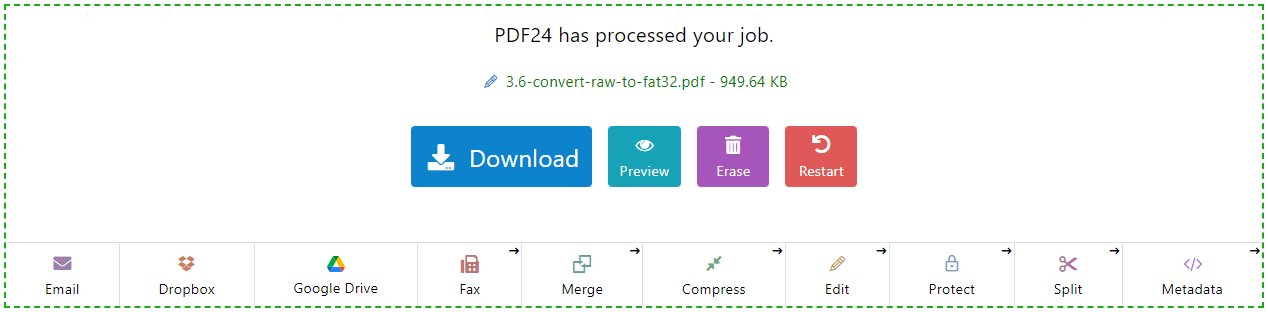
Extract PDF Pages via I Love PDF
This is a free online tool that allows you to extract pages from PDF, merge PDF, compress PDF, convert PDF, and perform other operations related to PDF. To extract PDF via I Love PDF, you can follow the steps below.
Step 1: Navigate to the official website of this tool and then tap the SPLIT PDF tab.
Step 2: Click Select PDF file and choose the PDF file that you want to extract pages from in the pop-up window.
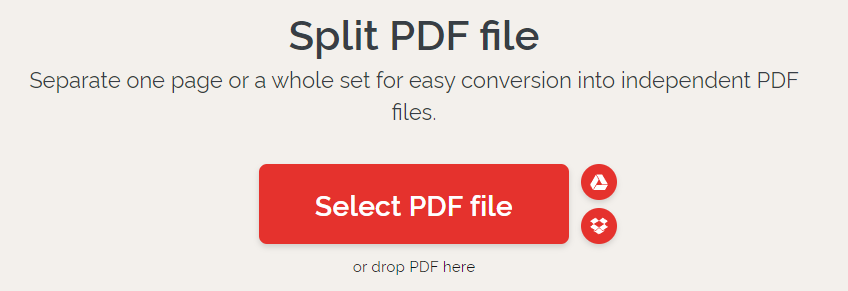
Step 3: Click the Open button.
Step 4: In the pop-up page, click Extract pages, choose an EXTRACT MODE, pick pages to extract, and then click Split PDF.
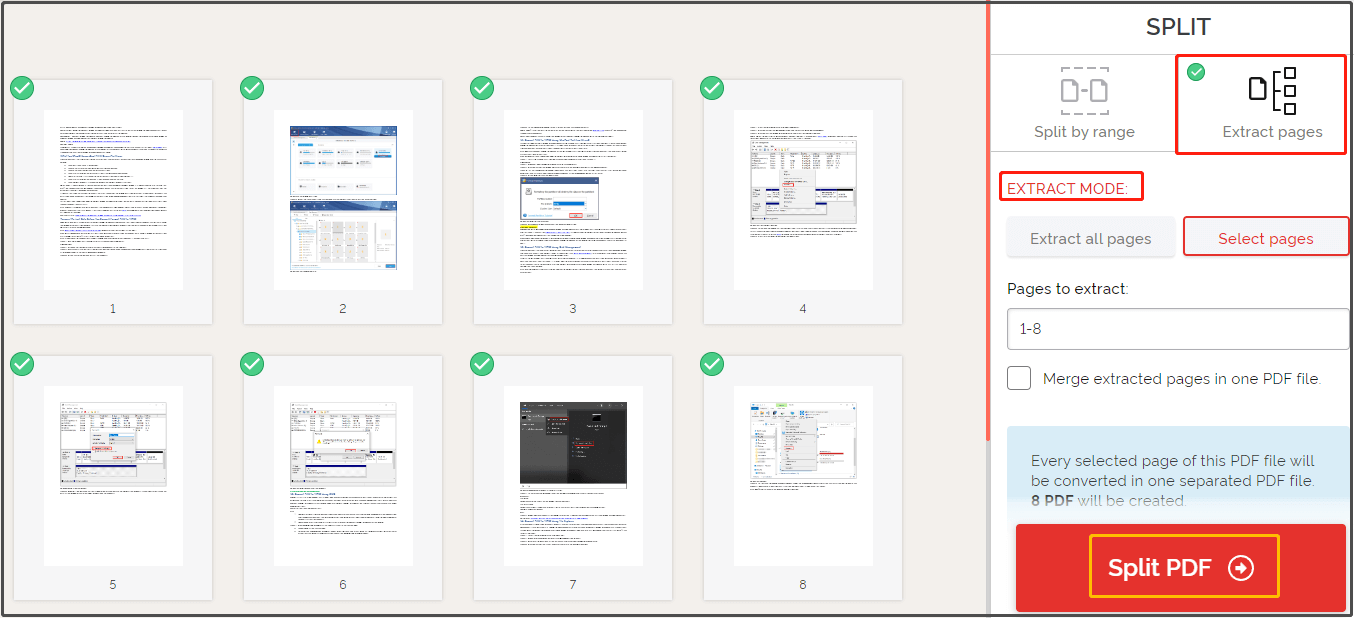
Step 5: Generally speaking, I Love PDF will automatically download the extracted PDF pages after the extraction process ends. If it doesn’t download by automatic, you can click Download split PDF to download the extracted PDF pages manually.
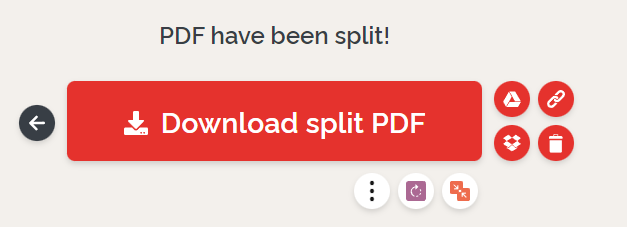
Extract PDF Pages via Sejda
The Sejda website also provides you with a chance to extract PDF pages online. The following steps show you how to extract pages from PDF through this website.
Step 1: Go to sejda.com and click All Tools > Extract Pages.
Step 2: Find and open the PDF file to extract after you click Upload PDF files. Alternatively, you can also click the down arrow icon behind Upload PDF files and then choose a place where you want to upload the target PDF file.
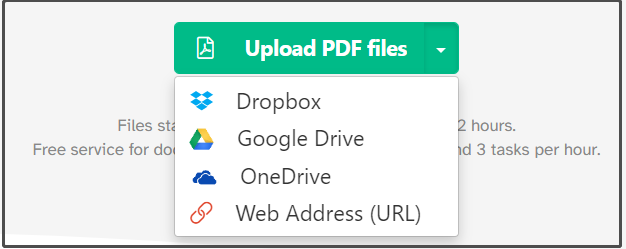
Step 3: Select the pages that you want to extract and click the Extract pages button.
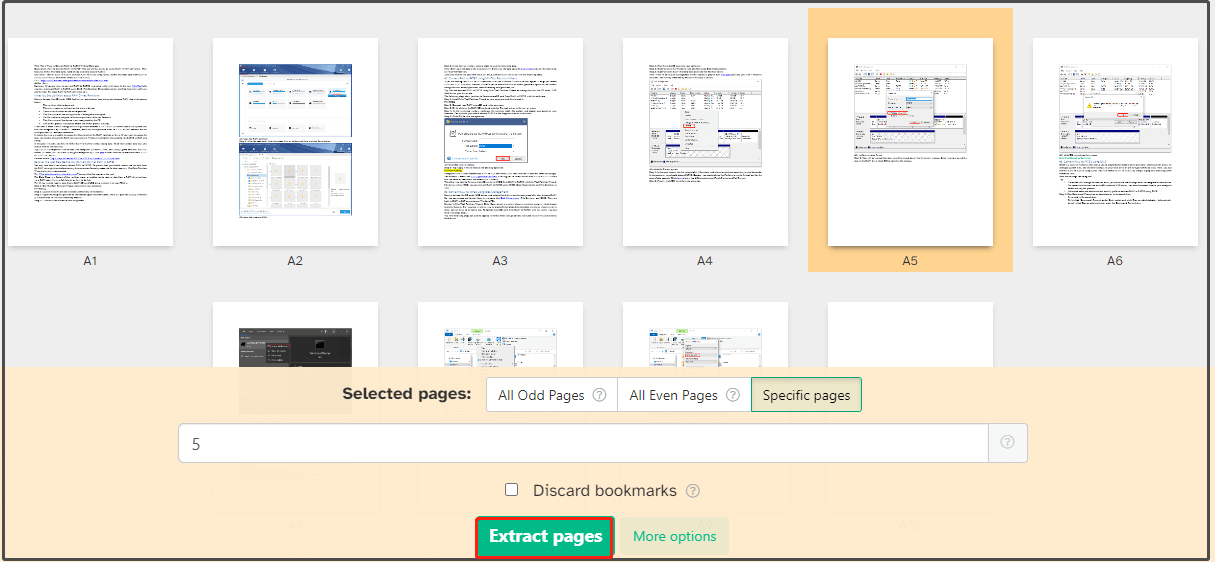
Step 4: Based on your needs, download, share, print, or do other operations to the extracted PDF pages.
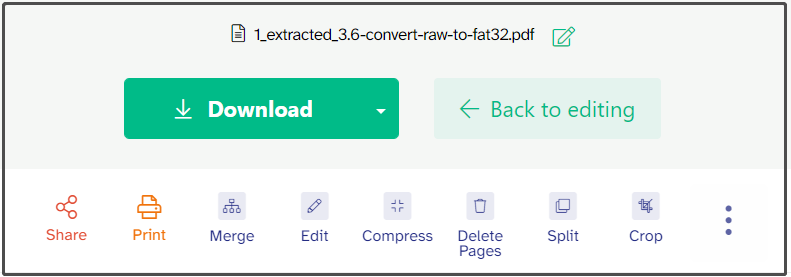
Bottom Line
This post summarizes five PDF extractors that enable you to extract pages from PDF. Both online and offline PDF extractors are offered to you. Simply choose one tool to extract PDF pages according to your preference. If you encounter any issues while using MiniTool PDF Editor, contact us via [email protected]. We will make a reply as soon as possible.