As we all know, Adobe Acrobat Reader is a widely popular PDF editor that’s often used to read, edit, print, encrypt PDFs, and more. However, this tool sometimes also runs into various errors, such as “blank page PDF”, “Adobe Reader can’t open PDFs”, “Adobe keeps crashing”, and the one discussed here.
The application was unable to start correctly (0xc0000022). Every time I open a .pdf file in Adobe Acrobat Reader DC on Windows 10 I get the error. So annoying. Any suggestions?https://community.adobe.com/t5/acrobat-reader-discussions/application-was-unable-to-start-correctly-0xc0000022/m-p/9515123
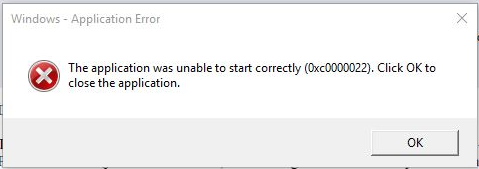
What causes “The application was unable to start correctly 0xc0000022 Adobe Reader”? According to user reports, the error often occurs when opening or saving a PDF file in Adobe Reader. The error can be caused by a corrupted Redistributable package, insufficient user permissions, and bad installation of the program. Don’t worry. Here we summarize 6 effective fixes for the error. Let’s start trying.
Fix 1. Use an Alternative to Adobe Acrobat Reader
If it’s urgent for you to handle a PDF file, we highly recommend you use an Adobe Acrobat Reader alternative – MiniTool PDF Editor. It’s a multifunctional PDF editor that can open, edit, save, convert, encrypt, compress, annotate, print, translate PDFs, and more. Let’s have a try.
MiniTool PDF EditorClick to Download100%Clean & Safe
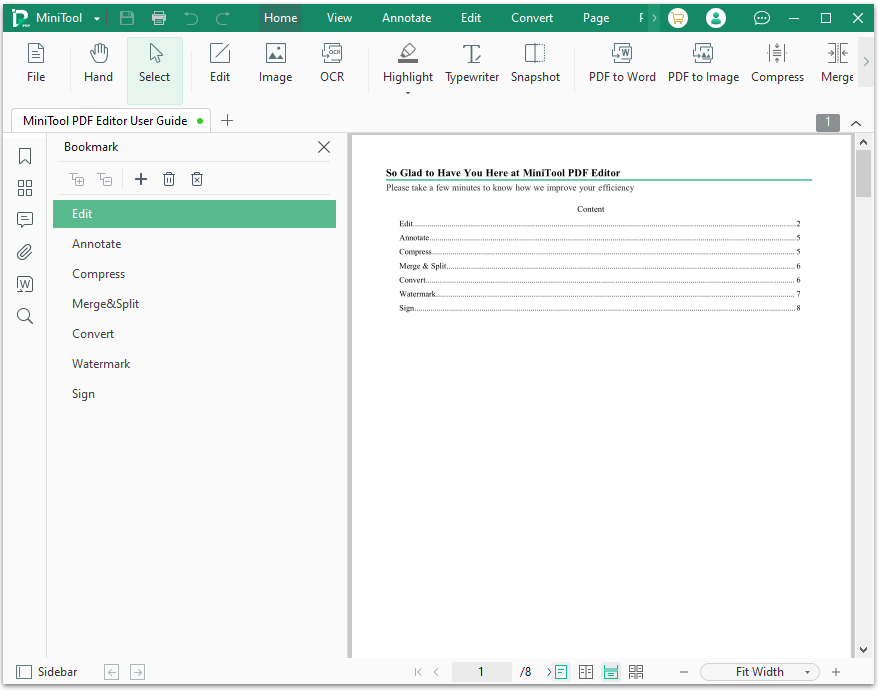
Well, if you still want to use Adobe Reader, move down to the following solutions to the application was unable to start correctly (0xc0000022) Windows 10 error.
Fix 2. Repair Adobe Acrobat Reader
Sometimes the Adobe The application was unable to start correctly 0xc0000022 error can be caused by a corrupt installation package. You can follow the steps below to repair Adobe Acrobat.
Step 1. Right-click the Start menu at the bottom left screen of Windows 10 and select Apps and Features.
Step 2. Find Adobe Acrobat from the list of the installed programs and click on Modify > Next.
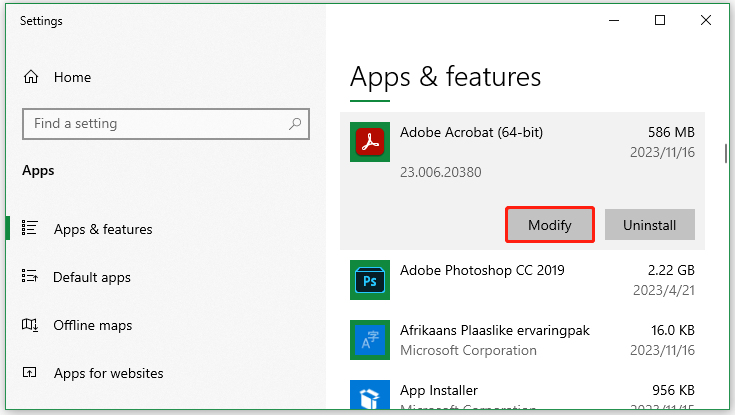
Step 3. Select Repair and click on Next. Then wait for your computer to repair Adobe Acrobat Reader.
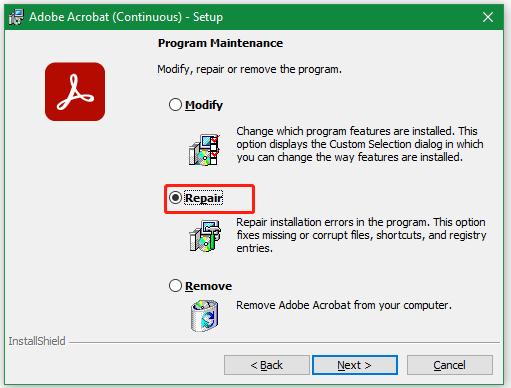
Step 4. Once done, click on Finish to close the app and see if the Adobe Reader error 0xc0000022 disappears.
Fix 3. Repair Microsoft Visual C++ Redistributable 2013
Microsoft Visual C++ Redistributable is an important part when installing some Windows apps like Adobe Acrobat Reader. If the package is corrupted, you can encounter the application was unable to start correctly 0xc0000022 Adobe Reader. Follow the guide below to repair the tool.
Step 1. Type control in the search box and select Control Panel from the best match.
Step 2. Change the View by type to Small icons and select Programs and Features.
Step 3. Scroll down to Microsoft Visual C++ Redistributable 2013 installation, and then right-click it and select Change.
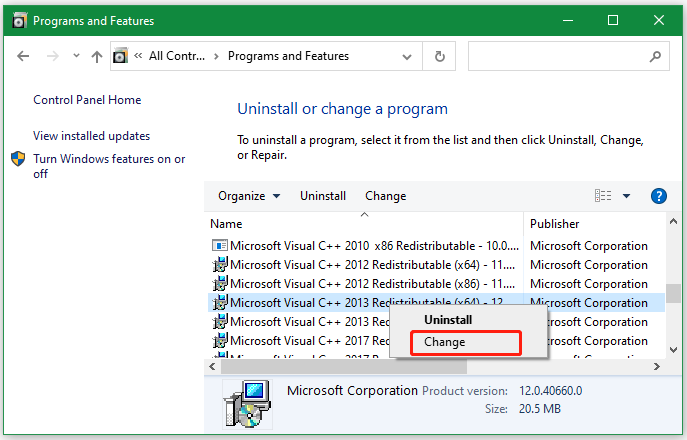
Step 4. Click on Repair and follow the on-screen instructions to complete the process.
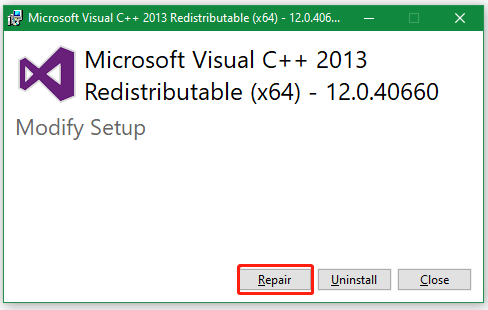
Once done, restart the reader and check if the application was unable to start correctly (0xc0000022) Windows 10 gets fixed.
Fix 4. Check the User Permissions for Adobe Reader
If you don’t have full control of Adobe Reader, you may encounter the Adobe The application was unable to start correctly 0xc0000022 error. In this case, you can try changing the permissions of the program.
Step 1. Right-click the shortcut of Adobe Acrobat and select Properties.
Step 2. Go to the Security tab and click on Edit.
Step 3. Select your user account from the list and check the box for Full control under the Permissions section.
Step 4. Click on Apply > OK to save the change.
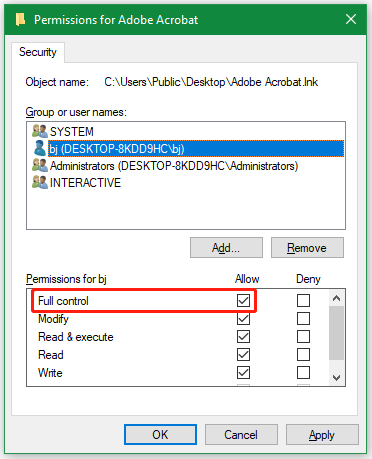
Once done, restart the program and check if the Adobe The application was unable to start correctly 0xc0000022 error is gone.
Fix 5. Clean Install Adobe Reader
Some users from the Adobe community reported that the “The application was unable to start correctly (0xc0000022) Adobe Reader” error can be solved by performing a clean installation. Let’s have a try.
Step 1. Open the Apps and Features window again and uninstall Adobe Reader.
Step 2. Once uninstalled, open the File Explorer window and locate the following paths. Find the Adobe folder and delete it for all user profiles.
- C:\Users\user\AppData\Local
- C:\Users\user\AppData\LocalLow
- C:\Users\user\AppData\Roaming
Step 3. Restart your PC, re-download Adobe Acrobat Reader from the official website, and install it.
How to fix “The application was unable to start correctly (0xc0000022) Adobe Reader”? The top 5 methods have been explained in detail. Now, it’s your turn to have a try.