To change image formats from BMP to JPG, you need to make use of a BMP to JPG converter. This post illustrates how to convert BMP to JPG via MiniTool PDF Editor and other tools like that.
What Is JPG File
JPG is one of the most frequently used image file formats. It is a lossy compressed file format, which helps you store images with a smaller size than a BMP or PNG format. Then you can share or upload images easier. However, some unnecessary information would be permanently deleted during the compression process.
Since the compression degree of the JPG file is adjustable, the image data can be saved with minimum to maximum compression as you like. JPG files include the file extension .jpg at the end of their file name. JPG images are suitable for photographs and realistic paintings.
What Is BMP File
BMP, an uncompressed raster file, is designed to display high-quality images on Windows and store printable photos. Though most BMP files are uncompressed, they can become smaller through lossless data compression.
Microsoft originally developed the BMP format for its Windows operating system to keep the resolution of digital images across different screens and devices. It is capable of storing two-dimensional images either in color or black and white.
Nowadays, BMP files are not limited to Windows devices only. Many Mac and Android devices are compatible with them now. It is supported by lots of image viewers and editors like Windows Photos and Apple Photos. 2D photos, icons, and screen grabs work well with the BMP format. With the help of image converters, BMP can be converted to or from formats like JPG, PNG, PDF, etc.
In this post, we show you how to convert BMP to JPG in detail.
How to Convert BMP to JPG
There are two methods to convert BMP to JPG. You can pick one randomly.
Method 1: Use MiniTool PDF Editor
To convert images from BMP to JPG, you need to get a BMP to JPG converter. Then MiniTool PDF Editor comes in handy. Its Image Converter allows you to convert Image to JPG, Image to PNG, Image to BMP, Image to ICO, HEIC/Word/Excel/PPT/CAD to Image.
You can even convert image to PDF or PDF to image by using MiniTool PDF Editor. If your image file is too big, it also helps you compress the image. Here’s the tutorial on how to convert .bmp to .jpg with this Windows BMP to JPG converter.
Step 1: Download and install MiniTool PDF Editor on your computer.
MiniTool PDF EditorClick to Download100%Clean & Safe
Step 2: Run the software to access its main interface.
Step 3: Navigate to the Image Converter.
- Tap PDF to Image in the home menu.
- Click More Features in the left panel of the pop-up window.
- Select Image Converter in the next window.
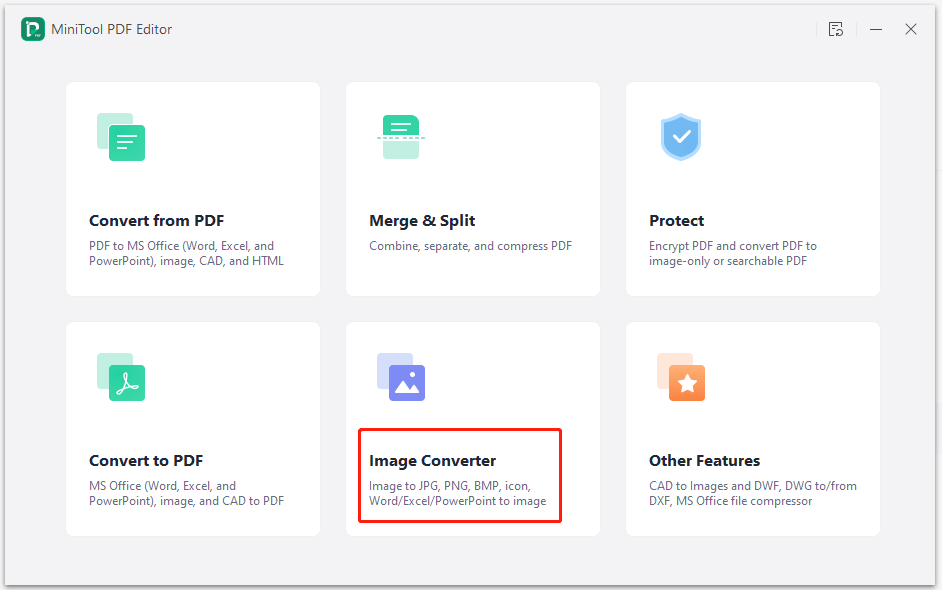
Step 4: In the next window, click the Image to JPG feature in the left panel.
Step 5: Upload BMP files to MiniTool PDF Editor manually.
- Click Open or drag files here, find and select your BMP images in the prompted window, and then click Open.
- Click the Add Files option and open the BMP file.
- Drag and drop BMP files to the window directly.
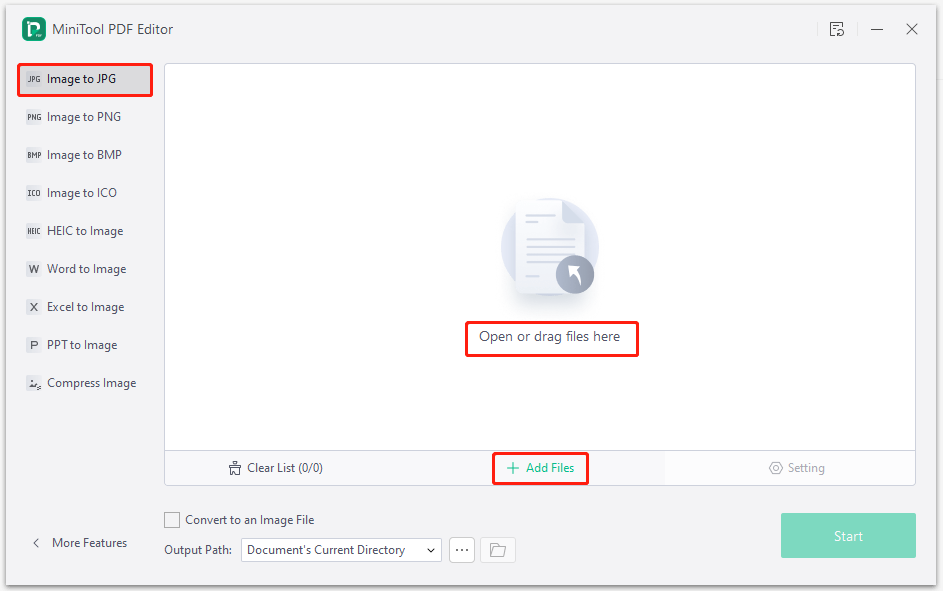
Step 6: Configure the conversion settings. For instance, you can decide whether to check the Convert to an Image File option based on your need. If you select it, all the uploaded images will be converted to an image file. This would be annoying. Besides, you can also choose an output path from the drop-down menu or customize it manually.
Step 7: Click the Start button to carry out the conversion. Wait patiently until the process ends. Then you can find the converted image at the selected output path.
Method 2: Use Online BMP to JPG Converters
Alternatively, you can also convert BMP to JPG via online converters like Convertio, CloudConvert, Sodapdf, FreeConvert, ZAMZAR, etc. Before starting the conversion, ensure that your network is fast and stable. Otherwise, you may fail to complete the operation.
- Open the web browser on your PC.
- Navigate to the official website of the BMP to JPG converter.
- Upload BMP images to the converter. You can upload BMP images from the computer, Google Drive, Dropbox, OneDrive, or other places. The upload source varies on different services.
- Follow the on-screen instruction to start the conversion.
- Download the converted JPG files to your computer.
Bottom Line
From this post, you can get an overview of JPG and BMP files and then learn the steps to convert BMP to JPG with MiniTool PDF Editor. Moreover, this post also collects some online BMP to JPG converters that allow you to perform the conversion too.
If you have any thoughts about BMP to JPG conversion, share them with us in the following comment area. For any questions about MiniTool PDF Editor, contact us by sending an email to [email protected]. We will make a reply as soon as possible.