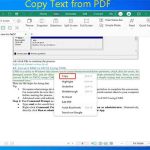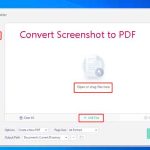To convert image to JPG, you need an image to JPG converter. If you don’t know which one to pick, read this post and select a suitable one. Among various JPG converters, MiniTool PDF Editor is highly recommended for Windows desktops.
JPG is also known as JPEG. It is a file format that can contain images with 10:1 to 20:1 lossy image compression technique. Thanks to this technique, it can help you reduce the image size without losing the image quality. Given that fact, JPG is widely used in web publishing to reduce the image size while maintaining the image quality.
If you get an image with non-JPG format, you can convert it to JPG with a JPG converter. There are dozens of image to JPG converters on the market. You may get confused while making a decision. Well, the answer depends on your needs - whether convert photo to JPG online or offline.
Use Online Image to JPG Converters to Convert Photo to JPG
If you want to convert IMG to JPG with Internet, you should use an online image to JPG converter. Here, we summarize several online JPG converters. They allow you to change images from formats like PNG, SVG, HEIC, RAW, WEBP, and others to JPG. In addition to that, they even offer you the options to control image resolution, quality, and file size. Simply configure the settings based on your needs.
How to change image to JPG online with them? You just need to navigate to the official website of these tools, upload images from your device, and then start the conversion.
Use MiniTool PDF Editor to Convert Image to JPG
MiniTool PDF Editor is worth having a try when you plan to convert photo to JPG offline. It includes couples of features related to PDF editing. For instance, it enables you to extract pages from PDF, sign a PDF, annotate PDFs, copy text from PDF, compress PDF, merge PDF, split PDF, convert PDF, and perform other operations associated to PDF.
It even contains an image converter, allowing you to convert images to JPG/PNG/BMP/ICO. So, it can be used as an image to JPG converter. Moreover, it is capable of converting HEIC/Word/Excel/PPT to image. How to change image to JPG with MiniTool PDF Editor? Here’s the tutorial.
Step 1: Download and install MiniTool PDF Editor on your computer by clicking the button below.
MiniTool PDF EditorClick to Download100%Clean & Safe
Step 2: Double-click on the setup file to run it.
Step 3: Agree with the service terms and install the program.
Step 4: Once the installation process ends, click Start Now to launch it.
Step 5: Click PDF to Image on the main interface.
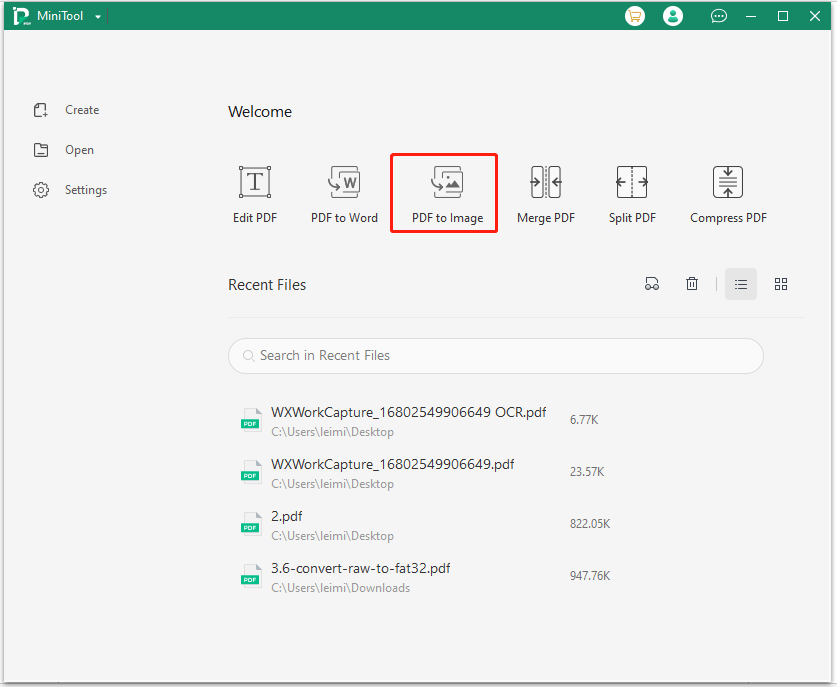
Step 6: Tap More Features to continue.
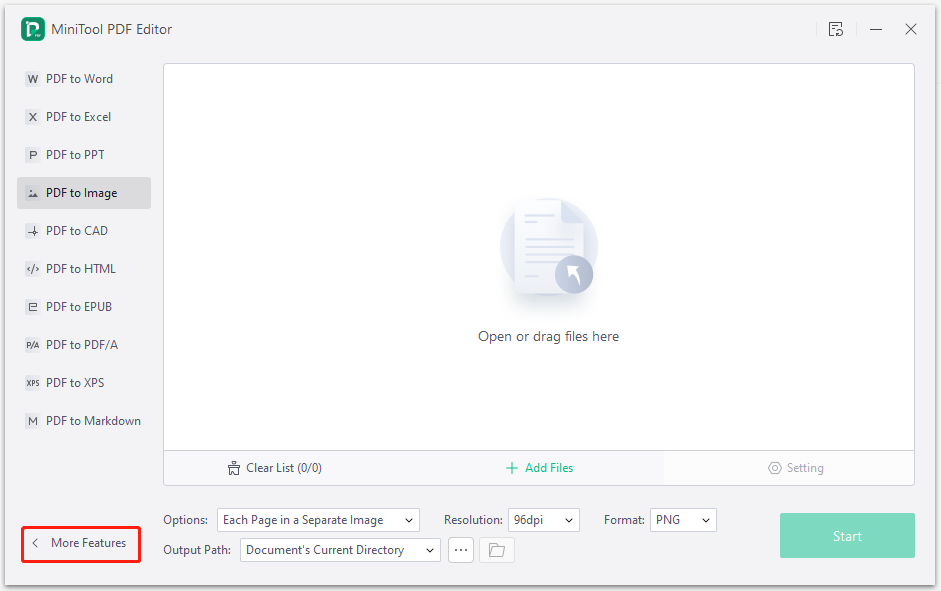
Step 7: Click Image Converter in the next window.
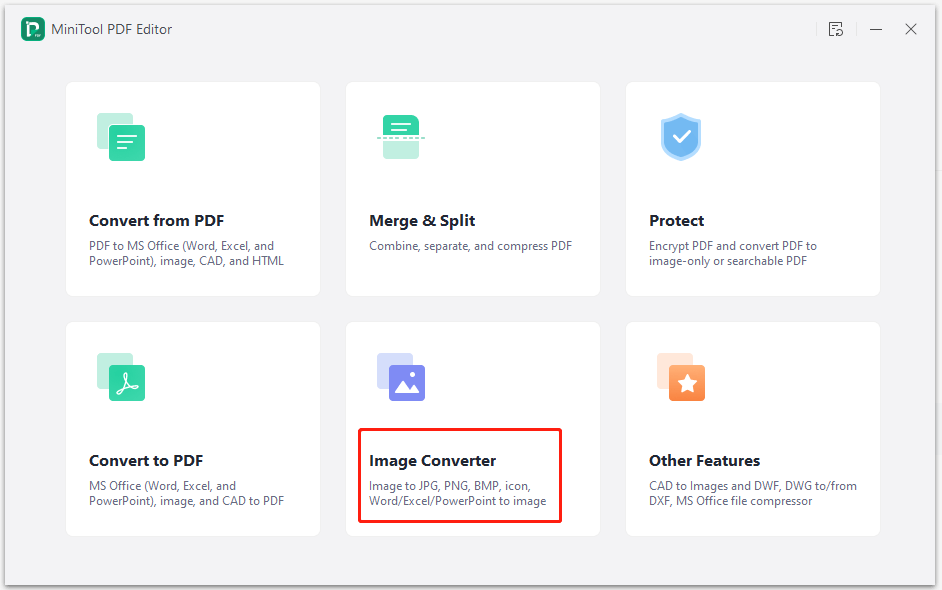
Step 8: In the pop-up window, open or drag files into the box from your computer. Alternatively, directly click Add Files to upload your images. You are allowed to add multiple images to the box at one time. As you can convert images to JPG in bulk, it saves you much time.
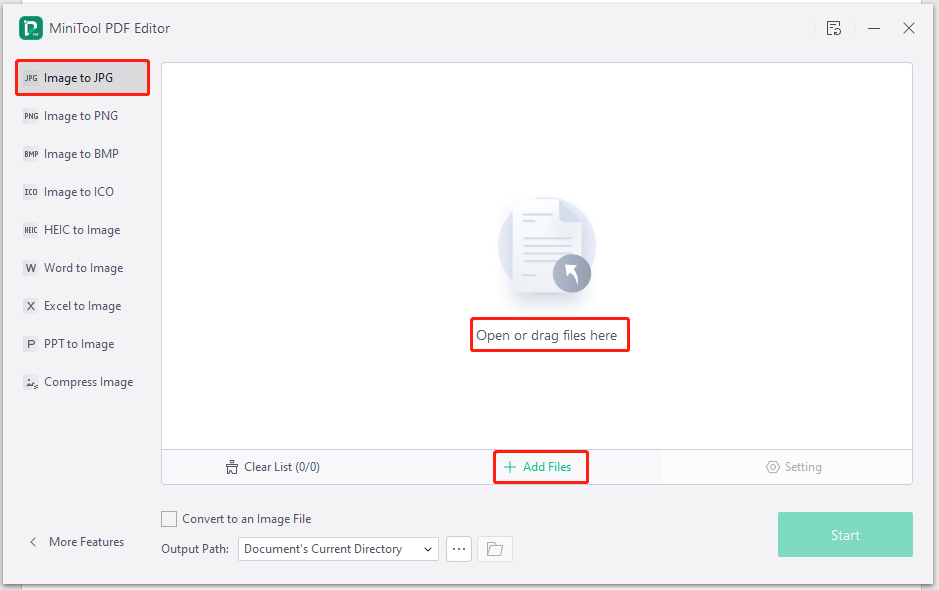
Step 9: Once the image is uploaded, configure the output path and other settings according to your preference. If you don’t have specific requirements, directly click the Start button to begin the process. After that, wait for the finish of the process.
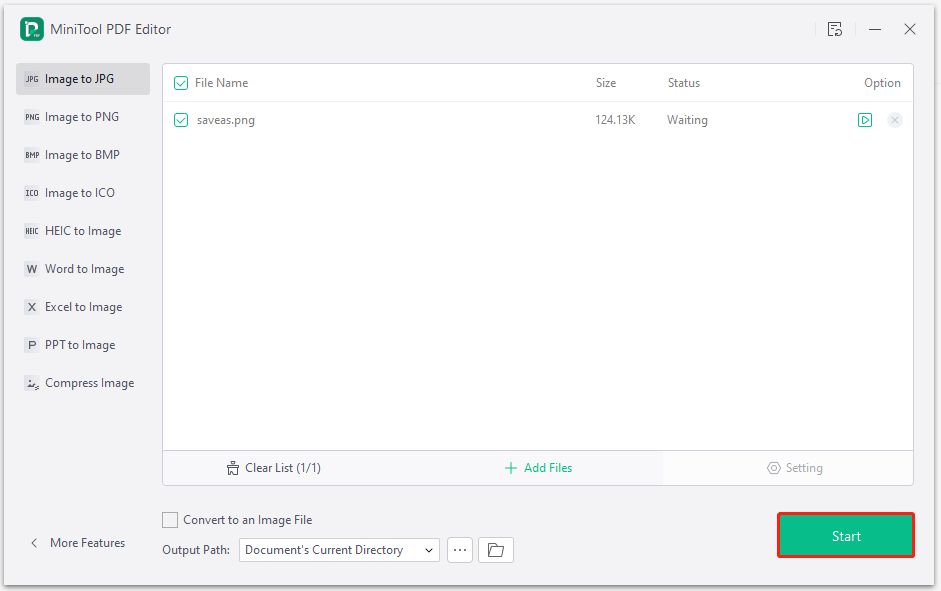
Conclusion
If you prefer to use the JPG format, try converting your images like photos and screenshots to JPG with image to JPG converters. This post lists several JPG converters for you. Just pick one from them randomly. If you have any ideas on image to JPG conversion, share them with us in the following comment area.
MiniTool PDF Editor is an ideal option if you want to convert photo to JPG offline. For any issues that occur while you use it, please contact us by sending an email via [email protected].We would try our best to help you work out the issues.