About EPUB and TXT
What Is an EPUB File
EPUB, short for electronic publication, is a popular e-book file format that uses the “.epub” file extension. It’s available for most devices (like computers, tablets, and smartphones) and is widely used by publishers and readers. As an XML-based file format, EPUB is supported by almost all hardware readers except for Kindle.
An EPUB file is an archive that includes text, images, metadata, fonts, and so on. Besides, it’s a reflowable document that can optimize text for a particular display. That’s to say, the content of an EPUB file can be resized and changed to fit different screen sizes, orientations, and resolutions.
What Is a TXT File
A TXT file is a standard text file that only contains plain text without any other formatting. It’s created with the “.txt” file extension and is one of the most commonly used file types. Many operating systems support TXT files, offering default tools to help you create, access, or edit a TXT file with ease.
Compared with EPUB, TXT is more compatible and has a smaller file size. Therefore, in some cases, you may want to convert EPUB to TXT. How can you execute this conversion?
In this post, MiniTool PDF Editor introduces how to convert EPUB to TXT in detail. If you are curious about this topic, you can pay attention to the following content.
How to Convert EPUB to TXT
The process of converting EPUB to TXT with MiniTool PDF Editor is divided into two parts. To complete this conversion, you should follow them step by step.
Part 1: Convert EPUB to PDF
While considering converting EPUB to TXT, you can use PDF as an intermediary. To be specific, you should convert EPUB to PDF first. Here’s detailed information on this conversion.
Download and Install MiniTool PDF Editor
Step 1: Click the button below to download MiniTool PDF Editor on your PC. Keep in mind that this EPUB to TXT converter is compatible with 32-bit or 64-bit Windows 11/10/8.1/8/7/XP.
MiniTool PDF EditorClick to Download100%Clean & Safe
Step 2: Once the downloading process is completed, click the arrow icon and select Show in folder. Then double-click the downloaded setup file.
Step 3: Tick the checkbox next to the I have read and agree to the Service Agreements option and then click Install Now to install this app on your desktop.
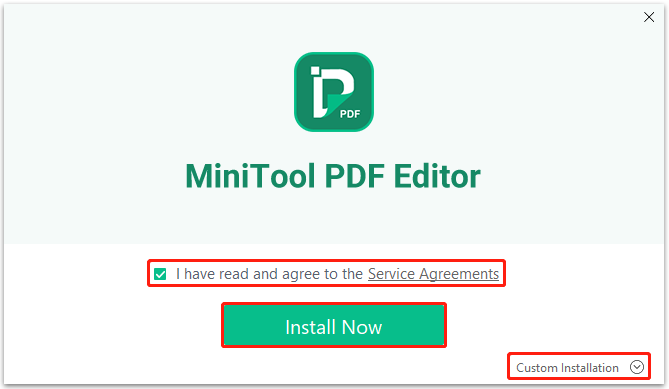
Step 4: Once you finish the installation successfully, click Start Now to launch this program and enter its main interface.
Perform the EPUB to PDF Conversion
Step 1: In the main interface of MiniTool PDF Editor, click PDF to Word or PDF to Image.
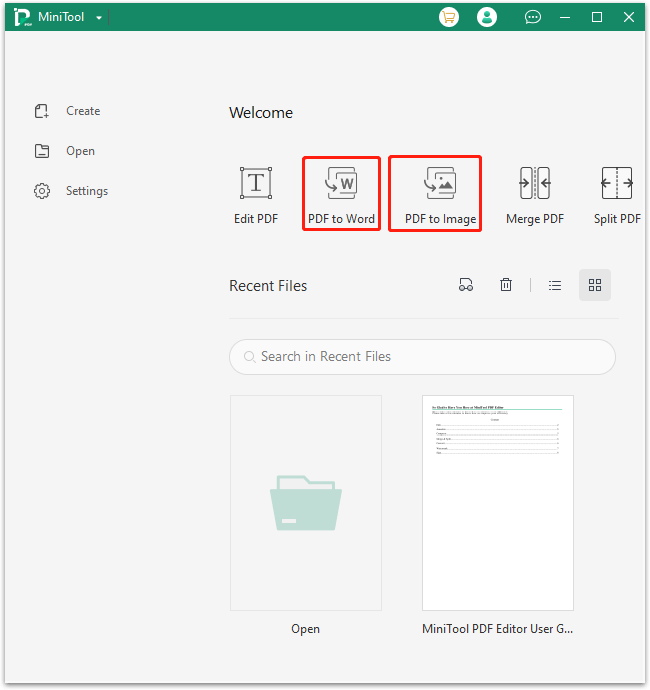
Step 2: In the prompted window, click More Features at the bottom-left corner.
Step 3: In the next window, go to Convert to PDF > EPUB to PDF.
Step 4: After that, apply one of the following methods to upload the EPUB file you want to convert.
- Click Open or drag files here, find & highlight the target EPUB file in the Open window, and click Open.
- Click Add Files, and then locate & double-click the target EPUB file in the pop-up window.
- Drag and drop the target EPUB file into this program from Windows Explorer.
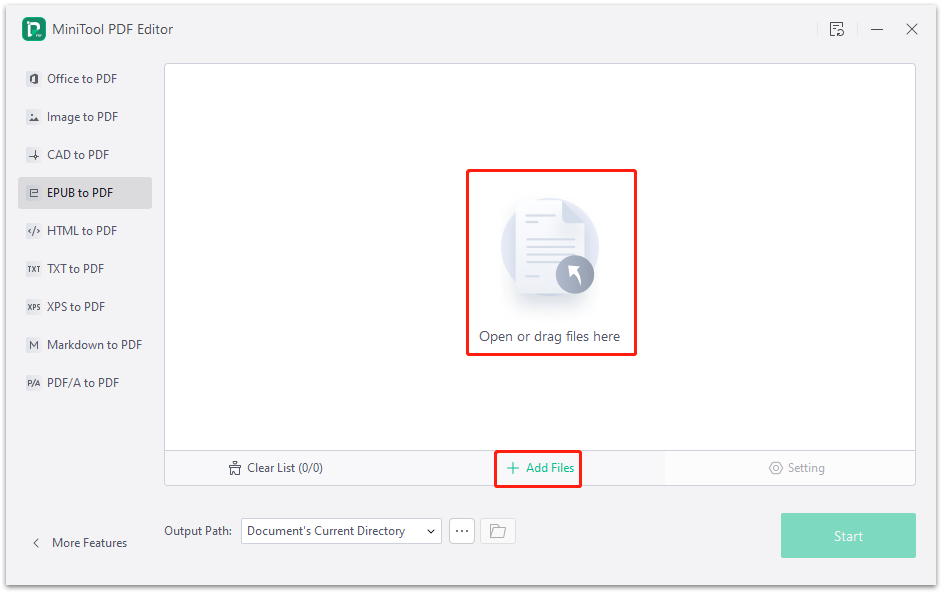
Step 5: After you import the specific document, you can decide where to save the converted file from the drop-down menu. Instead, you can also click the three dots icon to select another different output path you prefer.
Step 6: Once done, click Start to begin the EPUB to PDF conversion.
Part 2: Convert PDF to TXT
After converting the original EPUB file to PDF, let’s get down to the second-stage conversion. Here are the steps on how to convert PDF to TXT.
Step 1: Launch MiniTool PDF Editor to get into the main interface.
Step 2: Click Open to upload the converted PDF file.
Step 3: After that, switch to the Convert tab. Then click PDF to TXT.

Step 4: This conversion will complete immediately and then a message box will pop up. If you want to view the converted TXT file, you can click Open File.
Bottom Line
When you plan to convert your file from EPUB to TXT, you can follow the guide mentioned above. If you have any problems with this conversion, you can leave a message in the comment part below. For any issues related to MiniTool PDF Editor, please contact us via [email protected]. We’ll reply to you as soon as possible.