To convert images from JPG to ICO, you need to make use of a JPG to ICO converter. MiniTool PDF Editor helps you perform the conversion offline, while some online converters allow you to convert images with the Internet.
What Should You Know about JPG and ICO
ICO is an image format for computer icons in the Microsoft Windows system. It can contain image icons and icon files like bitmap images. In Windows, all executables that show an icon to the user must carry the icon in ICO format.
As for JPG, it is one of the mainly used image formats. Image files in JPG format usually have a smaller file size. However, some image quality can be compromised during the compression process because JPG is a lossy format.
How to convert JPG to ICO? You can do that with the help of a JPG to ICO converter. Actually, things will become easy if you apply an image converter. To be specific, you can finish the conversion within a few clicks.
How to Convert JPG to ICO via MiniTool PDF Editor
MiniTool PDF Editor is a comprehensive tool, which contains various features. As its name indicates, it is a PDF editor that allows you to open, annotate, sign, extract, convert, split, merge, compress, protect, and share PDFs.
With this software, you can make various changes to your PDF file. Besides, it also contains an image converter, allowing you to convert image to JPG, image to PNG, image to BMP, image to ICO, JPG to PNG, PNG to JPG, JPG to BMP, GIF to JPG, etc.
Thanks to these powerful features, MiniTool PDF Editor can be used as a JPG to PNG converter, JPG to BMP converter, PNG to BMP converter, JPG to ICO converter, etc. It helps you convert images in various formats to a needed format easily.
More importantly, it allows you to convert images in bulk, which saves you much time and energy. Here’s the tutorial on how to convert JPG to ICO via MiniTool PDF Editor.
Step 1: Download and install this JPG to ICO converter by clicking the button below.
MiniTool PDF EditorClick to Download100%Clean & Safe
Step 2: Run MiniTool PDF Editor to enter its main interface.
Step 3: Click PDF to Image to continue.
Step 4: In the next window, click More Features in the left panel.
Step 5: Tap Image Converter.
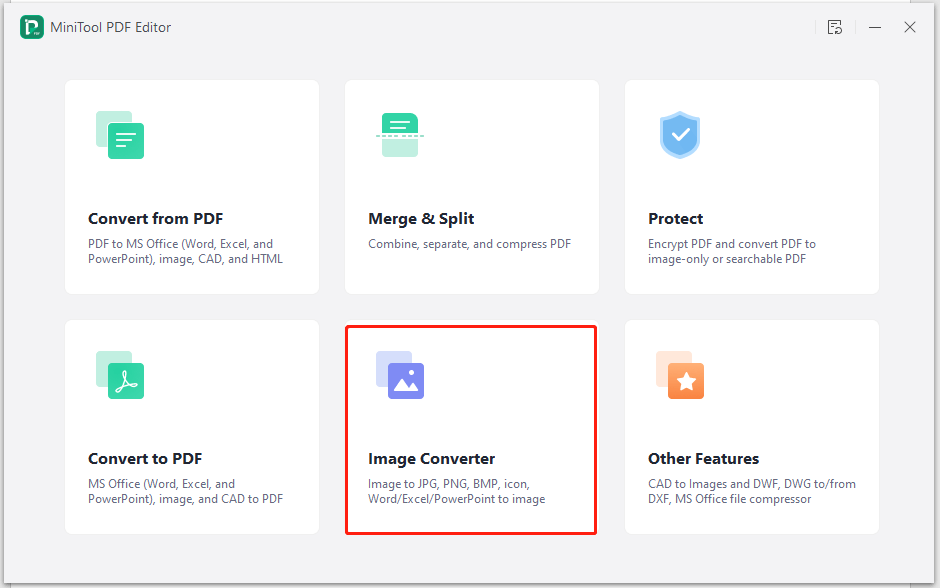
Step 6: In the pop-up window, click Image to ICO and then upload images to convert. There are three ways to upload images to MiniTool PDF Editor.
- Drag and drop images to the box.
- Click Open or drag files here, find and select images in the prompted window, and then click Open.
- Click Add Files and find & open images in the elevated window.
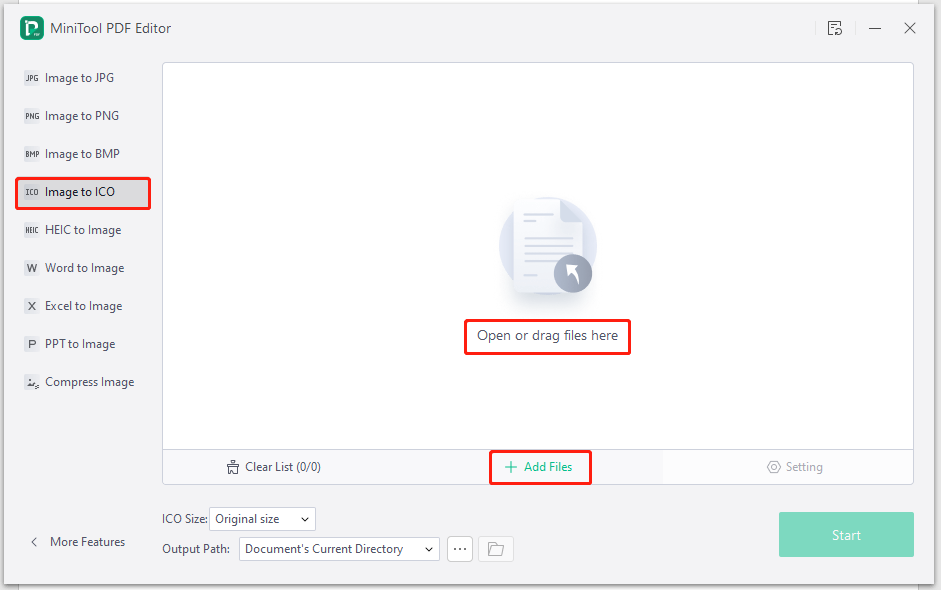
Step 7: After uploading images, configure conversion settings based on your demands and then click Start to begin the process.
ICO Size: From the drop-down menu, select the needed size for the converted ICO image. The default ICO size is the original size.
Output Path: Select the output path from the drop-down menu, to a specific folder, or in a directory. The default output path is Document’s Current Directory.
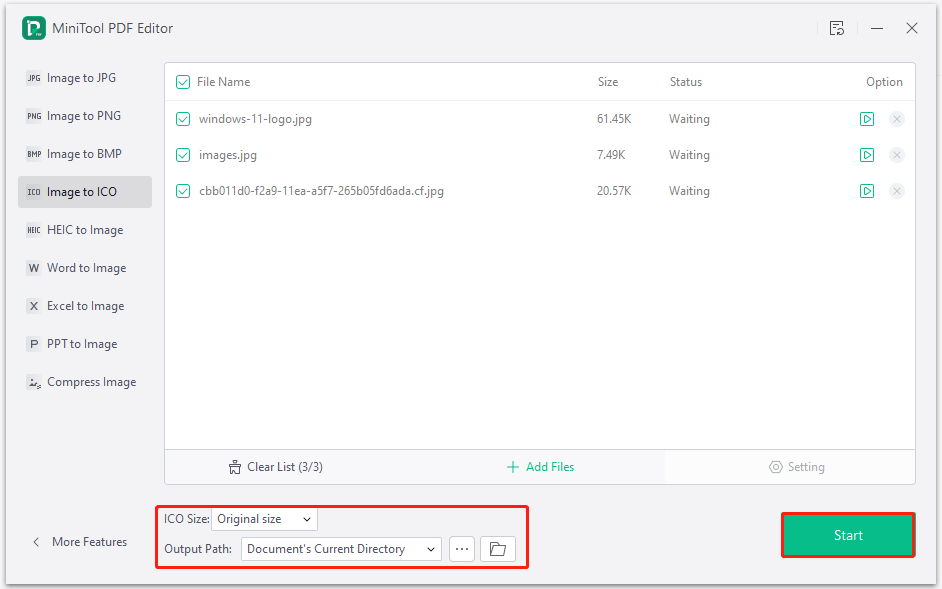
Once the conversion ends, you will find the converted images in the assigned output path.
How to Convert JPG to ICO via Online Conversion Tools
There are some online JPG to ICO converters that can help you perform the conversion. Some of them even allow you to control image quality, resolution, size, etc. You can convert images in places like Google Drive, Dropbox, and OneDrive in addition to your local computer.
You don’t have to download and install them on your computer. You just need to ensure that you have a stable and fast Internet connection before starting the conversion. However, they often limit the size of image files or the number of images to convert. For instance, you may only be allowed to convert 2 or 3 images in a single task and the maximum image size can’t exceed 1GB or 100MB.
Some JPG to ICO converters require you to select the output image format for each image. Moreover, you need to download the converted images manually. This will take you more time to complete the conversion. You can select a suitable JPG to ICO converter to perform the conversion.
To convert JPG to ICO online, you can follow these steps. Here, we show you how to convert JPG to ICO by using FreeConvert.
Step 1: Open your browser and navigate to freeconvert.com.
Step 2: Click the Converters tab and then click Image Converter in the drop-down menu.
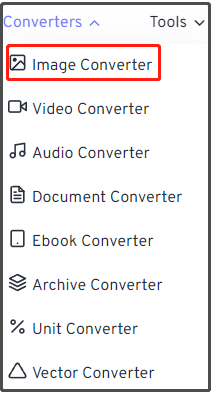
Step 3: Upload images to convert. You can directly drag and drop images to the box or open images from Device, Dropbox, Google Drive, or URL manually.
Step 4: Select the output format from the drop-down menu and click Convert. If you convert multiple JPG images to ICO, select ICO in the Convert all files section.
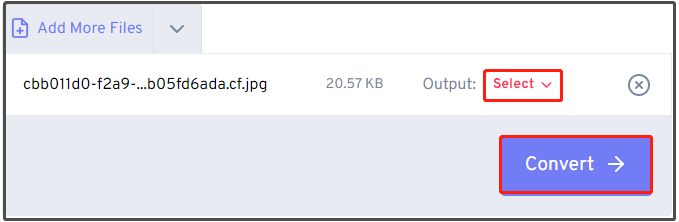
Step 5: After the conversion completes, click Download to get the converted images to your computer.
Conclusion
This post tells you how to convert JPG to ICO online and offline. According to your condition, simply select a method to perform the conversion. If you encounter any issues related to MiniTool PDF Editor, send us an email via [email protected]. We will help you work them out.