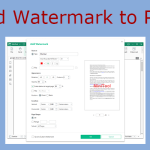What is a PDF stamp maker? Are you looking for an alternative? If so, this article is worth reading. It introduces you to several tools, including MiniTool PDF Editor, Adobe Acrobat, PDF Annotator, Nitro Pro, etc.
Whether you work in law, run a company, or just deal with documents frequently, a practical PDF stamp tool can not only help you improve your efficiency but also make your documents more professional.
So, what are PDF stamp tools and which ones are worth trying?
Read on to find the answers!
What Is a PDF Stamp Creator?
A PDF stamp creator is a tool that allows users to add text or images, such as “confidential” labels, digital signatures, date/time stamps, or custom graphics, directly to PDF documents.
These stamps can be used to:
- Add annotations: Users can insert text, company logos, or other content on PDF pages for annotations or explanations.
- Indicate Document Status: Stamps indicate the document’s stage in the workflow, such as “Approved”, “Draft”, or “Final”.
- Improve Security: Stamps help prevent unauthorized copying or distribution by adding watermarks, copyright information, and more.
Top PDF Stamp Creators
To help you choose the right tool for your needs, I’ve rounded up some of the best PDF stamp generators available.
Whether you need simple text stamps or advanced options like custom logos and date stamps, these tools cover a wide range of use cases.
#1. MiniTool PDF Editor
MiniTool PDF Editor is one of the best PDF stamping software for Windows PC. It offers stamp features that enable you to easily add, edit, or delete stamps within your PDF documents.
You can add them easily by following the steps below.
MiniTool PDF EditorClick to Download100%Clean & Safe
Step 1: Launch this program and then click Open to upload the PDF file you want to add a stamp.
Step 2: Go to the Annotate tab and select Stamp.
Step 3: You can see multiple types of PDF stamps available, including Standard, Sign Here, Dynamic, and Image.
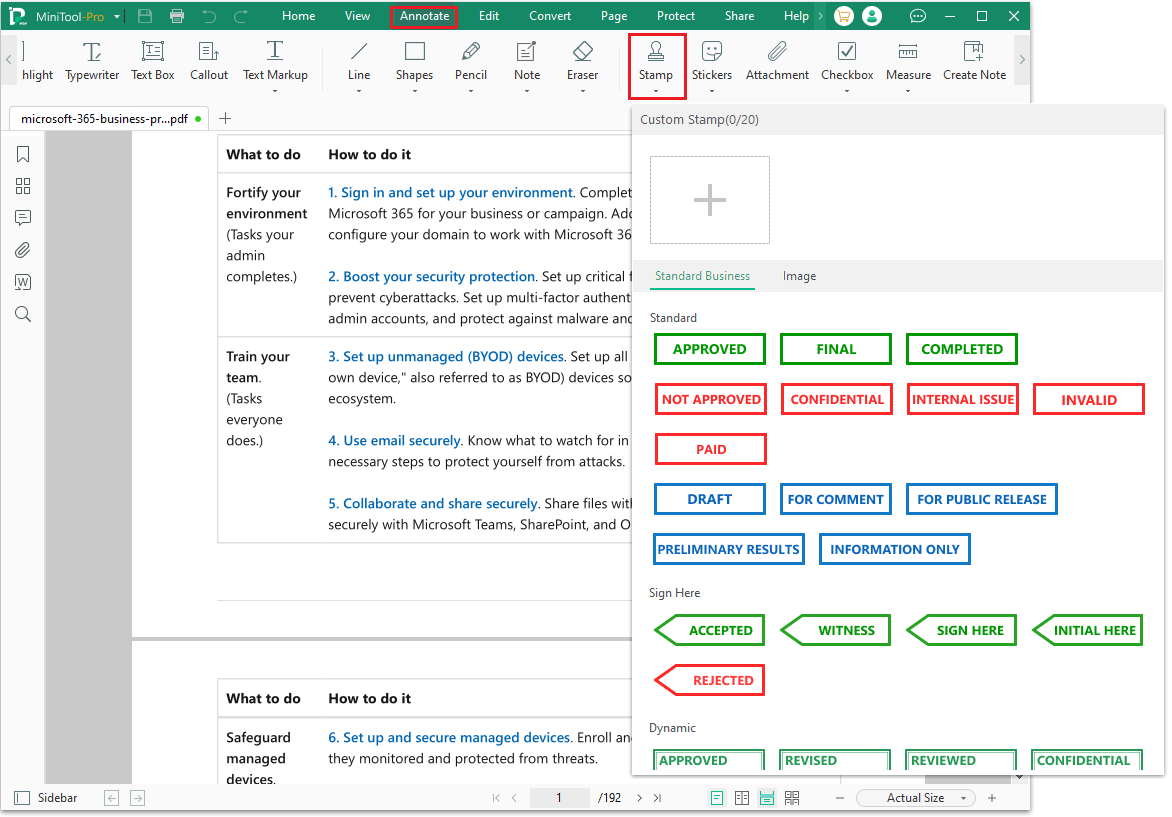
Step 4: Select a stamp that applies to your current situation.
Step 5: After that, click MiniTool and then select Save from its drop-down menu.
What’s more, it can not only create/edit PDFs but also merge, compress, split, convert PDF to PDF/A, encrypt/decrypt, extract, annotate, and translate PDF files.
It’s lightweight and supports multiple languages, making it easy to use without consuming much disk space.
#2. Adobe Acrobat
Adobe Acrobat is widely regarded as one of the most popular PDF tools on the market, thanks to its long-standing reputation and feature-rich design.
It allows users to create custom stamps or choose from a variety of pre-defined options.
Here are the steps:
Step 1: Open Adobe Acrobat in its main interface and upload the PDF file.
Step 2: Click All tools and choose Add a stamp.
Step 3: Choose the stamp you want.
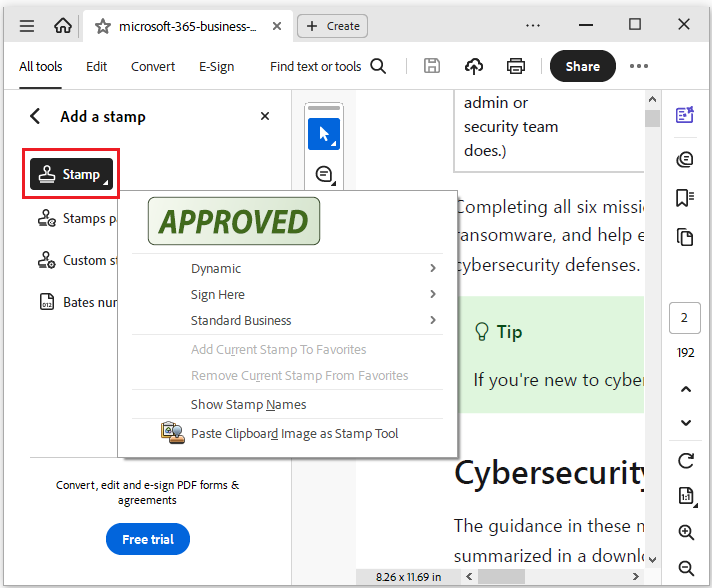
In addition, it offers a wide range of functions, including PDF creation, editing, conversion, digital signing, annotation, translation, page splitting, and hyperlink insertion.
Pros:
- Powerful: Supports nearly all advanced PDF-related operations, including adding and customizing stamps, electronic signatures, and OCR.
- Professional and Reliable: As an industry-standard software, it offers high compatibility and stability.
- Multi-platform Support: Available on Windows, Mac, web, and mobile devices.
- Extensive Built-in Stamps: Provides a variety of common stamps, such as “Approved” and “Confidential”, and also supports custom stamps.
Cons:
- Expensive: The premium version is expensive.
- Difficult to get started: The extensive features and relatively complex interface may require a certain learning curve for beginners.
- High Resource Usage: Compared to lightweight PDF tools, it consumes more system resources during operation
#3. PDF Annotator
PDF Annotator is a lightweight Windows application that allows you to create custom stamps from selected content within a PDF document or use built-in stamp templates.
It also allows users to freely write, draw, add text boxes, arrows, watermarks, and more to PDF files. It’s ideal for handwritten annotations, teaching and proofreading, and document review.
Pros:
- The interface is simple and intuitive, making it easy to use.
- It supports a variety of useful advanced features, such as electronic signatures.
Cons:
It requires a paid subscription, and while a trial version is available, its free functionality is limited.
#4. Nitro Pro
Nitro PDF Pro is another free alternative to Adobe Acrobat for Windows users who don’t want to commit to an ongoing subscription. This means users can freely edit, create, combine, and compress PDFs during a 14-day trial.
Here are the steps:
Step 1: Upload the PDF file to Nitro PDF Pro.
Step 2: On the Review tab, click Stamp.
Step 3: Select a stamp from the list.
Step 4: Click on the PDF page where you want to place the stamp.
In addition to editing PDFs, it also allows you to create editable stamps on your PDF with ease.
There are several built-in stamps, including the paid, reviewed, and approved stamps that you can pick and use in your PDF.
Pros:
- Excellent collaboration tools.
- Easy to manage stamps.
Cons:
Only supports annual subscriptions.
#5. Soda PDF
Soda PDF is a stamp creator online tool that makes it easy to add stamps, annotate, and convert PDFs to other formats. It offers a wide selection of stamp templates that you can use directly or customize.
Step 1: Launch this software and upload a PDF file.
Step 2: Open the Comment tab.
Step 3: Click Stamp and choose one from the list.
Step 4: Left-click on your PDF and drag your cursor to set the stamp size.
Step 5: Release the mouse button to finish.
Here are the pros and cons.
Pros:
- No download or installation required.
- High PDF compression.
Cons:
- File size limit.
- Limited PDF editing features.
#6. pdfforge Online
pdfforge Online is an online PDF tool provided by pdfforge (the developer of PDFCreator). Users can perform common PDF operations in their browser without installing any software.
It supports a variety of useful features, such as adding stamps, merging, compressing, rotating, and more.
Here are the steps:
Step 1: Type “add stamp in pdfforge Online” in your browser, then find the closest one and click to open it.
Step 2: Click the three horizontal lines in the upper right corner and choose Edit. Then choose Add PDF-stamp to PDF.
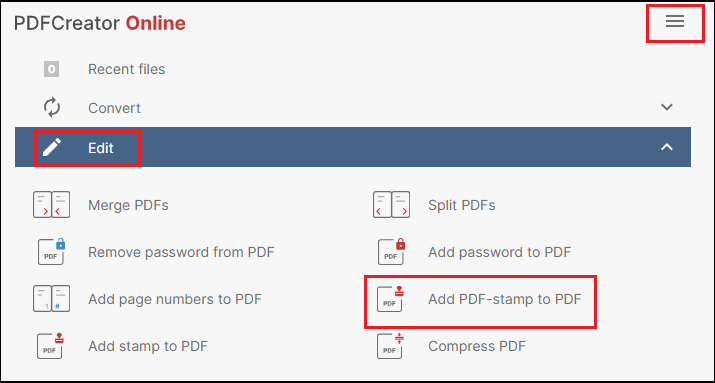
Step 3: Upload your PDF file.
Step 4: Click Settings and upload your stamp file. Then click Start.
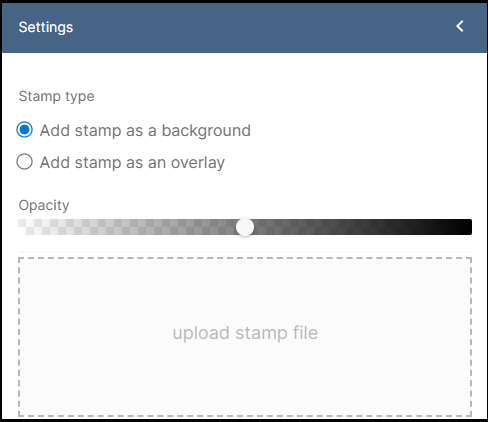
Pros:
- It’s completely browser-based, making it suitable for casual or mobile use.
- The interface is intuitive, making it suitable for non-technical users.
Cons:
- Compared to the desktop version, some advanced features are missing.
- It relies on an internet connection and is not suitable for offline use.
Bottom Line
This article has introduced six PDF stamp applications, ranging from feature-rich solutions to lightweight and easy-to-use tools, including MiniTool PDF Editor, Adobe Acrobat, PDF Annotator, Nitro Pro, and Soda PDF.
Choose the PDF stamping tool that best suits your needs.
If you have any questions or suggestions while using the MiniTool PDF Editor, you can contact us via [email protected] to get a quick reply.