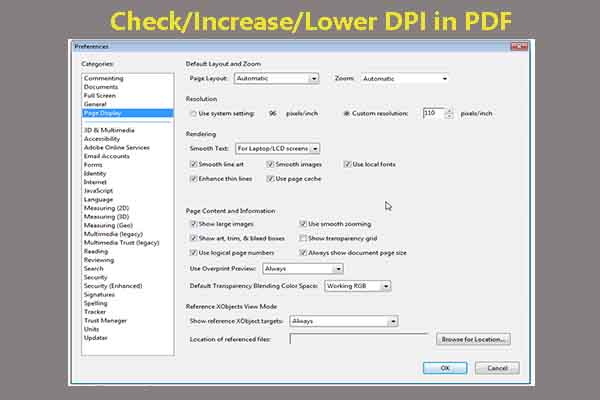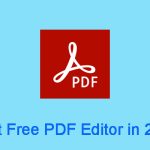Sometimes, you may want to convert PDF to TIFF so that you can edit the image more easily. This post from MiniTool PDF Editor shows you how to do that step by step. It also tells you the detailed difference between PDF and TIFF.
PDF vs TIFF
In this part, I will introduce PDF and TIFF file formats and tell you the differences between them. Then, you can know why you need to convert PDF to TIFF.
What Is PDF?
PDF is an abbreviation that stands for Portable Document Format. It's a versatile file format created by Adobe that gives people an easy, reliable way to present and exchange documents.
Each PDF file encapsulates a complete description of a fixed-layout flat document, including the text, fonts, vector graphics, raster images, and other information needed to display it. So, its content and layout won’t change, regardless of the software, hardware, or operating systems being used by anyone who views the document.
What Is TIFF?
TIFF or TIF, short for Tag Image File Format, is an image file format for storing raster graphics images. It is very popular among graphic artists, the publishing industry, and photographers because it uses a predominately lossless form of file compression, which means that TIFF files can retain the original image’s detail and color depth.
The detailed image quality stored within a TIFF also means they’re ideal for scanned images and high-resolution documents. You can use it to store high-resolution images of your artwork or personal documents.
Moreover, TIFF is widely supported by scanning, faxing, word processing, optical character recognition, image manipulation, desktop publishing, and page-layout applications.
Difference Between PDF and TIFF
Both PDF and TIFF are great choices for storing document images. However, PDF files are typically smaller in size and easier to transfer. They are also more secure because they can be password protected.
On the other hand, TIFF files provide better quality and they are also easier to edit than PDFs. Therefore, you may want to convert PDF to TIFF to edit the image.
How to Convert PDF to TIFF
To convert PDF to TIFF, you may need a PDF to TIFF converter. In this part, I will introduce 2 types of PDF to TIFF converters to you. You can pick one according to your situation.
#1. Use Online PDF to TIFF Converters
Some websites like pdf2tiff, cleverpdf, cloudconvert, etc. allow you to convert PDF to TIFF without downloading software. You just need to upload the PDF to these websites and then download the TIFF file. However, some websites may limit the size or number of files you can upload or the number of conversions you can make.
Some online PDF to TIFF converters can even allow you to change the DPI. Therefore, you can use them to convert PDF to TIFF 600 DPI or convert PDF to TIFF 300 DPI.
Further Reading:
DPI stands for Dots per Inch, referring to the number of ink droplets a printer will produce per inch while printing an image. The more dots of ink per inch the picture has, the more detail you will see when printed.
This also goes for scanning. Like a printer, scanners also measure quality in DPI, meaning the number of points of data the scanner and computer pick up from the image.
Photographers and graphic designers typically use 300 DPI as a benchmark for printing high-quality images. However, if an image has a resolution of 600 DPI, the printed image can be much smoother and more detailed, which means that it can be made larger without sacrificing quality.
To check the DPI of an image on Windows, you can right-click on the image and choose Properties > Details. Scroll down and you can see the resolution (DPI).
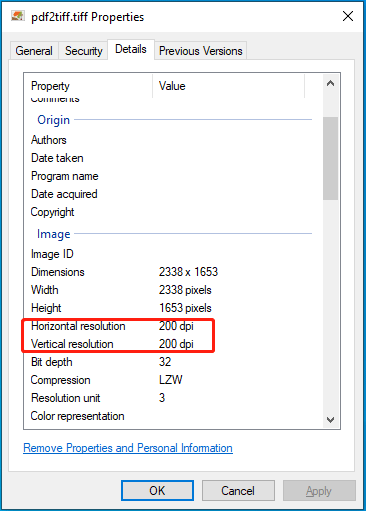
#2. Use PDF Editors
In addition to online PDF to TIFF converters, you can also use PDF editing tools to convert PDF to TIFF. Many professional PDF editing tools will have this feature.
For example, you can use MiniTool PDF Editor to do the PDF to TIFF conversion. The steps are as follows.
MiniTool PDF EditorClick to Download100%Clean & Safe
- Download and install MiniTool PDF Editor.
- Launch this software and click Convert > PDF to Image. This will bring out a window.
- On the pop-up window, click Add Files and then select the PDF files that you want to convert. You can select multiple ones.
- In the Page Range section, determine the PDF pages that you want to convert to TIFF.
- In the Options menu, choose Each Page in a Separate Image or Selected Pages in an Image File according to your needs.
- In the Resolution menu, choose the DPI (72, 96, 200, 300, or 600).
- In the Format menu, select TIF.
- Click the Start button to execute the conversion.
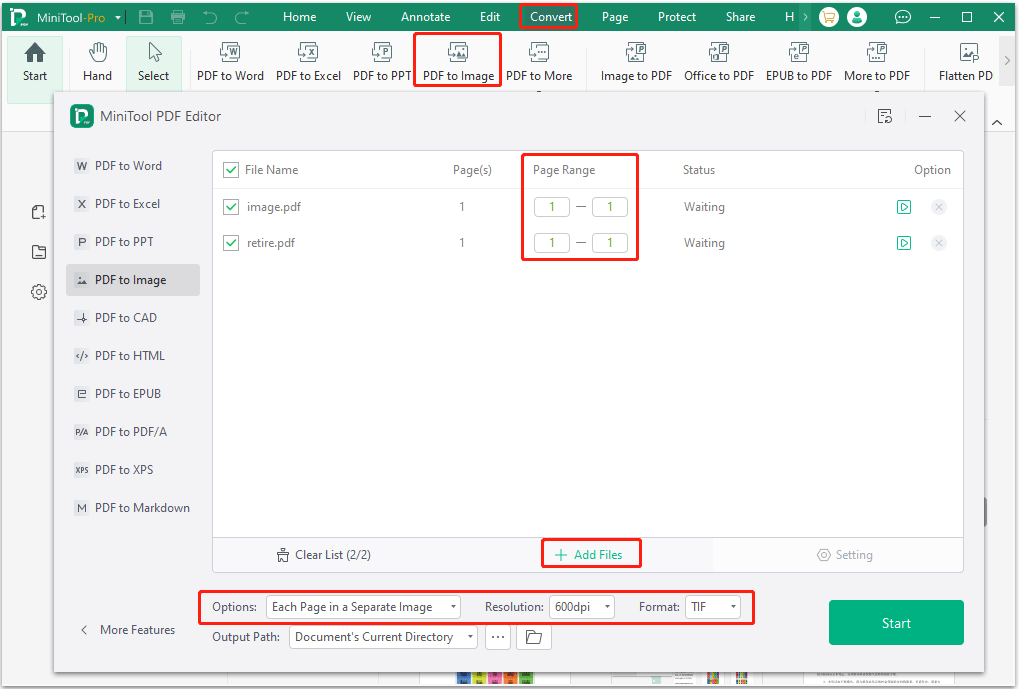
MiniTool PDF Editor is a professional PDF editing tool. It can edit/split/merge/annotate/compress/encrypt PDF files. It can also convert PDF files to various file formats and vice versa, convert image file formats, compress Office files, etc. It’s worth trying.
Bottom Line
How to convert PDF to TIFF? You can use online PDF to TIFF converters or PDF editing tools. Both of them can help you convert PDF to TIFF 600 DPI or convert PDF to TIFF 300 DPI.
MiniTool PDF Editor is a PDF editing tool that has the PDF to TIFF conversion feature. If you encounter issues when using this software, contact us via [email protected]. We will get back to you as soon as possible.
![How to Convert TIF to PDF freely on Windows & Online [Full Guide]](https://images.minitool.com/pdf.minitool.com/images/uploads/2023/04/tif-to-pdf-thumbnail-150x150.jpg)