Is there a need for you to convert TIF to PDF freely on Windows or online? Now, you come to the right place. This post of MiniTool shares a powerful TIF to PDF converter and provides a step-by-step guide for you.
Nowadays, the PDF file format is widely used by people from all walks of life. It is a stable and secure file format that can be easily compressed without using too much disk space. So, a large number of users want to convert their files to PDF, such as “Word to PDF”, “CSV to PDF”, “PNG to PDF”, “PPTX to PDF”, and the one discussed in this post.
What Is a TIF File
What is a TIF file? Is a TIF the same as a TIFF? A lot of users are confused about these questions. In fact, there is no actual difference between TIF vs TIFF. They both are the extension of the Tagged Image File Format used for storing high-quality graphics like photos. The file format can hold both lossy jpeg compression and lossless images.
TIF/TIFF can contain vector-based graphics data and is widely supported in image editing applications. So, it is very popular among graphic workers, such as photographers, advertising designers, and publishing authorities. However, sometimes there is a need to convert TIF to PDF. What’s the best TIFF to PDF converter? How to use it? Let’s keep reading.
How to Convert TIF to PDF Freely
How to convert a TIF file to PDF freely? Here we summarize 2 simple methods. The first is to use a desktop application like MiniTool PDF Editor, and the other is to use an online tool.
Convert TIF to PDF on Windows Using MiniTool PDF Editor
If you want to convert large TIF files to PDF on Windows quickly, MiniTool PDF Editor is a good choice. It is a powerful and feature-rich PDF converter that can convert various files to PDF, including Word, Excel, PPT, PNG, JPG, Text, HTML, EPUB, CAD, XPS, Markdown, and vice versa.
It is also a professional PDF editor that allows you to remove/add text, links, images, watermarks, pages, themes, and signatures to PDF easily. Moreover, you can use it to compress, merge, split, encrypt/decrypt, annotate, extract, read, and translate PDF files on Windows. Here’s how to convert TIF/TIFF to PDF using the MiniTool application.
Step 1. Click on the following Download button to get the package. Once downloaded, double-click the pdfeditor.exe file and follow the on-screen prompts to install MiniTool PDF Editor on your PC.
MiniTool PDF EditorClick to Download100%Clean & Safe
Step 2. After you get the software installed successfully, launch this software to enter its main interface, navigate to the Convert tab from the top toolbar, and click on Image to Word under the tab.
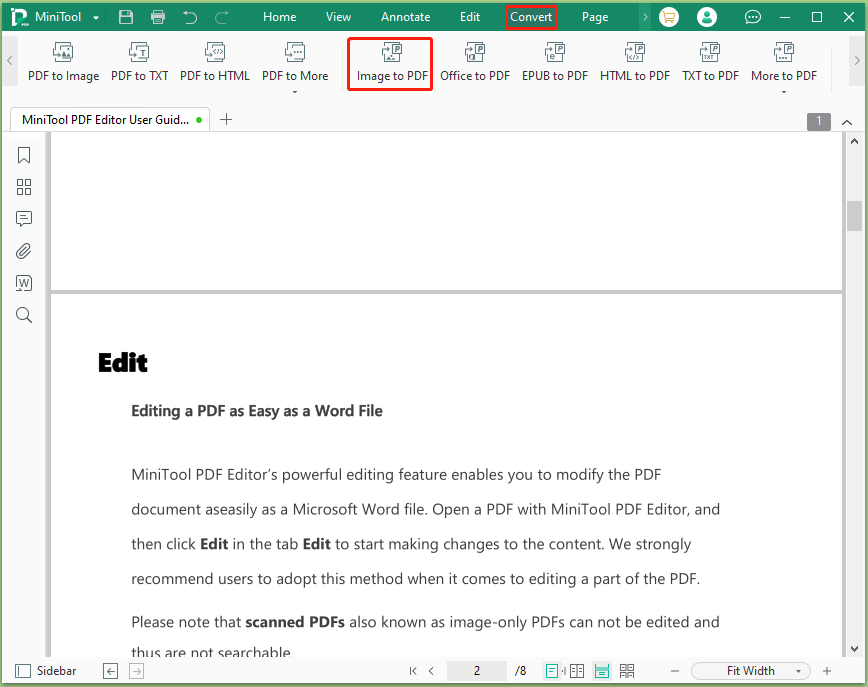
Step 3. Click on Add Files or the middle blank area, locate your desired TIF file from the File Explorer, and click on Open. Here you can select multiple PNG files at one time by keeping the Ctrl key pressed or select all files by pressing Ctrl + A keys.
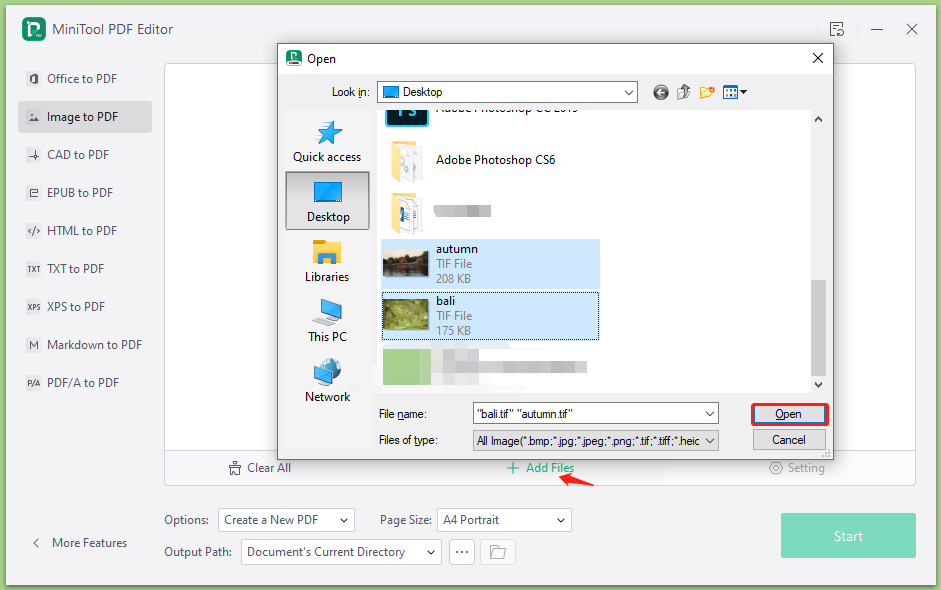
Step 4. Then you can set the Options, Page Size, and Output Path according to your needs. Once confirmed, click on Start to start converting TIF to PDF.
- Options: You can create a new PDF file or create multiple PDF documents.
- Page Size: You can choose the “Original Image Size”, “A4 Landscape”, “A4 Portrait”, or “Custom Size”.
- Output Path: You can click on the “Three-dot” icon and select a location to save the converted TIF file.
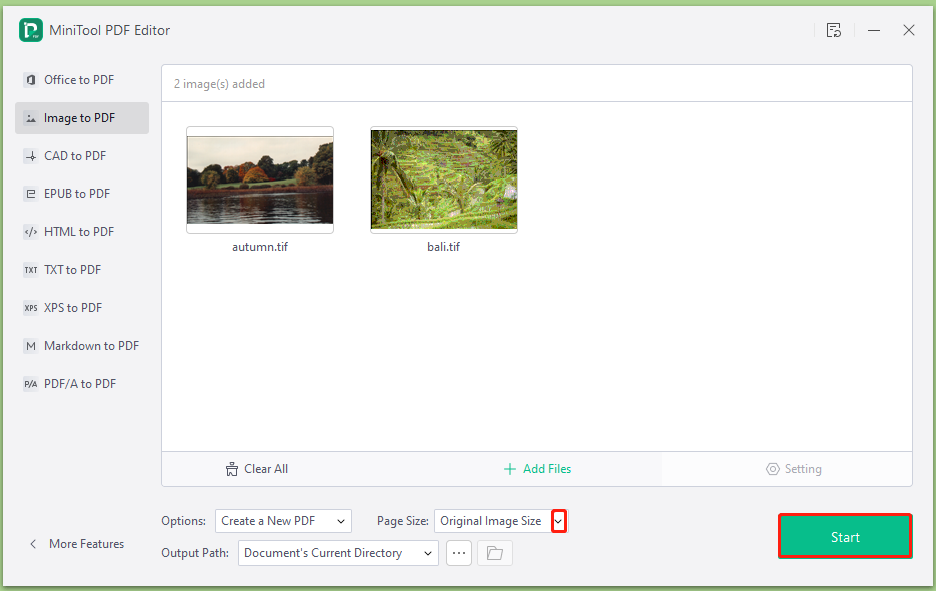
Step 5. After the conversion is complete, you can navigate to the directory you selected to save the file or click on the Open directory icon next to Output Path to view the file.
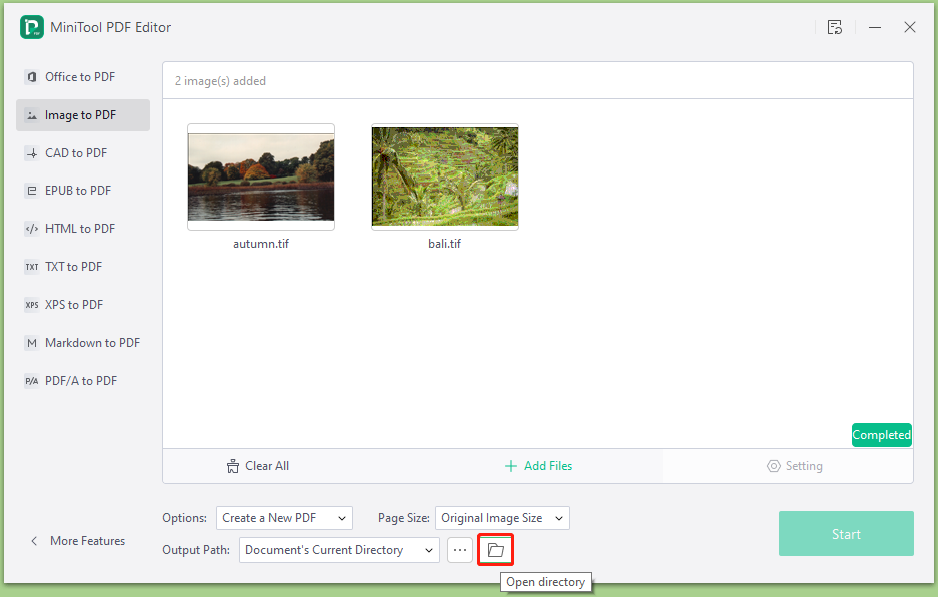
Convert TIFF to PDF Online
Well, if you don’t want to install any desktop apps on your computer, you can choose an online TIFF to PDF converter. There are various PDF converters online like Adobe Acrobat, cloudconvert, and tiff2pdf. Here we take tiff2pdf for example.
Step 1. Visit the official website of https://tiff2pdf.com/, select TIFF to PDF from the top menu, and click on Upload Files. Then select you’re the TIFF files you want to convert.
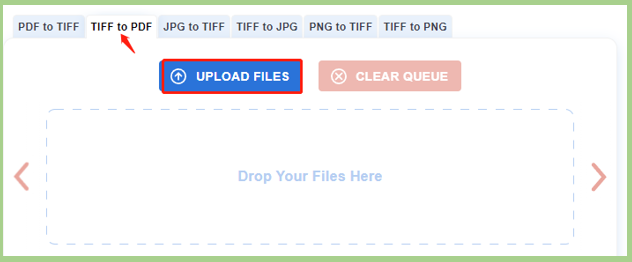
Step 2. Wait for the conversion to complete and click on Combined to merge the PDF file or click on Download to save it as a single file.
According to the above comparison, you may find some limitations of the online TIF to PDF converter. For example, it neither creates multiple PDF files at one time nor adjusts the page size of the converted file. If you want to enjoy more advanced options while converting TIF/TIFF to PDF, MiniTool PDF Editor is a better choice.
Have a Try Now
This post focuses on how to convert TIF/TIFF to PDF freely. You can choose a desktop application or online tool, but we highly recommend you use the MiniTool application because of its more advanced options.
If you have any questions or suggestions about this topic, please leave them in the following comment zone. Also, you can contact us via [email protected] when you have difficulty using the MiniTool software.
