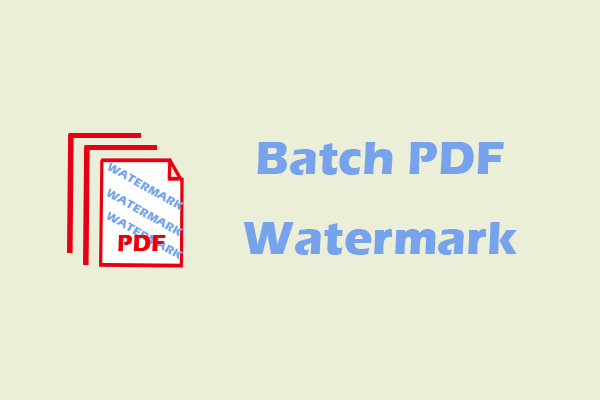A PDF watermark is a mark added to a PDF file, typically consisting of text, a pattern, or an image, that appears in the background of the page.
Are you looking for a way to protect your PDF documents from unauthorized copying? If so, you might consider using a PDF watermark creator.
In this article, I’ll delve into the importance of adding a PDF watermark and introduce how to use MiniTool PDF Editor to add watermarks to PDF files, as well as several other PDF watermark applications.
Why Is It Important to Add Watermarks to PDFs?
Adding watermarks to PDFs is important for the following reasons:
1. Preventing Unauthorized Sharing.
A watermarked PDF makes it difficult for others to share the document freely because it reveals the document's origin.
2. Protecting Intellectual Property.
A watermark clearly identifies your brand or copyright information, helping to maintain ownership.
3. Maintaining Document Authenticity.
A watermark can indicate whether a document is official, final, or confidential, allowing recipients to quickly understand the document’s status.
4. Preventing Tampering.
While watermarks cannot completely prevent editing, they can serve as a warning to prevent unauthorized modifications.
Best PDF Watermark Creator in Windows
If you often need to add watermarks to PDF files, I highly recommend trying the following free PDF watermark creators.
#1. MiniTool PDF Editor
MiniTool PDF Editor is one of the best PDF watermark creators for Windows. It offers a Watermark feature to allow you to add watermarks to PDF files.
Here are the steps to add a watermark in PDF files:
MiniTool PDF EditorClick to Download100%Clean & Safe
Step 1: Open the file in MiniTool PDF Editor.
Step 2: Go to the Protect tab and click Watermark.
Step 3: Choose one watermark pattern from the Most-used Watermark section. Then, you’ll see the watermark applied to your PDF.
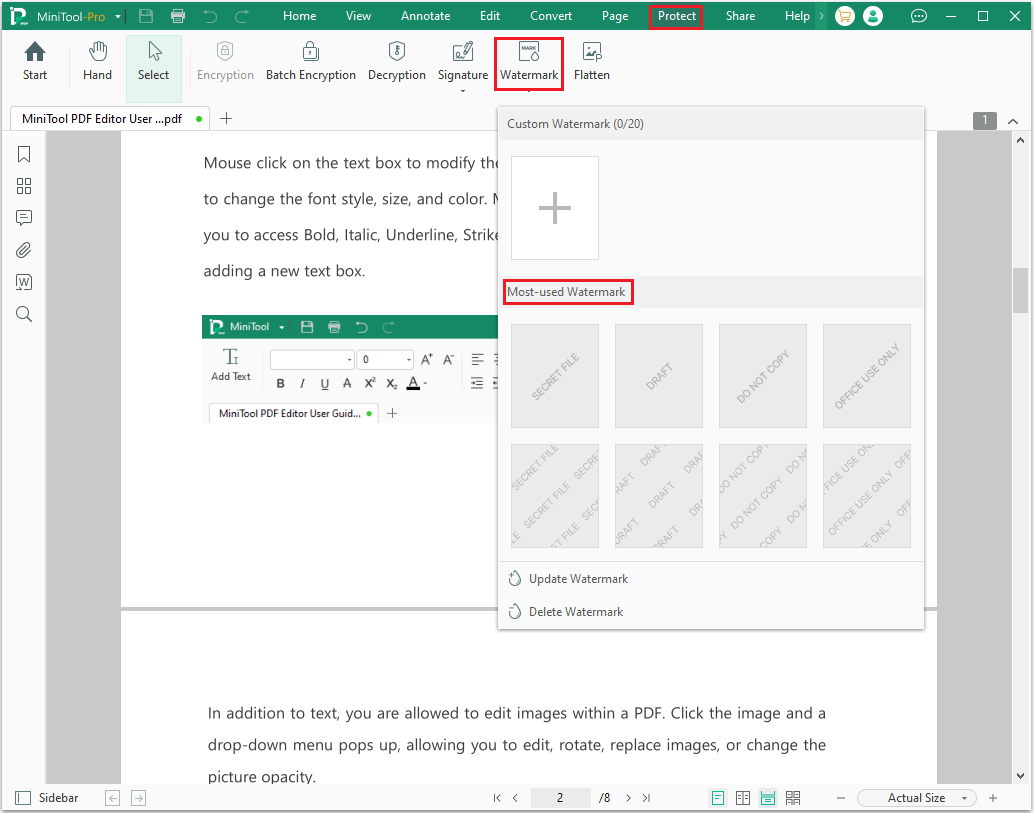
Now, you’ll see the watermark added to your PDF and then save your files.
Here are more details about this software:
Pros
- User-Friendly Interface: Easy-to-use interface makes it easy to watermark to PDF.
- Rich Tools: Includes a variety of PDF management tools, allowing you to merge and split documents, compress files, and encryption, convert PDF to PDF/A or Word, translate PDF from English to Gujarati, etc.
- Lightweight and Fast: Compared to other PDF applications, the MiniTool PDF Editor has a smaller installation file. It only takes a few seconds to download and install.
Cons
- Limited Features in Free Version: This software provides a 7-day free trial with full access to all features. Once the trial expires, advanced features will be unavailable unless you upgrade to the Pro version. And also, it supports the Windows version and online conversion tools.
#2. Adobe Acrobat
Acrobat offers a range of features, from basic to advanced, to help you easily handle a variety of PDF-related tasks. In addition to editing documents, it also allows you to add watermarks to PDFs.
Here are the steps:
Step 1: Open the PDF file in Adobe Acrobat that you want to watermark.
Step 2: Click Edit in the global toolbar at the top.
Step 3: In the edit pane, click Watermark > Add.
Step 4: Click OK to apply the watermark to the selected pages and save your changes.
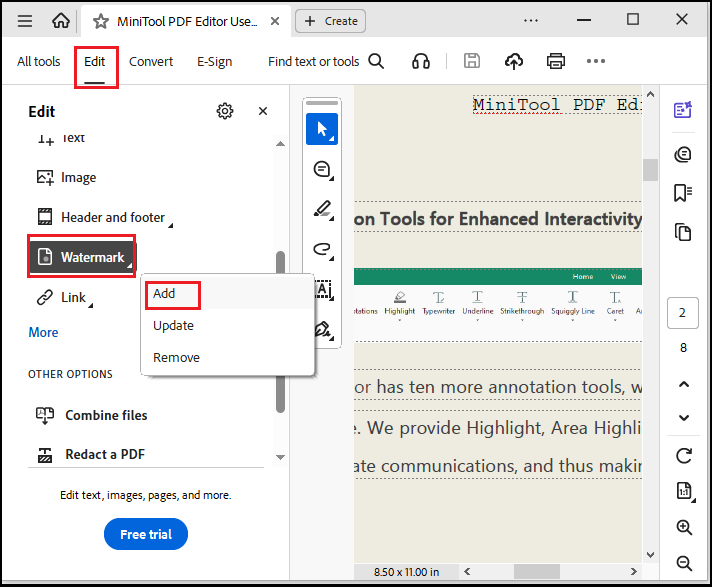
Here are the pros and cons of this tool:
Pros
- Document Security: Provides features like password protection and redaction to keep sensitive information safe.
- Versatile Conversion: Accurately converts between formats like Word, Excel, and PDF.
- Cross-platform Support: It can be used on multiple platforms (Windows, Mac, Android, etc.) for easy access and processing of documents anytime.
Cons
- Price: Subscription fees are high for the full-featured version.
- Not Suitable for Simple Use: If you only occasionally use PDF files to view or perform simple editing, Adobe Acrobat may seem too cumbersome and expensive.
- Low Learning Difficulty: The interface can be difficult for new users, and some advanced features are not intuitive.
#3. Nitro
Nitro PDF Pro is a comprehensive and professional PDF software that helps you easily create, edit, convert, and share PDF documents.
It’s considered a strong alternative to Adobe Acrobat, popular with many individuals for its similar user interface and competitive pricing.
Step 1: Open your PDF document in Nitro PDF Pro.
Step 2: Click the Page Layout tab.
Step 3: Click Watermark.

Step 4: Select Manage Watermarks & Backgrounds.
Step 5: Click Add after selecting an existing profile or creating a new one. And choose the type of watermark.
Step 6: Click Save to add the new watermark to your profile.
Pros
- Affordable Alternative: It’s significantly more affordable than Adobe Acrobat while offering similar PDF editing features.
- User-Friendly Interface: The software has an intuitive layout and is easy to learn.
- Cloud Integration Features: It supports integration with cloud storage services such as Google Drive and Dropbox, making it convenient for users to store and share documents.
Cons
- Limited Features in Free Version: The free version just allows you to perform basic operations such as merging, splitting, viewing, and annotating PDFs, but some advanced features, such as OCR, may be limited or require upgrading to the full version.
- No Mac Version: While Nitro offers a Windows version and some web-based features, it does not have a Mac version.
#4. PDFPro
PDFPro is also a powerful PDF editing software. Here are its main advantages and disadvantages.
Here are the steps:
Step 1: Launch PDFpro and open the PDF you want to add a watermark to.
Step 2: Go to the Edit tab.
Step 3: Locate the Watermark button.
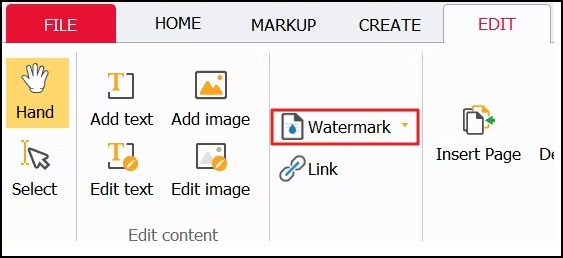
Step 4: Select Add and create the watermark.
Step 5: Click OK to apply the watermark to your PDF.
Be sure to save your PDF so the watermark is applied permanently.
Pros
- Affordable and Versatile: Offers a wide range of PDF editing, conversion, and creation tools at a low price.
- Powerful Conversion: Can convert PDFs to other formats like Word, Excel, and HTML.
- Ease of Use: The interface is simple and easy to use.
- Abundant Online Tools: In addition to conversion tools, the online version of this software also allows you to merge, split, rotate PDFs online, etc.
Cons
- Insufficient Batch Processing Functionality: If you need to process multiple PDF files in batches, PDFPro may not be as efficient or flexible as some professional editors.
In addition to the watermark tools mentioned above, you can also use some other online platforms, such as iLovePDF, PDF24 Tools, Smallpdf, and AvePDF, to add watermarks to PDFs.
Bottom Line
This article introduces four of the best PDF watermarking tools for Windows: MiniTool PDF Editor, Adobe Acrobat, Nitro Pro, and PDFPro. They all help you easily add watermarks to PDF files to enhance document security or personalization.
If you have any questions while using the MiniTool PDF Editor, you can contact us at [email protected].