You can use MiniTool PDF Editor to help you batch PDF watermark. To do that, you just need to merge all the PDF files that you want to add watermarks to, add watermarks to the combined PDF file, and then split them into different files.
Why Should You Add Watermark to PDF?
Adding a watermark to a PDF is crucial for safeguarding its content and ownership, boosting branding, and streamlining document management.
By serving as a visual deterrent to unauthorized copying or distribution, watermarks also clearly establish ownership and help prevent document tampering.
Here are the more detailed analyses of its benefits:
- Protecting Intellectual Property and Preventing Tampering: Watermarks can stop unauthorized use and establish ownership through legal protection, and make it harder to alter content without leaving visible signs.
- Enhancing Professionalism and Professionalism: Incorporating a company logo into watermarks enhances brand recognition and professionalism while making clients feel valued.
- Dynamic Watermarks: Some solutions allow for watermarks that include user-specific info, like names or email addresses, making each copy unique and traceable.
- Managing Access: Watermarks can be part of a larger plan to control access to sensitive info by showing the document’s status or recipient.
- Highlight Key Messages: In certain cases, you may want to emphasize specific points or sections of a document, like using "Important" or "Urgent" as a watermark.
Can I Batch PDF Watermark?
Yes, you can batch watermark PDF files using various tools and software. They offer the functionality to add watermarks to multiple PDFs at once. This method can save you time and effort compared to adding watermarks to each file individually.
What Should You Consider When Batch PDF Watermark?
When you batch PDF watermark, you need to consider the consistency of your watermarks, security of the documents, and impact on performance, file size, and file compatibility.
Normally, you can ensure these factors are achieved by using a professional batch PDF watermark tool. Here's the detailed breakdown:
- Watermarks consistency: You need to make sure to keep placement, style, opacity & layering, page range, and dynamic content the same.
- Security: You can consider flattening the watermark, setting access control, and using forensic watermarks in PDF to improve the file's security.
- Performance and output: The processing speed, file size, output quality, file naming & output folders are also the factors that you need to consider before you batch PDF watermark.
- Tool selection: The most important thing you should consider when batch PDF watermarking is the tool selection. You can choose from professional desktop software, dedicated batch tools, online services, and scripting & code.
How to Batch PDF Watermark?
How to add watermarks to multiple PDFs at once? To do that, you can use MiniTool PDF Editor, Adobe Acrobat, or Smallpdf. Continue reading to get a step-by-step guide:
Method 1. Use MiniTool PDF Editor
To batch watermark PDF, I highly recommend MiniTool PDF Editor. It is a professional PDF editor that offers various features to help you manage your PDF files. Also, you can use it to help you batch watermark PDF.
The whole process of using MiniTool PDF Editor to batch PDF watermark can be divided into three stages: merging PDF files, adding a watermark to the merged PDF file, and splitting the merged PDF file.
Here’s the detailed breakdown:
# 1. Merge PDF Files
The first stage of the whole process of batch PDF watermark is merging PDF files. You can use MiniTool PDF Editor’s Merge PDF feature:
Step 1. Download and install MiniTool PDF Editor on your PC. Then, launch this app to enter its main interface.
MiniTool PDF EditorClick to Download100%Clean & Safe
Step 2. Click Merge PDF from the Popular Tools section.
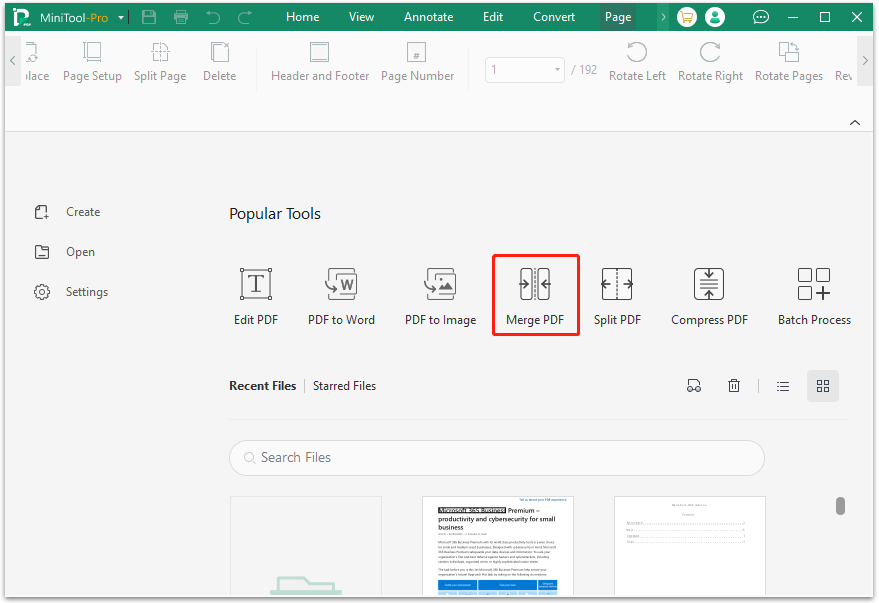
Step 3. Click Add Files. Then, choose all the PDF files that you want to combine, and click Open.
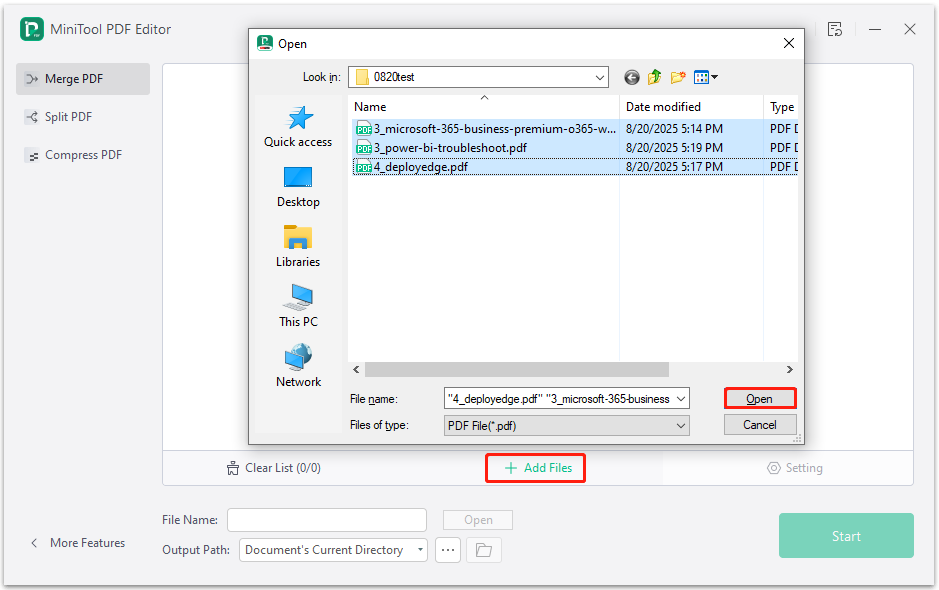
Step 4. Set the File Name and Output Path for the combined PDF file.
Step 5. Click Start to move on. Then, click OK in the warning window.
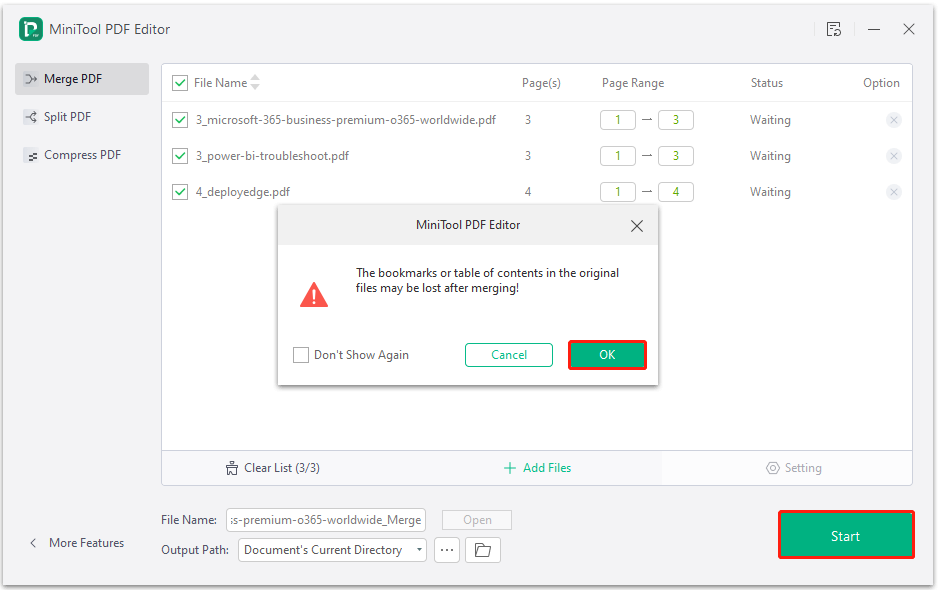
Step 6. Once done, click the folder icon next to Output Path to navigate to the merged PDF’s directory.
# 2. Add Watermark to PDF
Once all the PDF files are combined into one large PDF file, you can add a watermark to it, and then all the pages will have the same watermark.
Step 1. Open the merged PDF file in MiniTool PDF Editor.
Step 2. Go to the Protect tab, and click Watermark.
Step 3. Choose one watermark pattern from the Most-used Watermark section. Then, you can see the watermark haven been added to your PDF file successfully.
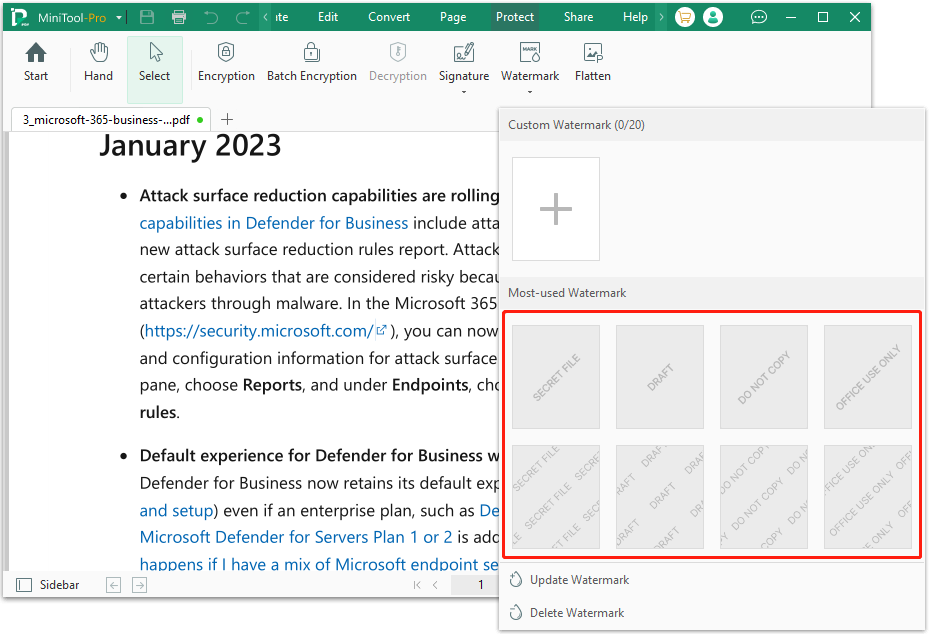
Step 4. If you want to customize your watermark, you can expand the Watermark menu, click the Plus icon in the Custom Watermark section.
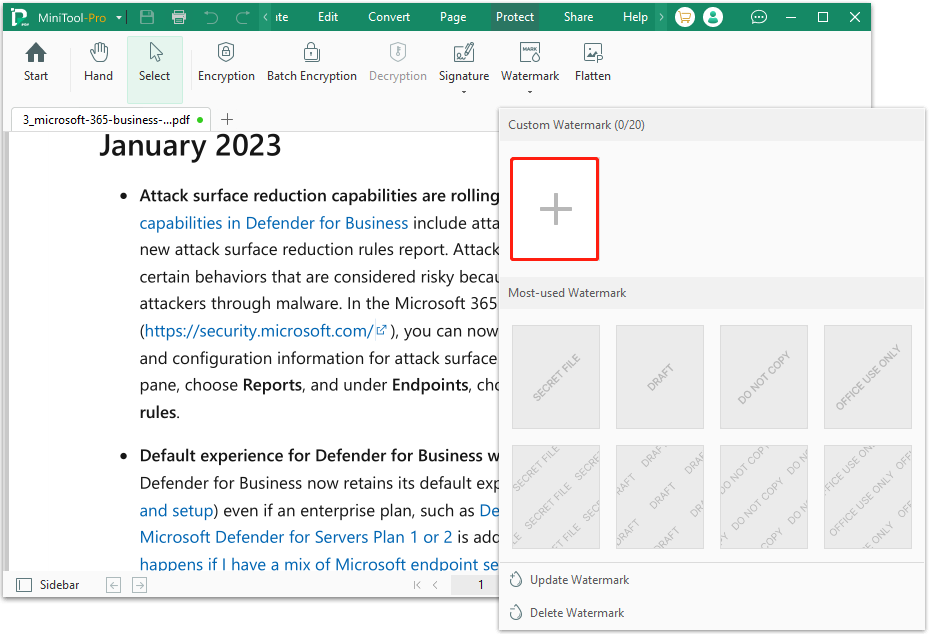
Step 5. In the Add Watermark window, set options for the customized watermark. Here are the options that you can set:
- Text: You can enter the content that you want the watermark to show here. Meanwhile, you can set its font, font size, color, bold, Italic, and underline.
- Rotation: You can set the rotation of the watermark to -45, 0, or 45. Also, you can set the Rotation according to your needs in the Custom box.
- Opacity: You can set the level of transparency of the watermark here.
- Scale relative to target page: If you check this box, you can set the scale of the watermark relative to the PDF page.
- Tile: If you check this box, you can choose from Two Rows, Three Rows, Six Rows, Eight Rows, and Twelve Rows for the watermark.
- Position: You can choose from the Front and Back of the PDF file to show the watermark.
- Location: You can set the watermark’s Vertical or Horizontal of the page.
- Page Range: You can set to add a watermark to all pages or a range of pages.
- Save to Custom Watermark: If you check this box, the customized watermark settings will be saved to the Custom Watermark section
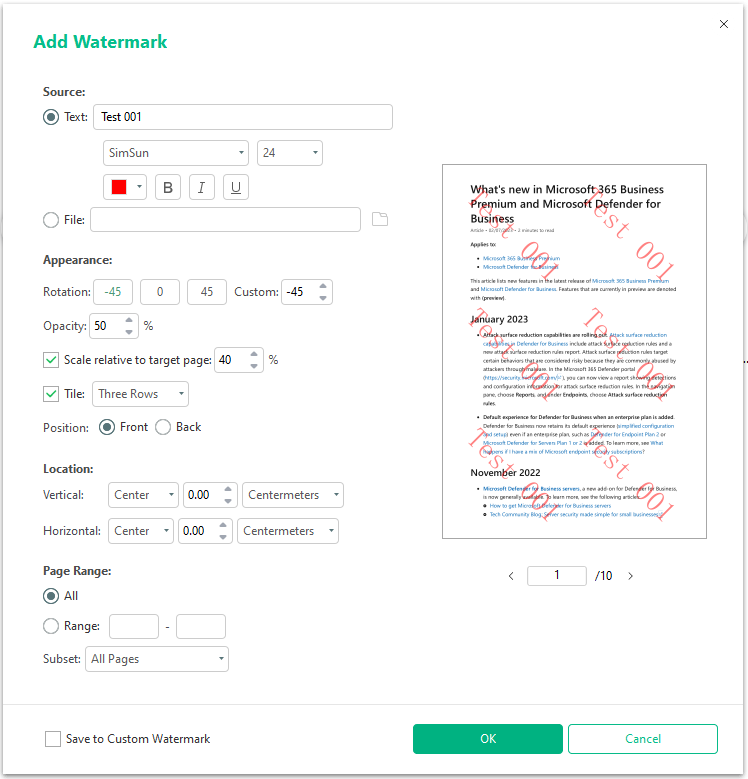
Step 6. After that, click OK to confirm. Now, the customized watermark has been added to your PDF file successfully.
Step 7. Click the Save icon at the top left corner to save the changes.
# 3. Split PDF Files
Now, you can split the large PDF file into various dedicated PDF files.
Step 1. Go to the Page tab, and click Split.
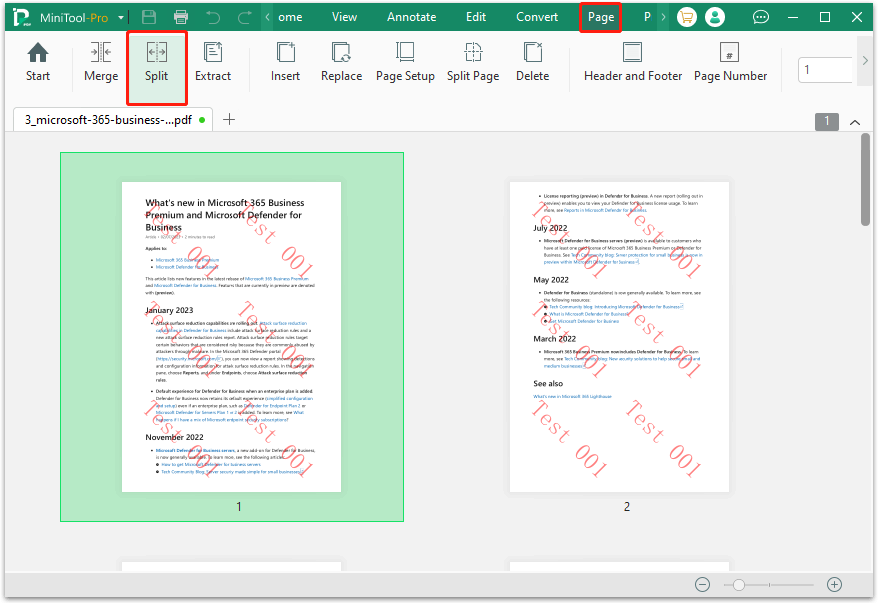
Step 2. Click the down arrow under Option, select Custom Splitting, and then set the way you want to split the PDF file. For example, you can set it as 1-2, 3-6, 7-10. Next, click Start, and then the PDF file will be divided into three files with the above pages.
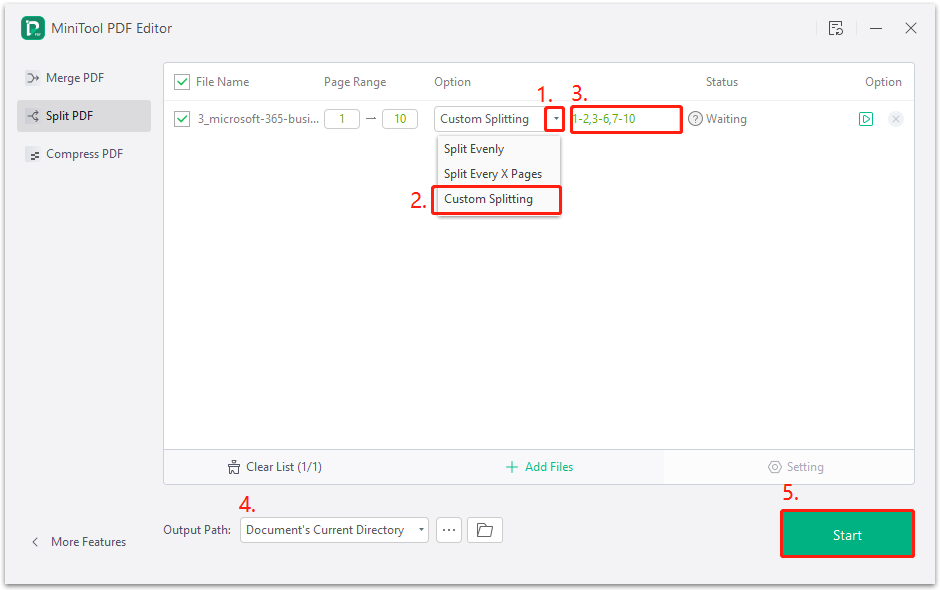
Step 3. After that, you can navigate to the output path. Then, you can see a folder that contains the split PDF files. Rename these split PDF files to the name you need. Now, you have batched PDF watermark.
Moreover, MiniTool PDF is a powerful and feature-rich tool that offers various functionalities. It not only allows you to edit PDF files by adding watermarks, text, stamps, backgrounds, and a table of contents, but it can also serve as a file converter and compressor.
For instance, it can help you convert PDF to PDF/A, PDF to Word, image to Excel, Image to PDF, HEIC to Image, and more. If you have any of the above needs, you can also download and experience this software.
Method 2. Use Adobe Acrobat Pro
Adobe Acrobat Pro is one of the most popular PDF editing tools around the world. It offers a number of features to help you edit your PDF files, including adding watermarks to PDFs. Here’s how to add watermarks to multiple PDFs at once via Adobe Acrobat:
Step 1. Open Adobe Acrobat Pro on your PC.
Step 2. Select the Tools tab and choose the Action Wizard option. Then, click Create New Action.
Step 3. Select Watermark under the Choose Tools section, and drag it to the workflow area.
Step 4. Select the Add Watermark option, where you can choose your watermark text or image.
Step 5. In the Files to be Processed section, select the folder containing the PDFs you want to watermark.
Step 6. Choose the Output Options to specify where the watermarked PDFs will be saved.
Step 7. After that, click Save and run the action. Then, Adobe Acrobat Pro will automatically add the watermark to all the PDFs in the folder.
Method 3. Use SmallPDF
There are various available online PDF editor that offers the watermark feature to help you batch PDF watermark. If you don’t like to install apps on your computer, you can also choose an online tool to help you batch PDF watermark. Here, I take SmallPDF as an example:
Step 1. Navigate to the official website of SmallPDF.
Step 2. Click Tools on the main interface of the website. Then, select Watermark PDF from the drop-down menu.
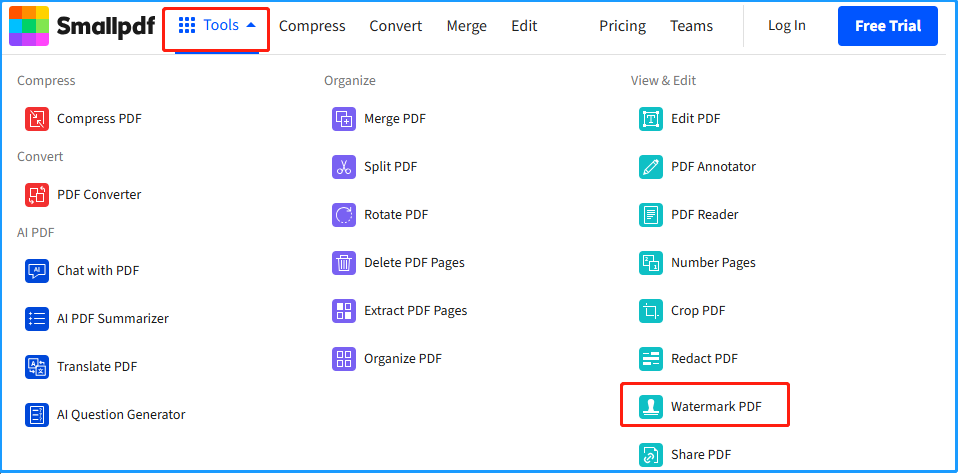
Step 3. Click Choose Files, select all the PDF files that you want to add a watermark to in the pop-up window, and click Open.
Step 4. Enter the text that you want to show in the watermark on the top left box. Once done, click Download to save the PDF file to your PC.
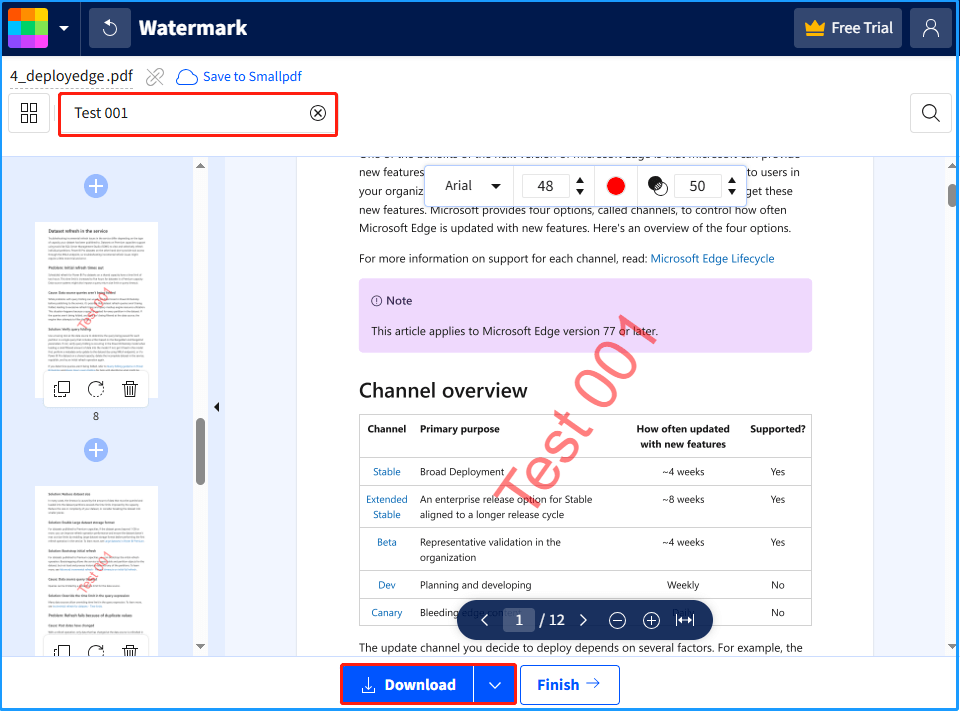
Step 5. Back to the main interface of the SmallPDF website. Select Split PDF from the drop-down menu of Tools.
Step 6. Upload the PDF that contains the watermark to the website.
Step 7. Click the scissors icon to set where to split the PDF. After that, click Split to execute the pending operation.
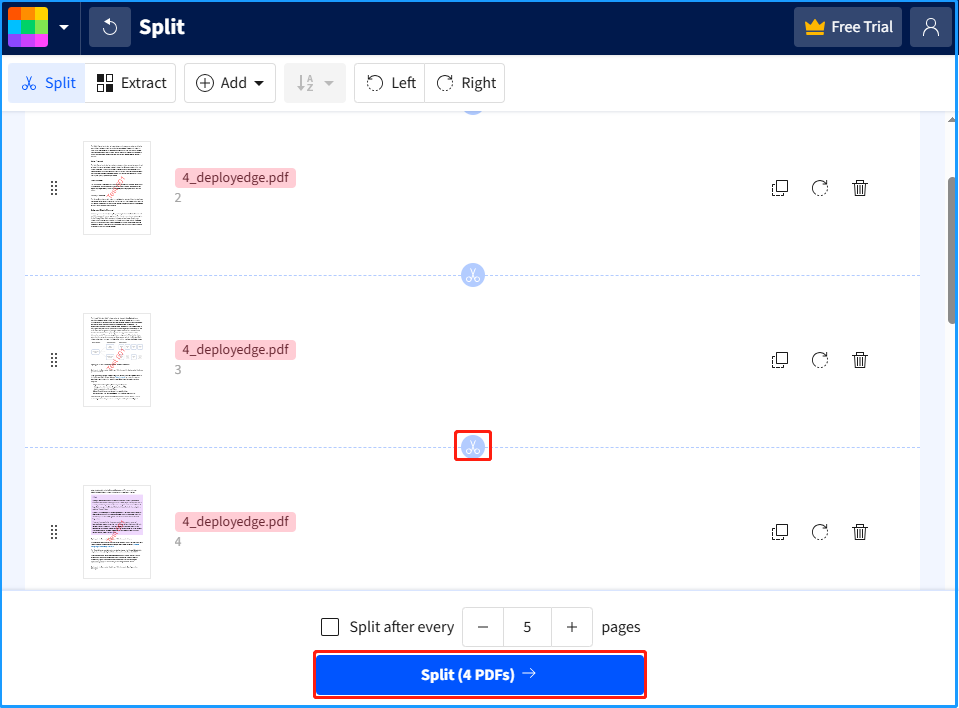
Step 8. Now, click Download to save the split PDF to your computer.
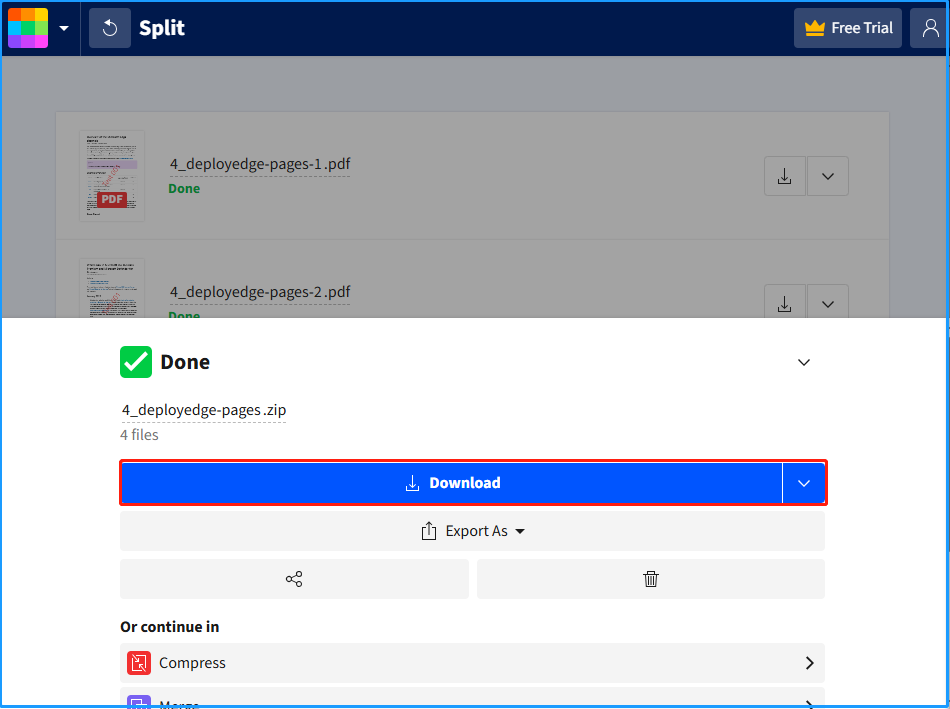
How to Prevent PDF Watermarks from Being Removed?
To make watermarks difficult to remove from a PDF, you can use a combination of techniques. Here are the main tips that you can follow:
- Use PDF Security Software with DRM: software like Locklizard to add dynamic and static watermarks on your PDFs.
- Embed Watermarks within the Document Content: Convert the PDF into images (like PNG or JPG), adding the watermark to each image, and then reassembling the images into a PDF.
- Password Protection: You can use password protection on your PDF with restricted permissions (e.g., preventing editing) can add an extra layer of security.
In Conclusion
That’s all. Now, you may already know how to batch PDF watermark. This post analyzes the reasons for adding a watermark to PDF and provides a comprehensive guide to help you batch PDF watermark.
What’s more, if you encounter issues or have any suggestions while using MiniTool PDF Editor, you can contact us by sending an email to [email protected]. We will send a reply to you as soon as possible.
Batch PDF Watermark FAQ
For sensitive documents, it’s better to use reputable software like Adobe Acrobat or Locklizard for strong, dynamic watermarking. If you opt for an online service, choose a trustworthy platform.