As we all know, HEIC stands for High-Efficiency Image Format (HEIF), the default image format for Apple devices like iPhones and iPads.
However, for the flexibility of sharing the HEIC with anyone else, you may need to convert the HEIC to other image file formats. Here, this post will show you a full guide on the HEIC to image conversion.
Further Reading:
How to view HEIC pictures on Windows 10/11?
To view the HEIC picture on Windows 10/11, you just need to choose it and use Photo to open it. Then, click the provided link on the screen to open the Microsoft Store window, and pay $0.99 to install the HEVC Video Extensions package. After that, you can view HEIC on Windows 10/11 freely.
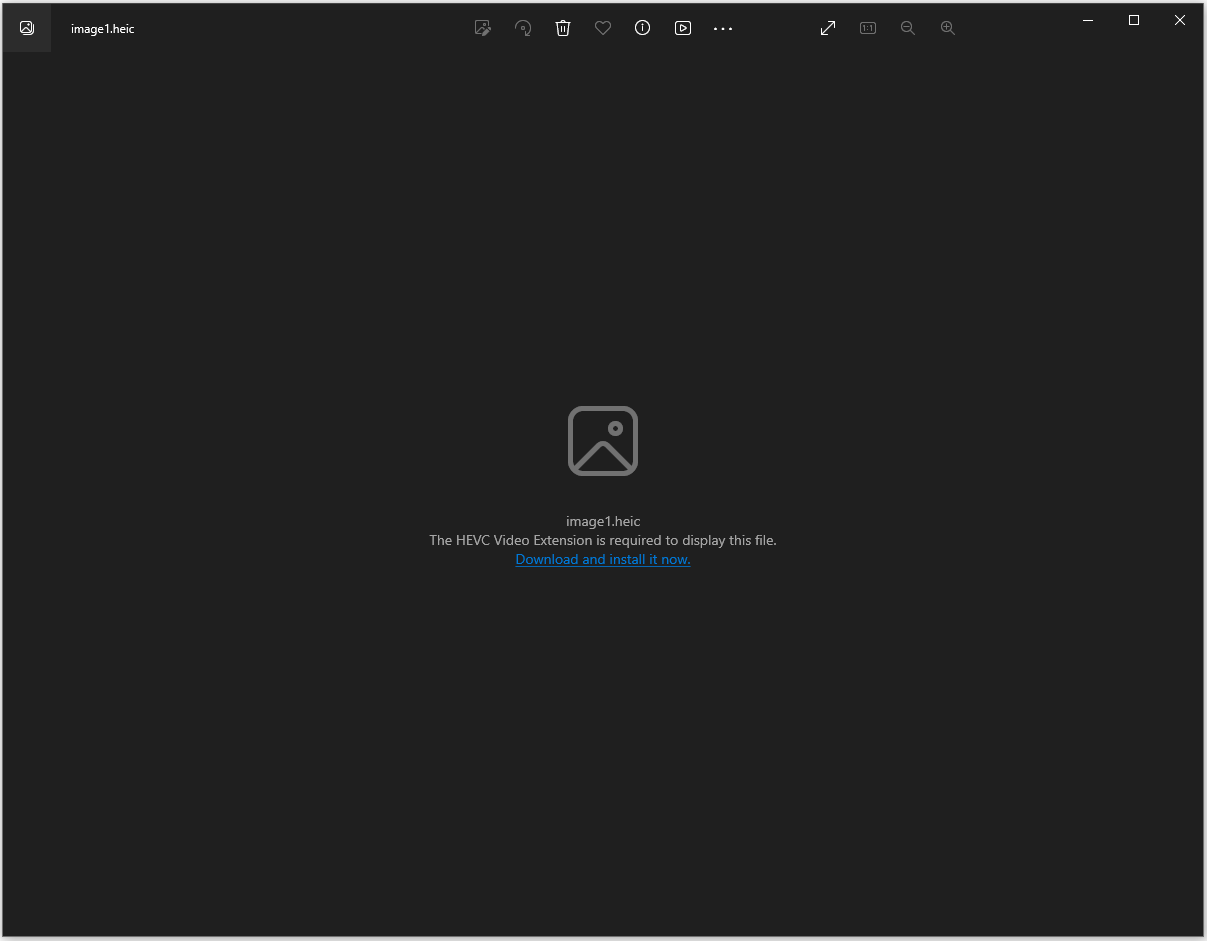
How to Convert HEIC to Image?
There are two choices to help you convert HEIC to image. One is to download and use a HEIC to image conversion app, and the other is to use an online HEIC to image conversion tool.
Method 1. Use HEIC to Image Conversion App
There are various HEIC to image conversion apps on the Internet that can help you to convert HEIC to image (like PNG, JPG, TIF, BMP, PSD, GIF, EPS, SVG, WebP, etc), you can choose and download one according to your preference.
If you just need to convert HEIC to PNG/JPG/TIF/BMP, MiniTool PDF Editor is a good choice. This multifunctional HEIC to image converter offers a range of conversion options, including HEIC to PNG/JPG/TIF/BMP, PDF to PDF/A, PDF to PPT, Word to PDF, image to PDF, and more.
But that's not all - MiniTool PDF Editor also provides a host of PDF editing tools, from changing the text color to adding or replacing pages, creating a table of contents, and removing headers and footers.
Here are some guides for HEIC to PNG/JPG/TIF/BMP conversion via MiniTool PDF Editor:
MiniTool PDF EditorClick to Download100%Clean & Safe
- A Full Guide to HEIC to PNG Conversion on Windows 11/10/8.1/8/7/XP
- HEIC to JPG: How to Convert HEIC to JPG on Windows 10/11?
- HEIC to TIF: A Full Guide to HEIC to TIF Conversion on Windows & Online
- HEIC to BMP: A Full Guide to Convert HEIC to BMP on Windows 10/11
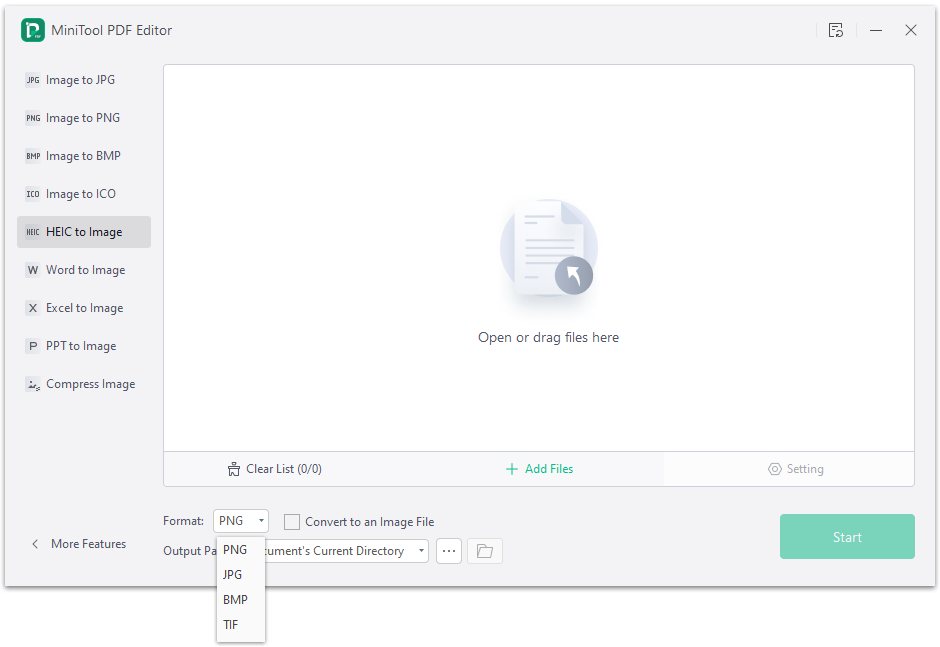
Method 2. Use Online Conversion
If you don’t like to download any apps on your computer, you can choose to use online conversion tools to help you convert HEIC to image. There are a variety of online conversion tools you can choose from on the Internet, such as CloudConvert, FreeConvert, Convertio, and more. To use them, you just need to do as following steps:
- Open one online HEIC to image conversion website.
- Upload the HEIC to the website.
- Select the target file format you want to convert to.
- Next, click Convert or any other similar button to start the conversion.
- Once done, you can click Download to get the converted pictures.
Bottom Line
How to convert HEIC to Image? Now, I believe that you’ve already known the answers. You can choose the ways provided in this post to convert HEIC to image.
In addition, if you encounter problems while using MiniTool PDF Editor, leave comments in the comment zone or contact us via [email protected]. We will get back to you as soon as possible.