Do you know how to convert HEIC to TIF? If you are bothered by this, you come to the right place. In this post, MiniTool PDF Editor provides a HEIC to TIF converter and offers a step-by-step guide to HEIC to TIF conversion.
Nowadays, more and more image formats are created to fit the needs of different situations, like HEIC. This file format is a new format produced by Apple in 2017 with iOS 11.
It uses a new algorithm to encode pictures, which compresses pictures as much as possible without reducing picture quality. So, the HEIC file is often smaller than others.
However, you may also need to do some image format conversions according to your different needs, such as convert HEIC to BMP, convert HEIC to JPG, convert HEIC to PNG, and the one in our post.
How to Convert HEIC to TIF on PC?
How to convert HEIC to TIF on PC? To do the HEIC to TIFF conversion, MiniTool PDF Editor can help you. With MiniTool PDF Editor, you can not only convert HEIC to TIFF/BMP/PNG/JPG, but also convert between various file formats and PDFs, like PDF to PDF/A, TXT to PDF, and so on.
Moreover, it also allows you to do some editing work on PDF, like add/remove text from PDF, add/remove links from PDF, add/remove images from PDF, add/remove backgrounds from PDF, add/remove signatures from PDF, add/remove stamps from PDF, etc.
Here is how to convert HEIC to TIF via MiniTool PDF Editor:
Step 1. Download and install MiniTool PDF Editor on your PC and then launch into its main interface.
MiniTool PDF EditorClick to Download100%Clean & Safe
Step 2. Select any of the features under the Welcome word except the Edit PDF feature.
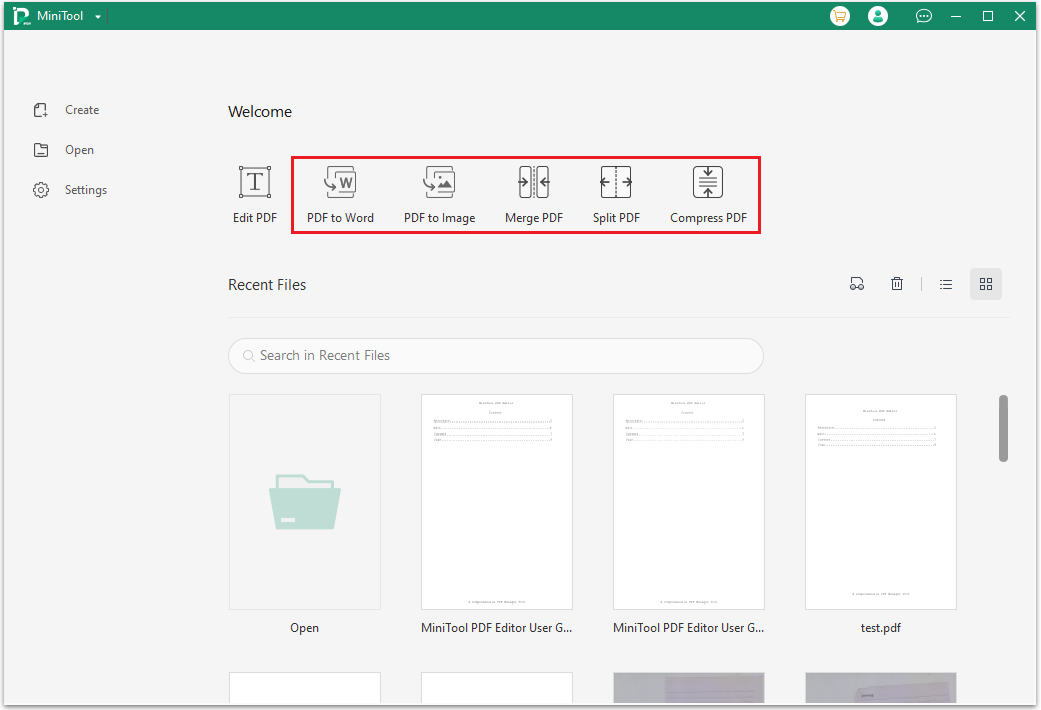
Step 3. In the pop-up window, click More Features on the left bottom of the window.
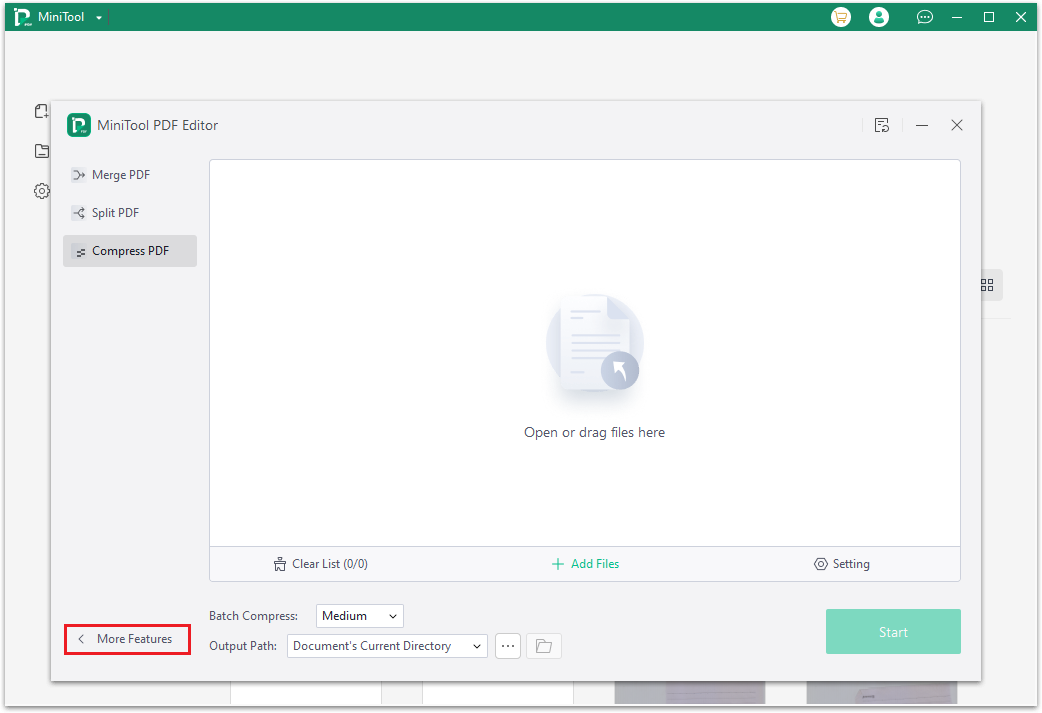
Step 4. In the feature window, select Image Converter from the second feature line.
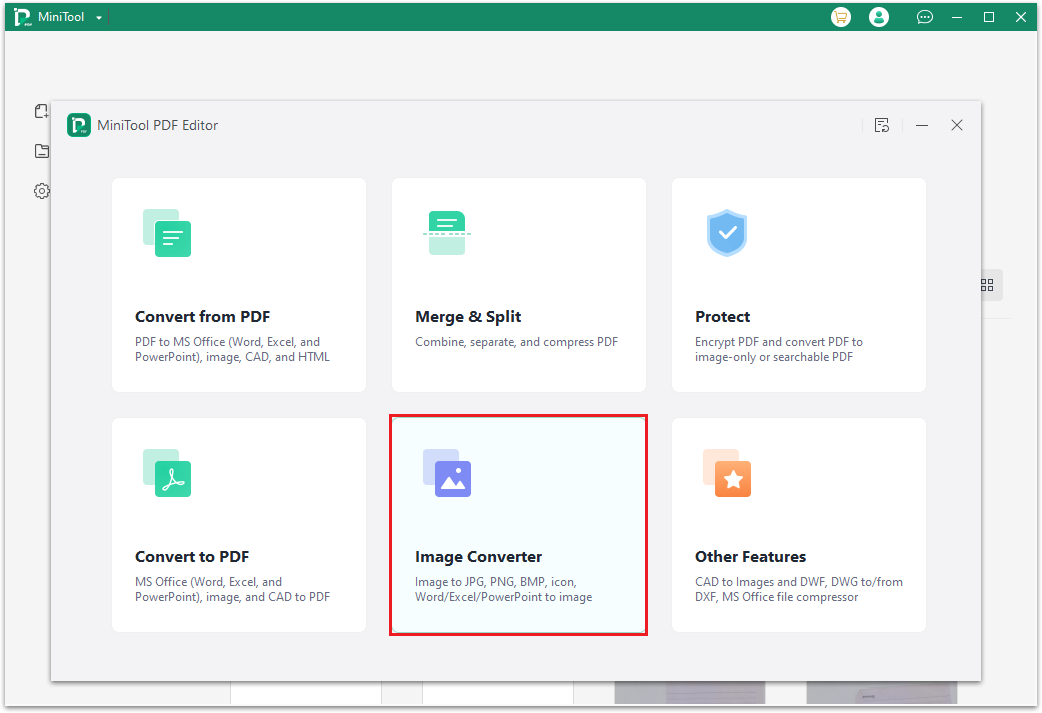
Step 5. Select the HEIC to Image tab from the left panel, and then click Add Files to open the file explorer window. Then select the HEIC file that you want to convert and click the Open button. You can simultaneously select multiple files by keeping the Ctrl key pressed or select all files by pressing Ctrl + A keys.
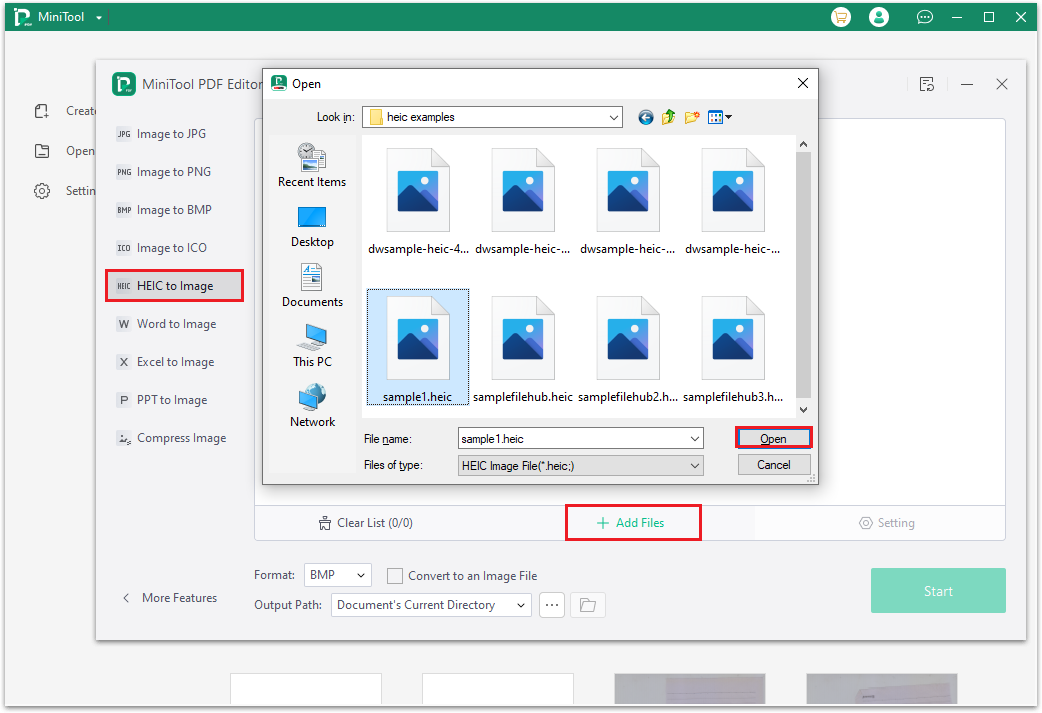
Step 6. Select TIF from Format’s drop-down menu, and then select a location to save the covered TIF file from Output Path. If you want to add all the converted picture to one image, you need to check the box beside Convert to an Image File. Next, click the Start button to start the conversion process.
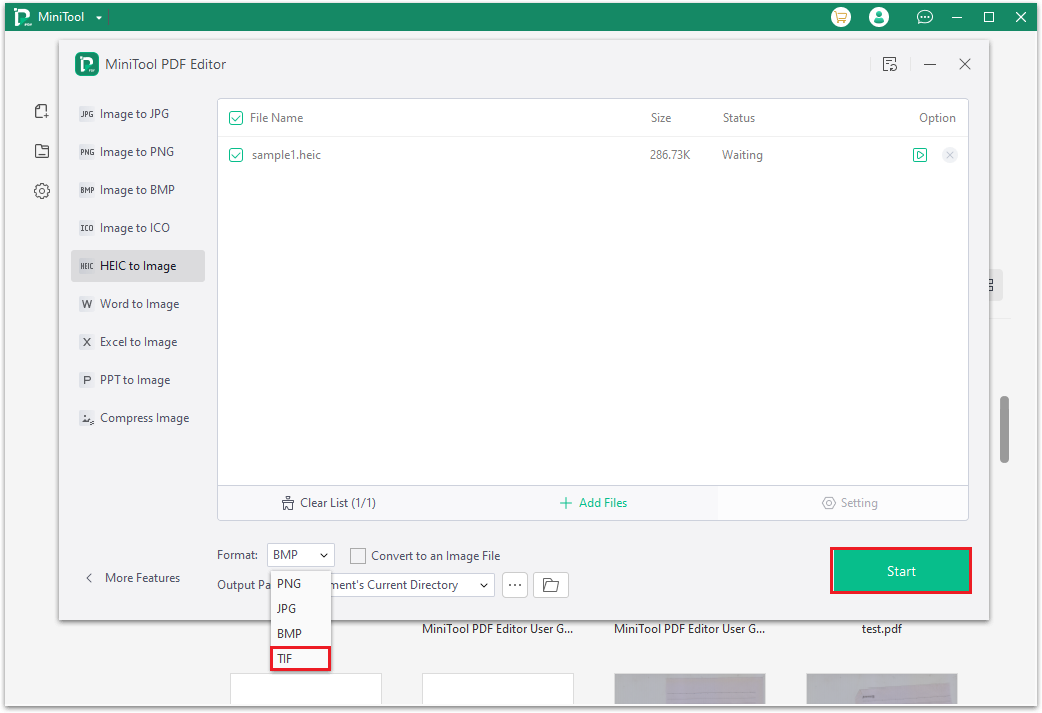
Step 7. After the conversion is complete, you can navigate to the directory you selected to save the file to view the file.
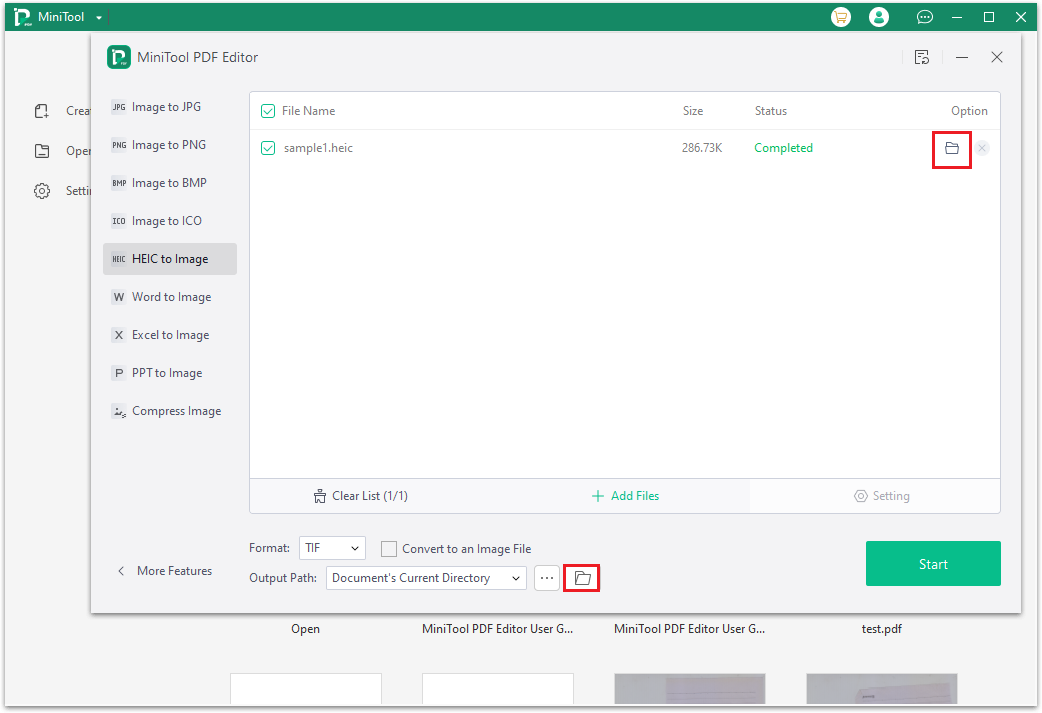
How to Convert HEIC to TIF Online?
If you don’t want to install any desktop applications on your computer, you can also find a proper way in this post. In this case, you can convert HEIC to TIF online via some websites, like cloudconvert, Convertio, XConvert, FreeConvert. Here’s how to convert HEIC to TIF online:
- Navigate to one of the online conversion websites.
- Make sure it is set to convert HEIC to TIF.
- Click Select File or Choose Files on the website.
- Select the desired picture from your computer.
- Then click Convert to start the HEIC to TIF conversion.
- Once done, you can convert HEIC to TIF successfully. Then you just need to download the converted file to your PC.
MiniTool PDF Editor vs online conversion tool, which one is better? According to the above information, I believe that you have already made a decision. For people who like to do the conversion work offline, the MiniTool software is the HEIC to TIF converter that suits them well.
For people who don’t like to download any apps on their computers, the online conversion tool is better. However, to convert HEIC to TIF online, you need to meet these requirements: a nice and stable network connection and the willingness to sign up for the website with your email or Google account.
In conclusion, no matter whether you are the one who likes to do the conversion work offline or online, you can find a way in this post to help you complete the HEIC to TIFF conversion.
Bottom Line
Is this post useful for you? If have other opinions about this topic, please leave them in the following comment area.
In addition, if you encounter problems while using MiniTool PDF Editor, you can send us an email via [email protected]. We will get back to you as soon as possible.