PDF (Portable Document Format) is a file format created by Adobe in 1992 to present documents. PDF files can contain not only images and text but also interactive buttons, hyperlinks, embedded fonts, videos, and more. It can be opened and viewed on almost all operating systems.
There are various PDF editors enabling you to create and edit PDF files with ease. Besides, some allow you to add hyperlinks in PDF files. PDF files contain hyperlinks so that readers can access additional information or content via web pages. With the help of hyperlinks in PDFs, users can easily navigate between pages and websites for more information.
However, if the hyperlink you added in the PDF file doesn't work or won't open, it is important to remove the hyperlink instantly. In this article, we will introduce an excellent PDF editor in detail with which you can easily remove hyperlinks in PDFs.
How to Remove Hyperlink from PDF on Windows
How to remove hyperlink in PDFs on Windows? Many PDF editors in the market can help you remove hyperlink from PDF files. Here we highly recommend MiniTool PDF Editor. It is an all-in-one and lightweight PDF editor with minimal RAM and CPU usage. With its help, you can remove hyperlinks in PDFs easily.
What’s more, its various functions can meet daily user needs, including converting, editing, annotating, sharing, and password-protecting PDFs. And it is extensively compatible with Windows systems from XP to 11.
How to Remove a Hyperlink in PDF
Let’s see how to remove a hyperlink in PDF files from the following guide.
Step 1: Click on the button below to download. Then double-click the downloaded file and follow the on-screen instructions to install MiniTool PDF Editor on your computer.
MiniTool PDF EditorClick to Download100%Clean & Safe
Step 2: Launch this program and then click Open to upload the PDF file you want to remove hyperlinks.
Step 3: After opening the specific PDF file, find the text that you want to remove the hyperlink, and then right-click on it, and choose Delete Link.
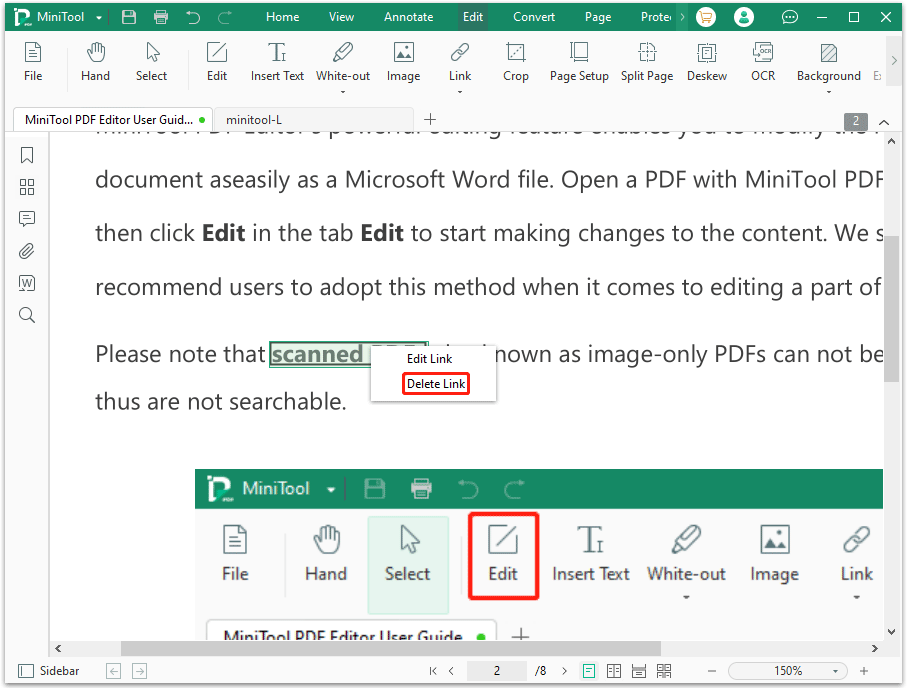
Step 4: You can repeat Step 3 to remove more hyperlinks from your PDF files. Then click MiniTool in the upper left corner and select Save as to save the changes.
How to Remove All Hyperlinks in PDF
If there are numerous hyperlinks in your PDF file and you want to remove them all, MiniTool PDF Editor allows you to delete all links at one time. Follow the steps below:
Step 1: Import your PDF file into MiniTool PDF Editor.
Step 2: After your PDF file is displayed, click the Edit feature on the top toolbar. Then click Link > Delete all links. Then click on Yes to confirm the operation.
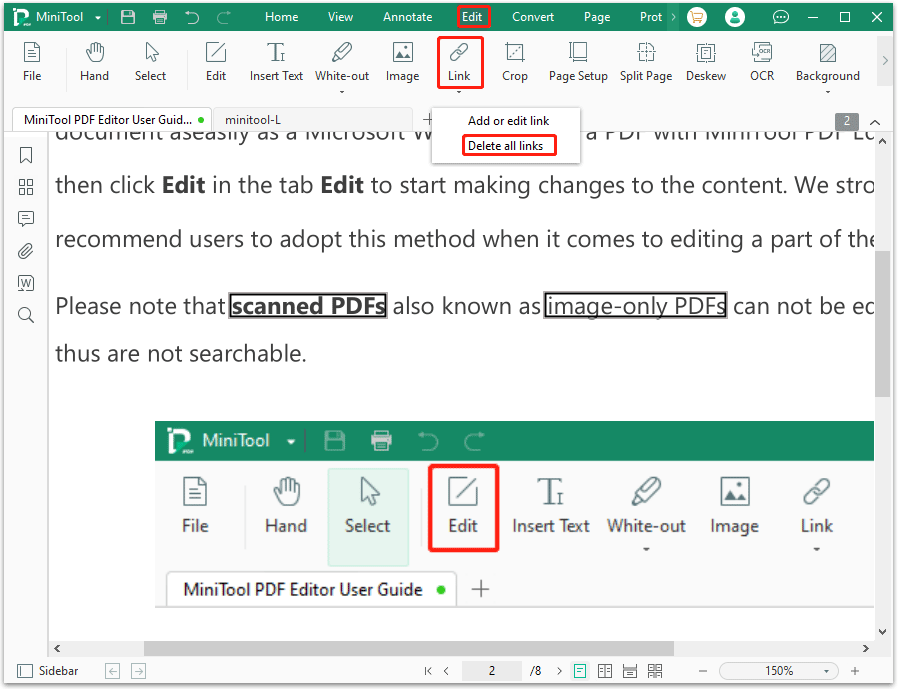
Simply by following the above steps, you can easily remove hyperlink in PDF files. In addition, MiniTool PDF Editor also allows you to edit PDF links with different appearances, styles, line thicknesses, and colors, helping readers to distinguish hyperlinks easily.
How to Remove Hyperlink from PDF Online
If you’re unwilling to spend time downloading desktop programs on your computer, using online tools is a good choice. Just search on any browser and you will find many online PDF editors. Here we take Sejda for an example to remove hyperlink in PDFs. The steps are as follows:
Step 1: Open your default web browser and visit the official website of Sejda.
Step 2: Click Upload PDF file to import the PDF file that you want to remove the link from.
Step 3: After uploading, you need to choose the Links option in the top toolbar.
Step 4: Navigate your PDF document and find the hyperlinks that you want to delete. Next, click on it, and you will see the Link properties window. Click on Delete link, and then the hyperlink on your PDF will be removed.
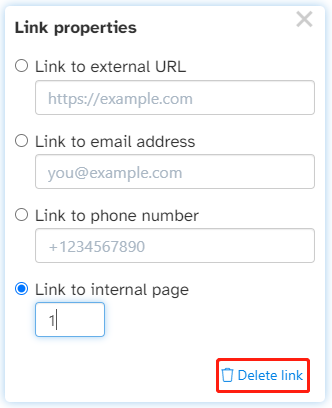
Step 5: Once done, click Apply changes > Download to save it on your computer.
As we mentioned above, you may find some limitations of the online PDF tool. For example, it cannot remove all hyperlinks at one time and requires a fast and stable Internet connection. Also, with online tools, your PDF files may be at risk of being leaked. Therefore, using this desktop program – MiniTool PDF Editor is more secure and helpful.
Bottom Line
How to remove hyperlink in PDFs on Windows? MiniTool PDF Editor introduces how to do that in detail. If you want to do more operations with PDF files like compressing, extracting, and converting, you can also try MiniTool PDF Editor.
If you have any thoughts about this topic, share them with us in the following comment zone. For any problems when using MiniTool PDF Editor, you can contact us by sending an email to [email protected]. We’ll make a quick reply to solve your problems.