What are the pros and cons of the HEIC file and the PNG file? How to convert HEIC to PNG? If you are interested in these, you come to the right place. Here, MiniTool PDF Editor shows the advantages and disadvantages of HEIC and offers a detailed guide to the HEIC to PNG conversion.
HEIC is the new image format developed by Apple for iOS 11 or later. It uses a new algorithm to encode pictures, which compresses pictures as much as possible without reducing picture quality. This image format helps users save space.
However, HEIC is not compatible with all systems. If you want to view it on any operating system except Apple, you may need to install special software or convert it to another image format, like PNG.
This post will discuss the pros and cons of HEIC files over PNG files and the guide to HEIC to PNG conversion. So, just keep reading if you are interested in this or have the need to convert HEIC to PNG.
What Are the Pros and Cons of HEIC Files and PNG Files?
Comparing the HEIC file and the PNG file, they have their own advantages and disadvantages. Here are the pros and cons of them:
The Pros and Cons of HEIC Files
Pros of HEIC Files:
- The size of the HEIC image is small.
- The HEIC file has high image quality.
- The HEIC file contains an image, along with its metadata.
- The HEIC file can store a single image or a sequence of images.
- The HEIC file can hold multiple images that help create a live image.
- The HEIC file stores image edit data, so you can revert your edits at any point in time.
Cons of HEIC Files:
- The HEIC file is not compatible with all systems.
- Most websites don't support HEIC images.
- The HEIC file is only used on Apple’s mobile devices.
- Only a few photo editing programs support the editing of HEIC files.
The Pros and Cons of PNG Files
Pros of PNG Files:
- The PNG file has minimum compression loss, which means its image quality is not changed by any compression ratio.
- The PNG file is supported by a wide range of devices, software, and web browsers.
- Almost every photo editing program supports the editing of PNG files.
- It is possible to work with layers in the PNG file.
- The PNG file has the ability to add metadata to the file.
Cons of PNG Files:
- The PNG file is ill-suited for working with full-color images.
- The PNG file can't store multiple images in one file.
- The PNG file doesn't support animation.
How to Convert HEIC to PNG on PC?
Although HEIC and PNG files have their own advantages and disadvantages, you may also need to convert HEIC photos to PNG photos for some purposes. So, how to convert HEIC to PNG on PC? If you also want to find a useful HEIC to PNG converter, you can keep reading.
To convert HEIC to PNG, I recommend MiniTool PDF Editor. It is one of the best HEIC to PNG converters. With the MiniTool PDF Editor, you can convert HEIC to PNG, convert HEIC to JPG, convert HEIC to BMP, and convert HEIC to TIF with ease.
In addition, you can also do some conversions between PDF files and other file formats, such as convert PDF to PDF/A, convert PDF to Word, convert TXT to PDF, etc.
Here is how to convert HEIC to PNG using MiniTool PDF Editor:
Step 1. Download and install MiniTool PDF Editor on your computer, and then launch into its main interface.
MiniTool PDF EditorClick to Download100%Clean & Safe
Step 2. Select any of the features under the Welcome word except the Edit PDF feature.
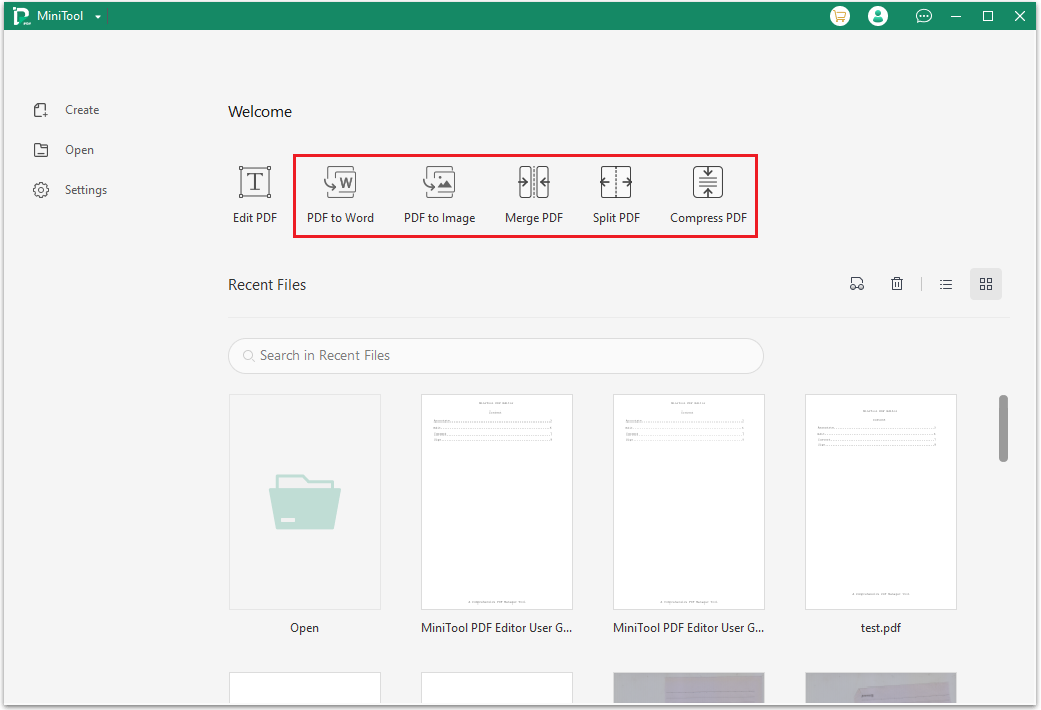
Step 3. In the pop-up window, click on More Features on the left bottom of the window.
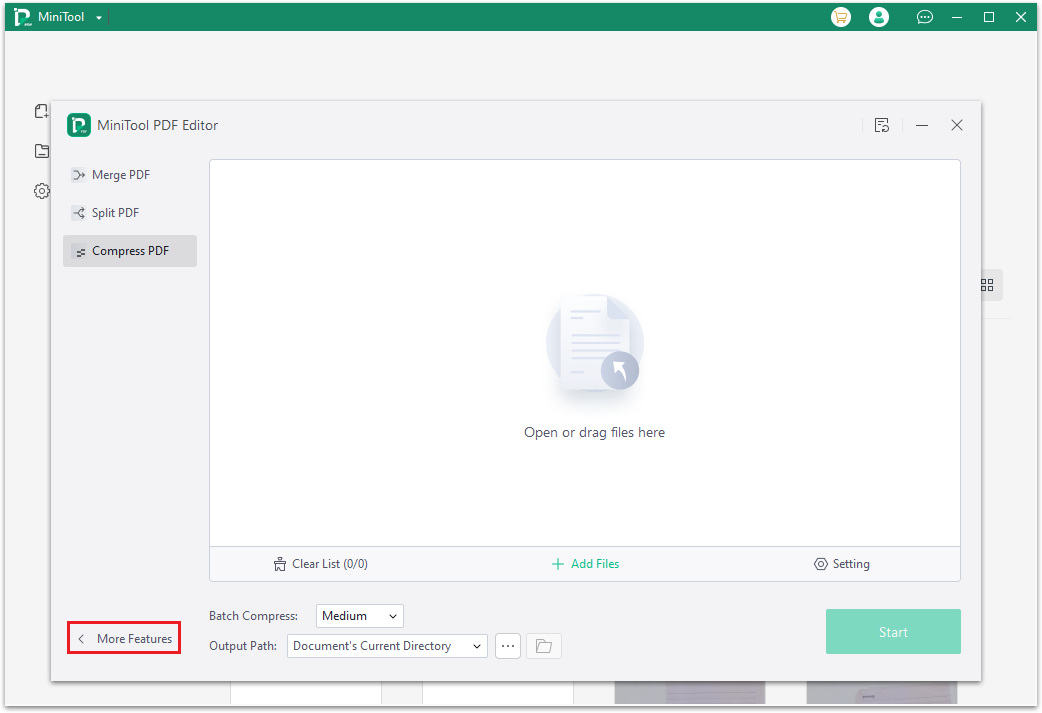
Step 4. In the feature window, select Image Converter from the second feature line.
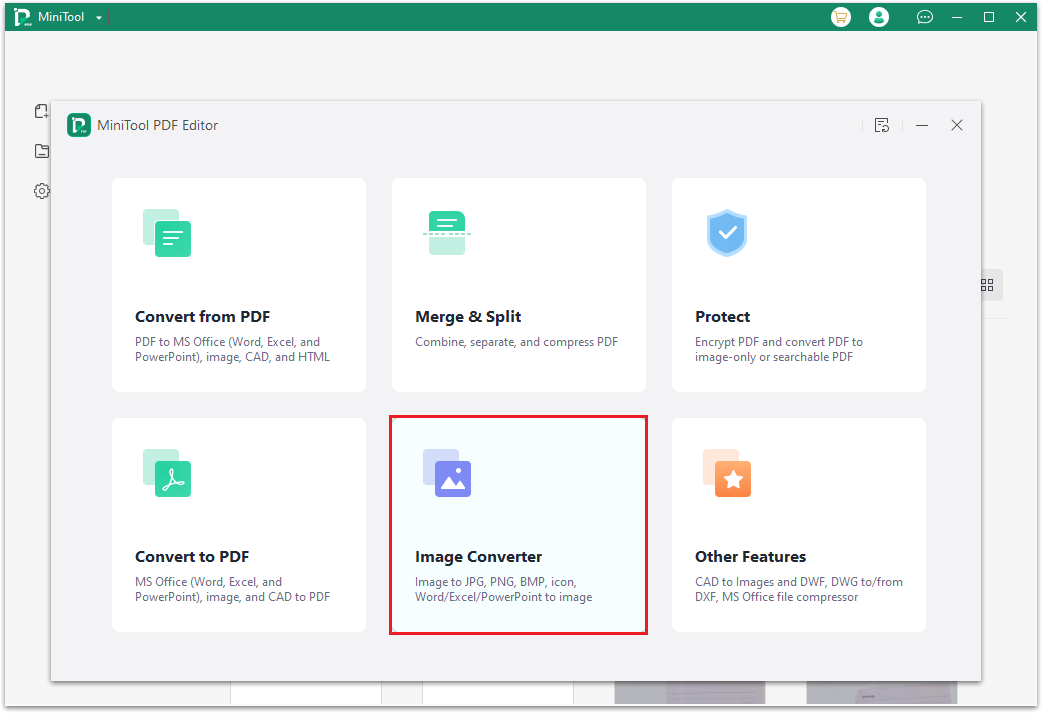
Step 5. Select the HEIC to Image tab from the left panel, and then click Add Files to open the file explorer window. Then select the HEIC file that you want to convert from the file explorer window and click the Open button.
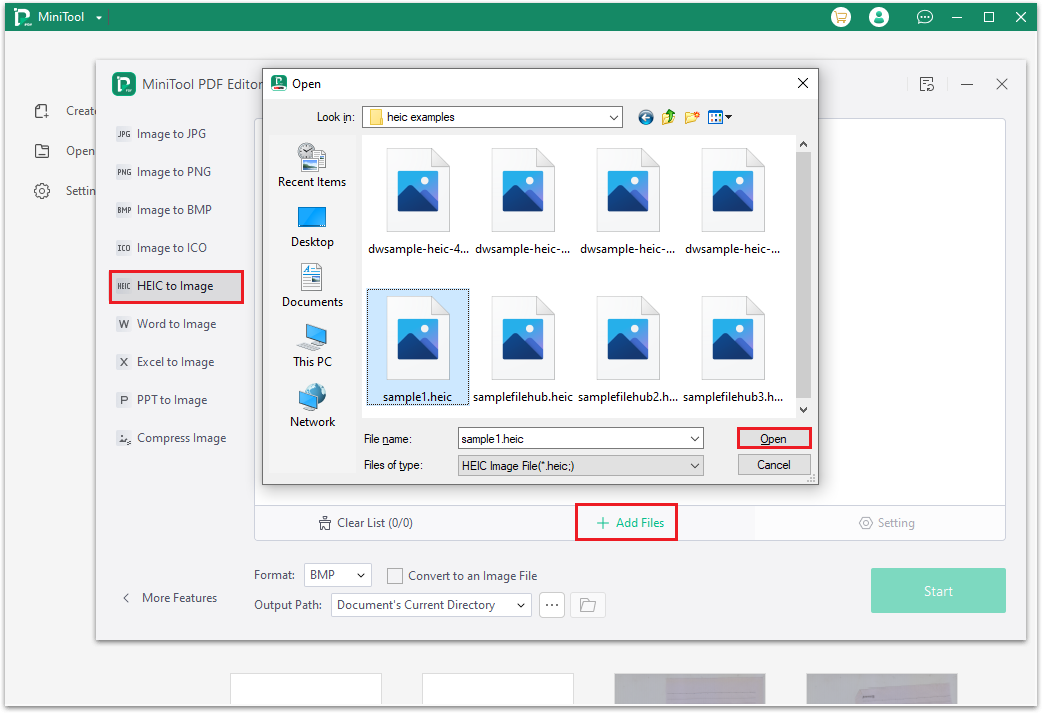
Step 6. Select PNG from the drop-down menu of Format, and then select a location to save the covered BMP file from Output Path. Next, click the Start button to start the conversion process.
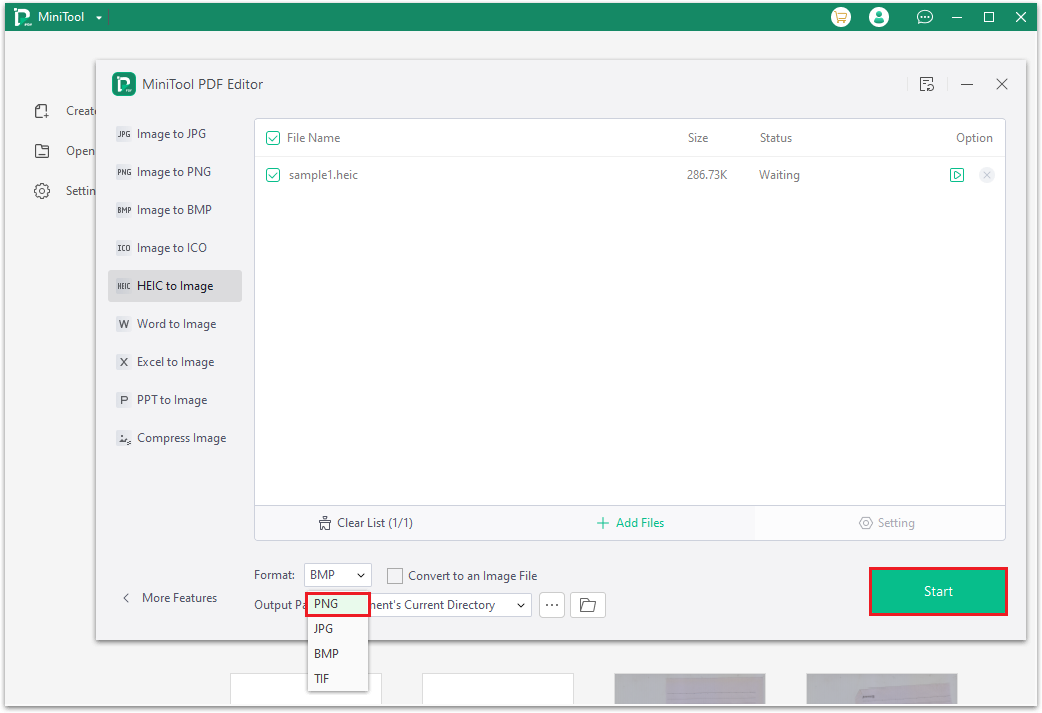
Step 7. Once the conversion is complete, you can navigate to the directory you selected to save the file to view the file. Besides this, you can also click on the Open directory icon next to Out Path or under Option to view the file.
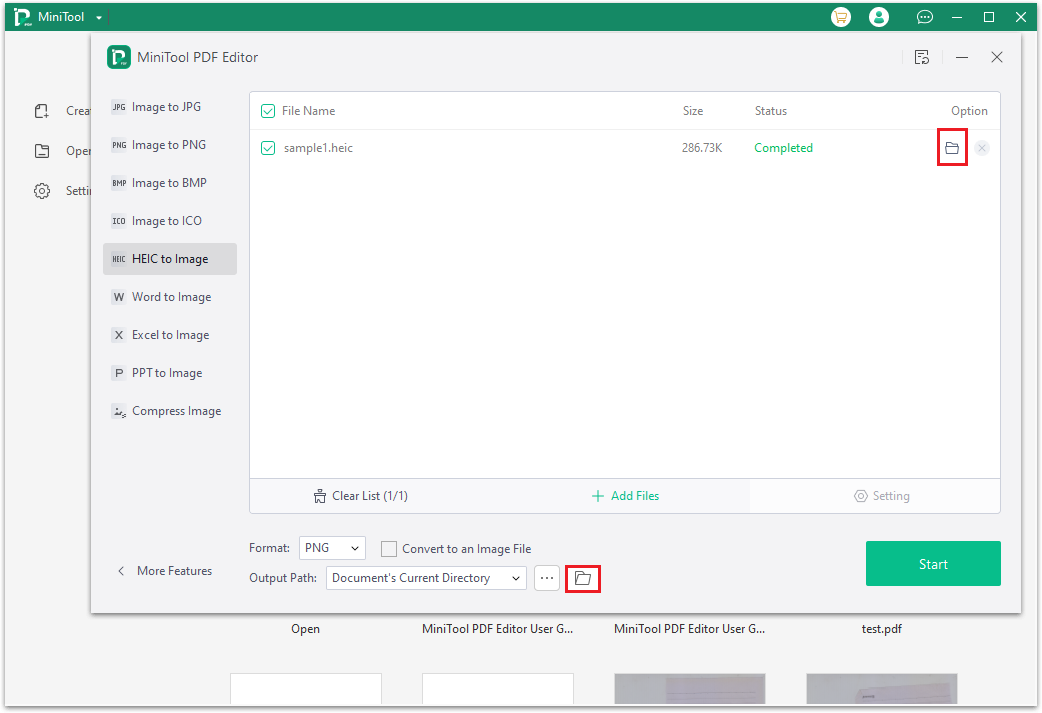
Best HEIC Converter
When it comes to the best HEIC converters, there are several excellent options available. Here are some of the best HEIC converters:
Online Conversion Tools:
- CloudConvert: It is a very convenient online converter that supports the conversion of almost all mainstream image formats including HEIC.
- FreeConvert: It is a user-friendly online file converter that allows users to convert files such as videos, images, audio, and e-books. Also, it supports converting HEIC to images and documents.
Software Conversion Tools:
- Minitool PDF Editor: It is a professional and feature-rich tool that can help users edit PDF files, secure PDF, do conventions among different file formats, including HEIC to image.
- Aiseesoft Total Image Converter: It supports the conversion of multiple image formats and has a simple and easy-to-use interface and fast conversion speed.
- FastStone Image Viewer: It is an image browsing and management software with a simple and friendly interface and convenient operation. It also has powerful image format conversion capabilities.
Bottom Line
This post provides a full guide on how to convert HEIC photos to PNG photos. Is this post useful for you? Can you complete the conversion with the guide in this post?
If you have problems while using MiniTool PDF Editor, please feel free to leave them in the comment zone or contact us via [email protected]. We will get back to you as soon as possible.