Are you curious about the difference between PNG vs PDF? Do you know how to perform a conversion between the two file formats? In this post, MiniTool PDF Editor introduces their difference by comparing PNG & PDF and offers details on how to convert a file between them. Just take a look.
About PNG and PDF
PNG (Portable Network Graphic) is a popular type of raster image file that is widely used on the Internet. It supports lossless data compression, which means images in PNG format will be high-quality. PNG maintains millions of color options to create more vibrant images. Besides, it can also handle graphics with transparent or semi-transparent backgrounds.
PDF (Portable Document Format) is also a popular file format that was developed by Adobe in 1992. The PDF format is often used to exchange documents without damaging the original layouts. Not only can a PDF file contain text and images, but also it can include fonts, raster images, etc.
Both PNG and PDF are excellent file formats used by millions of people around the world. But what is a PNG file vs PDF? If you are curious aboout this question, you can pay attention to the following content.
PNG vs PDF Format: What’s the Difference
There are many differences between PDF and PNG. Here, we mainly discuss what is a PNG file vs PDF from the following aspects.
PNG vs PDF for File Size
Generally, a file in different formats has different sizes. As for PNG, it preserves all the data of an image for high quality when performing compression. So, a PNG file will be pretty large, taking up much of the storage space on your device and slowing down the loading and downloading.
While the size of a file in the PDF format won’t be too large. That’s because PDF can apply further compression to reduce the size but keep the same quality as PNG without losing any content of the specific file.
According to the above, PDF is better if you want to keep a file with a smaller file size and high quality.
PNG vs PDF for Editing
As one of the most commonly used file formats, PDF can be easily shared and opened on any device without losing its original layouts. To be specific, you cannot edit PDF unless you use a third-party PDF editor. On the contrary, PNG can be viewed and edited with lots of programs without a license because there is no patent for the PNG format.
PNG vs PDF for Printing
When deciding to print a file, which format should you choose, PNG or PDF? Both of them can be printed, but PDF is the ideal file format for printing compared with PNG or other formats. By sending a PDF to the printer, all the components of the file like the fonts, color information, and other settings will be packaged with the original quality.
If you select to print a PNG file, you may sometimes find the color of the printed image differs from the digital PNG one. That’s because PNG and printers use different color languages.
So, when it comes to PNG vs PDF for printing, PDF is better than PNG.
PNG vs PDF Format: How to Achieve the Conversion
As you can learn from the above, PNG and PDF formats vary in lots of aspects. You may prefer either PNG or PDF in different situations. And if the format you want is not the current format of the specific file, you ought to make a conversion.
How can you convert the file between PNG and PDF? Many PDF converters in the market enable you to do this. Here, we’d like to recommend one of the best converters to you, which is MiniTool PDF Editor.
MiniTool PDF Editor is a comprehensive PDF editor that allows you to do various tasks on your PDF files. For instance, you can use this program to open/view PDFs, merge/split PDFs, resize PDF pages, convert PDFs from or to other formats, etc. If you want to perform a PDF to PNG or PNG to PDF conversion, you can follow the given steps.
To begin with, you should download and install MiniTool PDF Editor on your PC. Keep in mind that you can access all the features of this program with the 7-day free trial. Once the free trial is expired, you have to upgrade the program to the Pro edition to regain each feature of it.
MiniTool PDF EditorClick to Download100%Clean & Safe
Convert PDF to PNG
Step 1: Launch MiniTool PDF Editor to enter its main interface. Then click PDF to Image.
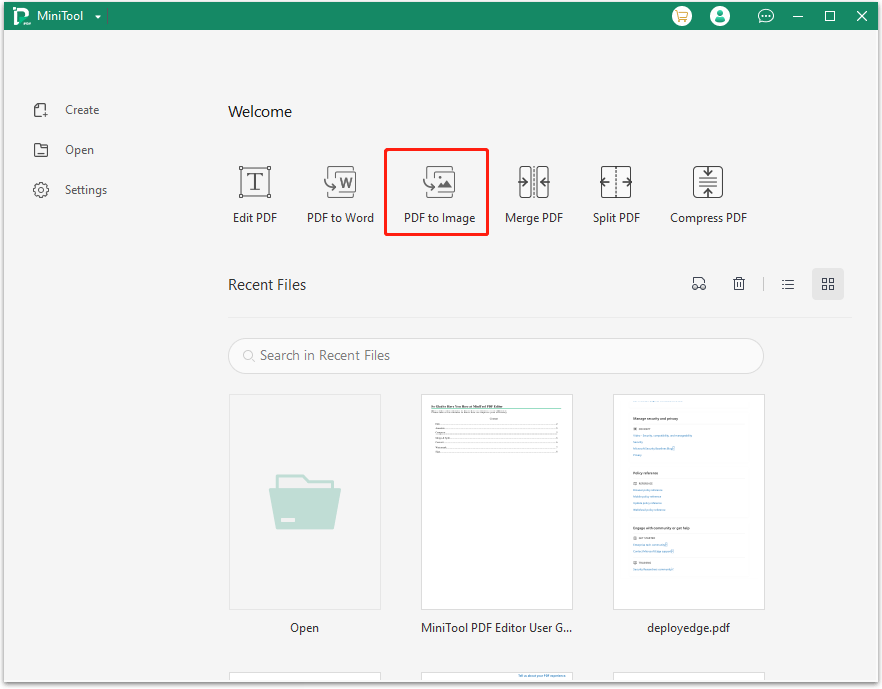
Step 2: In the pop-up window, click Add Files or Open or drag files here to upload the file to convert. Alternatively, you can simply drag and drop the target file to the conversion window.
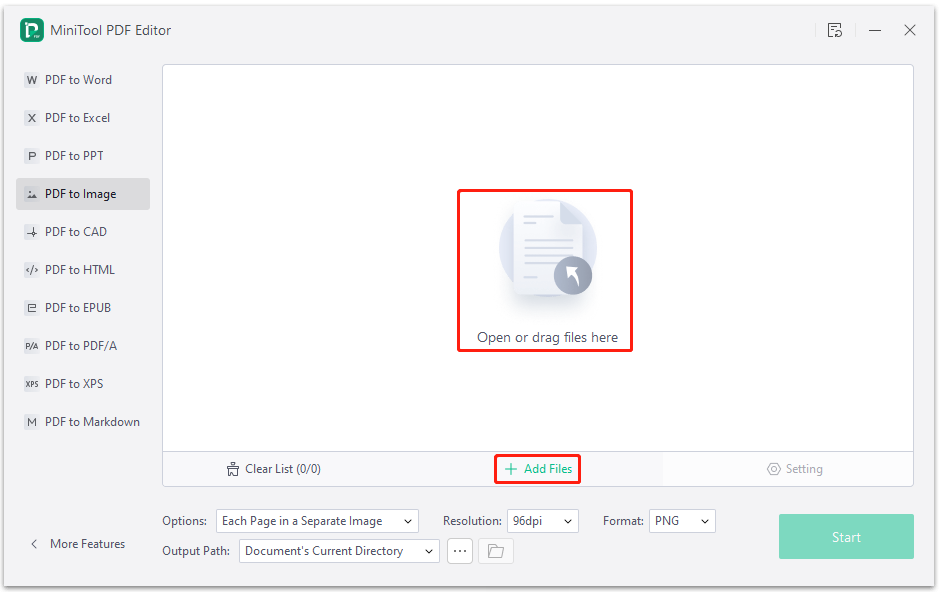
Step 3: Select PNG from the drop-down menu of Format. Then make other changes and click Start to start the conversion.
- Options: Select Each Page in a Separate Image or Selected pages in an Image File depending on your needs.
- Resolution: Decide which resolution to apply in this section.
- Output Path: You can select Document’s Current Directory, Default Path, or Desktop from the drop-down menu. Instead, you can also click the three-dots icon to choose wherever you want to save the converted file.
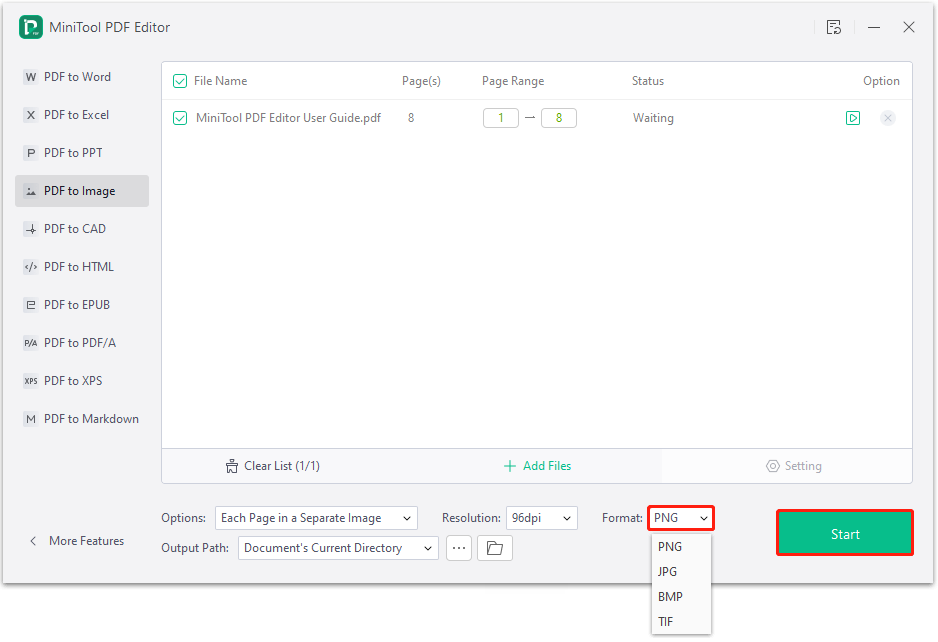
Step 4: Once you complete the process, you can find the converted PNG file from where you have selected before.
Convert PNG to PDF
Step 1: Launch MiniTool PDF Editor and click PDF to Word or PDF to Image.
Step 2: In the prompted window, click More Features at the bottom-left corner.
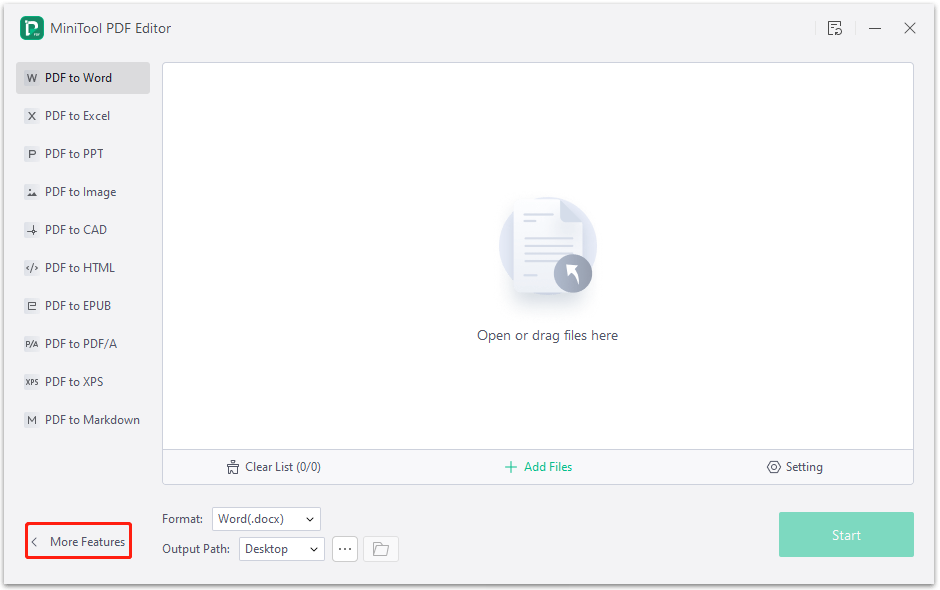
Step 3: In the next window, select Convert to PDF to continue.
Step 4: Go to the Image to PDF section and upload the target file. Then modify the conversion settings according to your needs.
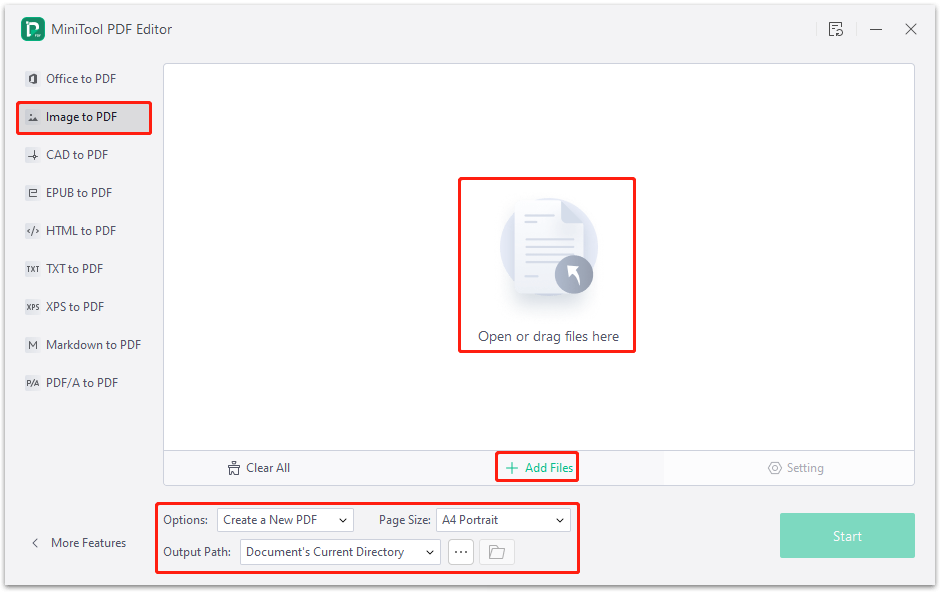
Step 5: After that, click Start to begin converting the PNG file to PDF.
Bottom Line
This post tells the difference and conversion between PNG and PDF. If you are interested in this topic, you can keep an eye on this post. If you have any problems with PDF vs PNG, you can leave a message in the comment part. For any issues related to MiniTool PDF Editor, you can contact us via [email protected]. We'll make a reply as soon as possible.