Are you looking for effective ways to add a stamp to a PDF document? If so, you are at the right place. Here, this post from MiniTool PDF Editor offers a detailed guide on how to stamp PDFs. Just follow it to stamp your PDF file.
What Is a PDF Stamp
A PDF stamp is an annotation that is used to improve the security of your document, against piracy. By creating or adding a stamp to PDF, others will be prevented from sharing the digital downloads of the stamped PDF file everywhere. Besides, you can also indicate the file’s creation date, author, and anything else you like with a PDF stamp to authenticate the file.
A PDF stamp can be created by images, text, or both of them, with the important information you want to show to viewers. It’s really a helpful annotation you can use for the higher security of your PDF document. If you wonder how to stamp a PDF, you can simply read the following content.
How to Add a Stamp to a PDF
As you can know from the above, stamping PDF is an excellent way to protect your PDF files from being pirated. Therefore, it’s highly recommended that you add a stamp to PDF when you need to share your file with others. But how to stamp a PDF? Since a PDF document cannot be edited directly, you must take advantage of a third-party PDF manager to stamp PDF.
Here, we recommend MiniTool PDF Editor to you. It’s a comprehensive PDF editing tool that enables you to perform various operations related to PDF editing. For instance, you are able to create/edit/split/merge PDFs, deskew PDF pages, convert PDFs to other formats, compress PDF size, and so on. Moreover, it allows you to annotate PDFs, including adding a stamp to PDF.
MiniTool PDF Editor provides you with two ways to stamp PDFs. If you wonder how to stamp a PDF with this program, just keep reading.
Way 1: Add a Standard or Image Stamp
MiniTool PDF Editor offers some standard and image PDF stamps for you. You can add them simply with the step-by-step guide below.
Step 1: Download MiniTool PDF Editor by clicking the following button. Then double-click the downloaded setup file in File Explorer and follow the on-screen instructions to install it on your PC.
MiniTool PDF EditorClick to Download100%Clean & Safe
Step 2: Launch this program and then click Open to upload the PDF file you want to stamp.
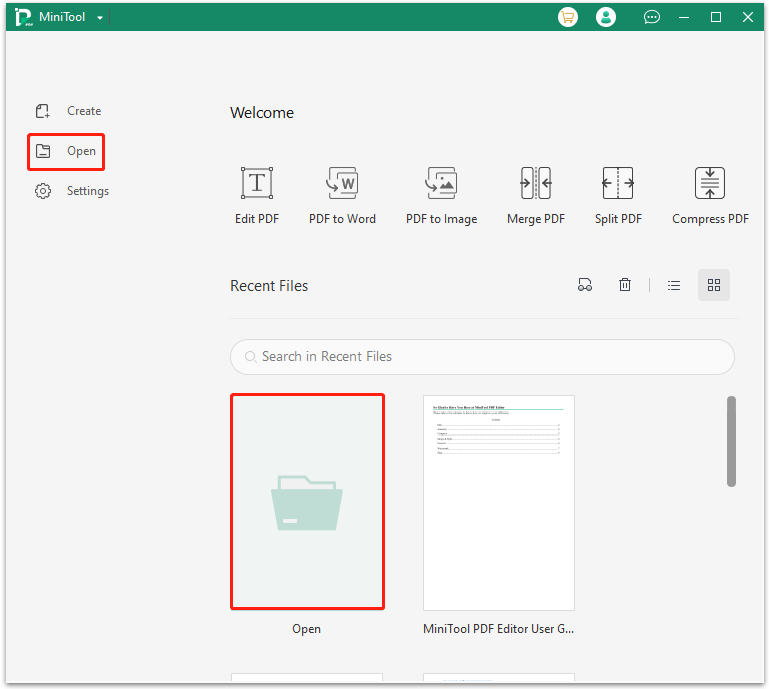
Step 3: After opening the specific PDF file, navigate to the Annotate tab. Then click Stamp from the sub-menu.
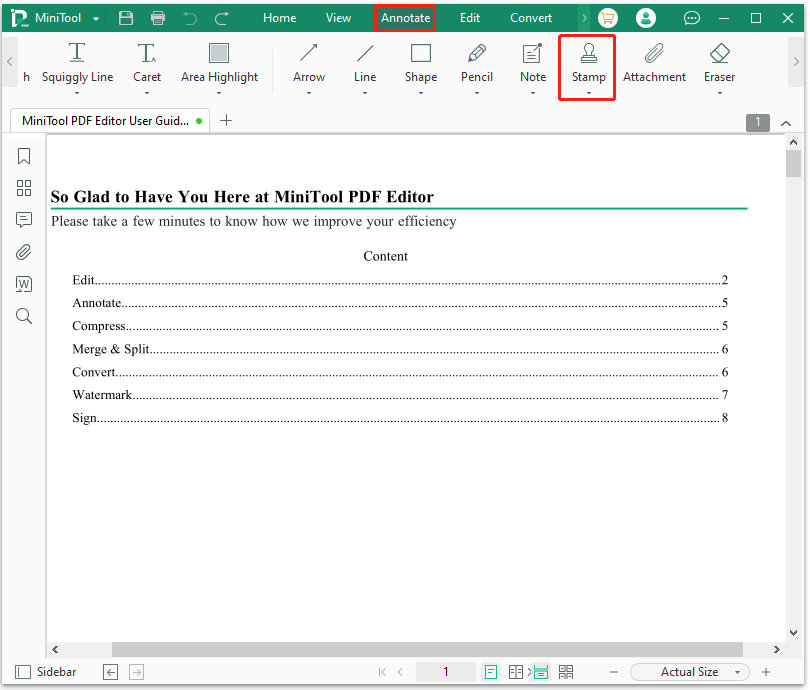
Step 4: In the expanded Stamp window, you can see multiple types of PDF stamps available, including Standard, Sign Here, Dynamic, and Image. Choose the preferred stamp from them and then set it in the proper place.
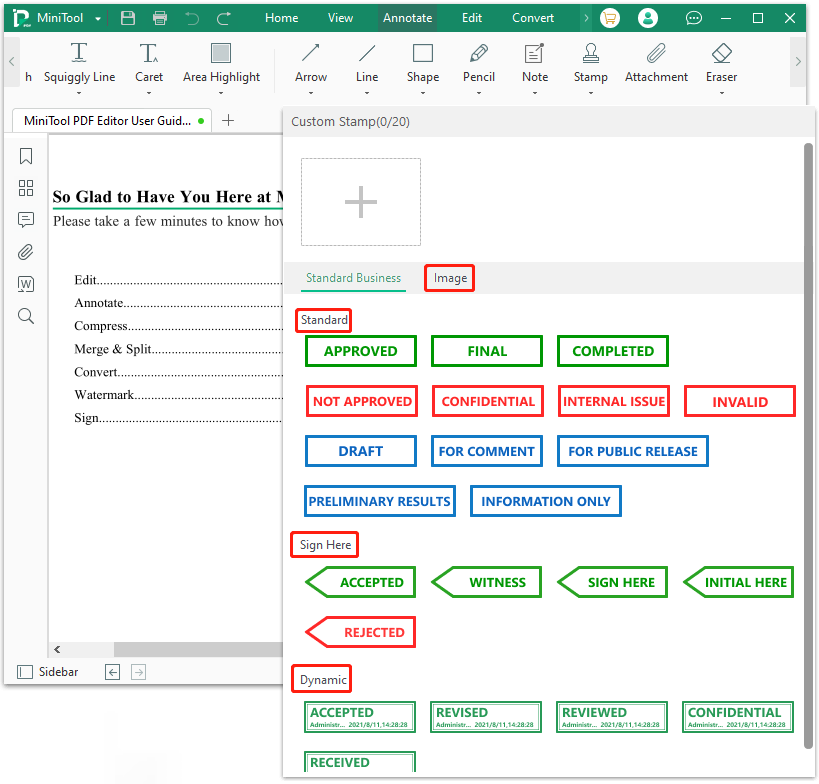
Step 5: After that, click the Save icon at the top-left corner to save the changes.
Way 2: Create a Custom Stamp
MiniTool PDF Editor allows you to create a custom stamp for your PDF file to personalize it as well. Here’s a full guide for you.
Step 1: Get this PDF stamp creator installed on your PC. Then launch this program and open the target PDF file.
Step 2: Go to Annotate > Stamp. Then click the “+” icon under the Custom Stamp section.
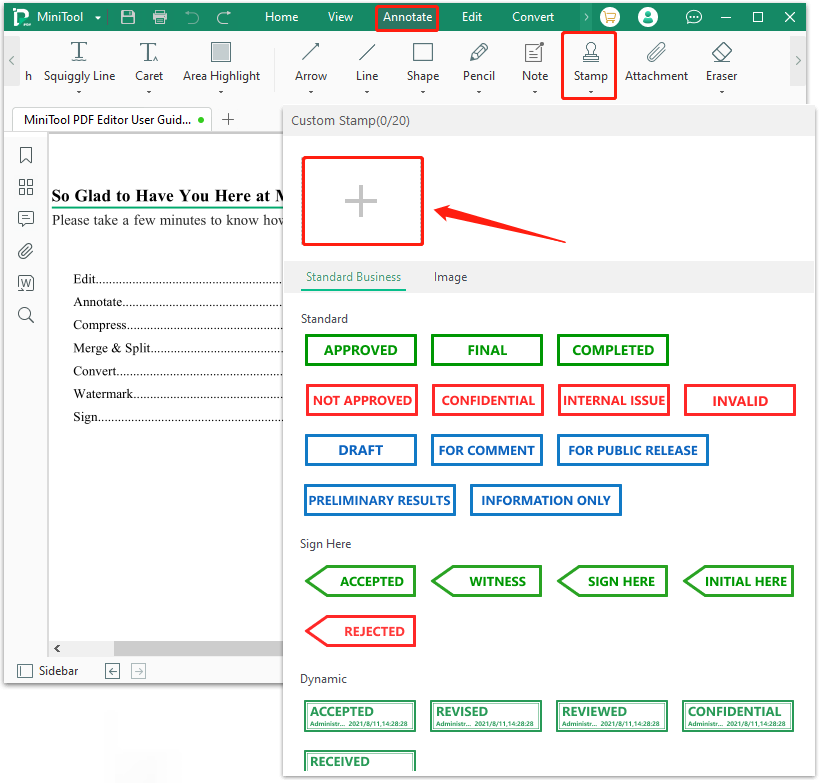
Step 3: In the prompted window, click the Select Image button to upload the image you want to add as a stamp. Then click OK to save it.
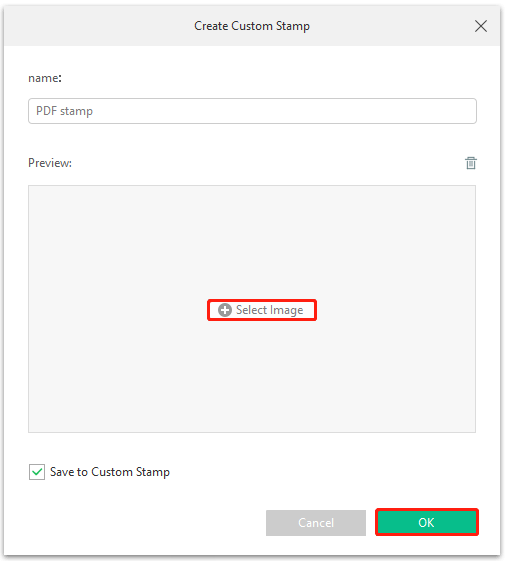
Step 4: Move your cursor to decide where to place the created PDF stamp.
Step 5: Once you stamp PDF successfully, click Save to save the PDF file with stamps.
Bonus Tip: How to Edit PDF Stamps with MiniTool PDF Editor
In some cases, you may want to make changes to the PDF stamps you add to your document. How can you do that? Here, MiniTool PDF Editor will help you with the given steps.
Step 1: Launch MiniTool PDF Editor and upload the specific PDF file.
Step 2: After that, locate the PDF stamp to edit in this file.
Step 3: You can now do some changes to this stamp:
- You can double-click the stamp or right-click it & select Edit and then enter something in the text box to add a comment.
- To change the status of the stamp, right-click the stamp to click Set status and then choose a desired status.
- If you don’t need this PDF stamp anymore, you can right-click it and then select Delete to remove this stamp.
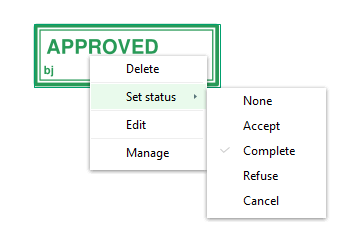
Step 4: Once you finish the stamp editing operation, don’t forget to save this file.
Bottom Line
In this post, MiniTool PDF Editor introduces 2 ways how to add a stamp to a PDF in detail. Furthermore, it tells you how to edit PDF stamps as well. If you want to stamp PDFs, you can pick one way from this post. If you have something confused while stamping PDF, you can leave a message in the comment part below.
For any problems with MiniTool PDF Editor, you can contact us via [email protected]. We will give a reply as soon as possible.