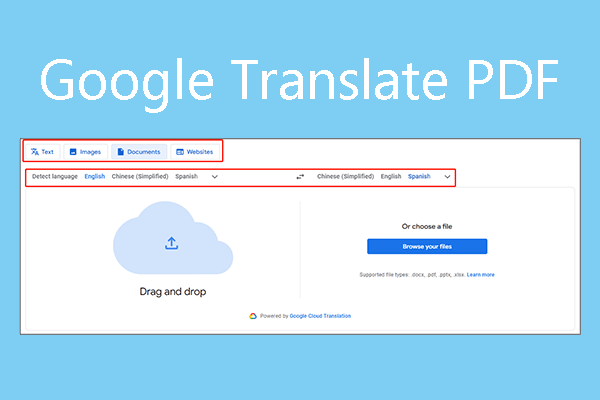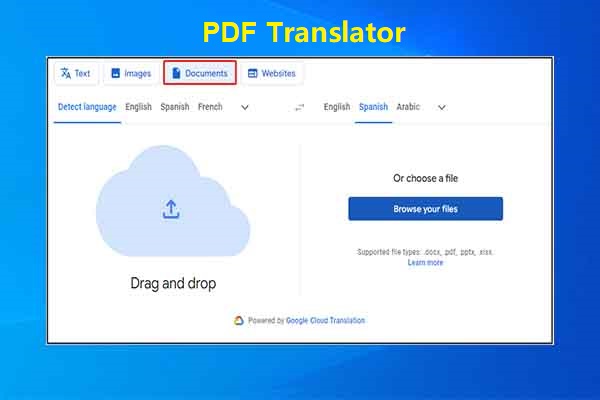Why Do You Need to Translate English to Arabic Writing PDF?
Primarily due to the global influences of the former British Empire and the United States, English is the most spoken language in the world. It is also the third-most spoken native language and the most widely learned second language in the world.
Besides, the English language is either the official language or one of the official languages in 59 sovereign states, and a co-official language of the United Nations, the European Union, and many other international and regional organizations.
It is also the de facto lingua franca of diplomacy, science, technology, international trade, logistics, tourism, aviation, entertainment, and the Internet.
On the other hand, the PDF file format is a good electronic carrier for economic, political, and cultural exchanges, because it can present documents, including text formatting and images, in a manner independent of application software, hardware, and operating systems.
Therefore, we may need to translate English PDF to another language sometimes, including the Arabic language, which is the first language of around 292 million people. Since it is so widely spoken throughout the world, the language is one of the six official languages of the United Nations.
How to Translate English to Arabic Writing PDF
To translate English to Arabic writing PDF, there are mainly 2 ways: convert English to Arabic PDF or just translate the text in the English PDF to Arabic. Then, different methods may be used according to your choice.
Way 1. Convert English to Arabic PDF
To convert English PDF to Arabic directly, you can try Google Translate, Yandex Translate, or similar services. Both Google Translate and Yandex Translate are free translation services that can translate text, images, documents, and websites from one language to another.
However, at the time of writing, Google Translate supports 249 languages and Yandex Translate only supports 99 languages. In addition, Google Translate can translate a PDF document up to 10 MB and the PDF file must be 300 pages or less, while Yandex Translate can translate a PDF document up to 15 MB.
How to use Google Translate to convert English to Arabic PDF:
- Open the Google Translate website and click the Documents tab.
- Select the input language (English) on the left section and the output language (Arabic) on the right section.
- Drag and drop your PDF file in the left window and then a Translate button will appear. Click it and wait until the translation process is done.
- After the translation is completed, you can click Open translation to see it in the browser or Download translation to get the translated PDF file.
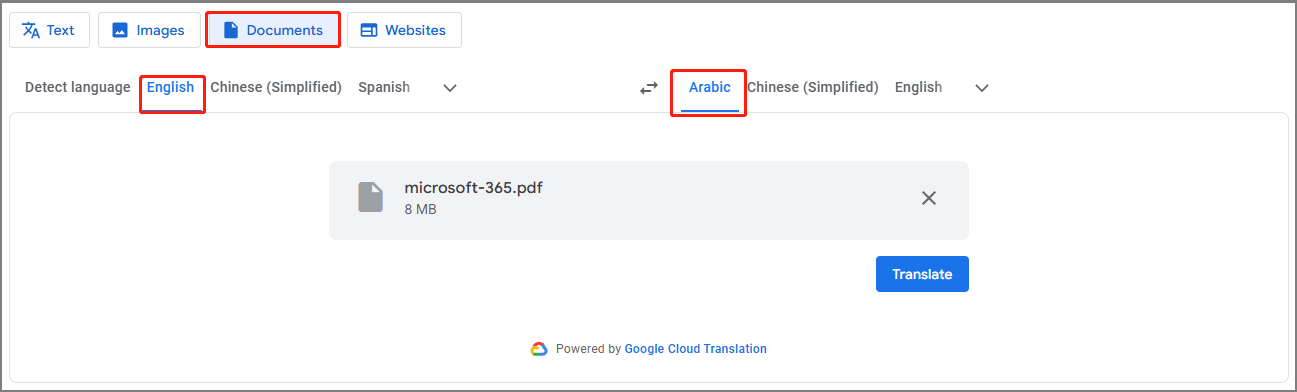
How to use Yandex Translate to convert English to Arabic PDF:
- Open Yandex Translate and click the Documents tab in the left sidebar.
- Change the input and output language and then drag and drop the PDF file.
- Then, you can start translating English to Arabic writing PDF.
In addition to the above 2 translation services, there are many other online translation services like Microsoft Translator, Bing Translator, DeepL, Amazon Translate, etc. Their document translation feature may be very similar.
Way 2. Translate English PDF to Arabic
If you just want to open the PDF file and then translate the text in the PDF file to Arabic, you can use this way. Then, MiniTool PDF Editor can help you. Here is the guide:
MiniTool PDF EditorClick to Download100%Clean & Safe
Step 1: Download and install MiniTool PDF Editor. Right-click the English PDF file and then click Open with > MiniTool PDF Editor.
Step 2: Once the PDF file is opened, go to the Home tab and then click the Quick Translation button. This feature will become light green if it is selected.
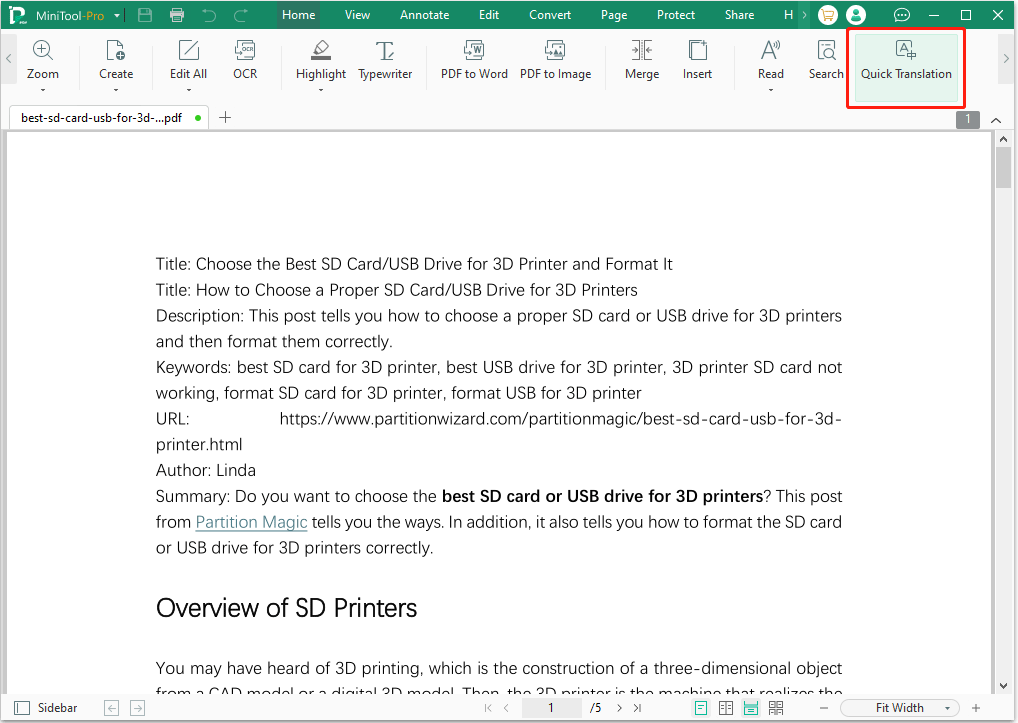
Step 3: Use the cursor to select the text that you want to translate. A quick translation window will pop up. On the window, set the input language and the output language. Then, you will get the translated text. Note that the selected text should be no more than 400 characters each time.
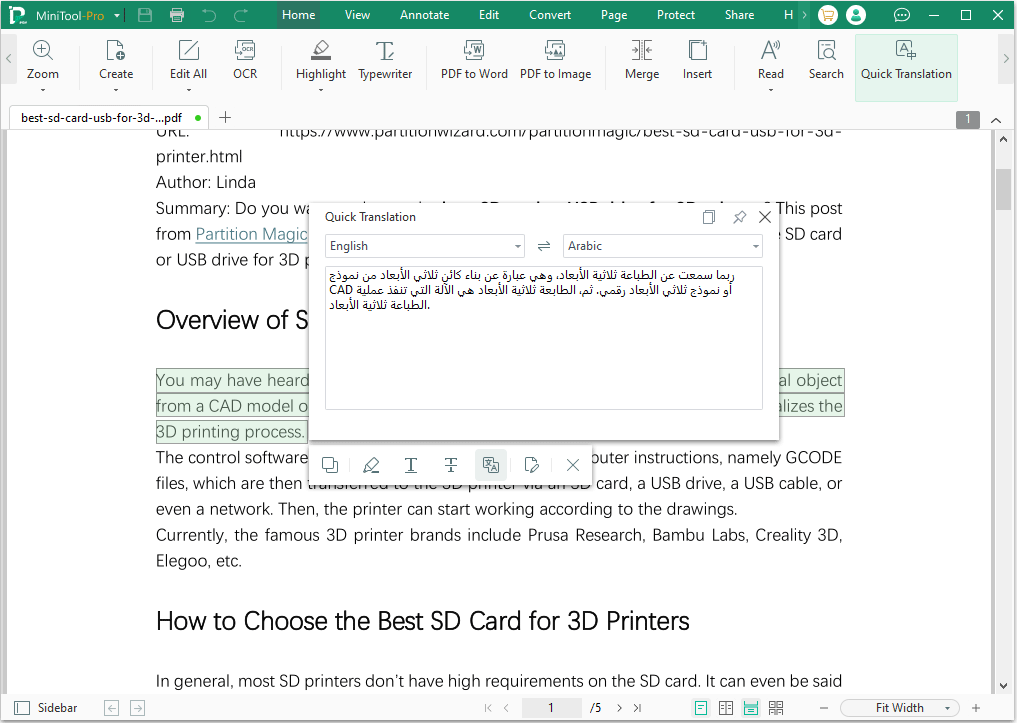
If you want to translate the text on a picture, you should do the following:
- Find the image in the PDF file and then use the cursor to frame the text of the image.
- Click the OCR button that appears under the frame. This will extract text from the image.
- On the pop-up window, make sure the Document Language is English.
- Keep other options to the default ones and then click the Apply button.
- The extracted text will open on another page and then you need to use the Quick Translation feature to translate the text to Arabic.
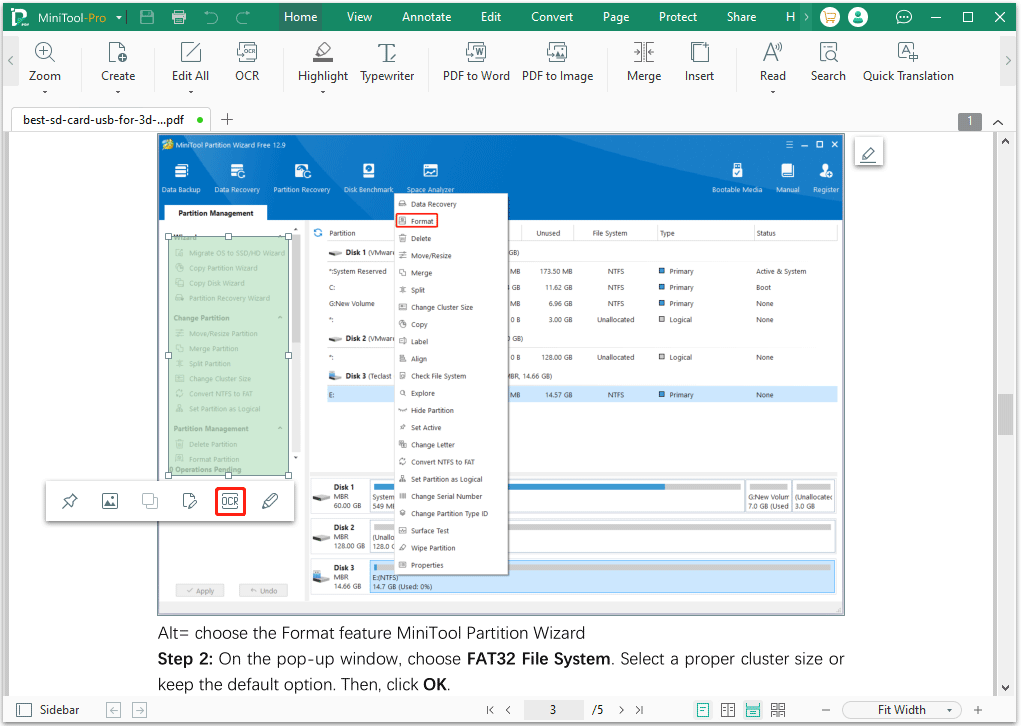
In addition to the above way, Google Translate, Yandex Translate, and other online services can also help you translate text and images from English to Arabic. Taking Google Translate as an example, the process should be as follows:
- Open the PDF file using the browser.
- Click the Text tab of the online translation service and set the input and output language.
- From the PDF file, copy the text you want to translate to the translation window and then you get the translated content.
If you want to translate the text on the picture, you just need to take a screenshot of the picture and then open the translation service’s Images tab. Set the input and output language, drag and drop the picture in the left window, and then you can get the translated result.
Bottom Line
This post shows you how to translate English to Arabic writing PDF in 2 ways. You can have a try. If you have any problems with MiniTool PDF Editor, contact us via [email protected]. We will get back to you as soon as possible.